In today’s connected homes, the smart TV is often the centerpiece of entertainment for every age group. While parents want to protect children from inappropriate content, adults also expect access to mature programming. Striking this balance isn’t always straightforward—many assume that enabling parental controls means restricting everything, but modern smart TVs offer nuanced tools to allow both safety and freedom. With the right setup, you can shield younger viewers from explicit material while preserving unrestricted access for adults. This guide walks through practical, effective methods to configure parental controls intelligently across major platforms.
Understanding Smart TV Parental Controls: What You Need to Know
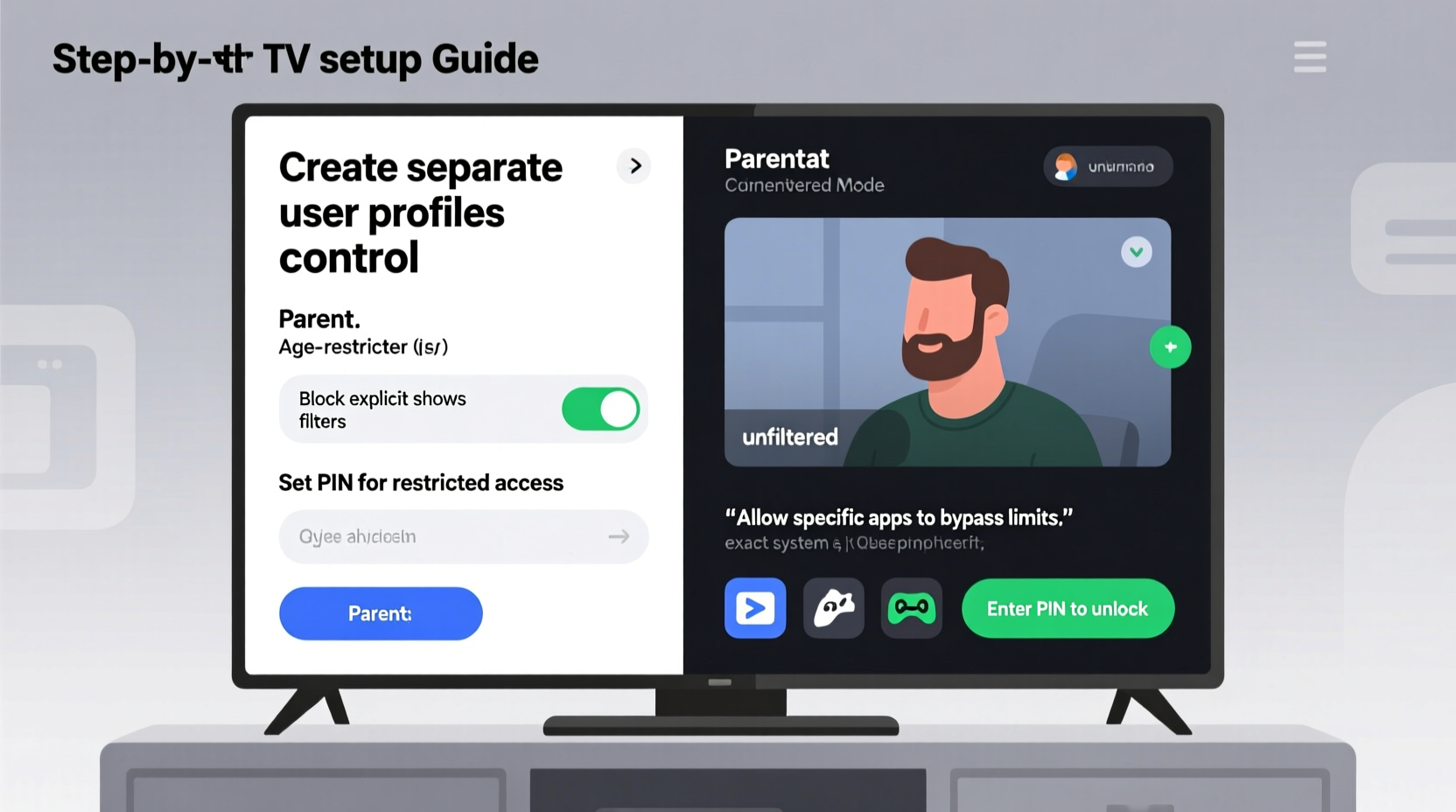
Parental controls on smart TVs are not one-size-fits-all. They vary by brand, operating system, and even firmware version. Most systems allow filtering based on content ratings, app access, and PIN protection—but the key lies in customization. The goal isn't blanket restriction, but selective filtering tailored to household needs.
Modern smart TVs run on platforms like Google TV (Android TV), Samsung Tizen, LG webOS, Roku, or Amazon Fire TV. Each offers layered control options. For instance, content ratings from organizations like the MPAA (movies) or TV-Y7 (television) can be used to block shows above a certain threshold. However, these settings can—and should—be paired with user profiles so that restrictions apply only to specific viewers.
The misconception that \"parental controls = limited access\" stems from outdated setups where a single PIN governed all content. Today’s systems support multiple user accounts, individualized restrictions, and time-based limits, allowing granular control without sacrificing adult viewing freedom.
“Effective digital parenting isn’t about locking everything down—it’s about creating boundaries that grow with your family.” — Dr. Lena Patel, Child Development & Technology Specialist
Step-by-Step: Setting Up User Profiles with Custom Restrictions
The foundation of balanced parental control is setting up separate user profiles. This allows each family member to have personalized settings, including content filters, app access, and watch history.
Step 1: Create Individual User Accounts
Navigate to your TV’s settings menu and locate “Users & Accounts” or “Profiles.” Add new profiles for each child. Name them clearly (e.g., “Emma – Age 8”) so permissions are easy to manage.
Step 2: Assign Content Restrictions Per Profile
Select the child’s profile and go to “Parental Controls” or “Restrictions.” Here, you can:
- Set maximum content rating (e.g., TV-PG for kids)
- Block specific apps (e.g., YouTube, Netflix under their account)
- Disable purchases or sign-ins to external services
Step 3: Secure Adult Profiles with a PIN
Ensure your primary profile remains unrestricted. Use a strong, memorable PIN to prevent children from switching accounts or altering settings. On most systems, changing profiles requires authentication if restricted accounts are present.
Step 4: Test the Setup
Log into the child’s profile and attempt to open a mature-rated show. It should prompt for a PIN or display an access denied message. Then switch back to your profile—mature content should play freely.
Platform-Specific Strategies for Major Smart TV Systems
Different platforms offer different levels of control. Below is a comparison of leading systems and how they handle selective filtering.
| Platform | Profile Support | Content Rating Filters | App-Level Blocking | Notes |
|---|---|---|---|---|
| Google TV / Android TV | Yes (up to 8) | MPAA, TV, and regional ratings | Yes (via Family Link integration) | Best for families using Google ecosystem; supports YouTube Kids auto-switch |
| Samsung Tizen | Limited (main user + guest) | Yes (by country rating system) | No direct app blocking | Use router-level filtering for apps; relies more on content locks |
| LG webOS | Yes (multiple users) | TV and movie ratings | Partial (block launcher access) | Allows hiding apps from home screen per user |
| Roku | Yes (per device profile) | Robust rating filters | Yes (hide channels per profile) | Channels must be manually added per user; excellent for isolating kid-safe environments |
| Amazon Fire TV | Yes (FreeTime profiles) | Integrated FreeTime controls | Yes (full app and time management) | FreeTime allows curated content libraries for kids; adults remain unaffected |
For example, Roku lets you hide entire channels (like HBO Max or Hulu) from a child’s profile while keeping them fully accessible on yours. Similarly, Amazon’s FreeTime creates a sandboxed environment for kids without touching the main interface.
Smart Workarounds to Preserve Access While Protecting Children
Even with built-in tools, some limitations remain—especially on brands with weaker profile systems. In such cases, creative solutions help maintain balance.
Use External Streaming Devices
If your TV’s native OS lacks robust controls, connect an external device like a Roku Streaming Stick, Apple TV, or Amazon Fire Stick. These often offer superior parental control features and can be configured independently of the TV’s internal system.
Leverage Router-Based Filtering
Some parents use network-level tools like OpenDNS or Circle Home Plus to filter content by device. Assign your child’s tablet or TV profile to a filtered network zone, while your own devices stay on an unrestricted lane. This method works well when device usage is consistent.
Pair with Streaming Service Controls
Many streaming platforms have their own parental controls. Enable them within Netflix, Disney+, or YouTube to add another layer. For instance, in YouTube, you can set Restricted Mode on a per-browser basis, which persists across devices logged into that account.
Real Example: The Martinez Family’s Balanced Setup
The Martinez family owns a Samsung QLED TV running Tizen OS. Both parents enjoy late-night dramas rated TV-MA, while their two children (ages 7 and 10) watch cartoons and educational shows. Initially, they tried using a universal PIN to block high-rated content, but found it cumbersome—they had to enter a code every time they wanted to watch *The Crown*.
Their solution? They created a dedicated “Kids” mode using a combination of techniques:
- Enabled content filtering set to TV-PG maximum in the TV’s general settings
- Set up a guest profile with this restriction active
- Used their Wi-Fi router to apply additional filtering to the kids’ tablets
- Installed YouTube Kids on the TV for the younger child, pin-protected from switching
When the kids use the TV, they log into the guest profile, where mature content is invisible. The parents use the main account, which ignores restrictions. No PIN prompts during adult viewing, yet the children remain protected. It’s a hybrid model that respects both safety and convenience.
Essential Checklist for Balanced Parental Control Setup
- ✅ Identify all users who will regularly use the TV
- ✅ Create individual user profiles for each family member
- ✅ Set content rating limits only on child profiles
- ✅ Apply PIN protection to profile switching and settings changes
- ✅ Hide or disable access to mature apps (YouTube, Netflix, etc.) on child profiles
- ✅ Test each profile to confirm restrictions work as intended
- ✅ Review and update settings every 6 months or after a child’s birthday
- ✅ Use streaming service controls (Netflix, Disney+) to reinforce filtering
Frequently Asked Questions
Can I watch R-rated movies while keeping kids’ profiles locked?
Yes. As long as restrictions are applied only to specific profiles and you’re using a secure PIN for your own account, you can freely access mature content without interference. The key is avoiding global settings that apply to all users.
What if my TV doesn’t support multiple profiles?
If your model lacks profile support, consider using an external streaming device that does (like Roku or Fire Stick). Alternatively, rely on app-specific passwords and router-level filtering to simulate profile-like behavior by device or network.
Do I need to pay for parental control software?
Not necessarily. Most modern smart TVs and streaming platforms include free, built-in tools sufficient for basic to intermediate control. Paid solutions like Circle or Net Nanny offer advanced scheduling and monitoring but are rarely needed for TV-only use.
Final Thoughts: Freedom and Safety Can Coexist
Setting up parental controls doesn’t mean surrendering your right to watch mature content. With thoughtful configuration, today’s smart TVs can adapt to the diverse needs of a modern household. The real power lies in understanding the difference between universal locks and personalized filtering. By leveraging user profiles, platform-specific tools, and layered security, you create an environment where children are protected—not punished—and adults aren’t inconvenienced.
Technology should serve the family, not dictate its habits. Take the time now to review your current setup. Are restrictions too broad? Are you entering PINs unnecessarily? Small adjustments can make a big difference in daily usability. A well-configured TV becomes a shared space where everyone feels accommodated.









 浙公网安备
33010002000092号
浙公网安备
33010002000092号 浙B2-20120091-4
浙B2-20120091-4
Comments
No comments yet. Why don't you start the discussion?