In today’s digital age, gaming is a central part of many children’s lives. Modern consoles like the PlayStation 5, Xbox Series X|S, and Nintendo Switch offer immersive experiences, but they also expose young players to online interactions, mature content, and excessive screen time. As a parent or guardian, setting up effective parental controls ensures a safer, more balanced gaming environment. Unlike generic advice, this guide provides detailed, platform-specific steps and expert-backed strategies to help you take control—without disrupting the fun.
Understanding Parental Controls: What They Can Do
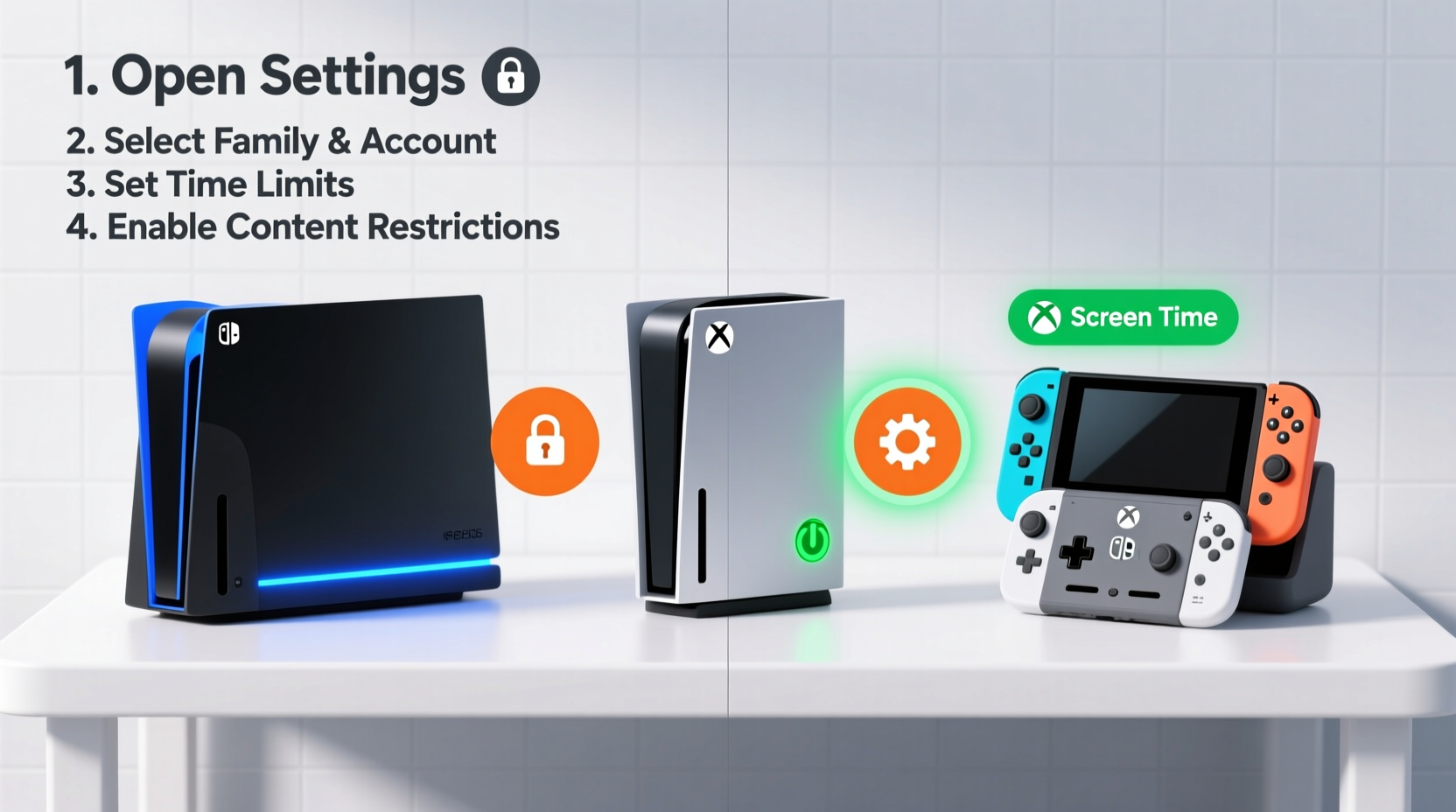
Parental controls are built-in tools that allow caregivers to limit access to games, apps, online features, and communication functions based on age ratings, content types, and usage time. These settings operate at both system and account levels, meaning they can be customized per child, even in households with multiple users.
Key capabilities include:
- Restricting game purchases and downloads by age rating (e.g., ESRB or PEGI)
- Blocking or monitoring online multiplayer and chat features
- Setting daily or weekly playtime limits
- Requiring approval for friend requests and messages
- Managing spending through purchase PINs or spending caps
- Monitoring activity reports and gameplay history
While no system is foolproof, properly configured parental controls significantly reduce risks associated with unsupervised gaming.
Step-by-Step Setup Across Major Platforms
Each console manufacturer offers its own ecosystem for managing family settings. Below is a detailed walkthrough for the three most popular systems.
PlayStation 5 (PS5): Using Family Management
- Create a Parent Account: Sign in to your PS5 using your primary Sony account. This will serve as the family manager.
- Add a Child Account: Go to Settings > Users and Accounts > Family and Parental Controls > Family Management. Select “Join Family” and follow prompts to add your child’s account. If they don’t have one, create a new account and assign it to your family group.
- Set Age Restrictions: Navigate to Parental Controls under the child’s profile. Choose an age level (e.g., 7+, 12+, 16+). This automatically restricts games, movies, and apps above that rating.
- Customize Communication Settings: Under Online Communication and Multiplayer, disable voice chat or limit it to friends only. You can also block messaging entirely.
- Limit Screen Time: Use Screen Time Management to set daily play limits. For example, allow two hours on weekdays and four on weekends. The console will warn the user before time expires and automatically log them out.
- Require Purchase Approval: Enable transaction approvals so all purchases require a password from the parent account.
Note: These settings sync across all devices linked to the child’s PlayStation Network account, including older PS4s.
Xbox Series X|S: Microsoft Family Safety Integration
Xbox integrates tightly with Microsoft’s Family Safety service, which extends beyond the console to Windows devices and mobile apps.
- Sign In to Your Microsoft Account: Visit account.microsoft.com/family and sign in with your admin credentials.
- Add a Family Member: Click “Add a family member” and enter your child’s email or create a new Outlook account for them.
- Install the Microsoft Family app (optional): Available on iOS and Android, this app lets you monitor and adjust settings remotely.
- Set Content Filters: In the Family dashboard, go to Content restrictions. Set age limits for games, apps, music, and movies using ESRB or regional ratings.
- Manage Online Safety: Toggle options like “Block inappropriate words,” “Allow game invites,” and “Communicate with others.” For younger kids, disable voice and text communication entirely.
- Apply Screen Time Limits: Under Screen time, define daily schedules. For instance, permit gaming only between 4 PM and 8 PM on school nights. Exceeding limits locks the device until the next day or until you approve extra time via the app.
- Enable Activity Reporting: Turn on Weekly email reports to receive summaries of what games were played and for how long.
The Xbox system enforces these rules consistently whether the child logs into the console, PC, or cloud gaming session.
Nintendo Switch: Simple but Effective Controls
Nintendo’s approach is streamlined but robust, relying heavily on the free Nintendo Switch Parental Controls app available on iOS and Android.
- Download the App: Install “Nintendo Switch Parental Controls” from your phone’s app store.
- Link to Your Console: Open the app, tap “Register Console,” and scan the QR code displayed when you go to System Settings > Parental Controls > Start Registration on the Switch.
- Create a Child User Profile: On the Switch, ensure your child has their own user profile. Avoid linking it to a Nintendo Account if they’re under 13 unless supervised.
- Set Play-Time Limits: In the app, select Daily Play Limit and set duration (e.g., 60 minutes). When time runs out, the console locks until you grant an extension via the app.
- Restrict Game Ratings: Use the Restricted Software feature to block games above a certain age rating. You can also hide specific titles manually.
- Monitor Real-Time Activity: The app shows whether the console is currently in use and which game is being played.
- Disable Suspend Notifications: Prevent kids from pausing timers by disabling this option in the app settings.
The requirement of a smartphone for full control may be a drawback for some, but the real-time monitoring adds peace of mind.
“Digital safety starts with proactive boundaries. Parental controls aren’t about restriction—they’re about enabling healthy habits from the start.” — Dr. Lena Torres, Child Development & Technology Researcher, University of Michigan
Essential Tips for Effective Control Management
Setting up controls is just the beginning. To ensure they remain effective over time, consider the following best practices.
Use Strong Authentication
Avoid using easily guessed passwords for admin accounts. Combine letters, numbers, and symbols. Never share your PIN with children, even temporarily.
Combine Tech with Conversation
Controls work best alongside open dialogue. Explain why certain games are restricted or why chat features are limited. Children who understand the reasoning are less likely to seek workarounds.
Check for Firmware Updates
Console manufacturers frequently update parental control features. Ensure your system software is current to access the latest safeguards.
Monitor Across Devices
If your child plays on mobile or PC as well, extend protections using cross-platform tools like Google Family Link or Apple Screen Time.
Comparison Table: Parental Controls by Console
| Feature | PlayStation 5 | Xbox Series X|S | Nintendo Switch |
|---|---|---|---|
| Remote Management | Yes (via PS App) | Yes (via Microsoft Family App) | Yes (via Dedicated Parent App) |
| Screen Time Scheduling | Yes (Daily limits) | Yes (Per-day scheduling) | Yes (Daily limit only) |
| Content Filtering by Age Rating | Yes (ESRB/PEGI) | Yes (ESRB/global) | Yes (Rating-based) |
| Chat & Messaging Controls | Yes (Granular per-game) | Yes (With word filtering) | Limited (Depends on game) |
| Purchase Approval Required | Yes | Yes | Yes |
| Activity Reports | Basic usage log | Detailed weekly reports | Real-time tracking via app |
| Smartphone Required? | No | No (but recommended) | Yes (for full control) |
Real Example: Managing Two Kids, Two Consoles
Sarah, a mother of two in Portland, faced challenges when her 9-year-old began playing Fortnite with older peers online, while her 13-year-old spent hours on Call of Duty late into the night. She decided to implement structured controls across both an Xbox and a Nintendo Switch.
On the Xbox, she used Microsoft Family Safety to set a weekday gaming window from 5–7 PM and blocked voice chat for the younger child. For the teen, she allowed broader access but required approval for any new game purchases and received weekly reports showing average playtime.
On the Switch, she used the parental app to enforce a strict 60-minute daily limit for Animal Crossing, syncing notifications to her phone. When her son tried to keep playing after time expired, she denied the extension request remotely, reinforcing consistency.
Within weeks, screen time dropped by 40%, and both children adapted to clearer boundaries. Sarah emphasized that combining technology with nightly discussions about online behavior made the biggest difference.
Common Mistakes to Avoid
- Using the same account for everyone: Shared profiles make personalized controls impossible. Always create individual user accounts.
- Setting it and forgetting it: Children grow, games evolve, and new apps emerge. Revisit settings every few months.
- Ignoring mobile gaming: Many games accessed via console also exist on phones. Extend controls to handheld devices too.
- Being overly restrictive without explanation: Sudden, unexplained bans can lead to frustration and attempts to circumvent rules.
Frequently Asked Questions
Can my child bypass parental controls?
It’s possible if weak passwords are used or if admin credentials are shared. However, with strong authentication and regular oversight, modern systems are highly secure. Avoid letting children use your account or PINs.
Do parental controls work offline?
Yes. Once configured, restrictions apply even without internet. However, remote management (like extending playtime) requires connectivity. Some features, like real-time monitoring on Switch, need periodic sync.
Are free-to-play games safe for kids?
Not necessarily. Games like Roblox or Apex Legends are free but may expose players to mature content or predatory users. Always check ESRB/PEGI ratings and review community guidelines before allowing access.
Final Checklist: Secure Your Child’s Gaming Experience
- ✅ Create separate user accounts for each family member
- ✅ Designate one adult as the primary administrator
- ✅ Set age-appropriate content filters on each console
- ✅ Enable screen time limits and schedules
- ✅ Restrict online communication based on age
- ✅ Require approval for purchases and downloads
- ✅ Download companion apps where needed (e.g., Nintendo Parental Controls)
- ✅ Review activity reports monthly
- ✅ Talk to your child about digital safety and expectations
- ✅ Update console software regularly
Take Control Today—Safely
Gaming doesn’t have to be a source of conflict or concern. With thoughtful setup and consistent oversight, parental controls empower families to enjoy video games responsibly. The effort you invest now builds lifelong digital literacy and self-regulation skills in your children. Don’t wait for an incident to act—configure your console’s settings tonight and create a healthier, safer play environment for everyone.









 浙公网安备
33010002000092号
浙公网安备
33010002000092号 浙B2-20120091-4
浙B2-20120091-4
Comments
No comments yet. Why don't you start the discussion?