The Nintendo Switch offers a vibrant world of gaming that appeals to players of all ages. While it's designed to be family-friendly, not every game or feature is suitable for young children. Without proper supervision, kids can access inappropriate content, overspend on in-game purchases, or play for excessive periods. Fortunately, Nintendo provides a robust parental control system through its free smartphone app, allowing caregivers to manage gameplay safely and responsibly. Setting up these controls correctly ensures peace of mind while letting children enjoy the console’s creative and entertaining experiences.
Understanding Nintendo Switch Parental Controls
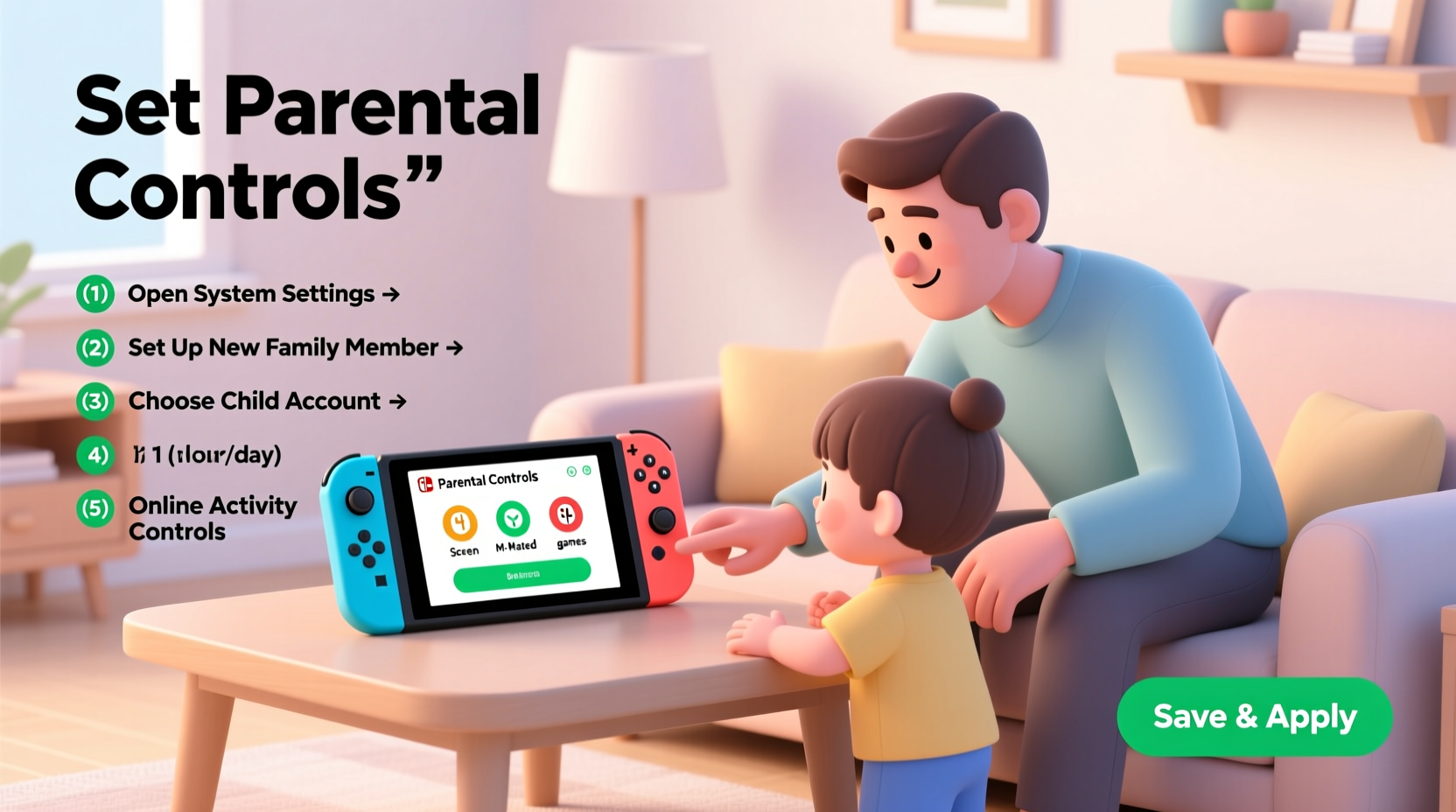
Nintendo’s approach to parental controls centers around the Nintendo Switch Parental Controls app, available for iOS and Android devices. Unlike built-in console settings, this app gives parents remote oversight of their child’s gaming activity. It connects to the Switch via the internet and uses a unique QR code pairing system. Once linked, parents can monitor playtime, restrict content by age rating, disable online features, and even receive real-time alerts when gameplay begins.
The system works across all Nintendo Switch models—OLED, Lite, and original—and supports multiple child accounts under one parent profile. This makes it ideal for families with more than one young gamer. Importantly, parental controls are account-based, meaning they follow the user profile regardless of which console it's used on (provided internet access is available).
Step-by-Step Setup Process
Setting up parental controls requires coordination between the Switch console and your smartphone. Follow this detailed sequence to ensure everything is configured correctly.
- Create a Parent Account: Download the “Nintendo Parental Controls” app from your phone’s app store. Open it and select “Create a Parent Account.” You’ll need to provide your email address and create a password.
- Verify Your Email: Nintendo will send a verification link. Click it to activate your parent account.
- Open Parental Controls on the Switch: On the Nintendo Switch home screen, go to System Settings → Parental Controls → Start.
- Scan the QR Code: Use your phone’s camera within the app to scan the QR code displayed on the TV screen. This pairs the device with your account.
- Select the Child Profile: Choose the user profile belonging to your child. Each profile must be paired individually.
- Confirm Connection: Once linked, you’ll see a confirmation message on both devices.
After setup, you no longer need to access the console directly to make changes. All adjustments can be managed remotely through the app—even when you're away from home.
What Happens If the Internet Is Unavailable?
If the Switch loses internet connectivity, previously set restrictions remain active. However, new rules cannot be applied until connection resumes. The app will display a warning if it detects the console is offline, so check periodically to ensure sync status.
Configuring Key Safety Features
With the connection established, it's time to customize the controls based on your child’s age, maturity, and household rules. These settings are flexible and can be adjusted at any time.
1. Play-Time Limits
You can set daily playtime limits and schedule specific times when the console can be used. For example, you might allow one hour per day on weekdays and two hours on weekends. When time expires, the console locks until the next scheduled window—or until you manually approve additional time via the app.
2. Content Restrictions by Age Rating
Nintendo uses the Entertainment Software Rating Board (ESRB) system. You can restrict games based on ratings such as E (Everyone), E10+ (Everyone 10 and older), T (Teen), and M (Mature). For younger kids, selecting “E” only blocks titles rated higher than that.
This setting applies to both physical cartridges and digital downloads from the Nintendo eShop.
3. Online Communication Controls
By default, voice chat and messaging features are disabled for users under 13. For older children, you can toggle these on or off. To minimize risks, many parents choose to keep online interactions restricted, especially in games like Animal Crossing: New Horizons or Minecraft, where open chat could expose kids to strangers.
4. Spending Controls
In-app purchases and eShop spending can be completely disabled. Even if a game allows microtransactions, your child won’t be able to proceed without approval. This prevents accidental $50 splurges on virtual hats in Super Mario Maker 2.
“We recommend disabling auto-login for the eShop and requiring manual approval for any purchase.” — Sarah Lin, Digital Safety Consultant at FamilyTech Alliance
Parental Control Checklist
Use this checklist after setup to confirm all essential safeguards are in place:
- ✅ Parent account created and email verified
- ✅ Smartphone app installed and updated
- ✅ QR code successfully scanned and linked
- ✅ Playtime limits set (e.g., 60 mins/day)
- ✅ Daily usage schedule defined (e.g., after homework, before bedtime)
- ✅ Content rating restriction applied (e.g., ESRB E or E10+ only)
- ✅ Online communication features disabled or monitored
- ✅ eShop purchases blocked or set to require approval
- ✅ Real-time alerts enabled in the app
- ✅ Emergency lock option reviewed (can instantly pause gameplay)
Do’s and Don’ts of Nintendo Switch Parental Management
| Do’s | Don’ts |
|---|---|
| Review game ratings before allowing downloads | Assume all “cartoonish” games are safe for young kids |
| Discuss screen time rules openly with your child | Use controls as punishment or secrecy tool |
| Check the app weekly for activity reports | Ignore notifications about extended play sessions |
| Enable instant lock during conflicts or meltdowns | Leave the console unsupervised during first-time app setup |
| Update the app regularly for security patches | Share your parent account password with your child |
A Real-World Example: Managing Two Siblings’ Gaming Habits
The Thompson family has two children: Mia, age 7, and Leo, age 12. Both love playing Super Mario Bros. Wonder and Luigi’s Mansion 3, but their needs differ significantly. Initially, the parents allowed unrestricted play, leading to arguments over turn-taking and late-night gaming sessions.
They decided to implement parental controls using the Nintendo app. For Mia, they set a strict limit of 45 minutes per day, restricted to afternoon hours after schoolwork. Her content filter only allows E-rated games. For Leo, they allowed 90 minutes daily with a later evening cutoff and permitted E10+ titles like Super Smash Bros. Ultimate in local multiplayer mode—but disabled online voice chat.
Within a week, screen-related conflicts dropped dramatically. The app’s activity log helped them spot patterns: Leo often tried to extend play past his limit, triggering alerts. A calm conversation followed, reinforcing boundaries. Meanwhile, Mia enjoyed her shorter, predictable sessions without resistance.
The key was customization—not treating both kids the same. The parental controls gave the Thompsons flexibility to support each child’s development while maintaining harmony at home.
Frequently Asked Questions
Can I use parental controls without a smartphone?
No, the Nintendo Switch Parental Controls app is required. There is no web-based portal or console-only method to configure advanced restrictions. If you don’t have a compatible smartphone, consider using an old tablet or asking a trusted family member to host the app temporarily.
What happens if my child deletes their user profile?
User profiles cannot be deleted by minors without the parent’s PIN or account access. Additionally, removing a profile breaks the link with the parental app, which triggers a notification alerting you to the change.
Are downloaded games still restricted after changing consoles?
Yes. Since restrictions are tied to the user account, not the hardware, any game launched under a controlled profile will enforce the same rules—even on a friend’s Switch or a replacement console.
Final Tips for Long-Term Success
Parental controls are most effective when combined with ongoing conversations about digital responsibility. Explain to your child why certain limits exist—not as punishment, but as part of balanced living. Encourage them to self-monitor: “You’ve got 15 minutes left—want to save your progress now?”
Revisit settings every few months. As children grow, their needs change. A game once deemed too intense might become appropriate at age 10. Likewise, increased autonomy in online play should come with education about digital etiquette and privacy.
Also, remember that no system is foolproof. Tech-savvy kids may attempt workarounds, like using guest accounts or borrowing friends’ profiles. Stay involved, stay curious, and keep the lines of communication open.









 浙公网安备
33010002000092号
浙公网安备
33010002000092号 浙B2-20120091-4
浙B2-20120091-4
Comments
No comments yet. Why don't you start the discussion?