Finding the right balance between protecting your children and letting them enjoy age-appropriate entertainment can be a challenge, especially when they're navigating streaming platforms like Roku. With thousands of channels and an ever-expanding library of on-demand content, parents need more than just an “on or off” switch for control. The good news is that Roku offers robust parental controls designed to let you filter content intelligently—without cutting off access to shows and movies your kids actually love.
The key isn’t total restriction but thoughtful customization. When configured correctly, Roku’s tools allow you to create boundaries while still giving children freedom within safe parameters. This guide walks through practical strategies, step-by-step setup instructions, and real-world tips to help you protect your family without sacrificing fun.
Understanding Roku’s Parental Control Features
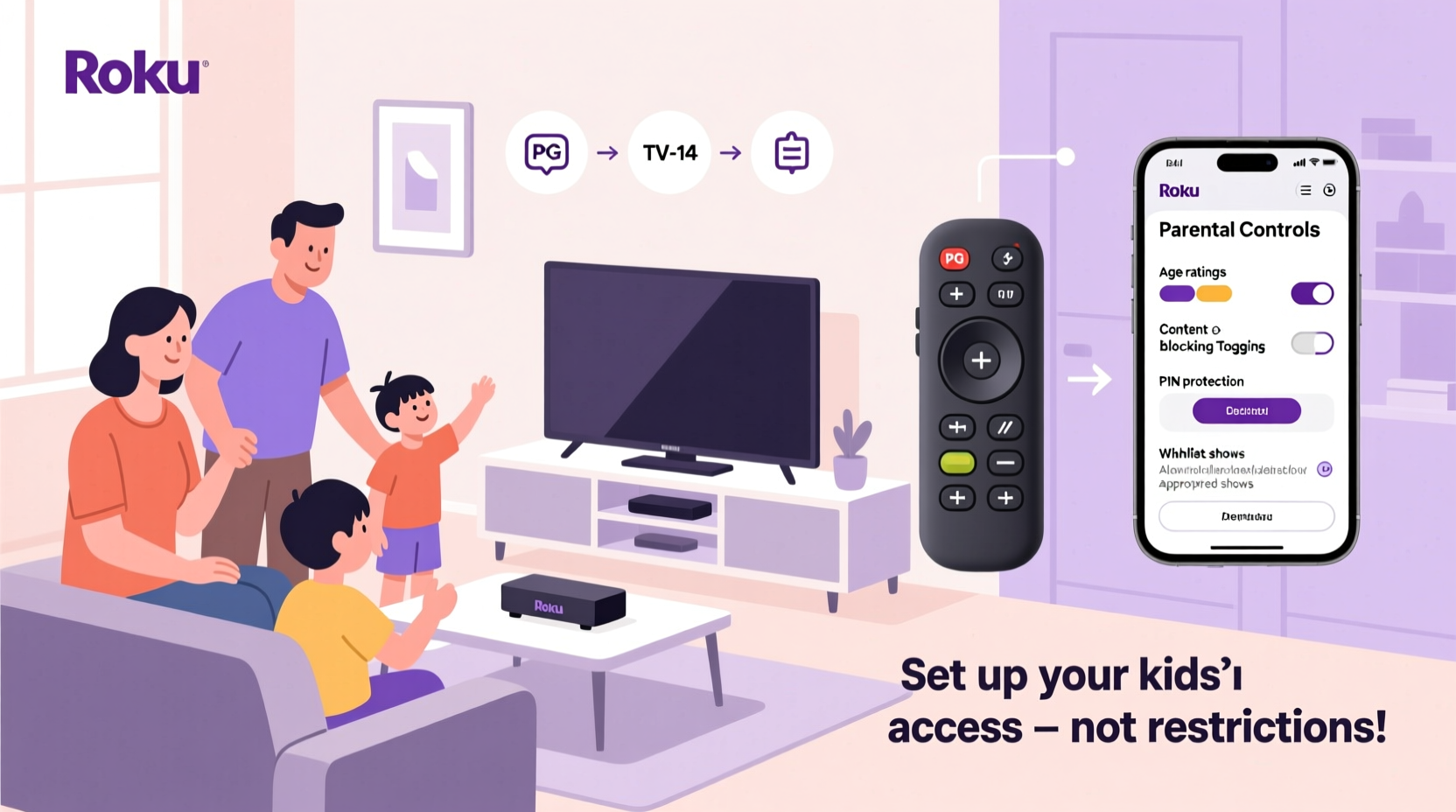
Roku provides several layers of control, from PIN-protected settings to content ratings filters and channel-specific restrictions. These tools are accessible through your Roku account online or directly on your device, making it easy to adjust settings whether you’re at home or on the go.
The primary components include:
- Content Rating Limits: Set maximum maturity levels for movies and TV shows based on MPAA (movies) and TV-Y7/TV-PG/TV-14/TV-MA (TV).
- Channel Locks: Prevent specific apps like YouTube, Netflix, or Hulu from being accessed without a PIN.
- Purchase & Channel Addition PIN: Stop unauthorized app downloads or in-channel purchases.
- Private Listening & Headphone Controls: Monitor usage indirectly by managing audio output options.
Unlike some systems that rely solely on blacklists, Roku uses a rating-based filtering system. This means instead of manually blocking every mature show, you define what's acceptable by setting thresholds. For example, allowing TV-PG but blocking TV-14 ensures younger viewers don’t stumble upon intense content, while still granting access to most animated series and family-friendly programming.
Step-by-Step Guide to Setting Up Smart Parental Controls
Follow this sequence to configure effective yet flexible controls tailored to your household’s needs.
- Log into Your Roku Account: Go to my.roku.com and sign in. If you haven’t created an account, do so now—it’s required for full parental control access.
- Navigate to Settings > Parental Controls: From the dashboard, select “Settings,” then choose “Parental Controls.” You may be prompted to enter your account password.
- Enable Parental Controls: Toggle the switch to turn on parental controls if not already active.
- Set a Four-Digit PIN: Choose a secure PIN that only trusted adults know. Write it down and store it safely—there’s no recovery option if lost.
- Adjust Content Ratings: Under “Movies & TV,” set limits for both MPAA (G, PG, PG-13, R, NC-17) and TV ratings (TV-Y, TV-Y7, TV-G, TV-PG, TV-14, TV-MA). For most families with school-aged kids, setting the cap at TV-PG and PG is ideal.
- Lock Specific Channels: Scroll down to “Channel Locks” and enable restrictions for high-risk apps such as YouTube, TikTok, or social media channels. These often host unmoderated user-generated content unsuitable for young audiences.
- Restrict Purchases and Additions: Enable PIN protection for adding new channels and making purchases. This prevents accidental subscriptions or exposure to adult-oriented apps.
- Review Regularly: Revisit these settings monthly, especially as children grow or new shows become popular.
Once saved, these preferences sync across all Roku devices linked to your account, ensuring consistency throughout your home.
Customizing Access Without Overblocking
One common mistake parents make is setting overly strict filters, which leads to frustration when kids can’t find anything to watch. The goal should be precision—not elimination.
For instance, many animated films rated PG contain mild action or humor that’s perfectly fine for older children. Blocking all PG content might prevent access to beloved titles like *Spider-Man: Into the Spider-Verse* or *Kung Fu Panda*. Instead, consider using TV-14 as the cutoff point, allowing most Disney, Pixar, and DreamWorks content while excluding shows with strong language or suggestive themes.
You can also take advantage of curated kids’ profiles available on major streaming services. Platforms like Netflix, Amazon Prime Video, and Hulu offer built-in child profiles with pre-approved libraries. By combining Roku’s global restrictions with service-specific safeguards, you gain layered protection without duplicating effort.
“Effective digital parenting isn’t about locking everything down—it’s about creating safe zones where kids can explore independently.” — Dr. Lena Patel, Child Development & Technology Researcher, Stanford University
Do’s and Don’ts: Balancing Safety and Freedom
| Do’s | Don’ts |
|---|---|
| Set clear expectations with your kids about why certain shows are restricted. | Assume the system is foolproof—kids are tech-savvy and may find workarounds. |
| Use a mix of platform-level (Roku) and app-level (Netflix, etc.) controls. | Use the same PIN for multiple accounts or devices. |
| Allow limited access to slightly higher-rated content during supervised viewing. | Block entire categories like “action” or “comedy” without reviewing individual titles. |
| Update settings as your children age and mature. | Forget to disable guest mode or shared device access. |
| Encourage open conversations about online content choices. | Rely solely on technology—engagement matters more than filters. |
Real Example: A Family’s Balanced Approach
The Thompson family has two children: Mia, age 8, and Jayden, age 12. They wanted to give both kids independent access to entertainment but were concerned about inappropriate content slipping through.
They started by enabling parental controls on their Roku account and setting the TV rating limit to TV-PG. This allowed access to most Nickelodeon, PBS Kids, and Disney Junior content while filtering out edgier teen dramas. They locked YouTube and TikTok due to unpredictable content, but enabled the YouTube Kids app separately with its own supervision features.
For Jayden, they created a separate profile on Netflix with a slightly broader range (up to TV-14), including shows like *Stranger Things* with parental guidance. On Roku, they didn’t change the global rating but educated him on responsible viewing. When he wanted to watch something above the threshold, he asked permission—turning media consumption into a teaching moment rather than a conflict.
By combining technical controls with ongoing dialogue, the Thompsons maintained safety without alienating their kids from modern entertainment.
Essential Checklist for Ongoing Management
Parental controls aren’t a one-time setup. Use this checklist regularly to ensure continued effectiveness:
- ✅ Verify that your PIN hasn’t been guessed or shared.
- ✅ Review recently watched history for unexpected content.
- ✅ Check for newly installed channels or unauthorized purchases.
- ✅ Confirm that content rating limits align with your child’s current age and maturity.
- ✅ Test the restrictions by browsing as a child would—can they easily access blocked material?
- ✅ Update settings after major life changes (e.g., new sibling, school transition).
- ✅ Discuss digital responsibility weekly—even brief check-ins reinforce healthy habits.
Frequently Asked Questions
Can I set different controls for multiple kids on the same Roku?
Roku itself doesn’t support multiple user profiles with individualized restrictions. However, you can achieve personalized experiences by leveraging individual accounts within streaming apps like Netflix, Hulu, or Disney+. Pair this with general Roku-level locks (e.g., disabling unapproved channels), and each child can have a tailored, safe experience.
What happens if my child enters the wrong PIN too many times?
Roku does not lock the device permanently after failed attempts. It simply returns to the main screen after three incorrect entries. To enhance security, combine Roku’s PIN with strong account passwords and supervise initial usage until habits are established.
Are free channels on Roku safe for kids?
Not necessarily. Many free channels—especially those offering cartoons, music videos, or viral clips—include unmoderated content or ads aimed at older audiences. Always review a channel before allowing access, and consider whitelisting only known-safe options like PBS Kids, Crackle Family, or Boomerang.
Conclusion: Empowerment Through Smart Boundaries
Setting up parental controls on Roku doesn’t mean turning off the world for your children—it means opening the door to a safer, more thoughtful version of it. With careful configuration, regular oversight, and honest communication, you can protect your family while nurturing independence and good judgment.
The most effective digital parenting blends technology with trust. Use Roku’s tools not as walls, but as guardrails—guiding your kids toward responsible choices without stripping away their joy. As they grow, so should your approach: adapting rules, expanding access, and deepening dialogue.









 浙公网安备
33010002000092号
浙公网安备
33010002000092号 浙B2-20120091-4
浙B2-20120091-4
Comments
No comments yet. Why don't you start the discussion?