Gaming has become an integral part of modern childhood. For many families, the Xbox console is more than just entertainment—it’s a platform for social interaction, learning, and creativity. However, unrestricted access can expose younger players to inappropriate content, excessive screen time, or unintended purchases. Setting up parental controls on Xbox is not only a smart move but a necessary one for responsible digital parenting.
Microsoft has built a robust suite of tools into the Xbox ecosystem, allowing caregivers to manage what games are played, who children interact with online, how long they play, and whether they can make in-game purchases. The system is flexible, cloud-based, and accessible from any device with internet access—no need to be near the console to adjust settings.
This guide walks through every essential step of configuring parental controls on Xbox, explains key features, and offers practical advice to help you create a safe, balanced gaming environment for younger players.
Understanding Xbox Family Settings
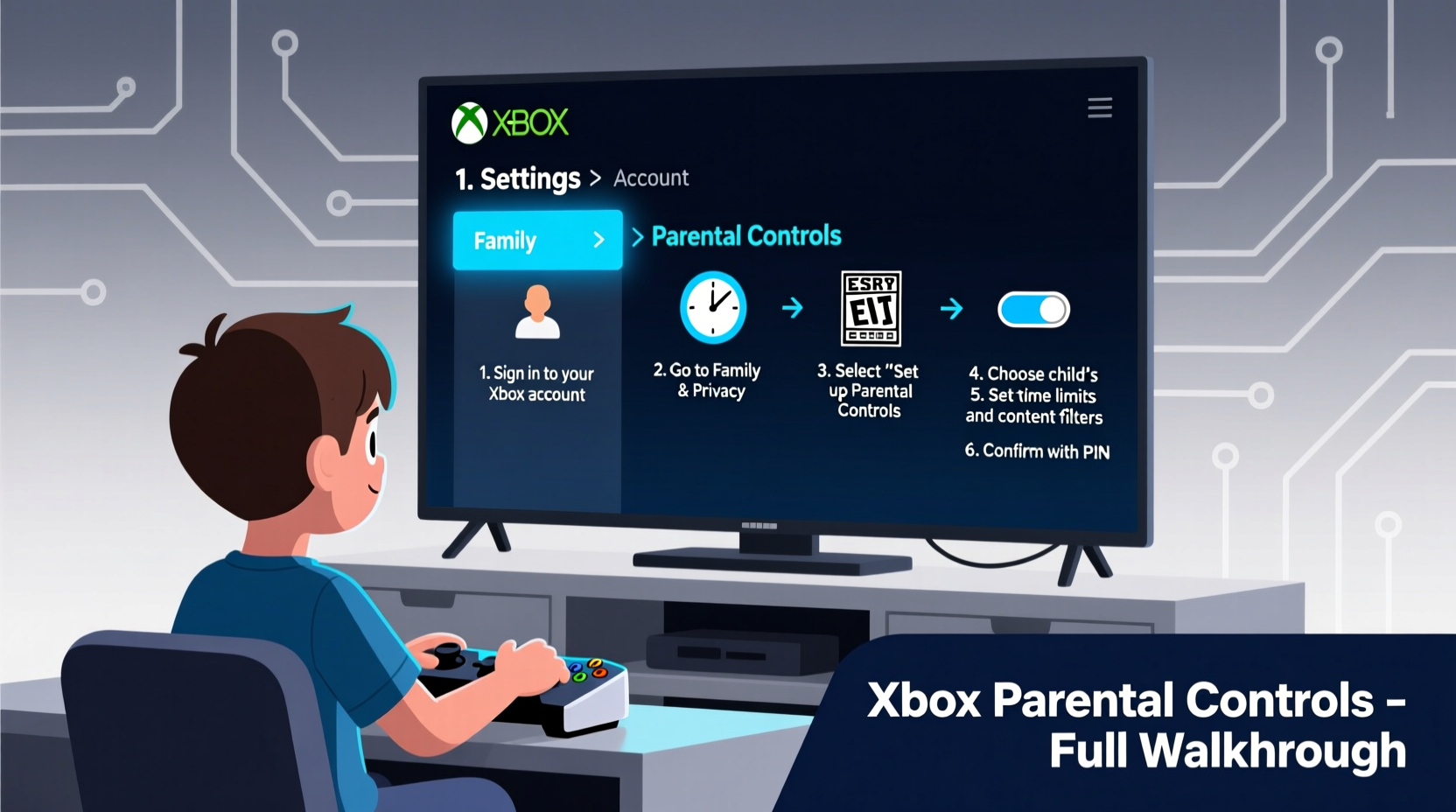
Xbox parental controls operate through Microsoft Family Safety, a centralized dashboard that manages digital activity across all Microsoft devices—including Windows PCs, tablets, and Xbox consoles. Every child account must be added to a family group, where an adult assumes the role of administrator. From there, detailed restrictions can be applied based on age, maturity, and household rules.
The system uses two main components:
- Family Group Management: Allows you to add children, monitor activity, and assign roles.
- Content & Privacy Restrictions: Enables granular control over game ratings, communication, spending, and screen time.
All settings sync in real time via the cloud. Once configured, they apply automatically whenever the child signs in—regardless of which Xbox console they use.
“Digital safety starts with consistent boundaries. Xbox’s parental tools give parents the visibility and control needed to support healthy gaming habits.” — Dr. Lisa Chen, Child Development & Technology Researcher
Step-by-Step: Creating a Child Account and Adding to Family Group
Before applying restrictions, you need a properly configured child account linked to your family group. Follow these steps carefully:
- Sign in to your Microsoft account at account.microsoft.com using your credentials (the adult administrator).
- Navigate to Family & other users under “Your info” or use the direct link:
https://account.microsoft.com/family. - Click Add a family member.
- Select Add a child. You’ll need their email address or can create a new Outlook email for them.
- Follow prompts to enter the child’s name, birth date, and preferred sign-in method.
- Verify the account via email if required.
- Once added, the child appears in your family dashboard with default protections enabled.
After setup, the child should sign in to their Xbox console or app using their new account. Their experience will now reflect the restrictions you define.
Configuring Content Restrictions by Age Rating
One of the most powerful aspects of Xbox parental controls is the ability to filter games and apps by content rating. This ensures children only access age-appropriate material based on standards like ESRB (Entertainment Software Rating Board) or PEGI (Pan European Game Information).
To adjust content filters:
- Go to Microsoft Family Settings.
- Select the child’s profile.
- Click Content restrictions.
- Under “Apps, games & media,” choose an age rating limit (e.g., “Everyone,” “Teen,” or “Mature 17+”).
- Any game exceeding that rating will be blocked unless manually approved.
You can also block specific titles individually, regardless of rating. This is useful for games that may have mild language or competitive intensity unsuitable for sensitive children.
| ESRB Rating | Typical Age Group | Allowed Content | Suggested Restriction Level |
|---|---|---|---|
| E (Everyone) | 6+ | Cartoon violence, minimal conflict | Unrestricted for ages 6–8 |
| E10+ (Everyone 10+) | 10+ | Animated violence, mild language | Recommended starting point for tweens |
| T (Teen) | 13+ | Fantasy violence, suggestive themes | Suitable for mature pre-teens with oversight |
| M (Mature) | 17+ | Strong language, realistic violence | Block for users under 17 |
Managing Screen Time and Play Schedules
Excessive gaming can interfere with sleep, homework, and physical activity. Xbox allows parents to set daily time limits and even define when gaming is allowed—such as after school or on weekends only.
To configure screen time:
- In the Microsoft Family Safety portal, select your child’s profile.
- Go to Screen time.
- Toggle on Set a daily limit and specify hours (e.g., 1 hour on weekdays, 2 hours on weekends).
- Use Schedule to define permitted play windows (e.g., 4 PM to 8 PM Monday–Friday).
- Enable Downtime to block access during sleep or study hours.
When time runs out, the console will notify the player and return to the home screen. They can request additional time directly from the console, and you’ll receive a notification via email or the Microsoft Family app to approve or deny it.
This feature fosters negotiation and accountability. Instead of abrupt shutdowns, kids learn to manage time and ask respectfully.
Mini Case Study: The Miller Family’s Balanced Gaming Routine
The Millers, a family of four in Portland, struggled with evening arguments over Xbox usage. Their 10-year-old son often played late into the night, missing bedtime and arriving at school tired. After setting up parental controls, they established a rule: 60 minutes of playtime Monday–Thursday, available only after homework completion and between 5 PM and 8 PM.
Using the scheduling tool, they automated enforcement. Initially, there were protests—but within three weeks, the routine normalized. Homework improved, sleep patterns stabilized, and weekend extended play became a reward rather than a battle. The parents appreciated the transparency: daily reports showed exactly when and how long he played.
“It took the emotion out of the argument,” said Sarah Miller. “Now it’s not ‘Mom won’t let me play’—it’s ‘the system says time’s up.’ That made all the difference.”
Controlling Spending and In-Game Purchases
Microtransactions and in-game purchases are common in modern games. Without safeguards, children can accidentally spend hundreds on skins, battle passes, or loot boxes. Xbox provides multiple layers of protection.
Key settings include:
- Block all purchases: Prohibits buying games, DLC, or subscriptions.
- Ask a parent for purchases: Requires approval via email or authenticator app.
- Allow spending with password: Lets kids buy with your permission stored locally.
To enable purchase controls:
- Visit the child’s profile in the Family Safety dashboard.
- Go to Spending.
- Choose one of the three options above.
- Optionally, set a monthly spending allowance using a Microsoft gift card balance.
For extra security, disable wallet funding. This prevents linking credit cards directly to the child’s account.
“Many parents don’t realize how quickly small in-game purchases add up. One $5 skin turns into $70 in a week. Preemptive controls are essential.” — Marcus Reed, Cybersecurity Educator
Managing Communication and Online Interactions
Multiplayer gaming means interacting with strangers. While many experiences are positive, unmoderated voice chat or messaging can expose children to bullying, scams, or inappropriate language.
Xbox lets you control:
- Who the child can message (friends only, family, or no one).
- Who can voice chat with them.
- Whether they can view or post user-generated content.
- Visibility of their gamertag and activity feed.
To adjust communication settings:
- Open the child’s profile in Family Settings.
- Click Privacy.
- Under “Online safety & privacy,” set:
- Communicate with others → “Friends” or “Blocked”
- Viewing content → Limit to approved friends
- Posting content → Disable if desired
Additionally, consider enabling strict filtering for offensive language. This automatically blocks messages containing profanity or harassment attempts.
Checklist: Essential Parental Controls Setup
Use this checklist to ensure full protection:
- ✅ Created a Microsoft child account with accurate birth date
- ✅ Added child to your family group
- ✅ Set content restrictions by ESRB rating
- ✅ Configured daily screen time limits
- ✅ Scheduled allowed playtimes (e.g., after school, weekends)
- ✅ Disabled or restricted in-game purchases
- ✅ Limited communication to friends or family only
- ✅ Enabled activity reporting for monitoring
- ✅ Installed the Microsoft Family app on your phone
- ✅ Reviewed settings every 3–6 months
FAQ: Common Questions About Xbox Parental Controls
Can I monitor my child’s gaming activity remotely?
Yes. The Microsoft Family Safety website and mobile app provide real-time updates on playtime, recently played games, achievements earned, and purchase requests. You can review reports and adjust settings from anywhere.
What happens if my child tries to bypass restrictions?
If a child attempts to access a blocked game or exceed screen time, the system will display a clear message explaining the restriction. Persistent attempts do not override controls. Admin accounts receive alerts if changes are requested.
Do parental controls work on all Xbox consoles?
Yes. Settings apply across Xbox Series X|S, Xbox One, and cloud gaming via Xbox App on PC or mobile. As long as the child logs in with their Microsoft account, restrictions follow them.
Final Steps and Ongoing Management
Setting up parental controls is not a one-time task. Children grow, games evolve, and new features emerge. Regular check-ins ensure the system continues to meet your family’s needs.
Microsoft sends weekly activity summaries by email if enabled. These reports show total playtime, top games, and any flagged interactions. Use them as conversation starters: “I noticed you’ve been playing Minecraft a lot—want to build something together this weekend?”
As children demonstrate responsibility, consider gradually loosening certain restrictions. For example, increase screen time during holidays or allow voice chat with verified friends. This builds trust and teaches digital self-regulation.
Conclusion
Setting up parental controls on Xbox is a proactive step toward raising digitally responsible children. With the right configuration, gaming becomes a safe, enriching experience that supports creativity, problem-solving, and social connection—without compromising well-being.
The tools are free, intuitive, and powerful. Whether you're managing screen time for an 8-year-old or guiding a teen through online multiplayer etiquette, Microsoft’s family features put you in control. Take the time today to configure your settings, involve your child in the process, and establish healthy digital habits that last a lifetime.









 浙公网安备
33010002000092号
浙公网安备
33010002000092号 浙B2-20120091-4
浙B2-20120091-4
Comments
No comments yet. Why don't you start the discussion?