In today’s digital age, children are exposed to screens from an early age. While platforms like YouTube Kids offer educational and entertaining content, unchecked usage can lead to excessive screen time, disrupted sleep, and exposure to inappropriate material. Fortunately, YouTube Kids provides robust parental control features designed to help caregivers manage what their children watch and for how long. Setting these controls correctly is essential for maintaining a healthy balance between digital engagement and real-world activities.
This guide walks through the practical steps to configure YouTube Kids’ parental settings, with a focus on limiting screen time, filtering content, and monitoring viewing habits—all while ensuring the experience remains engaging and safe for young users.
Understanding YouTube Kids: A Safer Alternative
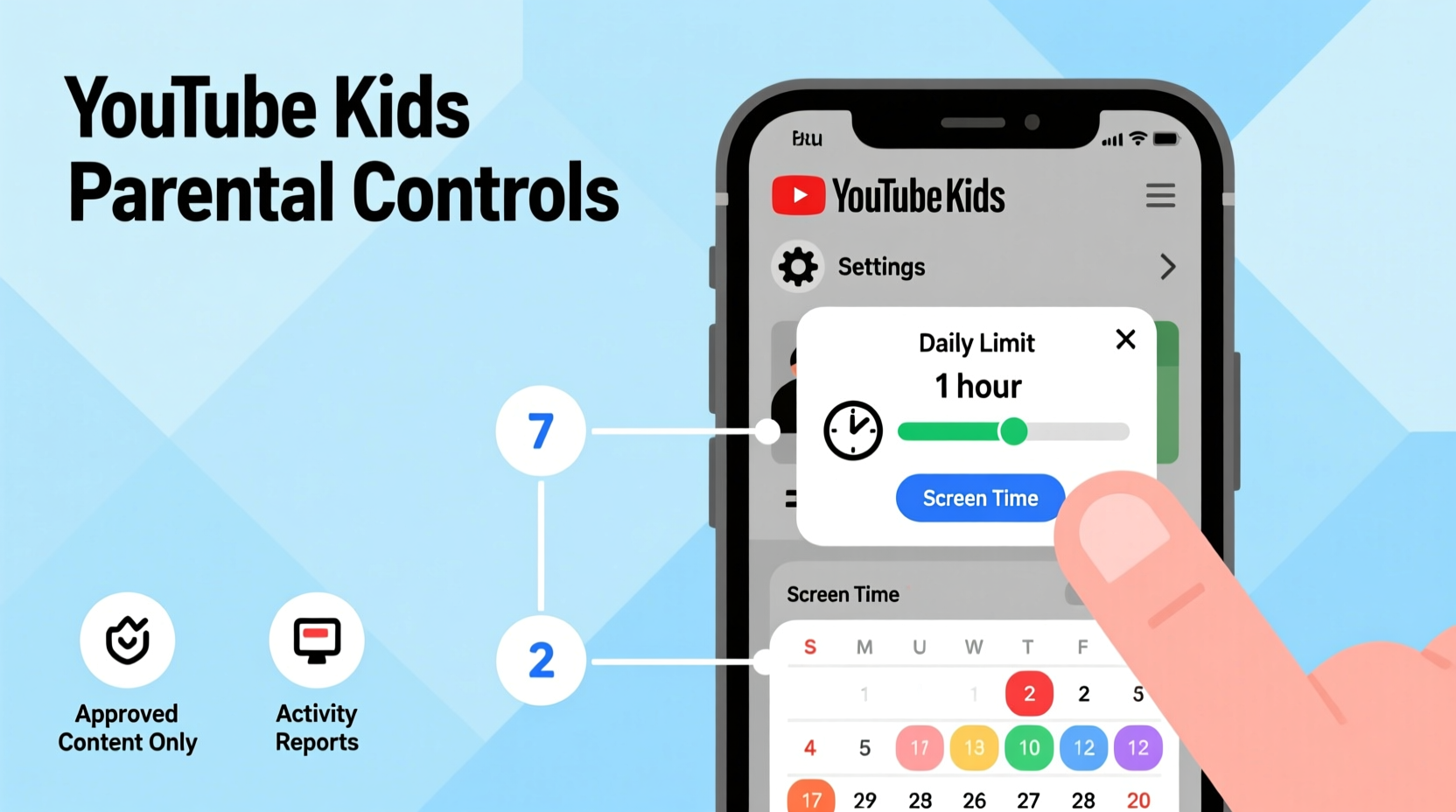
YouTube Kids is a standalone app developed by Google specifically for children aged 4 to 12. Unlike regular YouTube, it uses automated systems and human review to filter content deemed appropriate for younger audiences. However, no system is perfect. Some videos may still slip through filters or feature questionable themes. That’s why relying solely on the platform’s default settings isn’t enough—parents must actively engage with the built-in parental controls.
The app allows caregivers to create individual profiles for each child, customize content filters, set time limits, and schedule downtime. These tools empower parents to tailor the experience based on age, maturity level, and household routines.
Step-by-Step Guide to Setting Up Parental Controls
Configuring parental controls on YouTube Kids requires access to a smartphone, tablet, or computer. The process is straightforward but must be done carefully to ensure maximum effectiveness.
- Download and Open the App: Install “YouTube Kids” from the App Store (iOS) or Google Play Store (Android). Launch the app once installed.
- Select “Create Profile”: Tap “Yes, Create Profile” when prompted. You’ll need to set up a profile for each child.
- Choose Age Range: Select the appropriate age group (4–7 or 8–12). This determines the initial content filter strength.
- Enter the Parental Control PIN: When asked, tap “Continue” and enter a four-digit PIN. Remember this number—it’s required to make future changes.
- Customize Content Filters: After setting up the profile, go to the main menu (three lines in the top-left corner), then select “Settings.” From there, choose “Content Settings” under the relevant child’s profile.
- Adjust Restrictions: Choose from three options: “Approved Only,” “Moderate,” or “Less Restricted.” “Approved Only” is the strictest, allowing only hand-picked videos and channels.
- Enable Screen Time Limits: In the same Settings menu, tap “Daily Limits.” Set a daily viewing cap (e.g., 30 minutes, 1 hour). Once time expires, the app locks until the next day unless unlocked with the parent PIN.
- Schedule Downtime: Use the “Bedtime” feature to define hours when the app is unavailable (e.g., 8 PM to 7 AM).
- Review Watch History: Periodically check “Watch History” in Settings to see what your child has viewed and identify any red flags.
These steps form the foundation of a secure YouTube Kids environment. But effective management doesn’t stop at setup—it requires ongoing attention and adjustment as children grow.
Maximizing Effectiveness: Best Practices for Parents
Setting up controls is just the beginning. To truly limit screen time and promote responsible digital behavior, consider these strategies:
- Use Individual Profiles: Create separate accounts for each child to apply age-appropriate restrictions and track viewing habits independently.
- Combine Digital and Physical Boundaries: Pair app limits with household rules, such as no devices during meals or one hour of screen time after homework.
- Regularly Reassess Settings: As children mature, their content needs change. Review filters and time limits every few months.
- Encourage Co-Viewing: Watch videos together occasionally to discuss content, reinforce learning, and build trust.
- Teach Digital Literacy Early: Explain why certain videos are blocked and how to recognize trustworthy sources.
| Feature | Purpose | Recommended Setting |
|---|---|---|
| Daily Time Limit | Prevents overuse by capping daily viewing | 30–60 minutes, depending on age |
| Content Filter Level | Controls video appropriateness | \"Moderate\" for ages 5–8; \"Approved Only\" for under 5s |
| Bedtime/Downtime | Enforces device-free hours | Align with sleep schedule (e.g., 7 PM–7 AM) |
| Search Restrictions | Limits independent searching | Disable search entirely for younger kids |
| Parent PIN Protection | Prevents unauthorized changes | Use a unique, non-obvious PIN |
Real Example: How the Thompson Family Reduced Screen Time
The Thompsons, a family of four in Portland, noticed their 6-year-old daughter was spending over two hours daily on YouTube Kids—often watching repetitive cartoon compilations late into the evening. After consulting their pediatrician about concerns over sleep disruption and passive viewing, they decided to reconfigure the app’s settings.
They started by switching her profile to “Moderate” content filtering and disabling search entirely. Next, they set a daily limit of 45 minutes and scheduled downtime from 6:30 PM onward. Initially, their daughter protested, but within a week, she adapted to the new routine. The parents replaced screen time with board games and reading, which improved bedtime compliance and reduced tantrums.
After a month, they reviewed her watch history and discovered several recommended videos with loud sound effects and fast cuts—content that, while not harmful, contributed to overstimulation. They tightened filters further and added two educational channels (like SciShow Kids and Peep’s World) to her approved list.
“We didn’t realize how much influence small tweaks could have,” said Lisa Thompson. “Now she watches more purposefully, and we feel confident about what she’s seeing.”
“We’re not aiming for zero screen time—we want meaningful screen time. YouTube Kids can be a tool, but only if parents take control of the settings.” — Dr. Alan Kim, Child Development Specialist
Common Pitfalls and How to Avoid Them
Even well-intentioned parents can make mistakes when configuring YouTube Kids. Here are frequent issues and solutions:
- Using the Same PIN Across Devices: If you use the same PIN for YouTube Kids and other apps, a child who learns it elsewhere might bypass restrictions. Use a dedicated PIN for YouTube Kids only.
- Setting Limits Too High: A two-hour daily cap defeats the purpose of moderation. Start low and adjust based on behavior and schedule.
- Neglecting Watch History: Without periodic reviews, inappropriate recommendations may go unnoticed. Check history weekly.
- Allowing Unsupervised Setup: Letting older kids set up their own profiles can lead to misrepresentation of age or tampering with settings. Always supervise the initial configuration.
- Ignoring Offline Viewing Risks: Downloaded videos can be watched without time tracking. Disable downloads in restricted profiles via Settings > Downloads.
Frequently Asked Questions
Can I monitor what my child watches remotely?
Yes. If you link your Google Account to the YouTube Kids app, you can view watch history and manage settings from any device by logging into the app with your credentials. However, real-time monitoring isn’t available—you’ll need to check periodically.
What happens when screen time runs out?
Once the daily limit is reached, the app displays a lock screen. The child cannot continue watching unless a parent enters the PIN to override the limit or grant extra time. The timer resets at midnight (based on device time zone).
Is YouTube Kids completely safe for young children?
No platform is 100% foolproof. While YouTube Kids filters most inappropriate content, some videos may still contain misleading thumbnails, repetitive messaging, or borderline themes. Parental oversight remains essential, especially for children under 7.
Final Checklist: Secure Your Child’s YouTube Kids Experience
Before considering your setup complete, run through this checklist:
- ✅ Created individual profiles for each child
- ✅ Set an age-appropriate content filter level
- ✅ Enabled daily screen time limits (30–60 minutes recommended)
- ✅ Scheduled downtime aligned with bedtime
- ✅ Disabled search or restricted it to approved content only
- ✅ Set a strong, unique parental PIN
- ✅ Reviewed recent watch history for anomalies
- ✅ Disabled offline downloads for younger users
- ✅ Discussed screen rules with your child in an age-appropriate way
Conclusion: Take Control Today for a Healthier Digital Future
Setting up parental controls on YouTube Kids isn’t a one-time task—it’s an ongoing commitment to guiding your child’s digital journey. With the right settings, you can transform YouTube Kids from a passive entertainment stream into a curated, educational resource that supports development without compromising well-being.
The tools are already built into the app. What matters most is your active involvement. By investing just 15 minutes to configure settings properly and checking in regularly, you create boundaries that foster responsibility, protect mental health, and encourage balanced living.









 浙公网安备
33010002000092号
浙公网安备
33010002000092号 浙B2-20120091-4
浙B2-20120091-4
Comments
No comments yet. Why don't you start the discussion?