In an age of constant digital noise, the average person receives dozens—if not hundreds—of notifications each week. From social media likes to app updates and promotional emails, the stream never stops. While some alerts are urgent or meaningful, many are distractions disguised as urgency. The real challenge isn’t turning everything off—it’s learning how to filter the signal from the noise. Silencing unnecessary notifications while preserving access to critical information requires strategy, discipline, and a few smart tech habits. This guide walks you through practical, proven methods to regain control over your attention without losing touch with what truly matters.
Understand Your Notification Triggers
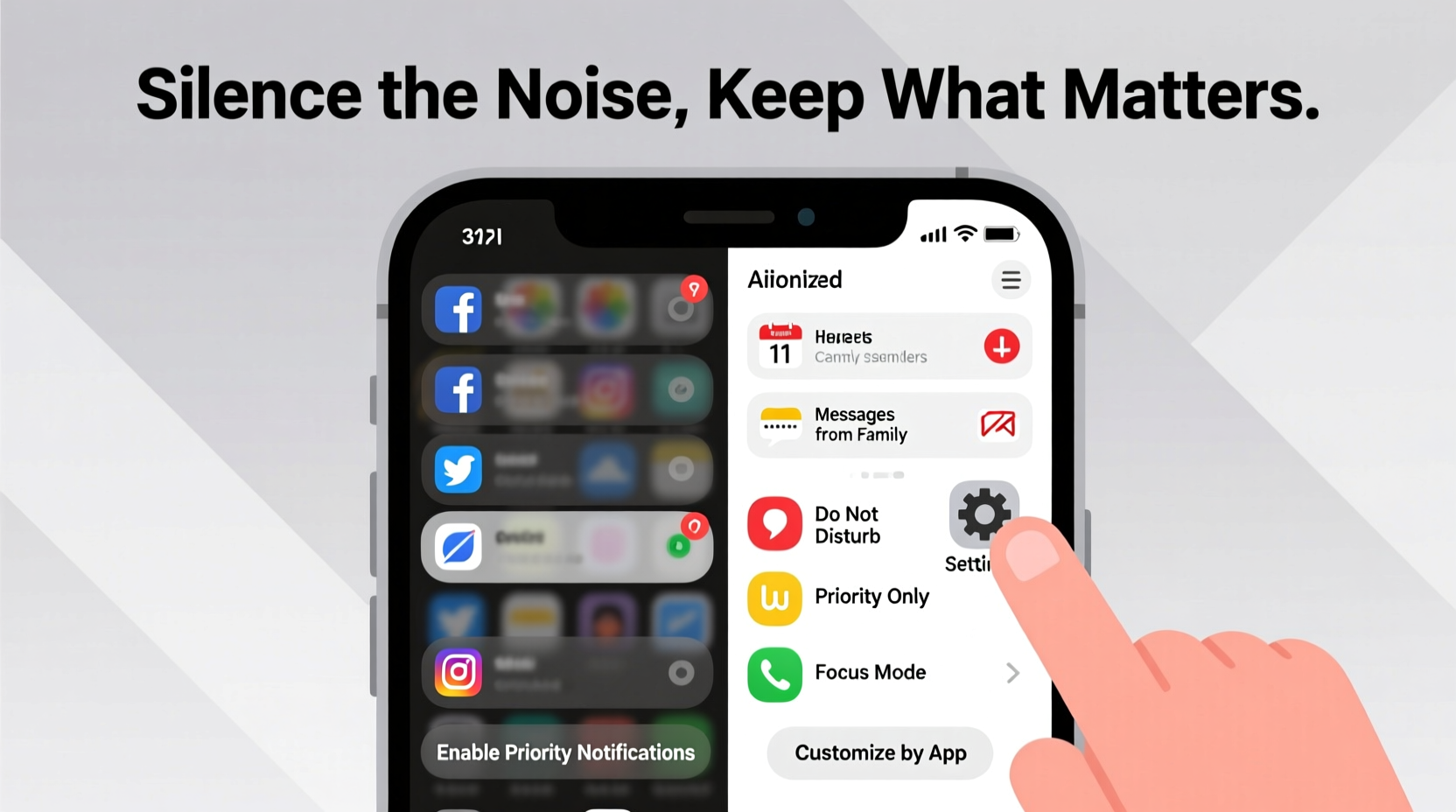
Before making changes, it helps to audit your current notification landscape. Most people don’t realize how many apps are actively pushing alerts. Start by reviewing which apps send notifications on your smartphone, tablet, and computer. On iOS, go to Settings > Notifications; on Android, navigate to Settings > Apps & Notifications > Notifications. For desktops, check system preferences (macOS) or System > Notifications (Windows).
Ask yourself: Which alerts prompt immediate action? Which ones make you feel anxious or distracted? Categorize them into three groups:
- Essential: Messages from family, work emails, calendar reminders, security alerts.
- Situational: Delivery updates, flight changes, one-time event confirmations.
- Non-Essential: Social media likes, app promotions, “You haven’t opened this app in a while” nudges.
This awareness is the foundation for building a smarter notification system. You can’t manage what you don’t measure.
Create a Priority-Based Notification System
Not all alerts deserve equal attention. A message from your child’s school should interrupt you differently than a TikTok video suggestion. Modern operating systems support granular control, allowing you to assign priority levels based on sender, app, or context.
iOS: Use Focus Modes Strategically
Apple’s Focus feature (available on iOS 15 and later) lets you define who and what can reach you during specific times. For example:
- Create a “Work” focus that allows only Slack, email, and calendar alerts.
- Set up a “Personal” focus after hours that permits calls from family but silences newsletters.
- Use “Sleep” mode to mute everything except emergency contacts.
You can automate these modes based on time, location, or app usage. When enabled, your status syncs across Apple devices, signaling to others when you’re unavailable.
Android: Leverage Bubbles and Notification Channels
Android offers fine-grained control via notification channels. Long-press any notification to access its channel settings. From there, you can:
- Disable sound and vibration for non-critical apps.
- Promote key contacts to “Priority” status so their messages bypass Do Not Disturb.
- Enable conversation bubbles for ongoing chats you want to track visually without auditory interruption.
The goal is to let high-priority communications rise to the surface while keeping low-value alerts out of sight and mind.
“Notifications aren’t inherently bad—they become problematic when we lose control over them. Designing a hierarchy restores agency.” — Dr. Linda Nguyen, Cognitive Scientist at Stanford Human-Computer Interaction Lab
Step-by-Step Guide to Cleaning Up Notifications
Follow this six-step process to reconfigure your devices for clarity and calm.
- Audit All Apps: List every app that sends notifications. Rank them by necessity.
- Disable Non-Essentials: Turn off alerts for games, shopping apps, and social networks unless they serve a functional purpose.
- Customize Channels: Within each app, adjust sub-categories. For example, allow direct messages on Instagram but disable likes and story views.
- Set Quiet Hours: Define periods (e.g., 10 PM–7 AM) when only priority contacts can notify you.
- Use Scheduling Tools: Enable “Scheduled Summary” features (like iOS’s Notification Summary) to batch non-urgent alerts for delivery at optimal times.
- Test and Refine: After one week, review what worked. Did you miss anything important? Were you still interrupted too often?
This isn’t a one-time fix. Revisit your settings monthly, especially after installing new apps or changing routines.
Smart Filtering Across Platforms
Your phone isn’t the only source of distraction. Email, messaging platforms, and smart home devices also contribute to notification overload. Apply similar principles across environments.
Email: Use Labels and Filters
Gmail and Outlook allow rule-based sorting. Create filters that:
- Label newsletters as “Read Later” and deliver them in a daily digest.
- Mark emails from key clients or team members as “High Priority” with desktop alerts.
- Archive automated reports unless they contain keywords like “urgent” or “action required.”
In Gmail, use the “Important” inbox tab trained by your behavior. Over time, it learns which senders and subjects matter most.
Messaging Apps: Mute Wisely
Group chats are notorious for flooding inboxes. In WhatsApp, Slack, or Teams:
- Mute group notifications indefinitely unless mentioned directly (@yourname).
- Pin essential channels or conversations for quick access without constant pings.
- Turn off desktop alerts if you’re already monitoring the app on mobile.
| Platform | Best Practice | What to Avoid |
|---|---|---|
| iOS | Use Notification Summary for non-urgent apps | Allowing all apps to play sounds |
| Android | Assign importance levels per channel | Leaving default alert settings unchanged |
| Gmail | Apply filters and enable Priority Inbox | Receiving pop-up alerts for every incoming email |
| Slack | Mute channels; customize @mentions | Enabling desktop and mobile alerts simultaneously |
Real Example: How Sarah Regained Control
Sarah, a project manager at a mid-sized tech firm, used to receive over 200 notifications daily. Her phone buzzed constantly—client emails, team messages, HR updates, fitness app reminders, and endless LinkedIn endorsements. She found herself checking her device every few minutes, even during meetings.
After feeling overwhelmed and missing a critical deadline due to a buried email, she decided to act. Using the steps outlined above, she:
- Disabled push notifications for LinkedIn, Instagram, and shopping apps.
- Created a “Work Focus” mode that allowed only Slack DMs, calendar alerts, and emails from her boss and clients.
- Enabled Gmail filters to label internal newsletters as low priority and schedule summaries for 4 PM daily.
- Set Slack to mute all channels unless she was mentioned.
Within two weeks, her daily notifications dropped to fewer than 30. More importantly, the ones she received were actionable. She stopped missing deadlines, felt less anxious, and regained focus during deep work sessions. “I didn’t realize how much mental energy I was wasting until I cleaned it up,” she said. “Now I only see what I need, when I need it.”
Checklist: Build Your Silent-but-Aware System
Use this checklist to implement a balanced notification strategy:
- ✅ Audit all apps sending notifications on your devices
- ✅ Disable alerts for social media, games, and promotional apps
- ✅ Set up Focus (iOS) or Priority Mode (Android) for work, personal, and sleep times
- ✅ Customize notification channels within key apps (e.g., allow DMs but not likes)
- ✅ Enable scheduled summaries for non-urgent alerts
- ✅ Whitelist critical contacts who can bypass quiet hours
- ✅ Configure email filters to separate urgent messages from bulk content
- ✅ Mute group chats unless directly mentioned
- ✅ Review and refine settings monthly
Frequently Asked Questions
Can I completely silence an app but still check it manually?
Absolutely. Disabling notifications doesn’t uninstall or limit app functionality. You retain full access—you just choose when to engage, rather than being interrupted. This is ideal for social media, news apps, or shopping platforms where timing is under your control.
What if I miss an important alert because it was filtered?
To prevent this, always test your setup for a few days while staying vigilant. Make sure key contacts know they can call or text directly if something is urgent. Also, ensure your emergency contacts are added to your device’s priority list so their messages break through quiet modes.
Do scheduled summaries delay critical information?
Only for apps configured to use them. Critical services like banking alerts, two-factor authentication codes, and direct messages should remain set to instant delivery. Reserve summaries for newsletters, app updates, and non-time-sensitive content.
Conclusion: Take Back Your Attention
The goal isn’t to live disconnected—it’s to connect meaningfully. By silencing unnecessary notifications, you’re not ignoring the world; you’re choosing to engage with it on your terms. Technology should serve you, not command your attention. With thoughtful configuration, you can preserve peace of mind while staying reliably informed about what matters most.









 浙公网安备
33010002000092号
浙公网安备
33010002000092号 浙B2-20120091-4
浙B2-20120091-4
Comments
No comments yet. Why don't you start the discussion?