As smartphones age, their performance often degrades—not just in processing speed, but in how efficiently they connect to and use the internet. For users relying on older devices, especially those with outdated operating systems or minimal customization options, slow browsing, delayed app loading, and buffering videos are common frustrations. Yet upgrading isn’t always practical. The good news is that even without advanced settings or root access, you can significantly improve your internet experience through smart optimizations, disciplined usage habits, and strategic tool selection.
This guide walks through proven, real-world techniques tailored for older smartphones—devices that may run Android 6.0 or earlier, or early versions of iOS with restricted access to developer tools. These methods don’t require technical expertise, only consistency and attention to detail.
1. Optimize Browser and App Behavior
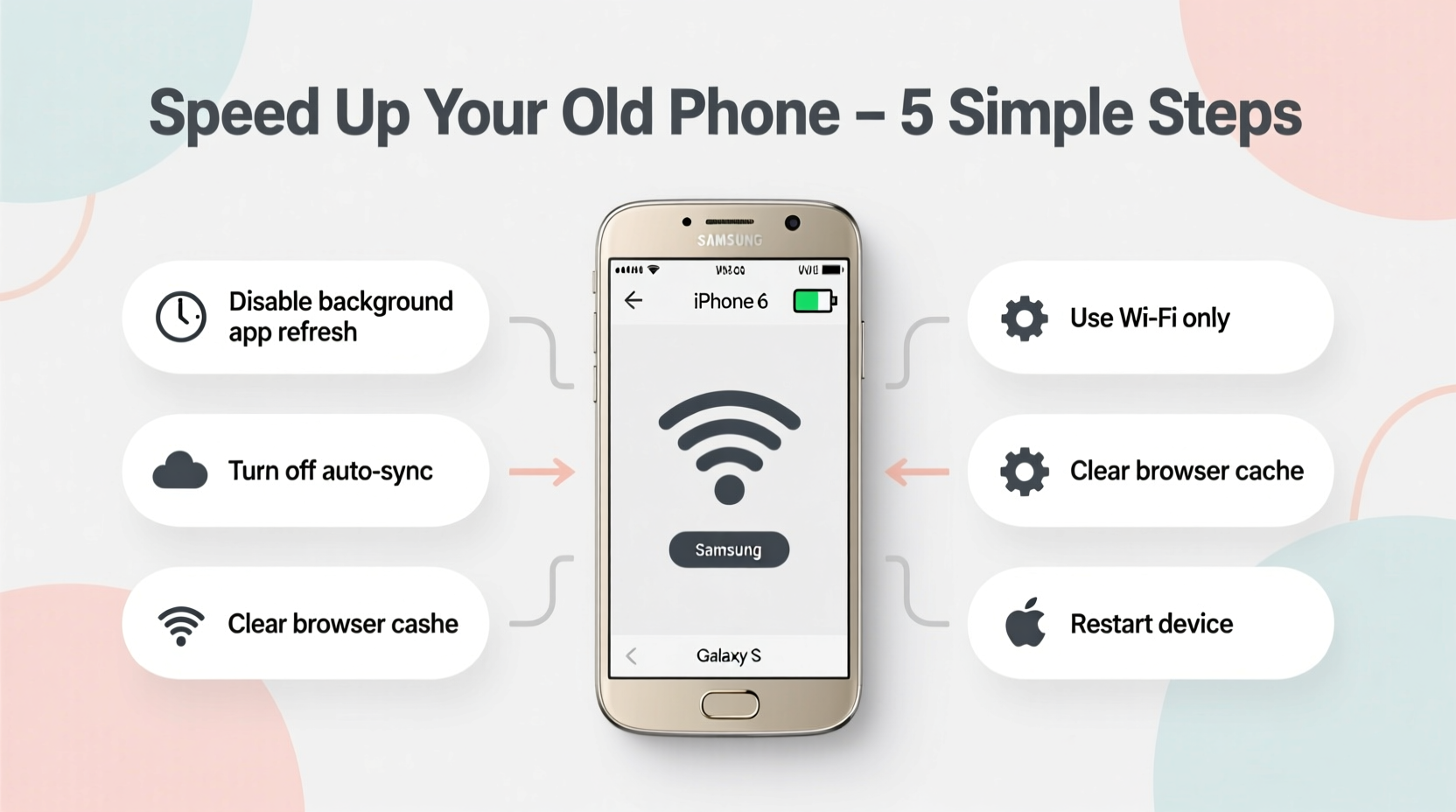
One of the biggest drains on internet performance isn’t the network itself—it’s how apps consume data. Older smartphones often run default browsers or outdated versions of popular apps that load heavy scripts, ads, and background trackers. This bloat slows down page rendering and increases latency.
Switching to a lightweight browser can dramatically reduce load times. Browsers like Mull, Dolphin Mini, or Opera Mini compress web pages before delivery, reducing data usage by up to 90% and accelerating page loads on weak connections. These browsers also disable non-essential media and scripts by default, which benefits both speed and battery life.
Additionally, clear cached data from frequently used apps. Over time, accumulated cache files can interfere with app responsiveness and network requests. On most older Android devices, this can be done via Settings > Apps > [App Name] > Storage > Clear Cache. Do this monthly for browsers, social media, and messaging apps.
2. Manage Background Data and Connectivity
Even when not actively using apps, many continue to sync data, check for updates, or serve ads in the background. On older phones with limited RAM and CPU power, these processes compete for bandwidth and processing cycles, directly affecting perceived internet speed.
While newer Android versions offer granular control over background data, older models may lack these options. However, there are still ways to limit unnecessary traffic:
- Disable auto-sync for email, calendar, and social media accounts unless essential.
- Turn off location services for apps that don’t need it—GPS polling consumes data indirectly through map and tracking requests.
- Use Wi-Fi only for large downloads and updates. Mobile data on older modems often struggles with sustained throughput.
If your device supports it, enable “Data Saver” mode (available from Android 7.0 onward). For earlier versions, third-party firewall apps like NetGuard (no root required) allow you to block internet access per app, giving you full control over what connects.
“On legacy devices, background app activity can consume up to 40% of available bandwidth without the user’s knowledge.” — Rajiv Mehta, Network Optimization Analyst at OpenSignal
3. Choose the Right Network Mode and DNS
Older smartphones may default to outdated network protocols or inefficient DNS resolution, both of which can delay connectivity. While you can’t upgrade the cellular radio hardware, you can optimize how the device interacts with networks.
First, ensure your phone is set to use the best available network mode. In areas with strong LTE coverage, force the device to use LTE/4G only if possible. 3G networks, commonly used by older devices, have higher latency and lower peak speeds. Navigate to Settings > Network & Internet > Mobile Network > Preferred Network Type and select LTE if available.
Second, change your DNS settings. By default, carriers use their own DNS servers, which may be slow or unreliable. Switching to a faster public DNS like Google (8.8.8.8 / 8.8.4.4) or Cloudflare (1.1.1.1) reduces domain lookup time—the first step in loading any webpage.
On Android 9+, this can be done easily in Wi-Fi settings. For older versions, use a trusted app like DNSChanger (requires temporary VPN permission to apply local DNS rules). No rooting needed.
| DNS Provider | Primary Address | Secondary Address | Best For |
|---|---|---|---|
| Google Public DNS | 8.8.8.8 | 8.8.4.4 | Reliability and global reach |
| Cloudflare | 1.1.1.1 | 1.0.0.1 | Speed and privacy |
| OpenDNS | 208.67.222.222 | 208.67.220.220 | Content filtering |
4. Reduce System Load to Improve Responsiveness
Internet speed isn’t just about bandwidth—it’s also about how quickly your device can process incoming data. An overloaded CPU or fragmented storage can bottleneck even a fast connection.
Older smartphones typically have less than 2GB of RAM and slower processors. When too many apps run simultaneously, the system spends more time managing tasks than handling network requests. Close unused apps regularly. Avoid launching multiple browser tabs or keeping social media apps open in the background.
Storage space also matters. If your internal storage is above 85% capacity, the system slows down due to inefficient file indexing and reduced swap space. Aim to keep at least 1–2GB free. Uninstall unused apps, move photos to cloud storage (upload over Wi-Fi), and delete old downloads.
Consider performing a factory reset if the device has been in use for years. This clears deep-seated clutter and resets network configurations. Be sure to back up contacts and essential data first. After resetting, reinstall only the apps you truly need.
5. Real-World Example: Reviving a 2014 Samsung Galaxy S5
Take the case of Maria, a freelance writer in Manila who relies on her aging Galaxy S5 for remote work. With only 1.5GB of RAM and Android 6.0, she struggled with pages taking over 15 seconds to load and frequent app crashes during video calls.
She applied the following steps over one weekend:
- Installed Opera Mini as her default browser.
- Uninstalled five rarely used apps, freeing 1.3GB of storage.
- Set DNS to 1.1.1.1 using a lightweight DNS changer app.
- Disabled auto-sync for Gmail and Facebook.
- Switched to Facebook Lite and removed Chrome in favor of Firefox Focus.
- Enabled airplane mode overnight to prevent background wake-ups.
The result? Web pages loaded in under 5 seconds, and WhatsApp video calls became stable. Her mobile data usage dropped by 35%, extending her prepaid plan by nearly a week. She didn’t upgrade her phone or plan—just optimized what she already had.
Action Checklist: Speed Up Your Older Smartphone Now
Follow this concise checklist to immediately improve your internet performance:
- ✅ Replace heavy browsers with lightweight alternatives (e.g., Opera Mini, Firefox Lite).
- ✅ Clear cache for top 5 used apps.
- ✅ Disable auto-sync for non-essential accounts.
- ✅ Change DNS to 1.1.1.1 or 8.8.8.8.
- ✅ Uninstall unused apps to free up RAM and storage.
- ✅ Use Wi-Fi for updates and large downloads.
- ✅ Limit widgets and live wallpapers that refresh in the background.
- ✅ Restart your phone weekly to clear memory leaks.
Frequently Asked Questions
Can I speed up internet without Wi-Fi on an old phone?
Yes. While Wi-Fi is generally faster, optimizing mobile data usage through DNS changes, app management, and network mode selection can improve speeds even on 3G or weak 4G signals. Using data-compressing browsers also helps maximize efficiency.
Does clearing cache delete my login information?
Not always. Clearing app cache removes temporary files but usually preserves login sessions. However, some apps may log you out if critical session data was stored in cache. It’s wise to note passwords or enable biometric login before clearing.
Will a factory reset make my internet faster?
Indirectly, yes. A reset eliminates software clutter, corrupted settings, and rogue background processes that degrade performance. After resetting, configure your device with speed-focused habits from day one.
Final Thoughts: Maximize What You Have
Older smartphones don’t have to mean poor internet performance. With thoughtful adjustments, even devices from 2013–2016 can handle modern browsing, messaging, and light streaming reliably. The key is recognizing that speed isn’t solely determined by hardware—it’s shaped by configuration, usage patterns, and awareness.
You don’t need the latest flagship to stay connected. What matters is how you manage the tools at hand. By streamlining apps, optimizing network settings, and maintaining system health, you extend not just your device’s lifespan, but its usefulness in a data-driven world.









 浙公网安备
33010002000092号
浙公网安备
33010002000092号 浙B2-20120091-4
浙B2-20120091-4
Comments
No comments yet. Why don't you start the discussion?