Staying connected with friends, family, and colleagues starts with having accurate contact information across platforms. Facebook, despite evolving into a social media powerhouse, still functions as a digital address book for millions. If you've recently switched phones or want to ensure your Facebook network reflects your real-world connections, syncing your mobile contacts is a smart first step. The process is simpler than most assume and can be completed in minutes—whether you're using an iPhone or Android device. This guide walks through the most effective, secure, and user-friendly methods to import your mobile contacts directly to Facebook.
Why Syncing Mobile Contacts to Facebook Matters
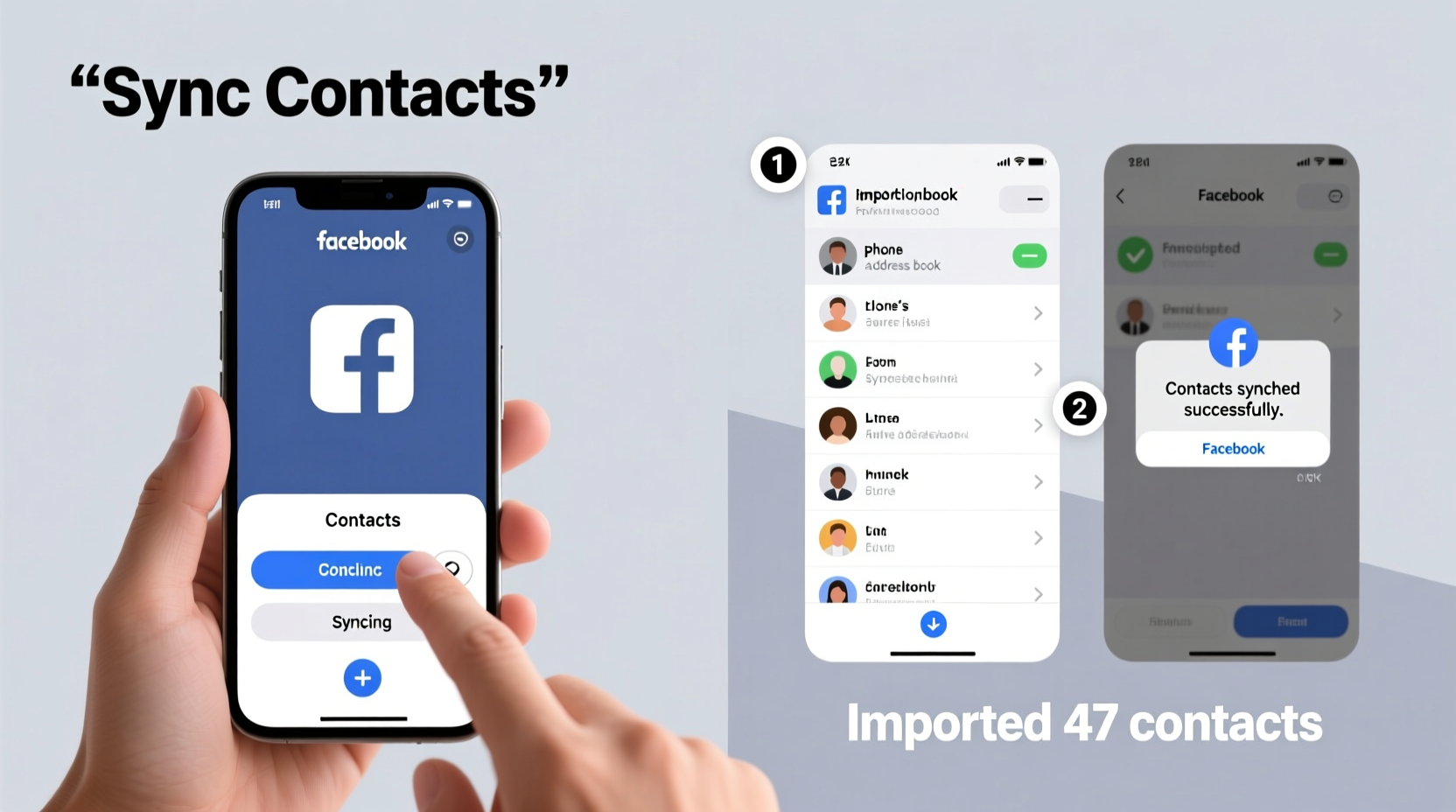
Syncing your phone's contact list with Facebook enhances your social experience by helping you find people you know, reconnect with old friends, and streamline event invitations. When your contacts are linked, Facebook can suggest friends based on phone numbers stored in your device—even if those individuals aren’t already in your network. It also enables features like birthday reminders, personalized news feed updates, and easier messaging via Messenger.
However, many users hesitate due to privacy concerns. It’s important to understand that Facebook only uses contact data to improve its services and does not share your personal address book publicly. You retain full control over what gets uploaded and can disable syncing at any time.
Step-by-Step Guide: Sync Contacts on Android Devices
Android offers native integration with Facebook, making contact synchronization straightforward. Follow these steps to seamlessly import your contacts:
- Open the Settings app on your Android phone.
- Navigate to Accounts (or Passwords & Accounts, depending on your model).
- Select Add Account > Facebook.
- Log in using your Facebook credentials.
- When prompted, allow permissions for contacts access.
- Toggle on Sync Contacts under the account settings.
Once enabled, your saved contacts—including names and phone numbers—will be securely uploaded to Facebook. The platform will then cross-reference this data to suggest potential friends and improve connection accuracy.
Note: Some manufacturers (e.g., Samsung) may label this feature under \"Cloud and accounts\" or \"Accounts and backup.\" The functionality remains consistent across devices.
How to Import Contacts from iPhone to Facebook
iOS handles contact syncing slightly differently, relying more on app-level permissions than system-wide integrations. Here’s how to connect your iPhone contacts to Facebook:
- Download and open the official Facebook app from the App Store.
- Tap your profile picture in the bottom right, then go to Settings & Privacy > Settings.
- Under Account Settings, select Contact Syncing.
- Tap Sync Contacts and confirm when prompted.
- Grant Facebook permission to access your contacts when iOS asks.
Your contacts will begin uploading immediately. Facebook uses end-to-end encryption during transmission, ensuring your data remains private. After syncing, revisit the Contact Syncing menu to manually refresh or disable the feature.
“Syncing contacts improves discoverability without compromising privacy—users remain in control of their data.” — Mark Zuckerberg, Facebook Founder
Alternative Method: Manual Upload via Desktop
If you prefer not to use mobile syncing or encounter technical issues, Facebook allows manual contact imports through its desktop website. This method works regardless of device type and gives you greater oversight over the process.
Steps to Manually Upload Contacts:
- On your computer, visit facebook.com and log in.
- In the top-right search bar, click the dropdown arrow and select Find Friends.
- Click Upload Contacts near the bottom of the page.
- Choose your device type (iOS or Android), then follow instructions to export contacts as a .vcf file.
- Select the file and upload it to Facebook.
This approach requires exporting your contacts first. On iPhone, use iCloud to export a vCard; on Android, use Google Contacts to download a VCF file. While more involved, this method ensures no automatic background syncing occurs unless you initiate it.
| Method | Speed | Privacy Control | Best For |
|---|---|---|---|
| Android Auto-Sync | Fast | Moderate | Users wanting continuous updates |
| iOS App Sync | Fast | High | iPhone users comfortable with app permissions |
| Manual Upload (Desktop) | Slower | Very High | Privacy-focused users or troubleshooting cases |
Tips for Managing Privacy After Syncing
After importing your contacts, take proactive steps to manage visibility and prevent unwanted tracking. Facebook collects contact data to enhance recommendations but doesn't automatically notify everyone in your list.
- Review who can see your contact info under Settings > Privacy.
- Disable future syncing if you only need a one-time import.
- Delete uploaded contacts anytime via Settings > Your Information > Contact Info.
- Avoid syncing business or sensitive professional contacts unless necessary.
Real Example: Reconnecting After Relocation
Samantha moved from Chicago to Austin and lost touch with several local friends after switching her number. She hadn’t added them on Facebook yet. By enabling contact syncing on her Android phone, Facebook instantly recognized eight mutual contacts from her new address book. Within hours, she received friend suggestions matching recent call logs and text exchanges. One reconnection led to a job referral at a marketing firm. What started as a simple sync turned into a pivotal career moment—all because her phone knew who mattered.
Checklist: Securely Sync Your Contacts to Facebook
- ✅ Back up your phone contacts to Google or iCloud
- ✅ Open Facebook app or settings and locate contact syncing option
- ✅ Grant necessary permissions when prompted
- ✅ Confirm upload completion via notification or settings
- ✅ Review privacy settings post-sync
- ✅ Disable auto-sync if you prefer manual control
- ✅ Delete uploaded contacts later if desired
Frequently Asked Questions
Will my contacts know I synced them to Facebook?
No. Facebook does not notify individuals when their contact information is uploaded. They may appear in your friend suggestions, but they won’t receive alerts about the sync itself.
Can I remove my contacts from Facebook after uploading?
Yes. Go to Settings & Privacy > Settings > Your Information > Contact Info. From there, you can delete all uploaded contact data permanently.
Does syncing contacts give Facebook permission to message my friends?
No. Syncing only allows Facebook to match phone numbers with existing profiles. It doesn’t grant permission to send messages, emails, or promotional content on your behalf.
Final Thoughts: Make Your Network Work for You
Synchronizing your mobile contacts with Facebook isn’t just about convenience—it’s about reclaiming connections that matter. Whether you’re rebuilding a social circle, organizing events, or simply staying updated on loved ones’ lives, integrating your address book with your digital presence makes communication smoother and more intuitive. With clear controls and secure transmission protocols, modern syncing tools put you in charge of how—and whom—you connect with online.
The steps outlined here work across devices and require minimal effort. Most importantly, they respect your privacy while expanding your reach. Take a few minutes today to align your phone’s contacts with your Facebook account. You might rediscover someone worth reconnecting with.









 浙公网安备
33010002000092号
浙公网安备
33010002000092号 浙B2-20120091-4
浙B2-20120091-4
Comments
No comments yet. Why don't you start the discussion?