In today’s fast-paced world, staying organized across multiple devices is essential. For many people, this means juggling an iPhone at home and an Android device at work—or vice versa. One of the most critical tools in personal and professional organization is the calendar. Yet, syncing calendars between iOS and Android remains a common pain point. Apple and Google use different ecosystems—iCloud and Google Calendar—but with the right setup, seamless synchronization is not only possible but efficient.
The key lies in leveraging universal standards like CalDAV and widely supported cloud platforms such as Google Calendar, Microsoft Outlook, or third-party tools that bridge the gap. This guide walks through proven methods, best practices, and real-world configurations to ensure your events, reminders, and availability stay perfectly aligned across both platforms—without double entries or missed meetings.
Why Cross-Platform Calendar Syncing Matters
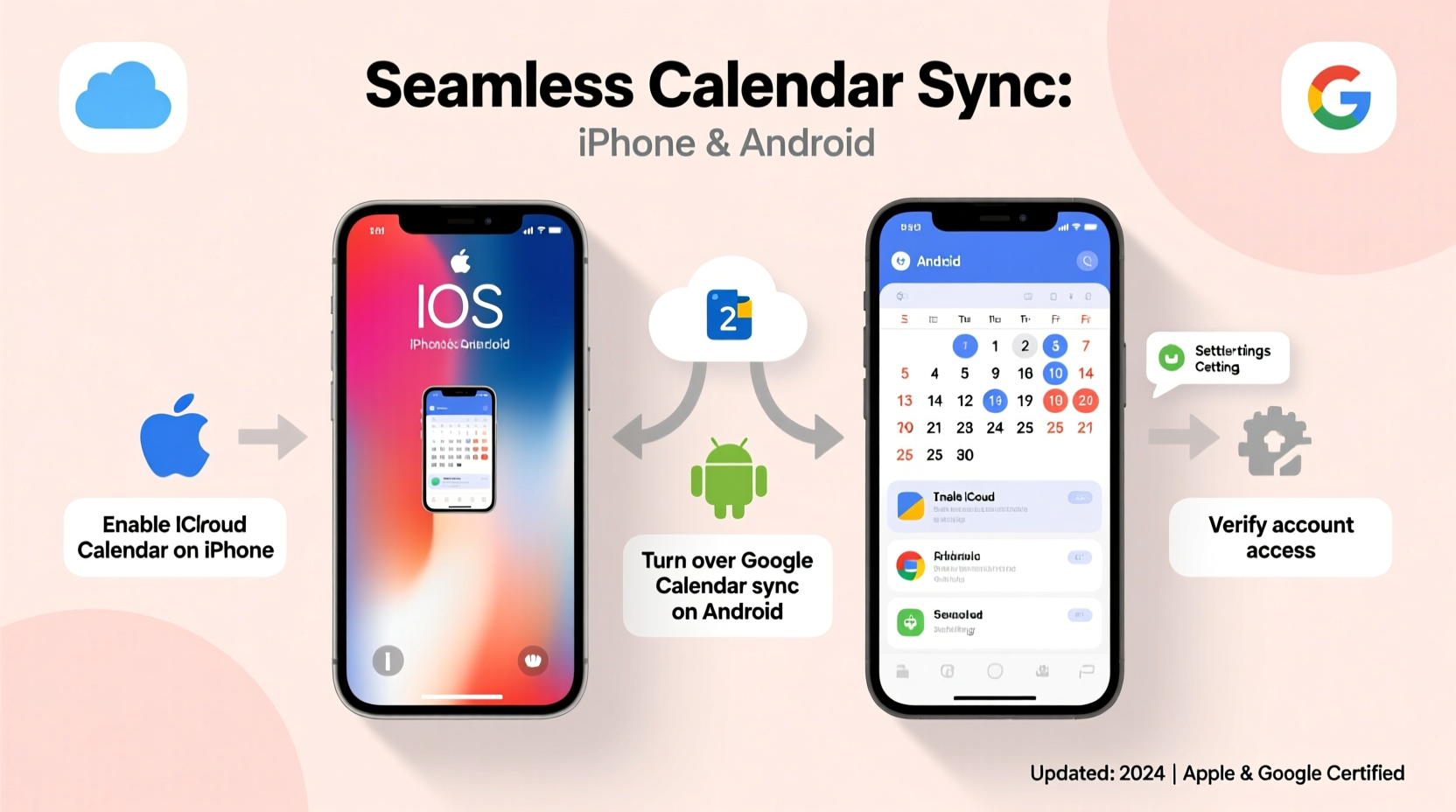
For professionals, students, and families managing shared schedules, having up-to-date calendar information on all devices isn’t just convenient—it’s necessary. A meeting scheduled on your iPhone should appear instantly on your Android tablet. A family event added via Android must reflect on your partner’s iPhone without delay.
Without proper syncing, you risk:
- Doubling up on appointments
- Missing important deadlines or calls
- Damaging professional credibility due to poor time management
- Increased stress from manual updates across devices
Apple’s native calendar system relies heavily on iCloud, while Android defaults to Google Calendar. These systems don’t automatically talk to each other. However, because both support standard protocols and external account integration, bridging them is entirely feasible—with minimal ongoing effort once configured correctly.
Step-by-Step: Sync Using Google Calendar (Recommended Method)
The most reliable and widely used method for syncing calendars between iPhone and Android is routing everything through Google Calendar. It acts as a neutral hub that both platforms can access natively.
- Create or sign in to a Google Account
Use an existing Gmail address or create a new one dedicated to calendar syncing if preferred. - Add Google Account to iPhone
Go to Settings > Mail > Accounts > Add Account > Google. Sign in and ensure “Calendars” is toggled on during setup. - Verify sync settings on iPhone
Navigate to Settings > Calendar > Accounts > Google. Confirm that events are set to sync and check the default calendar for new entries. - Ensure Google Calendar is primary on Android
Most Android phones come with Google Calendar pre-installed and linked by default. If not, install the app from the Play Store and log in with the same Google account. - Set Google Calendar as default on both devices
On iPhone: Settings > Calendar > Default Calendar → Choose your Google calendar.
On Android: Open Google Calendar app → Settings → General settings → \"Default calendar\" → Select your main calendar. - Test the sync
Create a test event on one device and wait 1–2 minutes. Check the other device to confirm it appears. Repeat from the second device to verify two-way sync.
Alternative Methods: iCloud, Outlook, and Third-Party Tools
While Google Calendar is the gold standard for cross-platform compatibility, some users prefer alternatives based on privacy, workflow, or corporate policies.
iCloud Calendar via Web Access (Limited Use)
Apple allows limited iCloud calendar access on Android through web browsers. You can view events at icloud.com, but real-time push syncing isn't supported natively on Android apps. Some third-party apps like CalenGoo (Android) can connect directly to iCloud via CalDAV, enabling full two-way sync.
Microsoft Outlook Integration
If you use Outlook for email or work collaboration, it offers robust calendar syncing across platforms. Add your Outlook account to both iPhone (Settings > Mail > Accounts > Add Account > Outlook.com) and Android (Settings > Accounts > Add Account > Microsoft). Once connected, any calendar event created in Outlook will appear on both devices.
Third-Party Apps: Business Calendar, SolCalendar, and Fantastical
Apps like Fantastical (iOS) or SolCalendar (Android) support multiple calendar services simultaneously. They pull data from Google, iCloud, Exchange, and others into a unified interface. While they don’t replace backend syncing, they improve visibility and usability when managing mixed sources.
Do’s and Don’ts of Cross-Device Calendar Management
| Do | Don’t |
|---|---|
| Use a single primary calendar service (e.g., Google) as the central hub | Double-book events manually on both devices |
| Enable automatic sync and background refresh on both platforms | Assume iCloud calendars will auto-sync to Android |
| Regularly review which calendars are visible and subscribed | Ignore duplicate calendar entries—they often signal misconfiguration |
| Label calendars clearly (e.g., “Work,” “Personal”) for filtering | Delete events directly from secondary devices without checking source |
| Back up calendar data periodically via export or cloud archive | Rely solely on device storage—lost phones mean lost data |
Mini Case Study: Remote Team Coordination Across Platforms
Jamila leads a distributed marketing team where half the members use iPhones and the rest rely on company-issued Samsung devices. Initially, meeting invites were sent via iCloud, causing delays and no-shows among Android users who didn’t receive real-time updates.
After switching to a shared Google Workspace account, Jamila configured all team members—regardless of device—to subscribe to a central project calendar. She also trained staff to create events only within Google Calendar, avoiding native iOS or Android apps unless synced properly.
Within two weeks, missed meetings dropped by 75%. Team members reported greater confidence in their schedules, and Jamila noted fewer last-minute rescheduling requests. The change required initial setup effort but paid off quickly in reliability and productivity.
Expert Insight: Interoperability in Modern Digital Ecosystems
“Users shouldn’t have to choose between hardware loyalty and functional continuity. The solution isn’t waiting for Apple or Google to integrate better—it’s using open standards like CalDAV and cloud-first workflows to take control.” — Dr. Marcus Lin, UX Researcher at Mobile Futures Lab
Troubleshooting Common Sync Issues
Even well-configured setups can encounter hiccups. Here are frequent problems and their fixes:
- Events not appearing on one device: Check internet connection, force-close and reopen the calendar app, or toggle the account off and back on.
- Duplicate events: Often caused by the same account being added twice (e.g., as both Gmail and Exchange). Remove redundant accounts under device settings.
- Delayed syncing: Ensure background app refresh is enabled. On iPhone: Settings > General > Background App Refresh > Calendar. On Android: Verify battery optimization isn’t restricting the calendar app.
- Time zone mismatches: Set both devices to “Set Automatically” under Date & Time settings to prevent scheduling conflicts across regions.
- Deleted events reappearing: This usually indicates a conflict in deletion propagation. Wait a few minutes for servers to reconcile. If persistent, disable and re-enable the calendar account.
Checklist: Achieve Seamless iPhone-Android Calendar Sync
Follow this checklist to ensure your calendar sync runs smoothly:
- ✅ Choose a central calendar platform (Google Calendar recommended)
- ✅ Add the same account to both iPhone and Android devices
- ✅ Enable calendar syncing in account settings on both platforms
- ✅ Set the shared calendar as the default for new events
- ✅ Test bidirectional sync with a sample event
- ✅ Label and color-code calendars for clarity
- ✅ Disable unused or duplicate calendar subscriptions
- ✅ Monitor for duplicates or delays weekly during first month
- ✅ Educate all users (family, team) on correct event creation procedures
- ✅ Back up calendar data monthly via .ics export or cloud snapshot
Frequently Asked Questions
Can I sync my iCloud calendar directly to Android?
Not natively. Android does not support direct iCloud calendar integration. However, you can use CalDAV-compatible apps like CalenGoo or DAVx⁵ to connect to iCloud and enable two-way sync. These require entering your iCloud credentials and enabling two-factor authentication securely.
Will syncing drain my battery?
Minimal impact. Calendar syncing uses very little power, especially when set to fetch updates every 15 minutes or less frequently. To optimize, avoid excessive polling intervals and ensure only necessary calendars are active.
What happens if I switch from iPhone to Android permanently?
If transitioning fully, export your iPhone calendar via iCloud.com, download the .ics file, and import it into Google Calendar. Then set up your new Android device with that Google account. All historical and future events will carry over seamlessly.
Conclusion: Take Control of Your Time, Regardless of Device
Synchronizing calendars between iPhone and Android doesn’t require complex hacks or expensive software. With thoughtful configuration using universally supported platforms like Google Calendar, you can achieve flawless coordination across ecosystems. Whether you're balancing personal and professional life or managing a hybrid team, consistent calendar sync eliminates friction and builds trust in your schedule.
The technology exists. The protocols are stable. Now it's about applying the right setup once—and enjoying the peace of mind that comes with knowing your time is accurately reflected everywhere you need it.









 浙公网安备
33010002000092号
浙公网安备
33010002000092号 浙B2-20120091-4
浙B2-20120091-4
Comments
No comments yet. Why don't you start the discussion?