For users invested in both Apple’s wearable ecosystem and the flexibility of Android devices, syncing fitness data can feel like navigating a digital minefield. The Apple Watch excels at collecting detailed health metrics—steps, heart rate, workouts, sleep—but it’s designed to work primarily with iPhones. Meanwhile, many prefer Android phones for their customization, affordability, or brand loyalty. This creates a challenge: how do you maintain accurate, continuous fitness tracking when your smartwatch and phone aren’t from the same ecosystem?
The good news is that seamless syncing is possible—not through native integration, but via strategic use of third-party platforms, automation tools, and cloud-based services. With the right setup, you can ensure your Apple Watch data flows smoothly into Android fitness apps like Google Fit, Strava, MyFitnessPal, or Samsung Health without manual entry or data loss.
Understanding the Ecosystem Divide
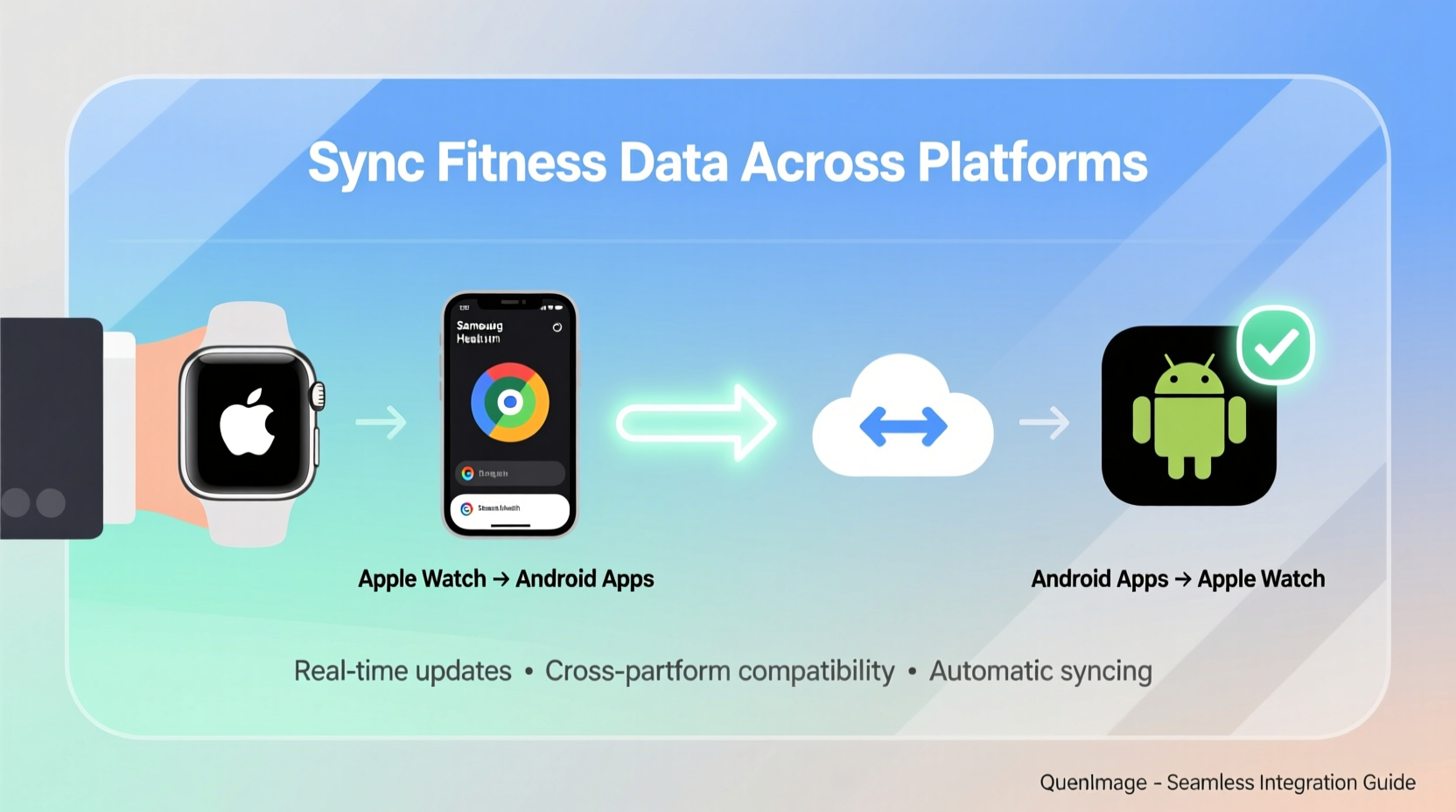
Apple’s Health app is central to all health and fitness tracking on iOS. It aggregates data from the Apple Watch and other connected apps, storing everything in one secure location. However, this system is tightly bound to Apple’s hardware and software. There is no official way to connect an Apple Watch directly to an Android phone. Once paired with an iPhone, the watch cannot be unpaired remotely if the iPhone is unavailable, making cross-platform transitions difficult.
Android, on the other hand, relies on Google Fit as its primary health data hub, though manufacturers like Samsung offer their own alternatives (Samsung Health). Unlike Apple’s closed model, Google Fit supports open APIs, allowing broader data import and export. This openness is key to bridging the gap between Apple Watch and Android.
The core issue isn’t just device compatibility—it’s data portability. While Apple allows limited export options, getting that data into Android apps automatically requires external tools. Fortunately, several reliable methods exist to automate this flow.
Step-by-Step Guide to Syncing Apple Watch Data to Android Apps
Synchronizing fitness data across ecosystems involves three phases: extracting data from Apple Health, transferring it securely, and importing it into Android fitness platforms. Below is a proven workflow to achieve near real-time syncing.
- Enable Health Data Export on iPhone
Even if you no longer use your iPhone daily, keeping it powered on occasionally allows access to exported data. Open the Health app, go to Profile → Export Health Data. This creates a ZIP file containing all tracked metrics, including steps, workouts, heart rate, and sleep. - Use a Cloud-Based Sync Tool (Preferred: Health Sync)
Apps like Health Sync for Google Fit (available on Android) bridge the divide. After installing the app on your Android device:- Connect it to your iCloud account where Health exports are stored.
- Select which data types to sync (e.g., steps, workouts, heart rate).
- Map Apple Health categories to Google Fit equivalents (e.g., “Walking + Running Distance” to “Distance” in Google Fit).
- Automate with Shortcuts (iOS Automation)
On your iPhone, create an automation using the Shortcuts app:- Trigger: Daily at a set time.
- Action: Run script to export specific health data (e.g., step count, active calories).
- Output: Save to iCloud Drive in CSV or JSON format.
- Import into Android Fitness Apps
Most major apps support Google Fit integration. For example:- Strava: Links directly to Google Fit to pull run and cycle data.
- MyFitnessPal: Imports step counts and activity minutes from Google Fit.
- Samsung Health: Can sync with Google Fit via built-in bridge settings.
- Verify and Monitor Sync Accuracy
Check your Android app daily for a few days after setup. Look for discrepancies in timestamps, missing workout entries, or duplicate records. Adjust mapping rules in Health Sync if needed.
Top Tools for Seamless Cross-Platform Syncing
Several tools have emerged to solve the Apple-to-Android health data dilemma. Each varies in ease of use, reliability, and supported features.
| Tool | Platform | Key Features | Limitations |
|---|---|---|---|
| Health Sync (by dtx ltd) | Android | Auto-syncs Apple Health to Google Fit; supports custom mappings; recurring syncs | Requires occasional iPhone access; premium version needed for advanced filters |
| SyncMyTracks | iOS & Android | Exports GPX files from Apple Watch workouts; uploads to Strava, Dropbox, etc. | Manual trigger unless automated via Shortcuts; limited to workout logs |
| IFTTT (If This Then That) | Cross-platform | Create applets to push data (e.g., new workout → add to Google Sheets) | Unreliable for frequent syncs; delays up to several hours |
| Apple Health Export + Parser Scripts | Custom (via Mac/PC) | Full control over data extraction and formatting | Tech-heavy; requires scripting knowledge (Python, JSON parsing) |
Of these, Health Sync remains the most user-friendly and consistently updated solution for non-developers. It handles background syncing, respects data privacy, and supports granular control over what gets transferred.
Real Example: A Hybrid User’s Workflow
Jamie uses an Apple Watch Series 8 for precise heart rate monitoring during runs and HIIT sessions but prefers her Pixel 7 for its clean Android experience and app ecosystem. She wanted her workout stats to appear automatically in Strava and her daily steps logged in MyFitnessPal.
Her solution:
- She keeps an old iPhone 11 powered on at home, charging nightly.
- Using the Shortcuts app, she created a daily automation that exports her previous day’s workout and step data to iCloud Drive.
- On her Pixel, she installed Health Sync and linked it to her iCloud account.
- She mapped Apple Health’s “Running” entries to Google Fit’s “Running” activity type and enabled automatic calorie sync.
- Finally, she connected Strava and MyFitnessPal to Google Fit.
Now, by 9 a.m. each morning, her previous day’s runs appear in Strava, her steps update in MyFitnessPal, and her resting heart rate trends are visible in Samsung Health—all without touching her iPhone.
“Cross-platform fitness tracking shouldn’t mean choosing between hardware quality and software freedom. With automation, you can have both.” — Dr. Lena Torres, Digital Health Integration Specialist
Common Pitfalls and How to Avoid Them
Moving health data between ecosystems introduces risks. Here are common issues and how to mitigate them:
- Data Duplication: If multiple apps write to Google Fit independently, you may see double-counted steps. Solution: Designate one source (e.g., Apple Watch via Health Sync) as the primary input and disable auto-detection in other apps.
- Time Zone Errors: Workouts may appear with incorrect timestamps if devices are in different time zones. Ensure all devices (iPhone, Apple Watch, Android phone) use the same time zone setting.
- Missing Workout Details: Some apps don’t transfer metadata like cadence or elevation. Use GPX export via SyncMyTracks for richer data fidelity.
- Privacy Exposure: Avoid uploading Health exports to public cloud folders. Use encrypted storage (iCloud, private Google Drive) and revoke access when switching tools.
Checklist: Setting Up Apple Watch to Android Sync
Follow this checklist to ensure a smooth, error-free setup:
- ✅ Confirm your Apple Watch is paired to an iPhone (even if rarely used).
- ✅ Enable two-factor authentication on your Apple ID for secure iCloud access.
- ✅ Install Health Sync (or equivalent) on your Android device.
- ✅ Grant necessary permissions: access to Google Fit, storage, and internet.
- ✅ Configure data mapping (e.g., Apple Steps → Google Step Count).
- ✅ Set sync frequency (recommended: every 6–12 hours).
- ✅ Test with one day of data before enabling full history sync.
- ✅ Link downstream apps (Strava, MyFitnessPal, etc.) to Google Fit.
- ✅ Monitor for accuracy over 3–5 days and adjust as needed.
Frequently Asked Questions
Can I pair my Apple Watch directly to an Android phone?
No. Apple Watches require an iPhone for initial pairing and firmware updates. They cannot function as standalone fitness trackers without periodic iPhone connectivity.
Will my heart rate and sleep data transfer accurately?
Yes, provided the sync tool supports those data types. Health Sync, for instance, transfers resting heart rate, heart rate variability, and sleep duration. Note that sleep stage details (deep, REM) may not map perfectly depending on the destination app.
Is there a completely automatic solution?
Nearly. While some manual setup is required upfront, tools like Health Sync run in the background and check for new data automatically. True real-time syncing isn’t possible due to API limitations, but delays are typically under six hours.
Optimizing Long-Term Sync Reliability
To maintain consistent data flow, treat your setup like any critical system: monitor, maintain, and back up. Periodically verify that your iPhone remains charged and connected to Wi-Fi so Health data continues to sync to iCloud. Restart your Android device monthly to clear cache and prevent sync service hiccups.
If you travel frequently, consider leaving your iPhone at home on a charging dock with cellular data enabled. This ensures Health data continues to upload even when you’re away.
For users with sensitive health goals—training for a marathon, managing chronic conditions—consider exporting and backing up your full Apple Health data quarterly. Store it in an encrypted archive for peace of mind.
Conclusion
Synchronizing Apple Watch fitness data with Android apps isn’t officially supported, but it’s entirely achievable with the right tools and approach. By leveraging cloud-based bridges like Health Sync, automating exports, and integrating through Google Fit, you can enjoy the best of both worlds: Apple’s superior wearable sensors and Android’s flexible, open ecosystem.
The key is consistency—setting up a reliable pipeline once means never having to manually re-enter workouts or guess your daily activity levels again. Whether you're a casual walker or a serious athlete, seamless cross-platform syncing empowers better decisions, more accurate progress tracking, and greater freedom in choosing the devices that fit your life.









 浙公网安备
33010002000092号
浙公网安备
33010002000092号 浙B2-20120091-4
浙B2-20120091-4
Comments
No comments yet. Why don't you start the discussion?