Moving from Android to iPhone is a common transition for users seeking better integration, enhanced privacy, or a shift in ecosystem preferences. However, one of the biggest concerns during this switch is preserving personal data—especially photos and messages. These are often irreplaceable: family memories, work-related conversations, sentimental texts, and years of visual documentation. The good news is that Apple and Google have developed tools and methods that make this migration smoother than ever. With the right preparation and approach, you can transfer your entire digital life without a single lost file.
Understanding the Challenges of Cross-Platform Transfer
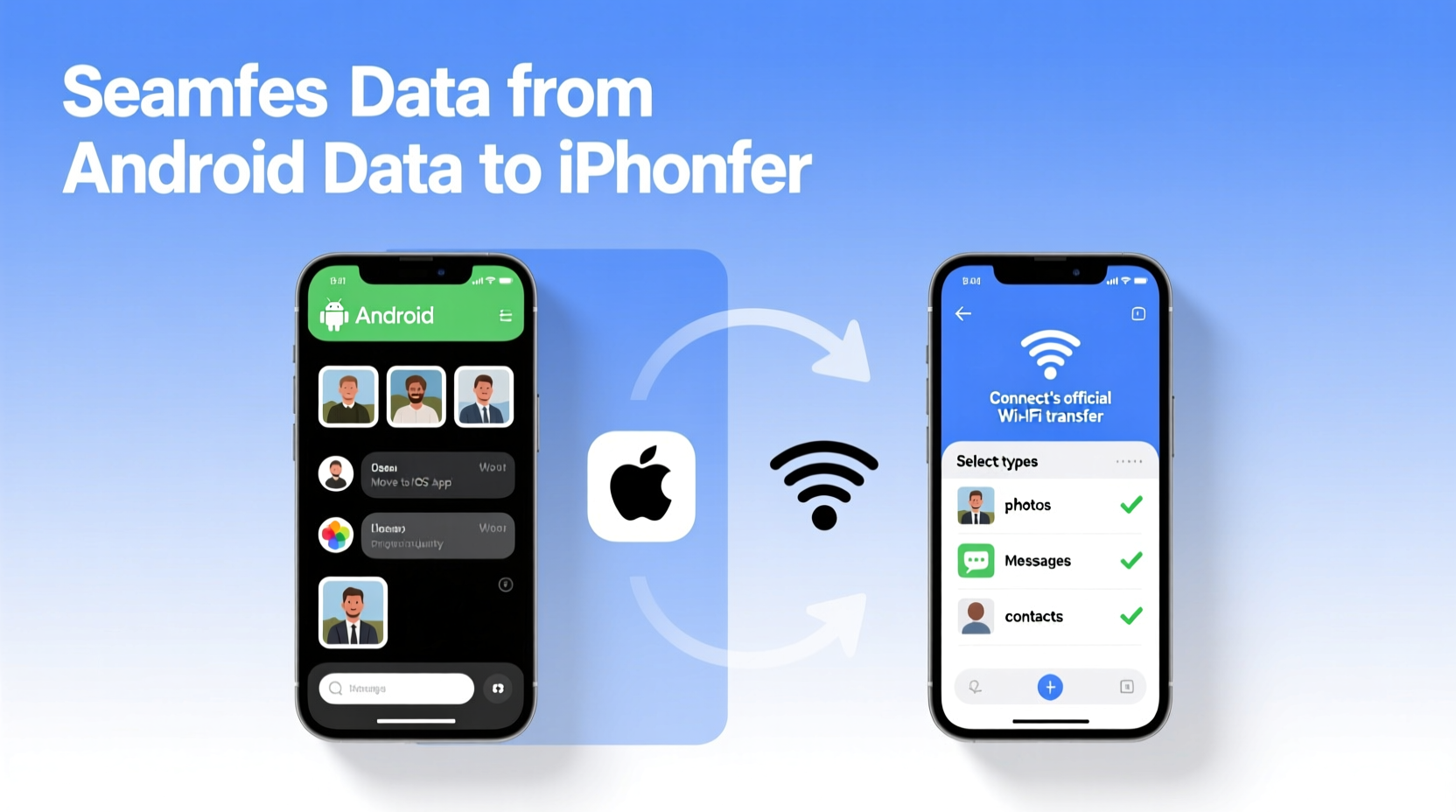
Android and iOS operate on entirely different architectures. While both are powerful mobile operating systems, they store data in incompatible formats. Messages on Android are typically managed through SMS/MMS or third-party apps like WhatsApp, whereas iPhones use iMessage and SMS with a tightly integrated database. Similarly, photo libraries are handled differently—one relies heavily on Google Photos, the other on iCloud Photos. This structural divergence makes direct file transfers tricky without proper tools.
The primary pain points include:
- Message history loss: Texts and multimedia messages often don’t carry over automatically.
- Photo organization issues: Albums, dates, and metadata may not sync correctly.
- Contact duplication: Contacts might appear multiple times after transfer.
- App data limitations: Game progress, notes, and app-specific settings usually require separate migration.
Despite these challenges, Apple’s Move to iOS app and manual backup strategies provide reliable pathways for a seamless transition.
Using Apple's Official Tool: Move to iOS
The most effective method for transferring core data—contacts, message history, photos, videos, calendar events, and web bookmarks—is Apple’s free “Move to iOS” app. Designed specifically for Android-to-iPhone migrations, it creates a private Wi-Fi network between the two devices and securely transfers data before setting up the new iPhone.
Step-by-Step Guide to Using Move to iOS
- Ensure both devices are charged to at least 50%.
- On your Android phone, download “Move to iOS” from the Google Play Store.
- Start setting up your new iPhone and proceed until you reach the “Apps & Data” screen.
- Select “Move Data from Android.”
- Open the Move to iOS app on your Android device and tap “Continue.”
- Agree to the terms and tap “Next.”
- When prompted, enter the 6–10 digit code displayed on your iPhone.
- Select the content you want to transfer (photos, contacts, messages, etc.).
- Wait for the transfer to complete—this may take several minutes depending on data volume.
- Finish setting up your iPhone. The transferred data will appear automatically.
This method ensures end-to-end encryption during transfer and preserves message threads exactly as they appeared on Android, including timestamps and group chats.
“Move to iOS remains the most secure and user-friendly tool for cross-platform migration. It eliminates the need for third-party software and minimizes data fragmentation.” — David Lin, Mobile Ecosystem Analyst at TechInsight Group
Transferring Photos Without Losing Quality or Metadata
Photos are among the most sensitive data types during migration. While Move to iOS handles basic photo transfer, it may not preserve all metadata (like geotags or editing history). For users with large libraries, a dual approach combining automatic and cloud-based methods is recommended.
Option 1: Use Google Photos Backup
If your Android device uses Google Photos for automatic backup:
- Ensure all photos are backed up to Google Photos in “High quality” or “Original quality.”
- On your iPhone, download the Google Photos app from the App Store.
- Log in with the same Google account used on Android.
- Download or save photos to the iPhone’s native Photos app.
Option 2: iCloud Photos Migration
To integrate directly with Apple’s ecosystem:
- Enable Google Photos sync on iPhone.
- Use the Google One app to transfer high-resolution backups to iCloud via shared albums or direct export.
- Alternatively, connect your Android to a computer, copy the DCIM folder, and import into macOS Photos or Windows iTunes.
Preserving Message History: SMS, MMS, and Chat Logs
Text messages are notoriously difficult to migrate due to format differences. Fortunately, Move to iOS supports full SMS and MMS transfer, including attachments. However, instant messaging apps like WhatsApp require separate handling.
Transferring WhatsApp Chats
As of 2023, WhatsApp supports direct chat transfer from Android to iPhone using the built-in “Move Chats” feature:
- Update WhatsApp on your Android device to the latest version.
- Insert the SIM card from your Android into the iPhone.
- Install WhatsApp on the iPhone and verify your number.
- When prompted, tap “Continue” to transfer chats.
- Choose the chats you want to move and wait for completion.
This process retains text, media, and even document history. End-to-end encryption remains intact throughout.
Alternative for Non-Supported Messaging Apps
For apps like Telegram, Signal, or Facebook Messenger:
- Back up chat history within the app (e.g., Telegram’s “Export Chat” function).
- Restore the backup after installing the app on iPhone.
- Use email or cloud storage to transfer exported logs if needed.
| Data Type | Best Transfer Method | Risks |
|---|---|---|
| SMS/MMS | Move to iOS app | Only works during initial setup |
| iCloud Photos | Google Photos → iPhone import | Potential metadata loss |
| WhatsApp Move Chats | Requires same phone number | |
| Contacts | Sync via Google or vCard | Duplicates if not cleaned first |
| Calendar | Google Calendar sync | Time zone mismatches possible |
Checklist: Preparing for a Smooth Android-to-iPhone Transfer
Follow this comprehensive checklist to ensure no data is left behind:
- ✅ Back up your Android device to Google Drive or a computer.
- ✅ Ensure “Move to iOS” is installed and updated on Android.
- ✅ Verify your Google account syncs contacts, calendars, and photos.
- ✅ Charge both devices to at least 80% before starting.
- ✅ Disable any battery-saving modes that might interrupt Wi-Fi.
- ✅ On iPhone, start setup and reach the “Apps & Data” screen before launching Move to iOS.
- ✅ Confirm WhatsApp backup is enabled if transferring chats.
- ✅ After transfer, check Photos, Messages, and Contacts for completeness.
- ✅ Remove old device data from Google account if selling Android phone.
- ✅ Enable iCloud Photos and Messages on iPhone for future continuity.
Real-World Example: Sarah’s Seamless Switch
Sarah, a freelance photographer based in Portland, used her Samsung Galaxy S21 for five years, accumulating over 12,000 photos and years of client communications. When she upgraded to an iPhone 15 Pro for its superior camera integration and editing tools, she was anxious about losing her message threads and photo organization.
She followed a hybrid strategy: first, she used Move to iOS to transfer contacts, SMS, and calendar events during initial setup. Then, she restored her full photo library via Google Photos on her new iPhone. Finally, she migrated WhatsApp using the official move tool, ensuring all client conversations were preserved.
The entire process took under 90 minutes. Within a day, Sarah was editing RAW files in Lightroom on her iPhone, accessing past messages, and sharing albums—all without a single missing image or conversation.
“It wasn’t just about convenience—it was about continuity. My business runs on communication and visuals. Knowing I didn’t lose a thing gave me real peace of mind.” — Sarah Nguyen, Photographer
Frequently Asked Questions
Can I transfer data after setting up my iPhone?
No, the Move to iOS app only works during the initial setup. If you’ve already set up your iPhone, you’ll need to erase it (Settings > General > Transfer or Reset iPhone > Erase All Content and Settings) and restart the setup process to use Move to iOS.
Will my app subscriptions and logins transfer?
No. App data such as login sessions, game progress, or subscription status does not transfer automatically. You’ll need to log in again on the iPhone. Some apps support cloud sync (e.g., Spotify, Netflix), which restores your data after login.
What happens to my Android data after the transfer?
Nothing changes on your Android device unless you manually delete data. The transfer is a copy, not a move. However, once you switch permanently, consider backing up and wiping your old device for security.
Final Tips for a Stress-Free Transition
Switching ecosystems doesn’t have to mean starting over. With careful planning, the right tools, and attention to detail, you can carry your digital life across platforms intact. Always prioritize encrypted, official solutions over third-party apps, which may compromise privacy or fail to deliver promised results.
Remember: timing matters. Schedule your transfer when you have uninterrupted time—ideally 1–2 hours—so you’re not rushed. And always double-check critical data like photos and messages after the move.









 浙公网安备
33010002000092号
浙公网安备
33010002000092号 浙B2-20120091-4
浙B2-20120091-4
Comments
No comments yet. Why don't you start the discussion?