Moving from one PlayStation console to another shouldn’t mean starting your favorite games over. Whether upgrading from a PS4 to a PS5, replacing a damaged system, or setting up a secondary console at a friend’s place, preserving your game progress, trophies, and settings is essential. The good news: Sony has built several reliable ways to migrate your digital life across devices. But knowing which method works best—and when—can save you hours of frustration.
This guide walks through the most effective, tested strategies for transferring game data between PlayStation consoles. From direct data migration to cloud backups and manual transfers, you’ll learn how to keep your gaming history intact while avoiding common pitfalls.
Understanding Your Transfer Options
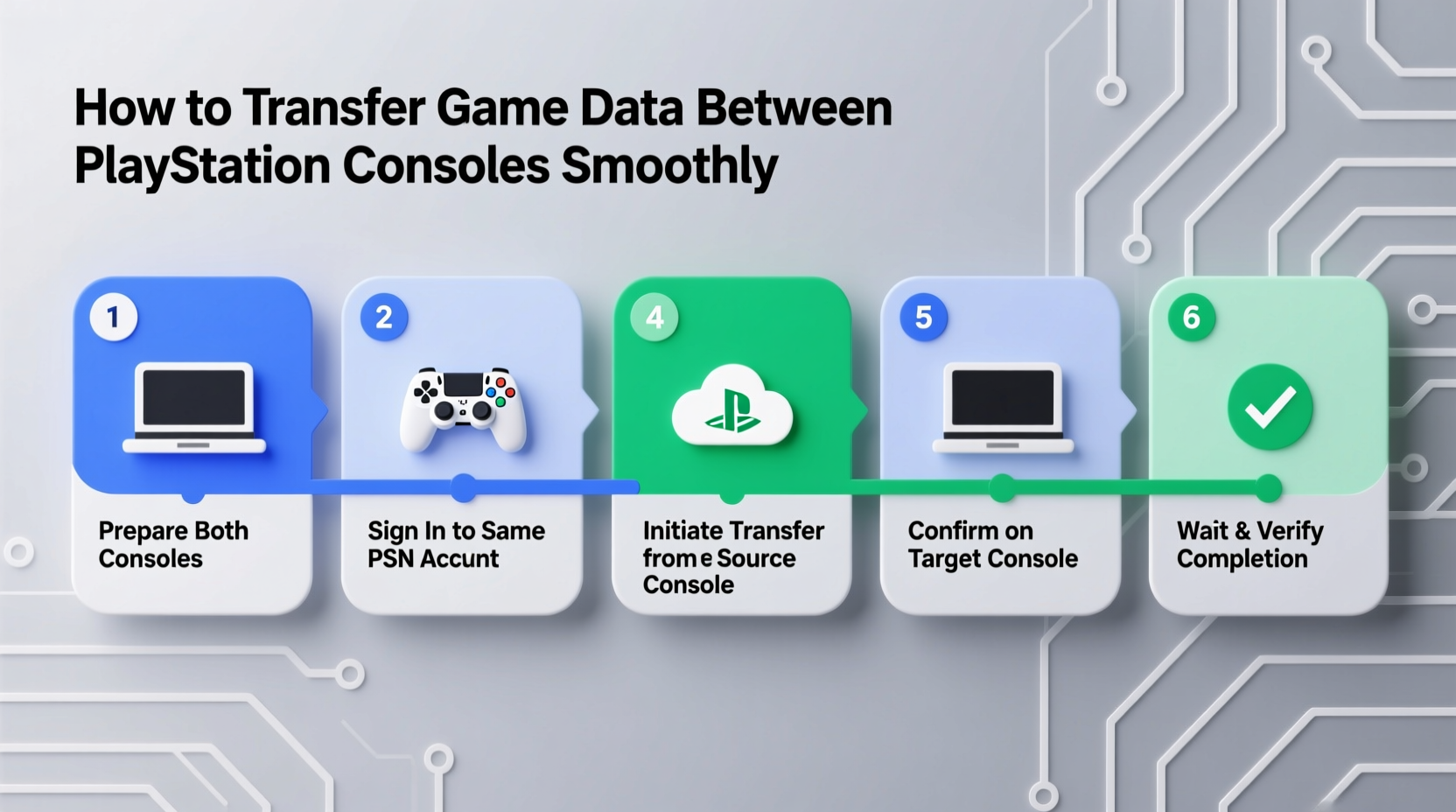
PlayStation offers multiple pathways for moving game data, each suited to different scenarios. The right choice depends on your hardware setup, internet speed, and whether you’re using a wired or wireless connection.
The three primary methods are:
- Direct Data Transfer – Move data directly from an old console to a new one via Wi-Fi or LAN cable.
- PlayStation Plus Cloud Storage – Upload saved games to the cloud and download them on a new device.
- External USB Drive – Copy game data to a portable drive and manually install it on another console.
Each approach has trade-offs in speed, reliability, and compatibility. For example, cloud storage only backs up saved game files—not full game installations—while direct transfer can move everything but requires both consoles to be functional during the process.
Step-by-Step: Direct Data Transfer Between Consoles
This method is ideal when both your old and new PlayStation are operational and located nearby. It supports PS4-to-PS4, PS4-to-PS5, and PS5-to-PS5 transfers. Full games, saved data, themes, and user profiles can all be moved in one session.
Here’s how to execute a seamless direct transfer:
- Turn on both consoles and ensure they are connected to the same network (Wi-Fi or Ethernet).
- On the new console, go to Settings > System > Data Transfer.
- Select “Receive Data” and follow the prompts to prepare the destination console.
- On the old console, navigate to Settings > System > Data Transfer, then choose “Send Data.”
- Select the new console from the list of available devices.
- Choose what to transfer: users, saved data, games, apps, and settings.
- Begin the transfer. This may take minutes or hours depending on data volume and connection type.
For faster results, use a wired Ethernet connection between both consoles and your router. Wireless transfers work but are prone to interruptions if signal strength fluctuates.
“Direct transfer is the most complete option—it preserves licenses, local save states, and even parental controls exactly as they were.” — Marcus Tran, Senior Console Support Technician at GameCare Pro
Using PlayStation Plus Cloud Storage for Save Syncing
If you subscribe to PlayStation Plus, you already have access to automatic cloud backup for saved game files. This feature runs silently in the background whenever your console is in rest mode and connected to the internet.
To restore saves on a new console:
- Sign in with the same PlayStation Network (PSN) account used on the original system.
- Go to Settings > Saved Data and Game/App Settings > Saved Data (PS4/PS5) > Cloud Storage.
- Select “Download to Console Storage” and choose the games you want to restore.
Note that only saved game files are backed up—not full game installations, screenshots, videos, or installed apps. You’ll need to redownload those separately from your library.
Cloud storage excels for partial recovery and remote access. Imagine breaking your PS4 while traveling; you could pick up a friend’s console, log in, download your cloud saves, and continue where you left off—provided the game supports online saving.
| Method | Data Included | Internet Required? | Time Required | Best For |
|---|---|---|---|---|
| Direct Transfer | Games, saves, apps, settings, themes | Yes (local network) | 30 min – 3+ hours | Full system migration |
| Cloud Storage (PS+) | Saved game files only | Yes (cloud sync) | 5–30 min | Quick save recovery |
| USB Drive | Games, saves, apps (selectable) | No (for transfer) | 10–60 min | Offline transfers or space management |
Transferring Data via External USB Drive
When no network is available—or when you want more control over what gets moved—an external USB drive offers a flexible alternative. This method works across PS4 and PS5 models and doesn’t require both consoles to be powered on simultaneously.
Steps to use a USB drive for game data transfer:
- Connect a USB drive (minimum 8GB, formatted to exFAT or FAT32) to your source console.
- Navigate to Settings > Storage > Console Storage.
- Select “Saved Data and Screenshots/Music,” then “Copy to USB Storage Device.”
- To move full games or apps, go to Settings > Storage > Console Storage > Games and Apps, then select “Move to USB Extended Storage.”
- Disconnect the drive and connect it to the target console.
- Use the same menus to copy saved data back to console storage or set the USB as extended storage.
This method is especially useful if you're managing limited SSD space on a PS5. You can store less-played titles on the USB drive and swap them as needed.
Mini Case Study: Seamless Upgrade from PS4 to PS5
Julie, a longtime RPG player, upgraded her aging PS4 Pro to a new PS5 Digital Edition. She had over 200 hours logged across *The Witcher 3*, *Final Fantasy XV*, and *Horizon Zero Dawn*—progress she wasn’t willing to lose.
She began by subscribing to PlayStation Plus and enabling auto-upload for saved data. Then, using a LAN cable, she connected both consoles to her router and initiated a direct transfer. Over two hours, 412GB of games, saves, and settings migrated successfully.
After setup, she verified her saves by launching *Horizon*. Her last checkpoint loaded instantly, trophies synced correctly, and even her custom button layout carried over. By combining cloud backup with direct transfer, Julie ensured redundancy—if one method failed, the other would save her progress.
Her experience highlights the value of preparation: backing up early, using stable connections, and verifying post-transfer integrity.
Avoiding Common Transfer Mistakes
Even experienced users make errors that compromise data integrity. Here are frequent missteps and how to avoid them:
- Skipping system updates: Outdated firmware can block transfer functions or corrupt data.
- Using incompatible USB drives: Not all drives work with PlayStation. Stick to USB 3.0+ with reliable power draw.
- Assuming cloud saves include game installs: They don’t. You must re-download the full game first.
- Signing in with a different PSN account: Saves are tied to accounts. Always use the same login.
- Interrupting transfers: Never turn off either console mid-process. It risks file corruption.
One often-overlooked detail: some games use proprietary save locations or anti-cheat measures that limit transferability. Always check the title’s support page before assuming full compatibility.
Checklist: Prepare for a Smooth PlayStation Data Transfer
Before starting, run through this checklist to ensure success:
- ✅ Confirm both consoles are updated to the latest system software.
- ✅ Connect both devices to the same network (preferably via Ethernet).
- ✅ Subscribe to PlayStation Plus for cloud backup as a fallback.
- ✅ Back up critical saved data to USB or cloud before transferring.
- ✅ Free up sufficient storage space on the target console.
- ✅ Use a high-quality USB 3.0+ drive if transferring via external media.
- ✅ Keep both consoles powered and undisturbed during transfer.
- ✅ Verify transferred games and loads saves after completion.
Frequently Asked Questions
Can I transfer game data from a broken PlayStation?
If the console won’t power on, direct transfer isn’t possible. However, if your saved data was previously uploaded to PlayStation Plus cloud storage, you can restore it on a new console. Physical drive extraction is not supported by Sony and risks voiding warranties.
Do I need PlayStation Plus to transfer game data?
No. Direct transfers and USB-based moves work without a subscription. However, PS+ is required for cloud backup of saved games, which provides an extra layer of protection.
Will my trophies transfer automatically?
Yes. Trophies are linked to your PSN account, not the console. As long as you sign in with the same account, your trophy collection will sync online—even if you start fresh on a new system.
Conclusion: Preserve Your Gaming Legacy
Your game progress represents time, effort, and emotional investment. Losing it due to a poorly executed transfer is preventable. With the right tools and knowledge, moving between PlayStation consoles can be smooth, fast, and stress-free.
Whether you rely on direct migration, cloud syncing, or USB portability, the key is planning ahead. Update your systems, back up early, and verify every step. Don’t wait until the old console fails—act while everything still works.









 浙公网安备
33010002000092号
浙公网安备
33010002000092号 浙B2-20120091-4
浙B2-20120091-4
Comments
No comments yet. Why don't you start the discussion?