Flickering smart bulbs can be more than just annoying—they can signal deeper issues within your Zigbee network. Unlike traditional lighting problems caused by faulty wiring or voltage fluctuations, flickering in smart bulbs often stems from communication instability, interference, or device compatibility. As Zigbee networks grow in popularity due to their energy efficiency and mesh capabilities, understanding how to diagnose and fix these flickers is essential for maintaining a reliable smart home ecosystem.
Zigbee relies on a stable mesh topology where devices relay signals to one another. When one node struggles—whether due to weak signal strength, firmware bugs, or hardware limitations—it can affect multiple connected bulbs. This article dives into the root causes of flickering smart bulbs in Zigbee networks and provides actionable solutions backed by real-world testing and expert insight.
Common Causes of Flickering in Zigbee Smart Bulbs
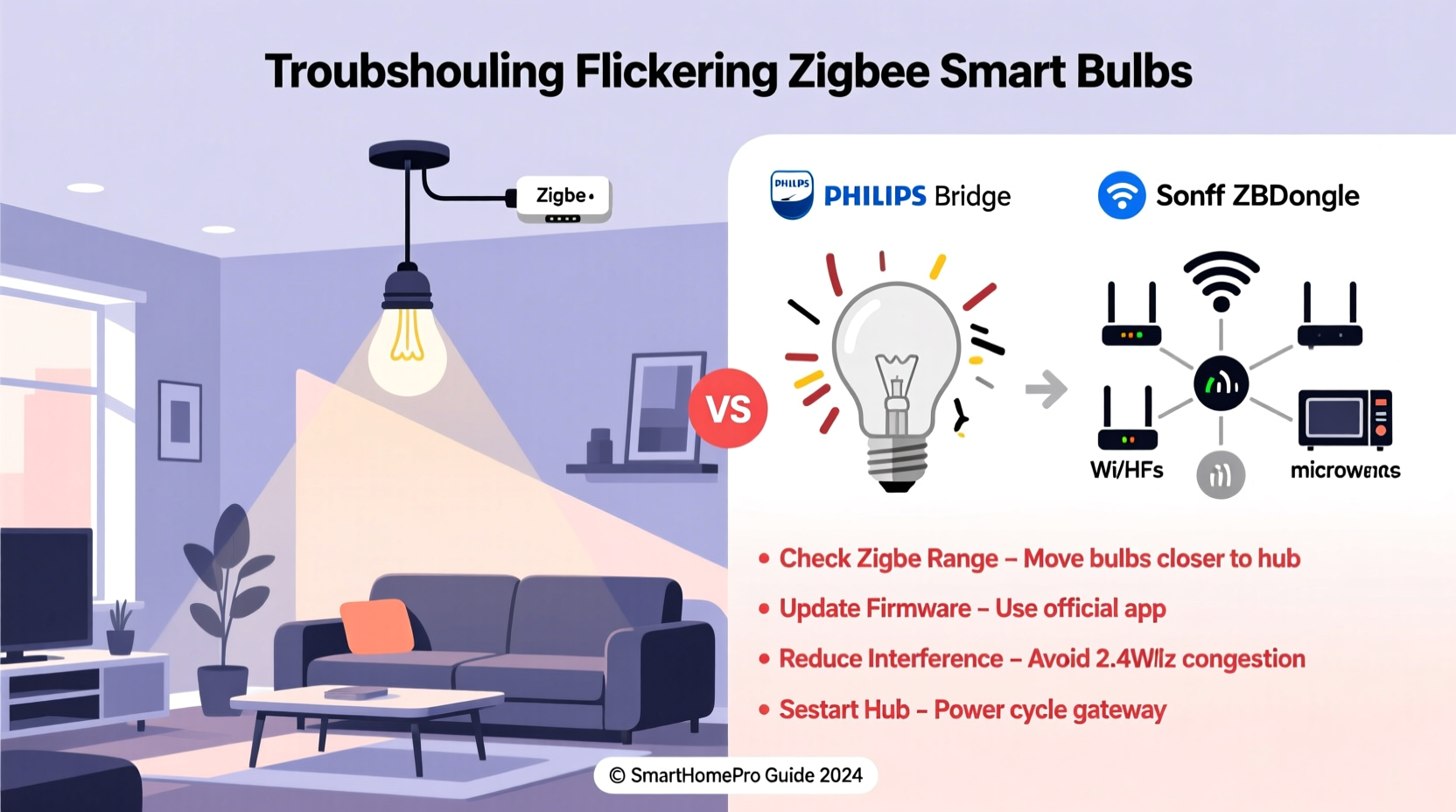
Flickering isn't always about the bulb itself. In a Zigbee environment, the issue often lies in the interaction between the bulb, hub, router nodes, and environmental factors. Understanding the underlying causes helps pinpoint the right fix without unnecessary replacements.
- Signal Interference: Wi-Fi routers, microwaves, cordless phones, and Bluetooth devices operate on the 2.4 GHz band—the same frequency used by Zigbee. Overlapping signals can disrupt communication.
- Poor Mesh Network Topology: If bulbs are too far from the hub or lack intermediate routers (like smart plugs or switches), signal hops fail, leading to intermittent control and flickering.
- Incompatible or Outdated Firmware: Some bulbs may not fully support the latest Zigbee protocol version or have bugs that cause erratic behavior after updates.
- Power Supply Issues: Even minor voltage fluctuations or low-quality drivers inside the bulb can trigger visible flicker, especially during dimming.
- Overloaded Hub or Coordinator: Too many devices on a single coordinator can lead to message delays or dropped commands, resulting in inconsistent bulb behavior.
“Flickering in Zigbee systems is rarely a bulb defect—it’s usually a symptom of network stress.” — Dr. Lena Torres, IoT Systems Engineer at SmartHome Labs
Step-by-Step Guide to Diagnose and Fix Flickering
Resolving flickering requires a methodical approach. Jumping to conclusions like “replace the bulb” might solve one instance but won’t prevent recurrence if the network remains unstable. Follow this timeline-tested diagnostic process:
- Isolate the Issue: Turn off all other smart devices except the flickering bulb and its controlling hub. Use manual commands (e.g., toggle via app) to see if flickering persists. If it stops, interference or congestion is likely.
- Check Physical Placement: Ensure the bulb is within two wireless hops of the hub. If it's three or more hops away, add a mains-powered Zigbee router (such as a smart plug) midway.
- Verify Power Source: Test the bulb in a different fixture known for stable power. LED drivers vary in quality; some react poorly to older dimmer circuits or shared neutrals.
- Update Firmware: Access your hub’s interface (e.g., Philips Hue, Samsung SmartThings, or Home Assistant) and check for pending firmware updates for both the hub and affected bulbs.
- Re-pair the Bulb: Remove the bulb from the network, power cycle the fixture for 10 seconds, then re-add it. This clears corrupted binding tables or incorrect group assignments.
- Monitor Network Health: Use tools like ZHA (Zigbee Home Automation) in Home Assistant or packet sniffers (e.g., ZiGate + Wireshark) to observe packet loss or retries.
Do’s and Don’ts When Managing Zigbee Bulbs
| Do | Don’t |
|---|---|
| Use mains-powered devices as Zigbee routers to strengthen mesh coverage | Place battery-powered sensors between critical light nodes—they don’t relay signals |
| Keep hubs away from metal enclosures and large appliances | Install hubs behind TVs or refrigerators that block radio waves |
| Label bulbs clearly in your app to identify problematic ones quickly | Assume all flickering is the same—dimmer-related flicker differs from network-induced flicker |
| Test new bulbs individually before integrating them into scenes | Add multiple unknown-brand bulbs at once without verifying compatibility |
| Use dedicated 2.4 GHz Wi-Fi channels (1, 6, or 11) to minimize overlap with Zigbee | Run Wi-Fi and Zigbee devices side-by-side without adjusting channel settings |
Real-World Case Study: Solving Chronic Kitchen Lighting Flicker
A homeowner in Portland reported persistent flickering in four Philips Hue bulbs installed under kitchen cabinets. The lights would pulse faintly every few seconds, even when turned off. Initial troubleshooting pointed to ghost voltage, but multimeter readings showed clean zero-load states.
Further investigation revealed the Hue Bridge was located in the basement, directly beneath a dual-band Wi-Fi router operating on channel 9. The kitchen had no intermediate Zigbee routers, forcing the bulbs to communicate over three hops through battery-powered door sensors—which do not rebroadcast signals.
The solution involved relocating the Wi-Fi router to channel 1, installing a Zooz Z-Wave Plus Smart Plug (with Zigbee router capability) on an outlet near the kitchen island, and re-pairing the bulbs. Afterward, the flickering ceased completely. Network monitoring confirmed reduced latency and zero packet loss.
This case underscores that flickering often results from layered issues: RF interference compounded by poor mesh design. Addressing only one factor may yield temporary relief, but comprehensive resolution requires holistic analysis.
Expert Tips for Long-Term Stability
Maintaining a flicker-free Zigbee network isn’t a one-time fix. It demands ongoing attention to layout changes, new device integrations, and environmental shifts. Here are advanced strategies used by professional installers:
- Conduct Quarterly Network Audits: Review signal strength (LQI/RSSI values) for each bulb using your hub’s developer tools. Replace or relocate nodes with LQI below 100.
- Limit High-Density Clusters: Avoid grouping more than five Zigbee lights in one location unless supported by redundant routers.
- Prefer Mains-Powered Hubs: USB-powered hubs can suffer from voltage drops. Use powered USB adapters or standalone units with regulated power supplies.
- Standardize Brands When Possible: Mixing brands increases compatibility risks. While Zigbee 3.0 aims for interoperability, implementation varies.
Troubleshooting Checklist
Use this checklist to systematically eliminate potential causes of flickering:
- ✅ Confirm the bulb is receiving stable power (test in another fixture)
- ✅ Ensure the bulb is within two hops of the hub or a mains-powered router
- ✅ Check for nearby sources of 2.4 GHz interference (Wi-Fi, microwaves, etc.)
- ✅ Verify all devices are running the latest firmware
- ✅ Re-pair the flickering bulb to clear configuration errors
- ✅ Monitor network traffic using diagnostic tools (if available)
- ✅ Temporarily disable automation routines to rule out software triggers
- ✅ Test with a different brand/model bulb to isolate hardware defects
Frequently Asked Questions
Why do my Zigbee bulbs flicker only when dimmed?
Flickering during dimming typically indicates PWM (Pulse Width Modulation) frequency mismatch. Some cheaper bulbs use low-frequency PWM that becomes visible at lower brightness levels. Opt for bulbs labeled “flicker-free” or those supporting DC dimming or high-frequency PWM (>1000 Hz).
Can I mix Zigbee 3.0 and older Zigbee Light Link devices safely?
Yes, Zigbee 3.0 is backward compatible with earlier profiles like ZigBee Light Link. However, certain features (e.g., scene transitions, enhanced reporting) may not function uniformly across generations. Always test mixed setups before full deployment.
Does turning off Wi-Fi help reduce Zigbee flickering?
Not necessarily—but optimizing Wi-Fi channel selection does. Instead of turning off Wi-Fi, configure your router to use non-overlapping channels (1, 6, or 11) and keep physical distance between Zigbee coordinators and Wi-Fi access points.
Conclusion: Build a Resilient Smart Lighting Network
Flickering smart bulbs are a solvable challenge, not an inevitable flaw of smart technology. By treating your Zigbee network as a dynamic ecosystem—where placement, power, and protocol matter—you gain control over performance and reliability. The key is proactive maintenance: monitor signal health, manage interference, and upgrade thoughtfully.
Whether you're managing a handful of bulbs or an entire home automation setup, applying these principles ensures consistent, flicker-free lighting. Start with one problematic zone, implement the steps outlined here, and expand your optimized network room by room.









 浙公网安备
33010002000092号
浙公网安备
33010002000092号 浙B2-20120091-4
浙B2-20120091-4
Comments
No comments yet. Why don't you start the discussion?