In an era where remote communication dominates both professional and personal interactions, the smartphone has become more than just a device—it’s a camera, a conferencing tool, and a portal to digital engagement. Yet, many users still prop their phones on books, mugs, or wobbly surfaces during video calls and streaming sessions. A simple accessory—the phone stand—can dramatically improve your experience, but only if used correctly. Beyond mere convenience, effective use of a phone stand enhances visual clarity, supports better posture, and fosters more engaging interactions. This guide explores practical strategies, ergonomic insights, and real-world applications to help you get the most from this often-overlooked tool.
Positioning for Optimal Camera Angle
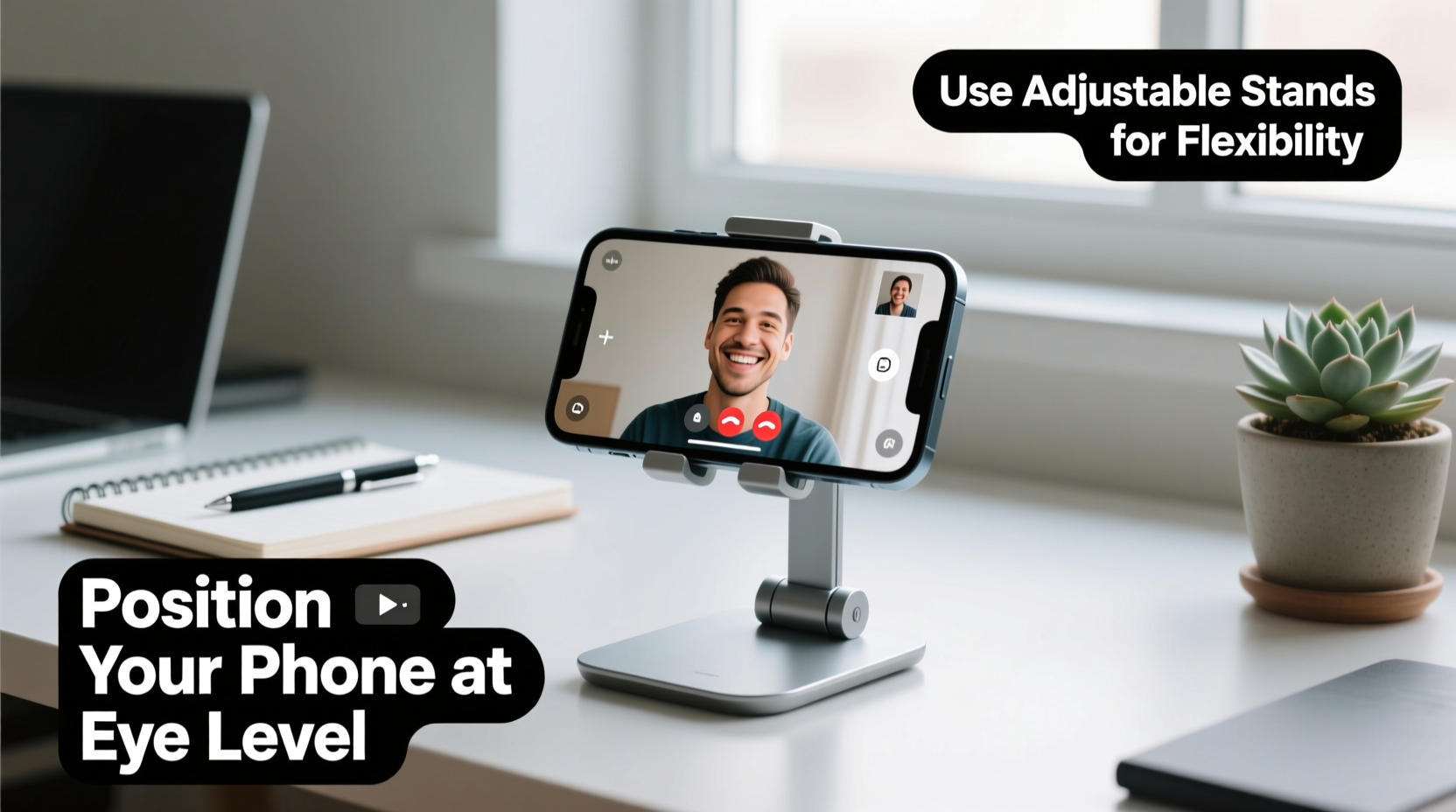
The angle at which your camera captures you significantly influences how others perceive you during a video call. A poorly positioned phone can result in unflattering low-angle shots (often called “up-the-nose” views) or awkward high angles that disconnect you from the viewer. The goal is eye-level alignment: the camera lens should be roughly even with your eyes when you're seated naturally.
To achieve this, place your phone stand on a stable surface such as a desk or table. Adjust its height so the top third of your phone aligns with your eye line. If your stand isn’t adjustable, elevate it using a small platform like a hardcover book or a monitor riser. Avoid placing the phone too far back on the desk; center it slightly below your monitor or laptop screen to encourage natural eye contact.
Ergonomic Benefits of Using a Phone Stand
Holding your phone during long streaming sessions or back-to-back meetings leads to muscle strain, particularly in the wrists, neck, and shoulders. A phone stand eliminates the need to grip your device, allowing your hands to remain free for note-taking, gesturing, or interacting with other devices.
More importantly, consistent use of a stand promotes neutral spine alignment. When your phone is fixed in place at the correct height, you’re less likely to hunch forward or crane your neck downward—a common contributor to “tech neck,” a repetitive strain condition linked to prolonged poor posture.
“Maintaining a neutral viewing position reduces cervical spine load by up to 40% compared to looking down at handheld devices.” — Dr. Lena Patel, Ergonomics Researcher at Stanford Medicine
For maximum benefit, pair your phone stand with an ergonomic chair and ensure your feet are flat on the floor. Your arms should rest comfortably at your sides, not raised to support the device. Over time, these small adjustments reduce fatigue and enhance focus during extended digital engagements.
Step-by-Step Guide to Setting Up Your Phone Stand
Using a phone stand effectively involves more than simply placing your phone upright. Follow this sequence to optimize setup for video calls and streaming:
- Choose the Right Location: Pick a quiet area with good lighting and minimal background distractions. Natural light from a window in front of you is ideal; avoid backlighting that silhouettes your face.
- Select a Stable Surface: Ensure the table or desk is level and won’t vibrate easily. Uneven surfaces can cause the stand to tilt or slide.
- Adjust Height and Tilt: Extend or fold the stand legs to raise the phone to eye level. Most stands allow slight forward or backward tilt—adjust until the lens points directly at your face.
- Center the Device: Align the phone so the camera sits centered relative to your body. This creates symmetry and improves visual balance.
- Secure the Phone: Gently snap or slide your phone into the stand’s grips. Make sure it’s snug but not forced, especially if using a case.
- Test Audio and Video: Start a sample recording or join a private call to verify microphone clarity, speaker volume, and camera framing.
- Minimize Distractions: Turn on Do Not Disturb mode, silence notifications, and close irrelevant apps to maintain professionalism and focus.
Do’s and Don’ts of Phone Stand Usage
Avoid common pitfalls by following best practices. The table below outlines key behaviors to adopt—and those to avoid—for optimal results.
| Do’s | Don’ts |
|---|---|
| Use adjustable stands for flexible positioning | Place the phone on soft surfaces like beds or couches |
| Angle the camera slightly downward if necessary | Hold the phone manually during long sessions |
| Keep the lens clean and smudge-free | Block the microphone or speaker with the stand design |
| Pair with external microphones or earbuds for better sound | Over-tighten clamps that could damage your phone |
| Store the stand in a protective case when traveling | Ignore wobbling or instability—address it immediately |
Real-World Application: A Remote Educator’s Experience
Sarah Kim, a high school teacher who transitioned to hybrid instruction during the pandemic, struggled initially with student engagement during live streams. She held her phone while teaching, leading to shaky footage and frequent breaks due to arm fatigue. After investing in a foldable aluminum phone stand, she restructured her home classroom setup.
She placed the stand on a bookshelf at eye level, angled toward her whiteboard. With her phone securely mounted, she could move freely, annotate lessons, and maintain steady eye contact with students. Within two weeks, her students reported improved visibility and a stronger sense of connection. “It wasn’t just about stability,” Sarah said. “It changed how I presented myself. I felt more confident, more present.”
This example illustrates that the impact of a well-used phone stand extends beyond technical quality—it influences presence, confidence, and audience perception.
Enhancing Streaming Quality with Accessories
While a phone stand alone improves usability, pairing it with complementary tools elevates performance. Consider integrating the following accessories into your setup:
- Ring Light or Softbox Lamp: Provides even facial illumination, reducing shadows and enhancing skin tone accuracy.
- Lavalier Microphone: Clips onto clothing and delivers clearer voice capture than built-in phone mics, especially in noisy environments.
- Bluetooth Keyboard or Clicker: Allows you to control playback, advance slides, or pause recordings without touching the phone.
- Background Curtain or Shelf Decor: Creates a tidy backdrop that minimizes visual clutter and boosts professionalism.
When using these add-ons, ensure they don’t obstruct the stand’s placement or compromise stability. For instance, attaching heavy lenses or gimbals to your phone may require a sturdier tripod-style stand rather than a compact desktop model.
Travel and Portability Tips
Not all phone stand usage occurs at a permanent desk. Frequent travelers, field workers, or mobile creators benefit from compact, foldable models designed for portability. When selecting a travel-friendly stand, prioritize lightweight materials like silicone, foldable metal alloys, or flexible gooseneck designs.
Before packing, check compatibility with your phone size and case thickness. Some ultra-slim stands fail to support larger smartphones or rugged cases. Additionally, consider multi-functional options—stands that double as card holders or wireless chargers offer added utility.
Once on location, scout for structurally sound surfaces. Avoid flimsy hotel desks or uneven outdoor terrain. If no suitable surface exists, use a small portable table, lap desk, or even a sturdy suitcase as a base.
FAQ
Can I use any phone stand for video calls?
Most general-purpose stands work for basic calls, but for professional use, choose one with adjustable height, tilt, and secure grip. Avoid novelty stands made of weak plastic or unstable designs that can't maintain consistent positioning.
Why does my phone keep overheating during long streams on a stand?
Enclosed cases or direct sunlight can trap heat. Remove thick cases during extended use, avoid charging while streaming, and position the phone away from direct sun or heat sources. Overheating affects camera performance and battery life.
Is it better to use front or rear camera on a stand?
The front-facing (selfie) camera is typically optimized for video calls with features like portrait mode and auto-focus on faces. Use the rear camera only if higher resolution is needed and proper focusing is ensured. Always test both to compare image quality in your environment.
Checklist: Optimizing Your Phone Stand Setup
Use this checklist before every important call or stream to ensure peak performance:
- ✅ Place stand on a level, stable surface
- ✅ Adjust height so camera aligns with eye level
- ✅ Clean front camera lens and remove fingerprints
- ✅ Frame head and shoulders comfortably within view
- ✅ Enable Do Not Disturb mode and silence alerts
- ✅ Test audio input/output with headphones or mic
- ✅ Confirm Wi-Fi signal strength or switch to Ethernet via adapter
- ✅ Position light source in front of you, not behind
- ✅ Secure phone firmly without excessive pressure
- ✅ Verify app permissions (camera, mic) are granted
Conclusion
A phone stand is more than a holder—it's a tool for presence, clarity, and physical well-being in the digital age. When used thoughtfully, it transforms how you appear, communicate, and feel during video interactions. Whether you're leading a team meeting, hosting a live stream, or catching up with family, taking a few moments to set up your stand properly pays dividends in professionalism and comfort. The habits you build today—correct angles, stable setups, mindful ergonomics—compound over time into more confident, effective digital communication.









 浙公网安备
33010002000092号
浙公网安备
33010002000092号 浙B2-20120091-4
浙B2-20120091-4
Comments
No comments yet. Why don't you start the discussion?