Google Lens isn’t just another feature buried in your phone—it’s a powerful tool that transforms how you interact with the physical world. By combining image recognition, artificial intelligence, and real-time data retrieval, Google Lens enables users to identify objects, translate text instantly, and even shop smarter—all through the camera lens. Whether you're traveling abroad, browsing a store shelf, or trying to decode a foreign menu, Google Lens offers practical solutions that save time and reduce friction. This guide dives into actionable strategies for leveraging Google Lens specifically for shopping and translation, unlocking capabilities most users don’t fully utilize.
Understanding Google Lens: Beyond Basic Search
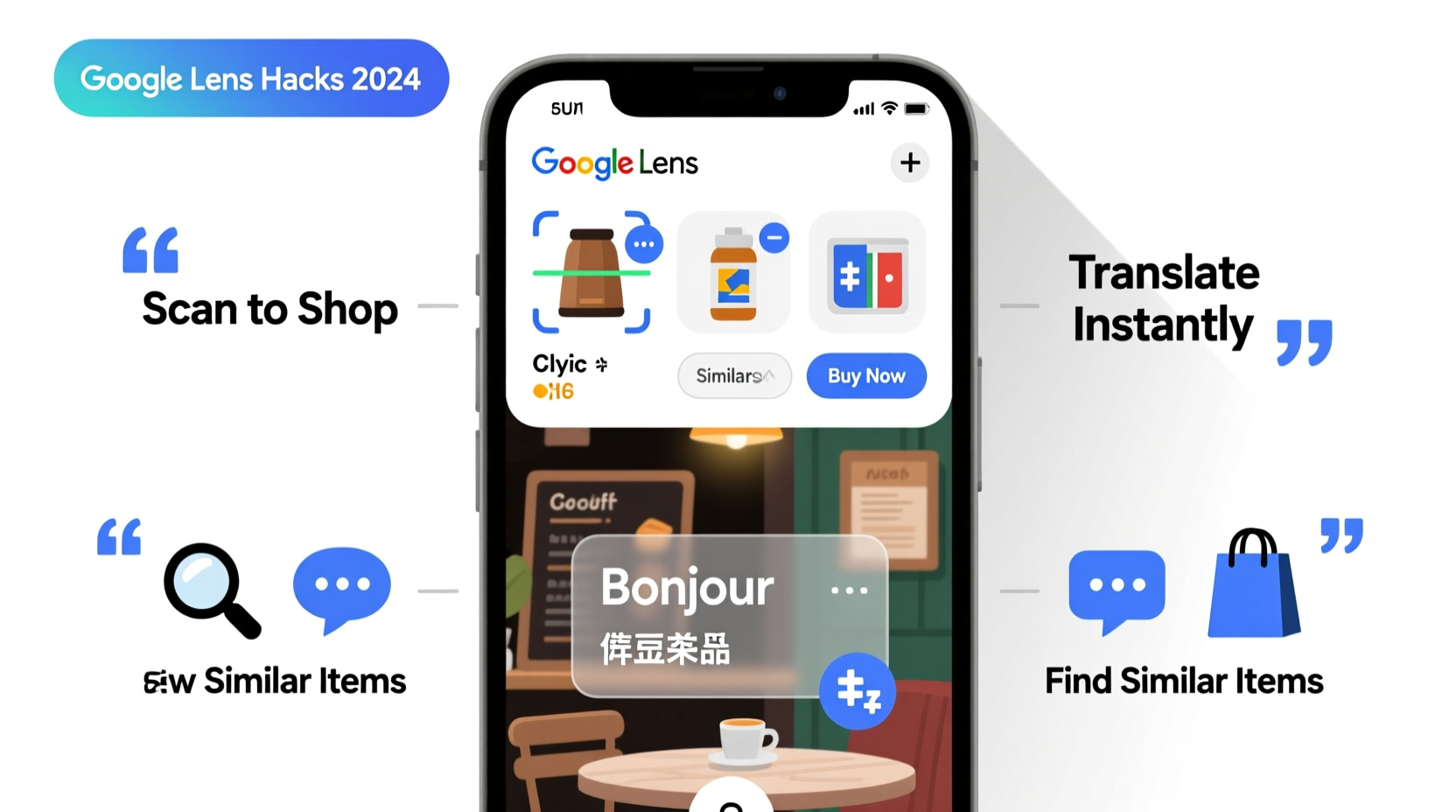
At its core, Google Lens analyzes visual input from your smartphone camera and extracts meaningful information. Unlike traditional search engines that rely on typed queries, Google Lens interprets what it sees—text, logos, products, landmarks—and connects them to relevant online results. It's integrated directly into Android devices via the camera app, Google Assistant, and the standalone Google app on iOS. The technology behind it uses machine learning models trained on billions of images, enabling accurate object detection and contextual understanding.
For shoppers and travelers, this means instant access to product details, pricing comparisons, and real-time translations without typing a single word. What sets Google Lens apart is its ability to act as a bridge between the digital and physical worlds—turning any surface, label, or sign into an interactive data point.
“Visual search tools like Google Lens are redefining user intent. People no longer need to describe what they see—they can simply show it.” — Dr. Lena Patel, AI Researcher at Stanford Human-Computer Interaction Lab
Shopping Smarter: How to Use Google Lens for Product Discovery
One of the most underused yet transformative features of Google Lens is its ability to help you shop more efficiently. Instead of struggling to describe a piece of furniture, fashion item, or electronic gadget in words, you can point your camera at it and let Google do the rest.
Step-by-Step Guide: Finding and Comparing Products
- Open the Google app or Google Assistant on your device.
- Tap the Google Lens icon (usually a square with a circle inside).
- Point your camera at the product—furniture, clothing, tech gadget, etc.
- Wait for Google Lens to detect the object and highlight it.
- Tap “Search” to pull up similar items, price comparisons, and retailer links.
This process works best with well-lit, unobstructed views of the product. For example, if you’re in a friend’s home and admire a minimalist floor lamp, simply scan it with Google Lens. Within seconds, you’ll see options from Amazon, Wayfair, and other retailers, often with customer reviews and current discounts.
Finding Exact Matches and Alternatives
Google Lens doesn’t just return identical products—it surfaces visually similar alternatives. This is particularly useful when a specific model is out of stock or overpriced. For instance, scanning a pair of limited-edition sneakers might not yield the exact version, but it will show comparable styles from Nike, Adidas, or independent resellers.
The algorithm considers shape, color, texture, and design elements to generate matches. While not 100% precise, the results are often close enough to make informed purchasing decisions.
Using Lens for In-Store Price Checks
Before making an impulse purchase at a retail store, use Google Lens to verify whether the same item is cheaper online. Simply scan the product packaging or barcode. Google will display prices from nearby stores and e-commerce platforms, helping you avoid overpaying.
| Scenario | What Google Lens Finds | Benefit |
|---|---|---|
| Scanning a coffee maker in-store | Amazon, Best Buy, and Walmart listings | Compare prices and check delivery times |
| Photographing a book cover | eBook, audiobook, and used copies | Find the most affordable format |
| Snapping a plant at a garden center | Botanical name, care tips, and online nurseries | Buy later or research care needs |
Translation Hacks: Breaking Language Barriers Instantly
Travelers, students, and professionals frequently face language obstacles—menus in unfamiliar scripts, warning labels on imported goods, street signs in foreign cities. Google Lens turns your phone into a real-time translator, overlaying translated text directly onto the original image.
How Real-Time Translation Works
When you point your camera at foreign text—say, a Japanese restaurant menu—Google Lens detects the characters, identifies the language automatically, and replaces them with your preferred language (e.g., English) in the same font and layout. This \"augmented reality\" translation preserves context and spatial orientation, making it easier to navigate complex documents or signage.
- Supports over 100 languages, including Chinese, Arabic, Russian, Hindi, and Thai.
- Translates both printed and handwritten text with high accuracy.
- Works offline if language packs are pre-downloaded via Google Translate.
Practical Translation Scenarios
Travel Navigation: Standing at a subway station in Paris? Point your camera at the map or timetable. Google Lens translates stop names and departure times instantly, eliminating confusion.
Reading Packaging Labels: Imported skincare products often list ingredients in the local language. Use Lens to scan and translate ingredient lists, helping you avoid allergens or verify product claims.
Academic & Professional Use: Researchers reviewing foreign-language journals or engineers interpreting technical manuals can extract and translate key sections without switching apps.
Mini Case Study: Navigating Tokyo with Google Lens
Sophie, a solo traveler from Canada, arrived in Tokyo with minimal Japanese language skills. During her first day, she struggled to order food at a small ramen shop where the menu had no English. Using Google Lens through the Google app, she pointed her camera at the laminated menu. Within seconds, English translations appeared over each dish name and description. She ordered confidently, even discovering a vegetarian option she’d have otherwise missed. Over the week, she used Lens to translate train schedules, hotel instructions, and pharmacy labels—transforming what could have been a stressful trip into a seamless experience.
Advanced Tips and Hidden Features
While basic scanning is straightforward, mastering Google Lens requires knowing its lesser-known functions that enhance usability.
Copy and Paste Translated Text
After translating a document or sign, tap the highlighted text in the Lens view. A menu appears allowing you to copy the translated version. Paste it into notes, messages, or email for future reference. This is invaluable for saving directions, quotes, or important warnings.
Scan QR and Barcode Labels for Smart Shopping
Many products now include QR codes linking to reviews, sustainability reports, or augmented reality demos. Google Lens automatically detects and reads these codes without needing a separate scanner app. Some brands use dynamic barcodes that change daily for anti-counterfeit tracking—Lens retrieves the latest verification data from Google’s servers.
Identify Plants, Animals, and Art
Though not strictly shopping or translation, this feature enhances travel and lifestyle experiences. Snap a photo of a flower in a market, and Lens will identify the species, suggest care tips, and show where to buy it online. Museums often lack detailed plaques; Lens can recognize famous paintings and provide historical context on the spot.
Use Lens in Google Photos for Retrospective Analysis
You don’t need to act in real time. Open any saved photo in Google Photos, tap the Lens icon, and analyze text or objects captured earlier. This is perfect for translating a receipt after leaving a restaurant or identifying a product seen in a friend’s social media post.
“Google Lens reduces cognitive load by turning passive observation into active information retrieval. It’s like giving users a sixth sense for digital context.” — Marcus Chen, UX Designer at Google
Checklist: Maximize Your Google Lens Experience
Follow this checklist to get the most out of Google Lens for shopping and translation:
- ✅ Ensure your device has the latest Google app or Google Assistant installed.
- ✅ Download offline language packs for translation in areas with poor connectivity.
- ✅ Practice scanning different surfaces—glossy, curved, or dimly lit—to understand limitations.
- ✅ Use Lens in Google Photos to extract text from old images.
- ✅ Compare at least three product results before purchasing.
- ✅ Verify translated medical or legal text with a native speaker when accuracy is critical.
- ✅ Keep your camera lens clean to avoid blurry scans.
Common Pitfalls and How to Avoid Them
Even powerful tools have limitations. Understanding these helps prevent frustration.
| Issue | Why It Happens | Solution |
|---|---|---|
| Poor text recognition | Low light, motion blur, or stylized fonts | Reposition phone, use flash, or manually select text area |
| No product matches found | Rare, custom, or poorly photographed item | Try searching by color, category, or partial description |
| Incorrect translation | Idioms, slang, or ambiguous context | Cross-check with Google Translate or native speaker |
| Slow processing | Weak internet connection or outdated app | Update app, switch to Wi-Fi, or enable cached mode |
FAQ: Common Questions About Google Lens
Can Google Lens translate handwriting accurately?
Yes, Google Lens supports handwritten text in many languages, especially Latin, Cyrillic, and East Asian scripts. Accuracy depends on legibility—neat cursive works better than messy scrawl. For critical documents, double-check the output.
Does using Google Lens cost money or data?
No, Google Lens is free to use. However, scanning high-resolution images and retrieving results consumes data. To save bandwidth, use Wi-Fi or enable Data Saver in the Google app settings. Offline translation requires pre-downloaded language packs but no ongoing cost.
Is my privacy protected when using Google Lens?
Google states that Lens processes images securely and does not permanently store personal photos unless synced to Google Photos. Temporary data may be used to improve services, but sensitive content like passwords or credit card numbers are not retained. For maximum privacy, disable history saving in your Google Account settings.
Conclusion: Turn Your Phone Into a Universal Tool
Google Lens transforms your smartphone from a communication device into a real-time interpreter, shopper, and information hub. By mastering its shopping and translation capabilities, you gain independence—whether navigating a foreign city, comparing product values, or decoding everyday text. These aren’t futuristic concepts; they’re available today, built into tools you already carry. The barrier isn’t technology—it’s awareness. Start small: translate a label, scan a book, compare a price. Each use builds confidence and reveals new possibilities. The world is full of unlabeled information. With Google Lens, you no longer have to guess what it means.









 浙公网安备
33010002000092号
浙公网安备
33010002000092号 浙B2-20120091-4
浙B2-20120091-4
Comments
No comments yet. Why don't you start the discussion?