For sports fans seeking uninterrupted access to live football, boxing, rugby, and more, DAZN has become a go-to streaming platform across multiple countries. With its subscription-based model and high-quality broadcasts, it offers a modern alternative to traditional cable TV. However, navigating the setup process can be confusing—especially when dealing with regional restrictions, device compatibility, or login issues. This comprehensive guide walks you through every essential step to get started, optimize performance, and avoid common pitfalls so you never miss a moment of the action.
Understanding What DAZN Offers
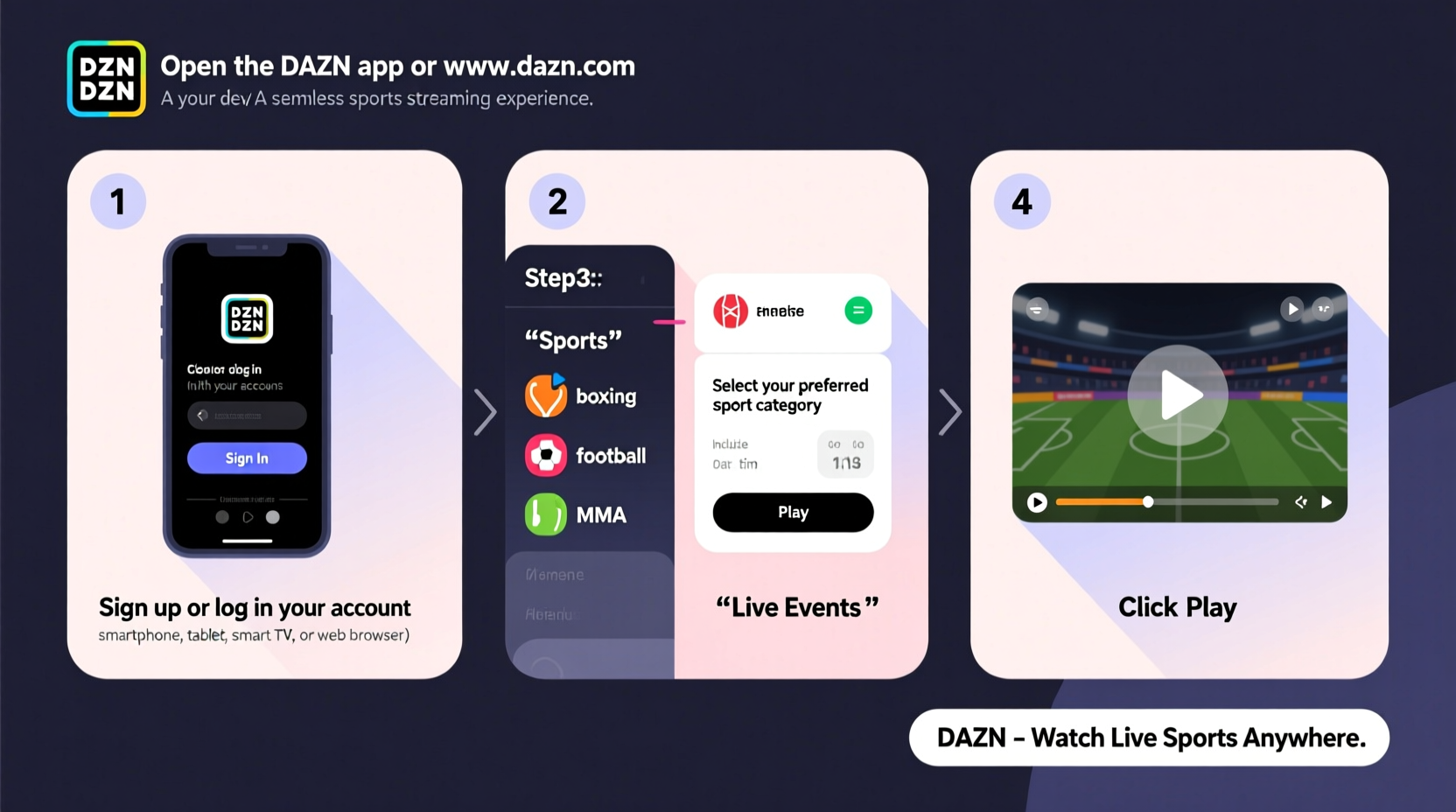
DAZN, pronounced “Da-Zone,” is a global sports streaming service available in over 200 countries and territories. It specializes in live and on-demand sports content, including major leagues like the NFL (via Game Pass), UEFA Champions League, Premier League (in select regions), Bundesliga, Serie A, and top-tier boxing matches. Unlike general entertainment platforms, DAZN focuses exclusively on sports, offering features such as multi-angle viewing, condensed replays, and expert commentary.
The platform operates on a monthly subscription basis with no long-term contracts. Pricing varies by region but typically ranges from $14.99 to $19.99 per month. While DAZN doesn’t offer free trials universally, some regions occasionally provide promotional access through partner telecom providers or hardware bundles.
Step-by-Step Guide to Setting Up DAZN
Getting started with DAZN involves several key steps. Follow this sequence carefully to ensure smooth activation and optimal streaming quality.
- Check Regional Availability: Visit dazn.com and confirm that DAZN is available in your country. Some content libraries vary significantly based on location due to broadcasting rights.
- Create an Account: Click “Sign Up” and enter your email address, create a password, and choose your preferred language and currency.
- Select a Subscription Plan: Choose between monthly billing or annual plans if available. Enter payment details securely via credit card, PayPal, or local payment methods depending on your region.
- Download the App: Install the official DAZN app on your preferred device—smartphone (iOS/Android), tablet, smart TV (Samsung, LG, Android TV), gaming console (PlayStation, Xbox), or streaming stick (Roku, Fire TV, Apple TV).
- Log In and Activate: Open the app and sign in using your credentials. If prompted, enter an activation code on activate.dazn.com to link your account to the device.
- Customize Settings: Adjust video quality (Auto or Manual), enable subtitles, and set favorite teams or sports for personalized recommendations.
Recommended Devices for Optimal Streaming
| Device Type | App Available? | Max Video Quality | Offline Viewing? |
|---|---|---|---|
| Smartphones & Tablets | Yes (iOS & Android) | Up to 1080p | No |
| Amazon Fire TV / Stick | Yes | Up to 4K HDR | No |
| Apple TV (4th gen+) | Yes | Up to 4K Dolby Vision | No |
| Samsung Smart TVs (2017+) | Yes | Up to 4K HDR | No |
| Web Browser (Chrome, Safari, Edge) | Yes | Up to 1080p | No |
Optimizing Your Streaming Experience
A stable internet connection is critical for buffering-free playback. DAZN recommends minimum speeds of 5 Mbps for HD streaming and 25 Mbps for 4K content. To maximize reliability:
- Use a wired Ethernet connection whenever possible, especially for home theater setups.
- If relying on Wi-Fi, position your router centrally and minimize interference from other devices.
- Close background applications that consume bandwidth during live events.
- Enable QoS (Quality of Service) settings on your router to prioritize media traffic.
“Streaming sports in real time demands consistent low-latency connections. Even brief drops can cause rebuffering at crucial game moments.” — Marcus Tran, Senior Network Engineer at Broadband Insights Group
Real Example: How Sarah Streamed the UEFA Final Without Issues
Sarah, a Liverpool supporter living in Toronto, wanted to watch the UEFA Champions League final without delays or blackouts. She followed a structured approach weeks before the match. First, she confirmed DAZN held Canadian broadcast rights. Then, she upgraded her internet plan to 100 Mbps fiber and connected her Apple TV directly via Ethernet. She tested playback using a previous match replay to verify stability. On match day, she launched the app 15 minutes early, selected the 4K stream, and used DAZN’s “Live Stats” overlay to track possession and shots. The entire game played smoothly—even during sudden camera cuts and commercial breaks—thanks to proactive preparation.
Common Issues and How to Fix Them
Even with careful setup, users may encounter technical hiccups. Here are frequent problems and their solutions:
- Activation Code Not Working: Clear browser cache, try a different device, or contact DAZN support with your code and account email.
- Buffering or Low-Quality Playback: Lower video quality manually in settings, restart your modem, or switch from Wi-Fi to wired connection.
- Account Already in Use: DAZN allows up to two simultaneous streams. Log out inactive sessions under Account > Active Devices.
- Content Unavailable in Your Region: Avoid using unauthorized VPNs, which violate DAZN’s terms. Instead, explore official international packages or consider relocating subscription via supported relocation tools.
Quick Checklist Before Game Day
- ✅ Verify internet speed meets minimum requirements
- ✅ Ensure device software is up to date
- ✅ Confirm subscription is active and payment method valid
- ✅ Test audio/video output on your display system
- ✅ Bookmark the event page within the DAZN app
Frequently Asked Questions
Can I watch DAZN on multiple devices at once?
Yes, DAZN allows up to two concurrent streams per account. You can use different devices simultaneously—such as a phone and a TV—as long as both are logged into the same account.
Does DAZN work outside my home country?
DAZN supports limited international viewing through its \"Travel Mode\" feature. Subscribers can access their home library while traveling abroad for up to 30 days per year. Beyond that, regional restrictions apply, and full functionality may be blocked.
Is there a way to download matches for offline viewing?
No, DAZN does not currently support offline downloads. All content must be streamed in real time over an active internet connection.
Final Thoughts and Next Steps
Watching DAZN shouldn’t feel complicated. With the right preparation, device selection, and network setup, you can enjoy professional-grade sports streaming from anywhere. Whether you're following your favorite football club, tracking MMA fighters, or catching exclusive documentaries, DAZN puts premium content at your fingertips. Take control of your viewing experience by applying these best practices now—before the next big game kicks off.









 浙公网安备
33010002000092号
浙公网安备
33010002000092号 浙B2-20120091-4
浙B2-20120091-4
Comments
No comments yet. Why don't you start the discussion?