If your HP laptop won’t connect to Wi-Fi, you’re not alone. Thousands of users face similar issues daily—ranging from weak signal detection to complete disconnection loops. While frustrating, most problems have straightforward solutions. This guide walks through proven diagnostics and fixes, from basic checks to advanced resets, so you can restore internet access without unnecessary delays or technician fees.
1. Verify the Basics First
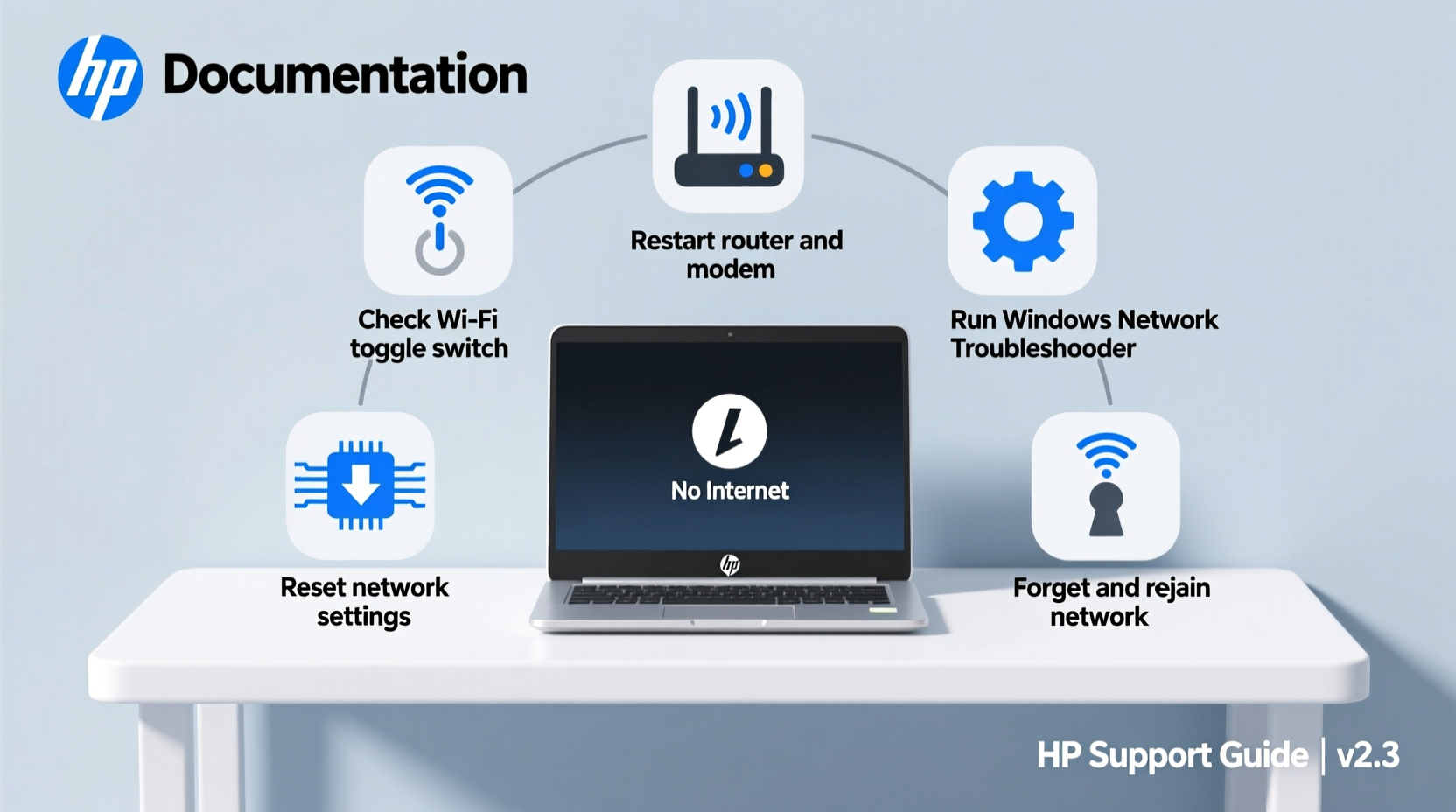
Before diving into complex troubleshooting, confirm the fundamentals. Many Wi-Fi failures stem from simple oversights.
- Is the router powered on and functioning?
- Are other devices connecting successfully to the same network?
- Is airplane mode disabled on your HP laptop?
- Is the Wi-Fi adapter switch (if present) turned on?
On many HP laptops, especially older models, there’s a physical Wi-Fi toggle or a function key combination (e.g., Fn + F12) that enables or disables wireless communication. Accidentally toggling it off is surprisingly common.
2. Step-by-Step Network Reset Process
When your HP laptop sees nearby networks but refuses to connect—or shows “No connections available”—a structured reset often resolves the problem. Follow these steps in order:
- Restart your laptop and router. Unplug the router for 30 seconds, then power it back on. Wait until all lights stabilize before rebooting the laptop.
- Run the built-in Windows Network Troubleshooter. Right-click the network icon in the system tray and select \"Troubleshoot problems.\" Let it scan and apply recommended fixes.
- Forget and re-add the network. Go to Settings > Network & Internet > Wi-Fi > Manage known networks. Select your network, click \"Forget,\" then reconnect by entering the password again.
- Reset TCP/IP stack and flush DNS. Open Command Prompt as Administrator and run:
netsh int ip reset
Then restart the laptop.
netsh winsock reset
ipconfig /flushdns
This sequence clears corrupted network configurations, resets protocol handlers, and eliminates cached errors that interfere with connectivity.
3. Check for Driver and Firmware Issues
The Wi-Fi adapter relies on up-to-date drivers to communicate with modern routers. Outdated, corrupt, or incompatible drivers are among the top causes of connection failure on HP laptops.
To verify and update your wireless driver:
- Press Windows + X and select \"Device Manager.\"
- Expand \"Network adapters\" and locate your wireless device (usually labeled with \"Wireless,\" \"Wi-Fi,\" or contains \"802.11\").
- Right-click the adapter and choose \"Update driver.\"
- Select \"Search automatically for updated driver software.\"
If Windows finds nothing, visit HP’s official support site. Enter your laptop’s serial number or model (e.g., HP Pavilion 15-eg0023nr), navigate to Drivers > Network, and download the latest Wi-Fi driver manually.
“Over 60% of persistent Wi-Fi issues on HP laptops are resolved simply by updating the wireless driver—even when the system claims it’s current.” — David Lin, Senior IT Support Engineer at CompTech Solutions
4. Advanced Fixes: Router Compatibility and Adapter Settings
Sometimes, the problem isn't your laptop or router individually—but how they interact. Mismatched security protocols or power-saving settings can break connectivity.
Check Wireless Mode and Security Settings
Older HP laptops may not support newer Wi-Fi standards like WPA3 or 802.11ax (Wi-Fi 6). If your router broadcasts only on these modes, your laptop might detect the network but fail to authenticate.
To test compatibility:
- Log into your router’s admin panel (typically via 192.168.0.1 or 192.168.1.1).
- Navigate to Wireless Settings.
- Set the security mode to WPA2-Personal (AES), which offers broad compatibility.
- Ensure the 2.4 GHz band is enabled—many legacy devices don’t support 5 GHz exclusively.
Disable Power-Saving for Wi-Fi Adapter
Windows sometimes turns off the network adapter to save power, causing intermittent drops or failure to reconnect.
Steps to disable:
- In Device Manager, right-click your Wi-Fi adapter and select \"Properties.\"
- Go to the \"Power Management\" tab.
- Uncheck \"Allow the computer to turn off this device to save power.\"
- Click OK.
| Setting | Action | Why It Matters |
|---|---|---|
| Power Saving Mode | Disable | Prevents unexpected disconnections during idle periods |
| Roaming Aggressiveness | Set to Highest | Helps maintain stable connection when signal fluctuates |
| MIMO Power Save | Off | Ensures full performance on dual-antenna adapters |
5. Real-World Example: Resolving a Stubborn Connection Failure
Sarah, a freelance writer using an HP EliteBook 840 G5, suddenly lost Wi-Fi access after a Windows update. The laptop detected her home network but repeatedly failed to connect, cycling between “Connecting” and “No internet.” Other devices worked fine.
She tried restarting everything, toggling airplane mode, and even resetting her router—no success. After running the network troubleshooter (which found no issues), she checked Device Manager and noticed a yellow warning icon over her Intel Dual Band Wireless-AC 8265 adapter.
She downloaded the latest driver directly from HP’s support portal, uninstalled the current one, and installed the new version. On reboot, the Wi-Fi connected instantly. The root cause? A post-update driver conflict that Windows Update failed to resolve automatically.
Sarah’s case highlights why manual driver updates remain essential—even on systems with automatic updates enabled.
Troubleshooting Checklist
✅ Quick Fix Checklist – Work through each item:
- Router is on and other devices connect normally
- Airplane mode is off
- Wi-Fi function key is enabled (e.g., Fn + F12)
- Run Windows Network Troubleshooter
- Forget and re-enter Wi-Fi password
- Restart both laptop and router
- Update Wi-Fi driver via Device Manager or HP Support Assistant
- Flush DNS and reset TCP/IP (via Admin Command Prompt)
- Check router security settings (use WPA2 instead of WPA3)
- Disable power-saving for the Wi-Fi adapter
Frequently Asked Questions
Why does my HP laptop show Wi-Fi networks but won’t connect?
This typically indicates authentication failure. Causes include incorrect password, outdated drivers, IP conflicts, or mismatched security protocols (e.g., trying to connect to WPA3 with an older adapter). Try forgetting the network, flushing DNS, and updating the driver.
Can a virus prevent Wi-Fi connection on an HP laptop?
While rare, malware can modify network settings or block access to DNS servers. If standard fixes fail, run a full system scan using Windows Defender or a trusted antivirus tool. Also check proxy settings under Settings > Network & Internet > Proxy to ensure none are enabled unexpectedly.
What if none of the troubleshooting steps work?
If all else fails, consider hardware issues. The Wi-Fi card may be damaged or disconnected internally. For desktop replacement models, try a USB Wi-Fi adapter as a temporary fix. Alternatively, contact HP support—your device may be under warranty, or a technician can inspect internal components.
Final Steps and When to Seek Help
Most Wi-Fi issues on HP laptops are software-based and solvable within 30 minutes using the methods above. Start with the basics, escalate to driver updates, and fine-tune settings as needed. Patience and systematic testing yield better results than random reboots or reinstallations.
If you’ve completed every step—including a clean driver install and router configuration check—and still face issues, it may be time to consult professional support. HP’s customer service offers remote diagnostics, and many local repair shops can test the wireless card or replace it affordably.









 浙公网安备
33010002000092号
浙公网安备
33010002000092号 浙B2-20120091-4
浙B2-20120091-4
Comments
No comments yet. Why don't you start the discussion?