If Hulu keeps crashing during your favorite show or movie, you're not alone. Millions of users experience sudden app crashes, freezes, or unexpected shutdowns across devices like smart TVs, phones, tablets, and streaming boxes. While frustrating, most issues are fixable with a few targeted steps. The problem often stems from software glitches, outdated apps, network instability, or device-specific limitations. This guide delivers practical, tested solutions that go beyond basic restart advice, helping you restore smooth streaming quickly.
1. Understand Common Causes of Hulu Crashes
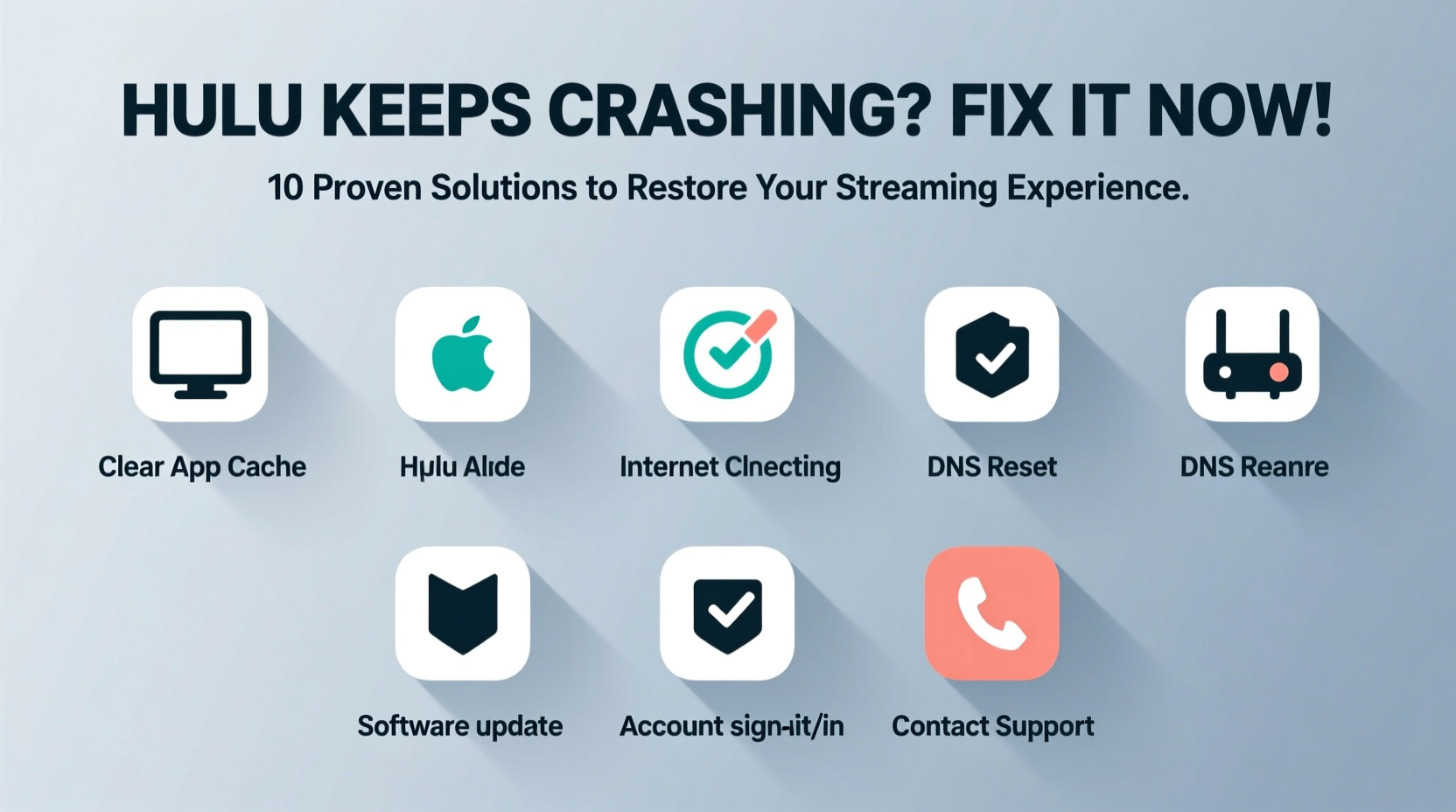
Hulu crashes aren't random—they typically result from identifiable technical factors. Recognizing the root cause helps you apply the right fix without wasting time on ineffective methods.
- Outdated App Version: Older versions may contain bugs incompatible with current operating systems.
- Poor Internet Connection: Buffering issues can trigger app instability, especially on lower-bandwidth networks.
- Device Memory Overload: Background apps consuming RAM can force Hulu to close unexpectedly.
- Corrupted Cache/Data: Accumulated temporary files in the app can lead to malfunctions.
- Software Conflicts: OS updates or conflicting firmware settings may disrupt app performance.
- Hardware Limitations: Older devices may struggle to run newer versions of the Hulu app efficiently.
2. Step-by-Step Troubleshooting Guide
Follow this structured approach to systematically eliminate potential causes. Start with quick fixes before moving to deeper interventions.
- Restart Your Device: A simple reboot clears temporary memory and resets active processes. Turn off your phone, tablet, TV, or streaming stick completely, wait 30 seconds, then power it back on.
- Check for Hulu App Updates: Open your device’s app store (Google Play, Apple App Store, Amazon Appstore, etc.) and search for Hulu. If an update is available, install it immediately.
- Verify Internet Stability: Run a speed test using tools like Speedtest.net. For HD streaming, aim for at least 5 Mbps; for 4K, 16 Mbps or higher. If speeds are low, restart your router or switch to a wired Ethernet connection if possible.
- Close Background Apps: On mobile devices or smart TVs, exit other running applications to free up system resources.
- Reinstall the Hulu App: Uninstall Hulu, restart the device, then reinstall the latest version from the official app store. This replaces potentially corrupted installation files.
Clearing Cache and Data (Android & Fire Stick)
On Android-based systems, clearing cache can resolve many stability issues without losing login details.
- Navigate to Settings > Apps > Hulu.
- Select Storage.
- Tap Clear Cache. If the issue persists, tap Clear Data (note: this logs you out).
- Relaunch Hulu and log back in.
“Over 70% of recurring app crashes on Android TV platforms are resolved by clearing cached data or updating firmware.” — Raj Patel, Senior Streaming Support Engineer at TCL
3. Device-Specific Fixes
Different platforms require tailored approaches. Below is a comparison of recommended actions based on common Hulu-compatible devices.
| Device | Primary Fix | Additional Tip |
|---|---|---|
| Smartphones/Tablets (iOS/Android) | Update app via App Store or Google Play | Disable battery saver mode—it can throttle background processes |
| Amazon Fire Stick/Fire TV | Clear cache/data under Settings > Applications | Enable “Power from USB” in Developer Options for stable power delivery |
| Samsung/LG Smart TVs | Refresh the app through the TV’s app manager or reset smart hub | Ensure TV firmware is up to date via Settings > Support > Software Update |
| Roku | Delete and reinstall Hulu channel | Reduce motion smoothing settings which can interfere with video rendering |
| Apple TV | Force quit Hulu and relaunch; update tvOS if needed | Use iCloud Keychain to auto-fill login and avoid authentication loops |
4. Network Optimization for Stable Streaming
Even with a fast internet plan, poor network management can destabilize Hulu. Internal congestion, signal interference, or DNS inefficiencies contribute to crashes.
Recommended Network Checklist
- Position your router centrally, away from walls and metal objects.
- Switch to the 5 GHz band for less interference (if within range).
- Limit the number of connected devices during streaming sessions.
- Set your streaming device as a “priority device” in your router’s QoS (Quality of Service) settings.
- Consider using a Wi-Fi extender or mesh system for large homes.
In one real-world example, a user reported constant Hulu crashes on their Samsung QLED TV. After testing multiple fixes, they discovered their dual-band router was assigning the TV to the overcrowded 2.4 GHz network. Switching to 5 GHz eliminated all crashes instantly. The solution wasn’t app-related—it was network configuration.
5. When to Contact Hulu Support
If none of the above steps work, the issue might be account-specific or tied to a broader service outage. Before reaching out, verify whether the problem affects all content or just specific shows.
Visit Downdetector.com to check for ongoing Hulu outages. If others report similar issues, the problem is likely on Hulu’s end, and waiting is the best course.
If the outage is isolated to your setup, contact Hulu support via:
- The Help section within the app (if accessible)
- Live chat at help.hulu.com
- @HuluSupport on X (formerly Twitter) for public escalation
When contacting support, provide your device model, operating system version, and a clear description of when the crashes occur (e.g., “only during live TV,” “after 10 minutes of playback”). This speeds up diagnosis.
Frequently Asked Questions
Why does Hulu crash only on my smart TV but not my phone?
This usually indicates a device-specific issue. Smart TVs run older hardware and infrequent software updates. The Hulu app may have compatibility issues with outdated firmware or limited memory. Try resetting the TV’s smart hub or reinstalling the app if supported.
Does restarting my router really help with Hulu crashes?
Yes. Routers accumulate connection logs and IP conflicts over time. Restarting clears this backlog and refreshes your public IP address, often resolving connectivity glitches that destabilize streaming apps.
Will a factory reset fix Hulu crashes?
A factory reset can help if the issue is deeply rooted in corrupted system data. However, it should be a last resort. You’ll lose all app settings and saved logins. Back up important data first and try all other fixes before proceeding.
Final Tips for Long-Term Stability
Maintaining a crash-free Hulu experience requires both immediate fixes and ongoing maintenance. Schedule monthly checkups: update your apps, clear caches, and test internet speeds. Avoid downloading unknown third-party apps on your streaming devices, as they can introduce malware or resource conflicts.
Also, consider your subscription tier. Live TV subscribers may experience more crashes due to higher bandwidth demands and real-time decoding requirements. Ensure your network and hardware meet those elevated needs.
“The most reliable streaming setups combine updated software, optimized networks, and hardware that matches the service’s demands.” — Lena Torres, AV Systems Consultant
Conclusion
Hulu doesn’t have to be a source of frustration. With systematic troubleshooting—from simple restarts to network tuning—you can eliminate crashes and enjoy uninterrupted entertainment. Most problems stem from correctable technical oversights, not permanent flaws. Apply these strategies consistently, and you’ll spend less time fixing errors and more time enjoying your favorite content.









 浙公网安备
33010002000092号
浙公网安备
33010002000092号 浙B2-20120091-4
浙B2-20120091-4
Comments
No comments yet. Why don't you start the discussion?