Nothing disrupts the seamless Apple experience quite like iMessage failing to activate. Whether you're setting up a new iPhone, restoring from a backup, or simply returning from airplane mode, seeing the spinning wheel or an error message where your iMessage toggle should be can be frustrating. The good news is that most iMessage activation issues are solvable with targeted fixes—no need for panic or a trip to the Genius Bar. This guide walks through proven, step-by-step solutions used by support professionals and Apple-certified technicians.
Why iMessage Fails to Activate: Common Causes
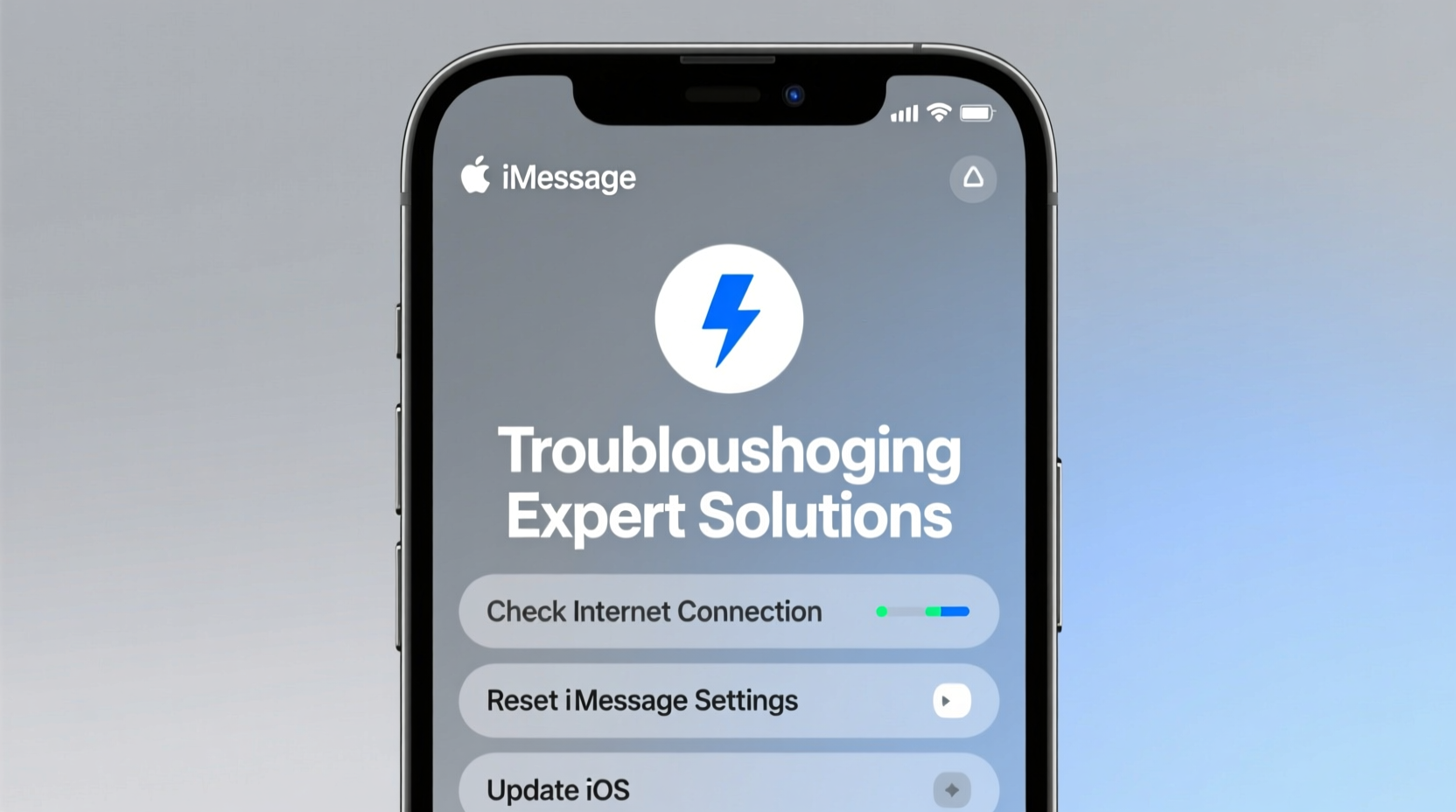
iMessage relies on a stable connection between your device, Apple’s servers, and your carrier. When any part of this chain breaks, activation fails. Common culprits include poor network connectivity, incorrect date and time settings, SIM card issues, or temporary server outages. Sometimes, the problem lies in how your phone number or Apple ID is registered with Apple’s messaging system.
Before diving into complex troubleshooting, eliminate simple causes:
- Weak or no cellular/Wi-Fi signal
- Airplane Mode being enabled
- Outdated iOS version
- Incorrect Apple ID login
- Carrier restrictions on SMS/MMS
Step-by-Step Troubleshooting Guide
Follow this logical sequence to resolve iMessage activation problems efficiently. Start with basic steps and progress to more advanced solutions if needed.
- Check Network Connection
Connect to a reliable Wi-Fi network or ensure strong cellular reception. iMessage requires internet access to verify your identity with Apple’s servers. - Verify Date & Time Settings
Go to Settings > General > Date & Time and confirm “Set Automatically” is turned on. Incorrect time settings can prevent secure authentication. - Restart Your Device
A soft reboot clears temporary glitches. Press and hold the side button and either volume button, then slide to power off. Wait 30 seconds and restart. - Toggle iMessage Off and On
Navigate to Settings > Messages, turn iMessage off, wait one minute, then turn it back on. This forces a fresh handshake with Apple’s servers. - Sign Out of Apple ID and Back In
Go to Settings > [Your Name], scroll down and tap “Sign Out.” Confirm and re-enter your credentials after restarting.
Advanced Fixes for Persistent Activation Errors
If basic steps don’t resolve the issue, deeper technical interventions may be required. These methods address underlying configuration and carrier-level problems.
Update Carrier Settings
Carriers periodically release updates that improve SMS and data services, including iMessage compatibility. To check:
- Connect to Wi-Fi or cellular data.
- Go to Settings > General > About.
- If an update is available, a prompt will appear.
Reset Network Settings
This clears saved Wi-Fi passwords, Bluetooth configurations, and APN settings but often resolves connectivity-related activation blocks.
To reset: Settings > General > Transfer or Reset iPhone > Reset > Reset Network Settings.
Check Apple System Status
Sometimes the issue isn’t on your end. Apple maintains a public system status page at apple.com/support/systemstatus. If iMessage or FaceTime shows a red dot, wait until service is restored before retrying.
“We’ve seen spikes in iMessage activation failures during major iOS rollouts or holiday periods when server load peaks.” — Jason Lin, Senior iOS Support Engineer at Apple Authorized Service Provider
Do’s and Don’ts When Fixing iMessage Activation
| Do | Don’t |
|---|---|
| Use a stable Wi-Fi network for activation attempts | Try activating over weak or metered connections |
| Ensure your Apple ID is signed in and verified | Use a different Apple ID than the one linked to your phone number |
| Wait 5–10 minutes between activation attempts | Spam the iMessage toggle repeatedly |
| Contact your carrier if SMS isn’t working | Assume the problem is solely with your iPhone |
Real-World Case: Sarah’s iMessage Recovery
Sarah upgraded her iPhone 12 to iOS 17 and found iMessage stuck on “Waiting for Activation.” She tried toggling it off and on multiple times without success. After checking her Wi-Fi and confirming her Apple ID was correct, she visited her carrier’s website and discovered a pending carrier settings update. Once installed, she restarted her phone and successfully activated iMessage within two minutes. The root cause? A mismatch between her carrier’s SM-DP+ profile and Apple’s messaging gateway—a common issue after OS updates.
This case illustrates why checking carrier settings is often overlooked but critical, especially after software upgrades.
When to Contact Your Carrier or Apple Support
If all else fails, the issue may lie with your carrier’s provisioning. Some carriers require explicit activation of SMS/MMS services before iMessage can bind to your number. This is especially true with MVNOs (Mobile Virtual Network Operators) like Mint Mobile, Visible, or Consumer Cellular.
Contact your carrier and ask:
- Is my SIM card fully provisioned for SMS and MMS?
- Has my line been properly ported if I recently switched numbers?
- Are there any known outages affecting messaging?
If the carrier confirms everything is in order, reach out to Apple Support. They can manually trigger a push notification refresh or verify if your number is correctly associated with your Apple ID in their backend systems.
FAQ: iMessage Activation Issues
Why does iMessage say “Verifying” forever?
This usually indicates a server-side delay or network block. Wait up to 24 hours if you've just changed numbers or devices. If it persists, follow the troubleshooting steps above, especially resetting network settings and updating iOS.
Can I use iMessage without a SIM card?
Yes, but only with an active Wi-Fi connection and an Apple ID. iMessage will default to your email address instead of your phone number. Make sure the email is verified under Settings > Messages > Send & Receive.
Does turning off MMS affect iMessage?
Not directly, but some carriers require MMS to be enabled for initial SMS verification, which iMessage depends on. Keep MMS Messaging turned on under Settings > Messages unless you have a specific reason to disable it.
Final Checklist: Resolve iMessage Activation Fast
- ✅ Confirm Wi-Fi or cellular signal strength
- ✅ Enable \"Set Automatically\" in Date & Time
- ✅ Restart your iPhone or iPad
- ✅ Toggle iMessage off, wait 60 seconds, then back on
- ✅ Sign out and back into your Apple ID
- ✅ Install any available carrier settings update
- ✅ Reset network settings as a last resort
- ✅ Verify Apple system status for outages
- ✅ Contact carrier if SMS isn’t working
- ✅ Reach out to Apple Support if unresolved after 24 hours
Conclusion: Regain Seamless Messaging Today
iMessage not activating is a common hiccup—but rarely a permanent one. By methodically addressing network, software, and account factors, most users restore functionality within minutes. The key is patience and avoiding repeated failed attempts, which can temporarily throttle activation requests. Now that you have a complete toolkit of expert-backed solutions, you’re equipped to solve this issue confidently—whether for yourself or someone else.









 浙公网安备
33010002000092号
浙公网安备
33010002000092号 浙B2-20120091-4
浙B2-20120091-4
Comments
No comments yet. Why don't you start the discussion?