If you've opened Instagram today only to find it unresponsive, failing to load stories, or refusing to let you log in, you're not alone. Millions of users encounter similar disruptions daily. While some outages are due to widespread server issues beyond your control, many problems stem from local device settings, network instability, or app glitches that can be resolved quickly with the right approach.
Before assuming the worst, it's essential to distinguish between a global outage affecting Instagram’s servers and an isolated issue tied to your phone, internet connection, or app version. This guide walks through how to verify Instagram’s current status, troubleshoot common problems, and restore full functionality—often within minutes.
Check Instagram’s Current Status First
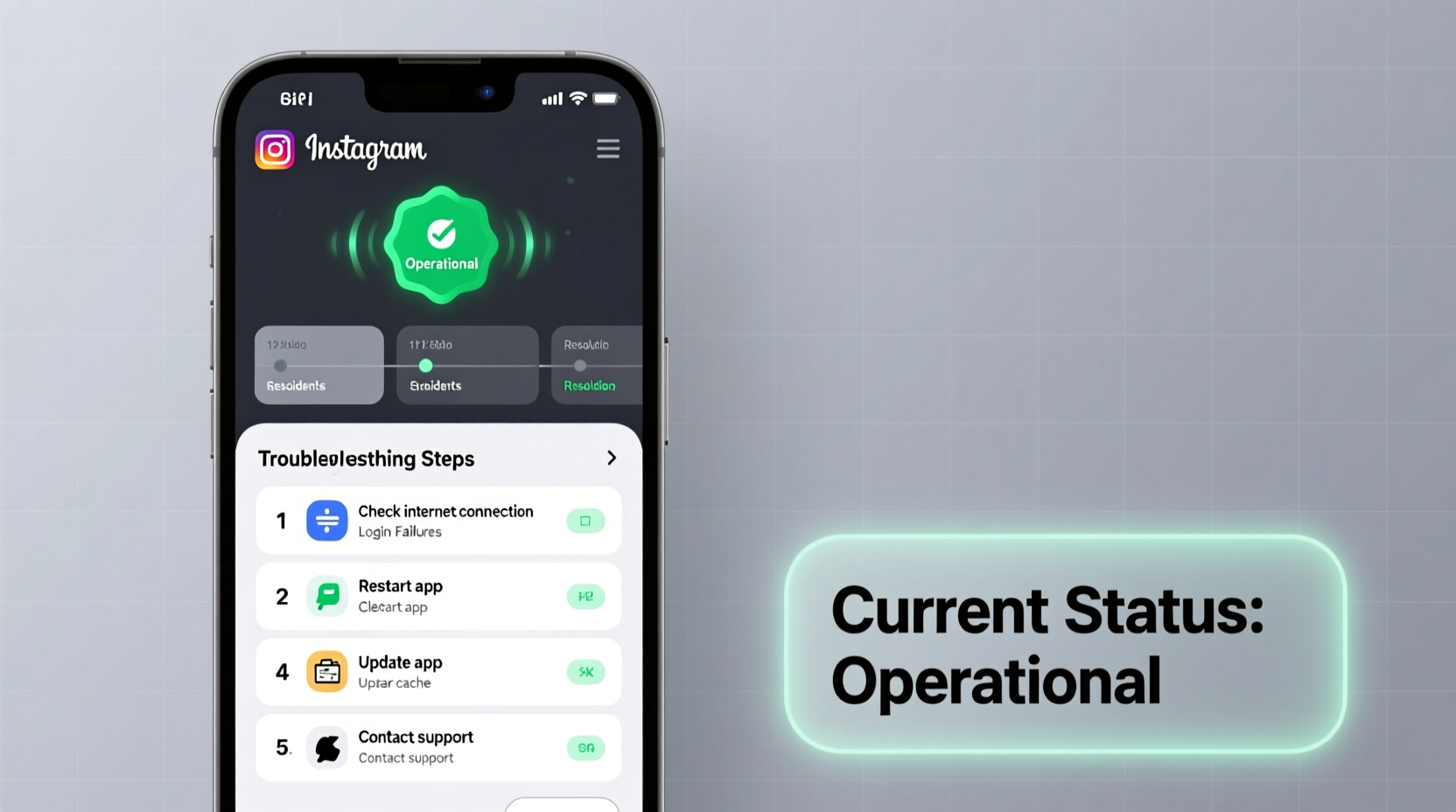
The first step when Instagram isn’t working is determining whether the problem is on your end or theirs. If Instagram’s servers are down, no amount of rebooting your phone will help until the platform resolves the issue.
Several reliable websites track real-time service outages for major platforms like Instagram:
- Downdetector.com – Displays live reports from users experiencing issues, maps outage concentration by region, and tracks ongoing incidents.
- Outage.Report – Aggregates social media complaints and provides visual timelines of downtime.
- Cloudflare Radar (cloudflare.com/radar) – Offers data on global internet performance, including API availability for Meta-owned services.
Visit any of these sites and search for “Instagram.” If hundreds or thousands of recent reports appear clustered around the same time, especially across different regions, it’s likely a server-side outage. In such cases, patience is key—the Instagram engineering team at Meta typically resolves large-scale issues within a few hours.
Common Symptoms and What They Mean
Not all Instagram issues look the same. Identifying your specific symptom helps narrow down the cause and solution:
| Symptom | Possible Cause | Quick Fix to Try |
|---|---|---|
| App crashes on launch | Buggy update or corrupted cache | Clear app cache or reinstall |
| Can't log in (error message) | Server issue, incorrect credentials, or two-factor glitch | Reset password or disable/re-enable 2FA |
| Posts/stories won’t load | Poor internet, DNS issues, or throttled data | Switch Wi-Fi to mobile data or restart router |
| Uploads fail repeatedly | File too large, poor signal, or temporary ban | Compress video, improve connection, wait 24 hrs |
| Notifications delayed or missing | Background app restrictions or notification toggle off | Check phone settings for Instagram permissions |
Step-by-Step Troubleshooting Guide
If Instagram’s global status appears normal but you’re still having trouble, follow this logical sequence to identify and resolve the issue:
- Test your internet connection – Open a browser and visit another site like google.com. If pages don’t load, the issue is likely your network, not Instagram.
- Restart your device – A simple reboot clears memory leaks and resets network stacks. Hold the power button, restart, then relaunch Instagram.
- Switch between Wi-Fi and cellular data – Sometimes one connection works better than the other. Disable Wi-Fi and try using mobile data, or vice versa.
- Clear Instagram’s cache (Android) – Go to Settings > Apps > Instagram > Storage > Clear Cache. This removes temporary files without deleting your account.
- Update the Instagram app – Outdated versions often conflict with new server updates. Visit Google Play Store or Apple App Store and check for updates.
- Reinstall Instagram – Uninstall the app, restart your phone, then download a fresh copy. This eliminates deep-seated bugs from corrupted installations.
- Try logging in via mobile browser – Visit instagram.com in Safari or Chrome. If you can access your profile there, the native app is the culprit.
“Over 60% of ‘Instagram down’ reports we analyze turn out to be client-side issues—outdated apps, spotty networks, or misconfigured permissions.” — Tech Support Lead, MobileFix Labs
Advanced Fixes for Persistent Problems
When basic troubleshooting fails, consider deeper technical causes:
Reset Network Settings
Your device may have incorrect DNS or IP configurations. Resetting network settings forces it to obtain fresh parameters from your carrier or router.
- iOS: Settings > General > Transfer or Reset iPhone > Reset > Reset Network Settings
- Android: Settings > System > Reset Options > Reset Wi-Fi, Mobile & Bluetooth
Note: This erases saved Wi-Fi passwords, so have them ready.
Disable VPN or Ad Blockers
Some third-party tools interfere with Instagram’s API calls. Temporarily disable any active VPNs, proxy services, or ad-blocking apps that might filter Instagram traffic.
Check for Account Restrictions
If you’ve recently used automation tools (bots), mass-followed accounts, or posted flagged content, Instagram may have temporarily restricted your account. Look for messages under Settings > Account > Messages. If restricted, avoid aggressive activity for 48–72 hours.
Mini Case Study: Sarah’s Sudden Login Failure
Sarah, a small business owner in Austin, couldn’t access her Instagram account one Tuesday morning. The app opened but froze at the login screen. She assumed a global outage, but Downdetector showed minimal reports.
She followed these steps:
- Tested her internet: YouTube worked fine.
- Restarted her iPhone: No change.
- Checked for app updates: Found a pending update for Instagram.
After updating, she was able to log in immediately. The issue? A minor app bug introduced in the previous version that clashed with iOS 17.5. Updating resolved the compatibility issue.
This case highlights why checking for updates should never be skipped—even if everything seemed fine yesterday.
FAQ: Common Instagram Issues Answered
Is Instagram actually down or is it just me?
To confirm, visit Downdetector.com and search for Instagram. If hundreds of users report issues within the last 10–15 minutes, it’s likely a real outage. If not, the problem is probably on your device or network.
Why does Instagram keep logging me out?
Frequent logouts can result from app bugs, excessive cached data, or security measures triggered by suspicious activity. Try clearing the cache, updating the app, or disabling third-party extensions. If you're using multiple accounts, ensure you haven’t hit the session limit.
How long do Instagram outages usually last?
Most server-side outages last between 30 minutes and 4 hours. Major infrastructure failures (like database corruption) may take longer. Follow @MetaCare or @Instagram on X (Twitter) for official updates during prolonged incidents.
Troubleshooting Checklist
Use this checklist the next time Instagram isn’t working:
- ✅ Check Downdetector for current outages
- ✅ Test internet connection with another app
- ✅ Restart your smartphone
- ✅ Switch from Wi-Fi to mobile data (or vice versa)
- ✅ Update Instagram via App Store or Play Store
- ✅ Clear app cache (Android) or offload app (iOS)
- ✅ Reinstall Instagram if needed
- ✅ Log in via web browser as a test
- ✅ Disable VPNs, ad blockers, or battery savers
- ✅ Wait 1–2 hours if it’s a confirmed global outage
Conclusion: Stay Calm and Troubleshoot Smartly
Instagram going down—whether for millions or just one user—is frustrating, especially when you rely on it for communication, marketing, or creativity. But most issues aren’t permanent and can be fixed with methodical troubleshooting. Start by verifying the broader status, then work through device-specific fixes from simple to advanced.
Understanding the difference between a global outage and a local glitch saves time and stress. With the right tools and knowledge, you can often restore access faster than waiting for a support reply.









 浙公网安备
33010002000092号
浙公网安备
33010002000092号 浙B2-20120091-4
浙B2-20120091-4
Comments
No comments yet. Why don't you start the discussion?