If you’ve uploaded a post to Instagram only to realize it’s nowhere to be found—not on your profile grid, not in your archive, and certainly not in followers’ feeds—it can be more than just confusing. It can feel alarming. You might wonder: Did the upload fail? Was the post removed? Or worse—was your account compromised? The truth is, there are several technical, algorithmic, and user-based explanations for why your own Instagram post might appear to be missing. Understanding these causes is the first step toward recovering visibility or preventing future issues.
Common Reasons Your Instagram Post Isn’t Visible
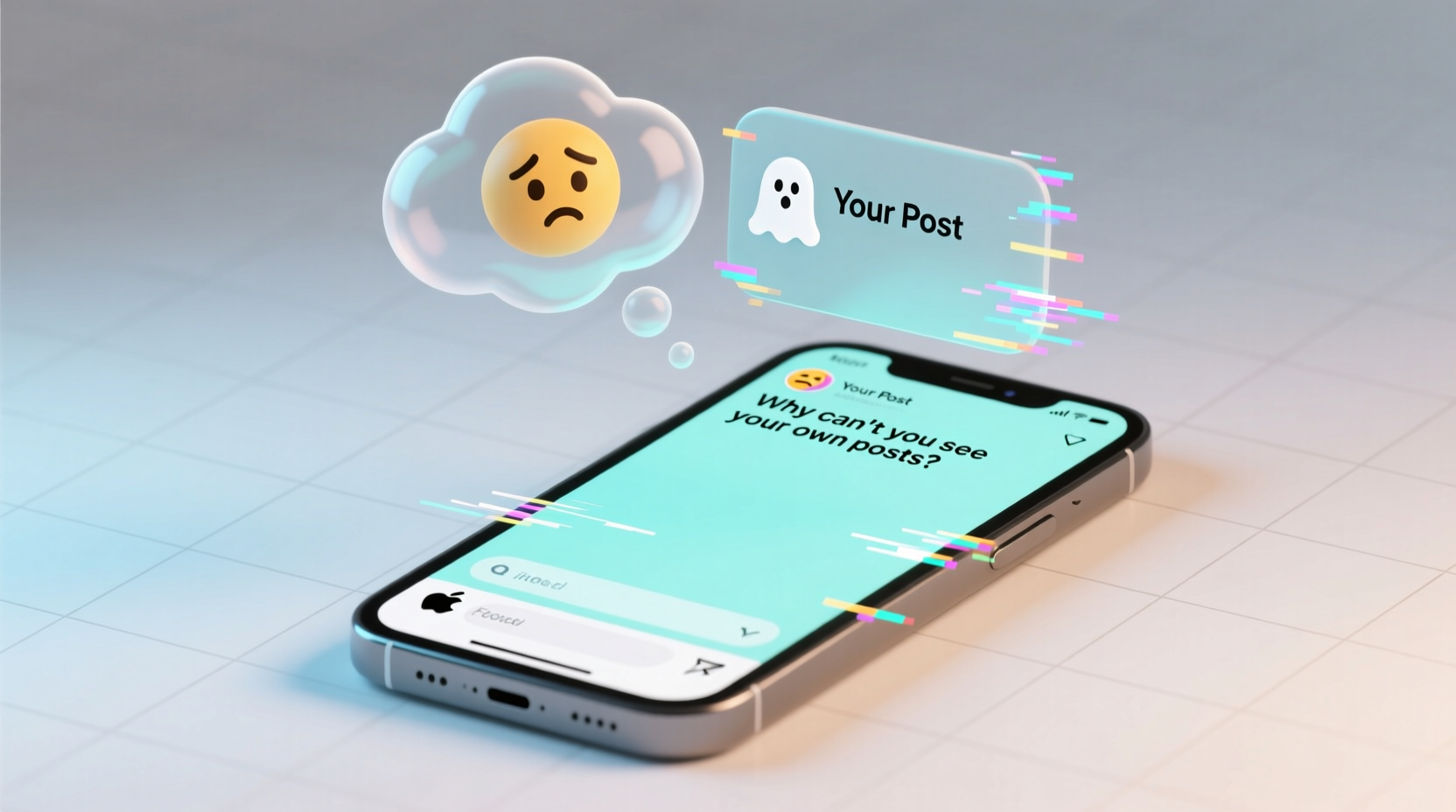
Instagram’s ecosystem combines backend algorithms, user privacy settings, and real-time syncing across devices. A post may seem “missing” even when it technically exists. Here are the most frequent culprits:
- Syncing Delays: Instagram sometimes takes time to fully process and display new content, especially on slower connections or older devices.
- Account Privacy Settings: If your account is private, only approved followers can see your posts. But even you might not see your post immediately if caching issues occur.
- Shadowbanning or Content Restrictions: Instagram may restrict or hide content that violates community guidelines—even temporarily—without removing it entirely.
- App Glitches: Bugs in the Instagram app, particularly after updates, can cause posts to disappear from view temporarily.
- Accidental Deletion or Archiving: It’s easy to tap “archive” or “delete” by mistake, especially on mobile.
- Violation of Community Guidelines: Posts containing sensitive content, nudity, or hate speech may be automatically removed or flagged for review.
Step-by-Step Guide to Recover or Diagnose Missing Posts
Follow this structured approach to determine whether your post is truly gone or simply out of sight.
- Check Your Archive: Open your profile, tap the menu (three lines), and select “Archive.” Look under “Posts” to see if your missing content is stored there.
- Switch Devices or Use Desktop: Log into Instagram via a web browser. Sometimes the mobile app fails to load recent uploads due to caching errors.
- Refresh the App: Close the Instagram app completely and reopen it. On iOS, swipe up and away; on Android, clear the app from recent apps.
- Check Activity Status: Go to your activity feed (heart icon) and look for engagement on the post. Likes or comments mean the post exists, even if not visible on your grid.
- Review Email Notifications: Instagram sends alerts when a post is removed or restricted. Check your inbox (and spam folder) for messages from @instagram.com.
- Verify Account Status: Ensure your account hasn’t been suspended. Attempting to access your profile from a logged-out browser can reveal restrictions.
Do’s and Don’ts When Facing Disappearing Posts
| Action | Do | Don’t |
|---|---|---|
| After posting | Wait 5–10 minutes for full processing | Spam-upload the same image repeatedly |
| If post is missing | Check archive and desktop version | Delete and re-upload without diagnosis |
| If flagged | Appeal through the notification prompt | Ignore warnings or repost identical content |
| For prevention | Use stable Wi-Fi and updated app version | Post during server outage periods (check downdetector.com) |
Real Example: How One Creator Lost a Viral Post (And Got It Back)
Sophie, a lifestyle content creator with 42K followers, posted a carousel about sustainable fashion. Within minutes, she noticed zero views and no appearance on her profile. Panicked, she re-uploaded—only to receive a warning that the content was “under review.” After checking her email, she found Instagram had flagged one image for “sensitive content” due to a close-up fabric texture mistaken for nudity. She appealed the decision using the in-app form. Within two hours, the post was restored, and eventually gained over 70K views. Her takeaway? Always monitor notifications and understand that automated systems aren’t perfect.
“Over 60% of reported content issues stem from temporary system flags or sync delays, not permanent deletion.” — Maya Tran, Social Media Platform Analyst at TechInsight Group
Understanding Shadowbans and Content Suppression
A shadowban occurs when Instagram limits the visibility of your content without notifying you. Your posts may not appear in hashtag feeds, explore pages, or even in followers’ feeds—even though they’re live. While Instagram denies using the term officially, widespread user experiences confirm reduced reach under certain conditions.
Triggers for suppression include:
- Using banned or spammy hashtags (#likeforlike, #followme)
- Sudden spikes in posting frequency
- Engaging in bot-like behavior (mass liking, rapid following/unfollowing)
- Posting content that’s borderline against guidelines (e.g., suggestive imagery)
To test if you're shadowbanned, ask a friend to search your recent hashtags and check if your post appears. Alternatively, post with a unique, uncommon hashtag and search it while logged out. If it doesn’t show, your reach may be limited.
Preventive Checklist for Reliable Post Visibility
Stay ahead of issues with this daily and weekly routine:
- ✅ Update the Instagram app regularly
- ✅ Post over stable Wi-Fi, not cellular data
- ✅ Avoid repetitive or banned hashtags
- ✅ Review content against Community Guidelines before uploading
- ✅ Enable two-factor authentication to protect account integrity
- ✅ Monitor email and in-app notifications for moderation alerts
- ✅ Clear app cache monthly (Settings > Apps > Instagram > Storage > Clear Cache)
Frequently Asked Questions
Why can’t I see my post on my profile, but others say they can?
This discrepancy often results from device-specific caching. Your app may not have refreshed the feed. Try logging out and back in, or use Instagram.com in a browser to verify visibility.
Does Instagram delete posts without telling me?
Yes, but only if content violates their Community Guidelines. You should receive an email or in-app alert explaining the removal and offering an appeal option. If you haven’t received a notice, the post likely wasn’t deleted by Instagram.
I archived a post by accident. Can I recover it?
Absolutely. Go to your profile, tap the clock icon (Archive), find the post, open it, and select “Show on Profile.” It will reappear exactly as before, including all likes and comments.
Final Thoughts: Regain Control Over Your Content
Your Instagram presence is more than just aesthetics—it’s a reflection of your voice, brand, or personal journey. When a post goes missing, it disrupts continuity and can affect engagement momentum. But in most cases, the issue isn’t permanent damage; it’s a solvable technical or policy-related hiccup. By understanding how Instagram processes content, monitoring your settings, and responding calmly to glitches, you maintain control over your digital footprint.
Take action today: audit your last five posts for visibility, review your archive, and ensure your email is linked to receive Instagram alerts. Small habits prevent big frustrations down the line.









 浙公网安备
33010002000092号
浙公网安备
33010002000092号 浙B2-20120091-4
浙B2-20120091-4
Comments
No comments yet. Why don't you start the discussion?