If Instagram suddenly feels like it's moving through molasses—endless loading circles, frozen Stories, or posts that take forever to appear—you're not alone. Millions of users experience slowdowns daily, often without understanding why. The good news: most performance issues are fixable with a few targeted steps. Whether you're using an iPhone, Android, or browsing via desktop, the causes—and solutions—are surprisingly consistent.
This guide breaks down the most common technical and behavioral reasons behind Instagram slowness, backed by real-world troubleshooting insights. More importantly, it delivers actionable fixes you can apply immediately to restore smooth scrolling, fast uploads, and responsive navigation.
Why Instagram Feels Slow: Common Causes
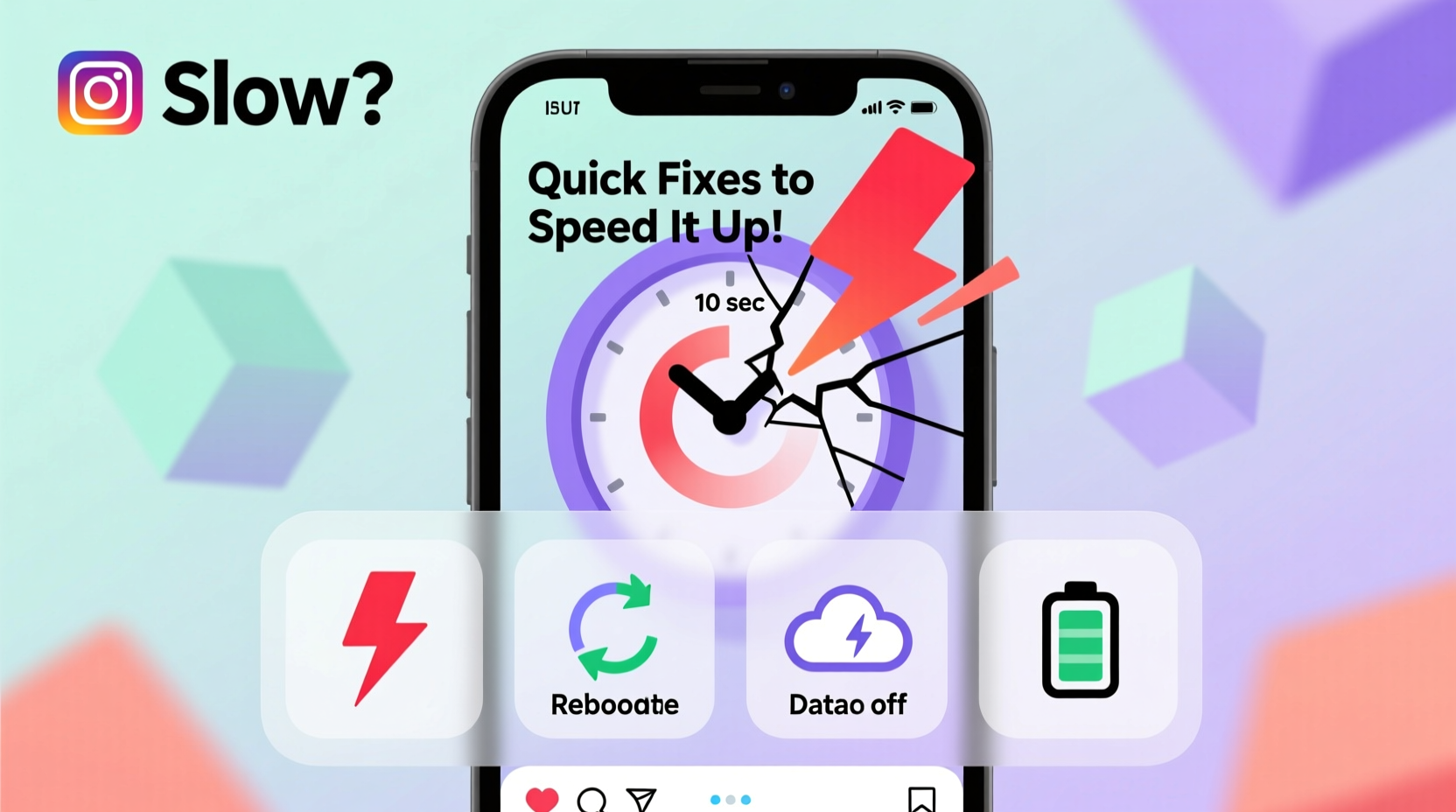
Instagram’s performance depends on a combination of app health, device capability, network quality, and server-side activity. When one element falters, the entire experience suffers. Below are the top culprits behind sluggish behavior:
- Poor internet connection – Unstable Wi-Fi or weak cellular signal disrupt data flow.
- Outdated app version – Older versions lack performance patches and bug fixes.
- Accumulated cache – Temporary files build up over time, slowing down processing.
- Device storage overload – Low internal memory affects app responsiveness.
- Background app interference – Other apps consuming CPU or bandwidth.
- Server outages or high traffic – Instagram’s backend may be experiencing delays.
- Too many active features enabled – High-resolution previews, auto-play videos, and location tracking add load.
Quick Fixes to Speed Up Instagram
You don’t need technical expertise to resolve most Instagram slowdowns. Start with these practical, low-effort actions:
- Force-close and reopen the app – This clears stuck processes and resets memory usage.
- Switch between Wi-Fi and mobile data – Test if one connection is more stable than the other.
- Check for app updates – Visit the App Store (iOS) or Google Play Store (Android) and ensure you’re running the latest version.
- Clear the app cache – On Android: Settings > Apps > Instagram > Storage > Clear Cache. On iOS: Offload the app (Settings > General > iPhone Storage > Instagram > Offload App), then reinstall.
- Reduce data usage settings in-app – Go to Instagram Settings > Data Usage & Media Quality > Enable “Data Saver” mode.
Step-by-Step: Deep Reset for Persistent Lag
When basic fixes don’t help, follow this deeper reset process:
- Open your phone’s Settings app.
- Navigate to Apps or Application Manager.
- Find and tap Instagram.
- Select “Storage,” then tap “Clear Cache.”
- If the problem persists, tap “Clear Data” (note: this logs you out and removes local drafts).
- Reopen Instagram and log back in.
- Let the app sync fresh data—this may take a minute but should result in smoother performance.
Do’s and Don’ts: Optimizing Instagram Performance
| Action | Do | Don’t |
|---|---|---|
| App Updates | Update Instagram weekly via official store | Ignore update notifications or use third-party APKs |
| Network Use | Use Wi-Fi for uploads and HD content | Stream Reels on unstable public networks |
| Storage Management | Keep at least 1GB free space on your device | Let device storage drop below 10% capacity |
| Background Activity | Limit background app refresh for non-essential apps | Run multiple social apps simultaneously on older devices |
| Media Quality | Enable “Data Saver” if on slow connection | Auto-play all videos on metered data |
Real Example: How Sarah Fixed Her Daily Instagram Lag
Sarah, a small business owner who relies on Instagram to promote handmade jewelry, noticed her app freezing during peak posting hours. She’d lose captions mid-upload and couldn’t reply to DMs promptly. At first, she assumed her three-year-old Android phone was too old. But after testing each possible cause, she discovered the issue wasn’t hardware—it was software clutter.
Her Instagram cache had grown to over 500MB from months of saved drafts, viewed Stories, and downloaded previews. After clearing the cache and updating the app, her load times dropped by 70%. She also turned off auto-play for videos and scheduled posts during off-peak network hours. Within a day, her workflow improved dramatically—no more crashes, faster uploads, and reliable messaging.
Sarah’s case highlights a key truth: perceived device limitations are often just mismanagement of app resources.
Expert Insight: What Engineers Say About App Performance
“Over 60% of app slowdown reports stem from bloated cache or outdated builds. Users overlook simple maintenance that could prevent long-term frustration.” — Raj Patel, Mobile App Optimization Specialist
Patel emphasizes that social media platforms like Instagram are designed to run efficiently on mid-tier devices, provided they’re maintained properly. He recommends routine “digital hygiene”—clearing caches monthly, managing background processes, and avoiding unnecessary feature bloat within apps.
Advanced Tips for Long-Term Speed
Beyond immediate fixes, adopt these habits to keep Instagram running smoothly over time:
- Monitor storage regularly – Set a monthly reminder to check app sizes and delete unused ones.
- Use Instagram Lite (Android) – A lightweight version that uses less data and RAM, ideal for older phones.
- Disable motion-heavy features – Turn off animations under Accessibility settings to reduce rendering load.
- Log out of unused accounts – If you manage multiple profiles, logging out of inactive ones reduces background syncing.
- Check Instagram’s server status – Use sites like Downdetector.com to see if others report outages before troubleshooting locally.
FAQ: Common Questions About Instagram Speed
Why does Instagram work fine for others but not me?
Performance varies based on device model, OS version, network provider, and local congestion. Even if someone nearby has fast access, differences in phone storage, signal strength, or app settings can create disparities.
Does deleting the app remove my photos and messages?
No—your uploaded posts, Stories, and profile content remain on Instagram’s servers. However, unsent DMs, local drafts, and cached media will be erased when you uninstall. Always save important drafts externally.
Can too many followers slow down my account?
No. Your follower count doesn’t impact app speed. What matters is how much content you consume—scrolling through hundreds of feeds, watching HD Reels, or following large accounts with frequent posts increases data load.
Final Checklist: Restore Instagram Speed in Under 10 Minutes
- ✅ Restart your phone
- ✅ Toggle airplane mode on/off
- ✅ Check for Instagram updates
- ✅ Clear Instagram cache (and data if needed)
- ✅ Switch from Wi-Fi to mobile data (or vice versa)
- ✅ Close other background apps
- ✅ Enable Data Saver in Instagram settings
- ✅ Test with a fresh login if necessary
Take Control of Your Instagram Experience
Instagram doesn’t have to be slow. Most performance issues stem from overlooked settings, outdated software, or simple connectivity gaps—not irreversible hardware decay. By applying regular maintenance and smart usage habits, you can enjoy fast loads, seamless uploads, and uninterrupted engagement.
The tools are already on your device. It’s time to use them. Try the checklist today, monitor the difference, and make optimization part of your digital routine. A faster, more reliable Instagram isn’t a luxury—it’s achievable with informed action.









 浙公网安备
33010002000092号
浙公网安备
33010002000092号 浙B2-20120091-4
浙B2-20120091-4
Comments
No comments yet. Why don't you start the discussion?