There are few things more frustrating than a spotty internet connection—especially when you're in the middle of an important video call, streaming your favorite show, or downloading critical files. If your internet keeps dropping unexpectedly, you're not alone. Millions of users experience intermittent connectivity due to a range of factors, from outdated hardware to signal interference. The good news? Most issues can be diagnosed and resolved quickly with practical troubleshooting steps. This guide breaks down the most frequent causes and delivers actionable solutions to get your connection back on track—fast.
Common Causes of Internet Disconnections
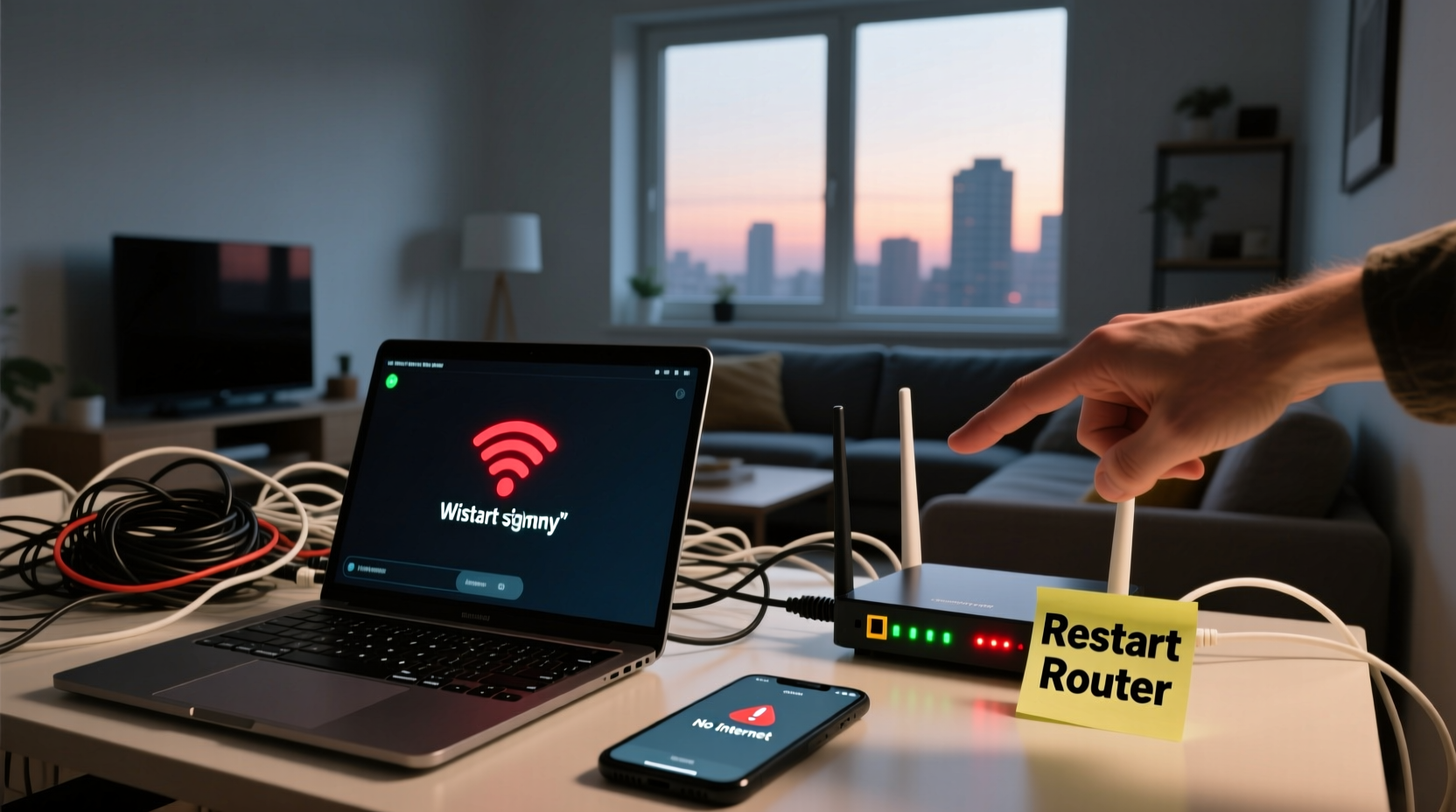
Before jumping into fixes, it's essential to understand what might be behind the instability. Identifying the root cause saves time and prevents unnecessary frustration.
- Router or modem issues: Overheating, outdated firmware, or hardware failure can interrupt service.
- Wi-Fi interference: Nearby electronics, thick walls, or competing networks weaken signals.
- ISP outages: Scheduled maintenance or regional disruptions affect service reliability.
- Network congestion: Too many devices using bandwidth simultaneously can overload your router.
- Outdated network drivers: On computers, especially laptops, old or corrupted drivers lead to dropouts.
- Cable or line damage: Damaged coaxial cables, loose Ethernet connections, or degraded phone lines degrade performance.
Quick Fixes You Can Try Right Now
You don’t need technical expertise to resolve most internet disconnections. Start with these fast, low-effort solutions that often yield immediate results.
- Power cycle your modem and router: Unplug both devices, wait 30 seconds, then plug the modem back in first, followed by the router. Wait 2–3 minutes for full reboot.
- Check physical connections: Ensure all cables (power, Ethernet, coaxial) are securely connected and undamaged.
- Move closer to the router: Distance and obstacles like walls reduce Wi-Fi strength. Test near the router to isolate signal issues.
- Restart your device: Sometimes the problem lies with your laptop, phone, or tablet—not the network.
- Switch between Wi-Fi and Ethernet: Plug in via Ethernet cable to determine if the issue is wireless-specific.
Step-by-Step Troubleshooting Timeline
Follow this logical sequence to diagnose and fix disconnections efficiently:
| Time | Action | Purpose |
|---|---|---|
| 0–5 min | Restart modem and router | Clear temporary glitches |
| 5–10 min | Test connection on multiple devices | Determine if issue is isolated |
| 10–15 min | Check ISP status page or call support | Rule out outages |
| 15–20 min | Inspect cables and placement | Eliminate physical faults |
| 20–30 min | Update router firmware or device drivers | Fix compatibility bugs |
Advanced Solutions for Persistent Problems
If basic fixes don’t stabilize your connection, dig deeper with these targeted strategies.
Update Router Firmware
Routers, like any smart device, rely on software. Manufacturers release updates to patch security flaws and improve performance. Access your router’s admin panel (usually via 192.168.1.1 or 192.168.0.1), navigate to the administration tab, and check for firmware updates. Enable automatic updates if available.
Change Wi-Fi Channel
In dense neighborhoods, multiple routers broadcasting on the same channel cause interference. Use a free app like WiFi Analyzer (Android) or NetSpot (Windows/Mac) to find the least crowded channel. Log into your router settings and switch from auto to a less congested option (e.g., channels 1, 6, or 11 for 2.4 GHz).
Limit Bandwidth-Hungry Devices
Smart TVs, gaming consoles, and cloud backups consume large amounts of data. Prioritize critical tasks using Quality of Service (QoS) settings in your router. Assign higher priority to work devices or video calls to prevent lag during peak usage.
Real-World Example: Remote Worker Regains Stability
Sarah, a freelance graphic designer in Chicago, struggled with constant disconnections during client Zoom meetings. Her home office was on the second floor, far from the router in the basement. Initial restarts provided only temporary relief. After testing with an Ethernet cable, she confirmed the issue was Wi-Fi related. Using a signal analyzer, she discovered her neighbor’s network was on the same channel. She changed her router to channel 1 and installed a Wi-Fi extender near her office. The result? A stable connection for six weeks and zero dropped calls.
“Over 60% of home Wi-Fi issues stem from poor placement or channel overlap—not ISP problems.” — James Lin, Network Engineer at Midwest Broadband Solutions
Do’s and Don’ts of Internet Maintenance
| Do | Don't |
|---|---|
| Place your router centrally, elevated, and away from metal objects | Hide your router in a cabinet or behind the TV |
| Use dual-band routers and connect high-demand devices to 5 GHz | Force all devices onto 2.4 GHz, causing congestion |
| Secure your network with WPA3 encryption | Use outdated WEP or no password at all |
| Schedule regular reboots and firmware checks | Ignore update notifications or leave the router running for months |
Checklist: Restore Your Internet in 30 Minutes or Less
- ✅ Power cycle modem and router
- ✅ Verify all cables are secure and undamaged
- ✅ Test connection on phone, tablet, and computer
- ✅ Check ISP outage map or contact customer service
- ✅ Move closer to the router or use Ethernet
- ✅ Update network drivers on your PC/laptop
- ✅ Change Wi-Fi channel to reduce interference
- ✅ Limit active devices or enable QoS settings
- ✅ Reboot again and confirm stability over 10 minutes
Frequently Asked Questions
Why does my internet keep dropping at the same time every day?
This pattern often points to network congestion. Neighbors may be coming home, turning on smart devices, or streaming content. It could also indicate scheduled router maintenance or ISP throttling during peak hours. Consider upgrading your plan or using QoS settings to prioritize your traffic.
Can a virus cause internet disconnections?
Indirectly, yes. Malware can flood your network with background traffic or disable network adapters. Run a full system scan with trusted antivirus software and monitor for unusual activity in Task Manager or Activity Monitor.
Is it better to use 2.4 GHz or 5 GHz Wi-Fi?
5 GHz offers faster speeds and less interference but has shorter range. Use 5 GHz for devices near the router (laptops, gaming systems). Use 2.4 GHz for smart home gadgets farther away, as it penetrates walls better. Dual-band routers automatically balance the load.
Take Control of Your Connection Today
Internet disconnections don’t have to be a daily annoyance. With a methodical approach, most issues can be identified and corrected in under half an hour. The key is consistency—regular maintenance, smart router placement, and awareness of network demands go a long way. Don’t accept unreliable service as normal. Apply these fixes, monitor your results, and enjoy seamless browsing, streaming, and working from home.









 浙公网安备
33010002000092号
浙公网安备
33010002000092号 浙B2-20120091-4
浙B2-20120091-4
Comments
No comments yet. Why don't you start the discussion?