For students, professionals, and creatives who rely on digital note-taking, choosing the right tablet is more than a matter of preference—it’s about workflow efficiency, long-term comfort, and software synergy. Two devices often compared in this space are the Apple iPad Mini (6th generation) and the Microsoft Surface Go 3. Both are compact, portable, and marketed as mobile productivity tools, but they differ significantly in design philosophy, ecosystem, and functionality. This article breaks down their strengths and weaknesses specifically for digital note takers, helping you decide which device aligns with your needs.
Design and Portability: Size, Weight, and Build Quality
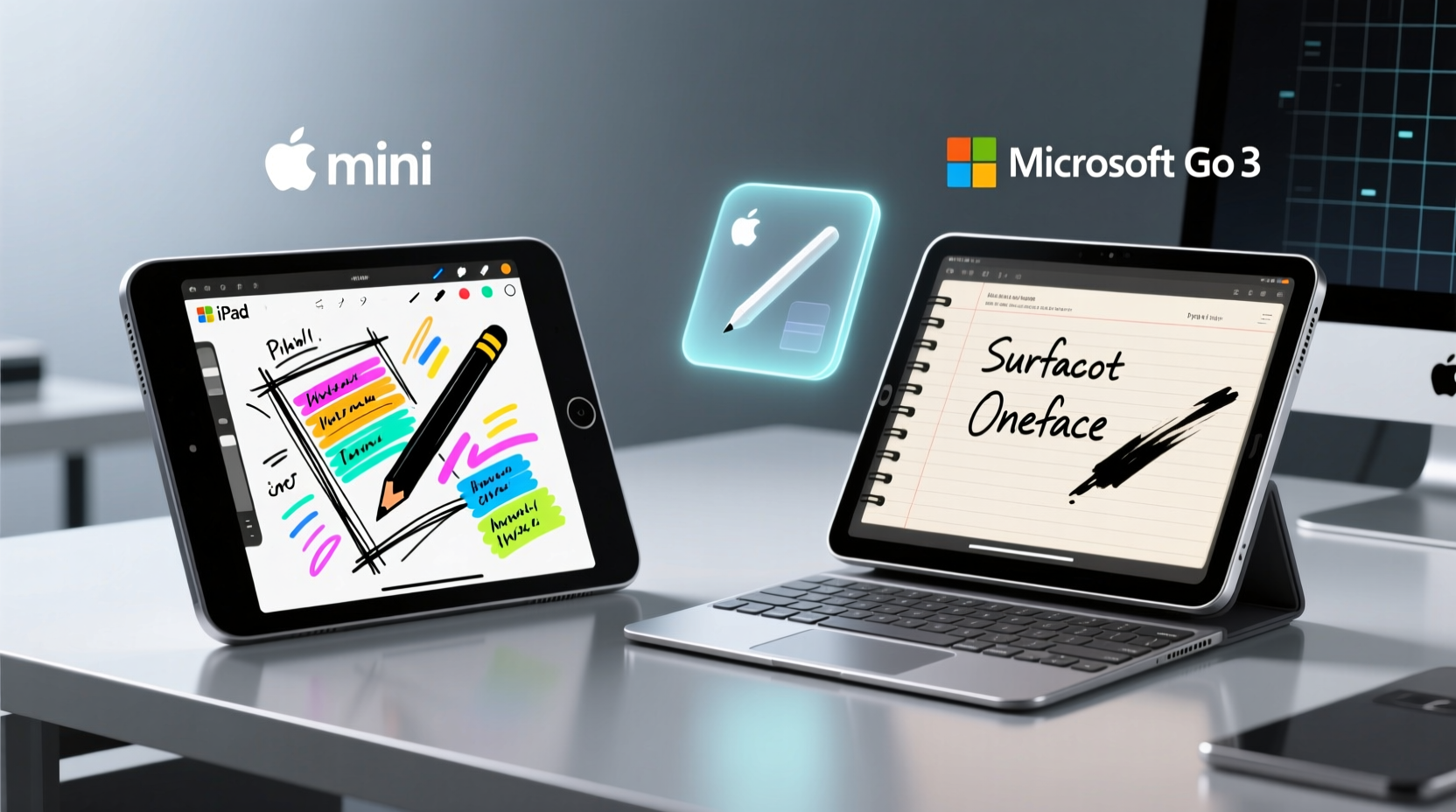
The iPad Mini measures 7.9 inches diagonally with a weight of approximately 293 grams (Wi-Fi model). Its slim profile and rounded edges make it easy to hold one-handed, ideal for jotting quick notes during lectures or meetings. The aluminum unibody gives it a premium feel, and its IP68 rating means it can withstand minor spills or dust exposure—useful in dynamic environments.
In contrast, the Surface Go 3 features a 10.5-inch PixelSense display and weighs around 544 grams (with keyboard), making it noticeably heavier and larger. While still considered portable, it's less convenient for extended one-handed use. However, its magnesium alloy chassis and kickstand offer stability when placed on a desk or tray table, especially when paired with the optional Type Cover.
Digital Pen Experience: Apple Pencil vs Surface Pen
The writing experience is paramount for digital note takers, and both tablets support active styluses with low latency and pressure sensitivity.
The iPad Mini works with the 2nd-generation Apple Pencil, which magnetically attaches to the side for charging and pairing. It offers pixel-perfect precision, tilt detection, and minimal lag—ideal for handwriting, sketching, or annotating PDFs. Apps like GoodNotes and Notability fully leverage these capabilities, allowing natural-feeling ink that mimics real pen-on-paper dynamics.
The Surface Go 3 supports the Surface Pen (sold separately), which uses Microsoft’s N-trig technology. It also delivers excellent responsiveness, palm rejection, and pressure levels. What sets it apart is its versatility across Windows apps—OneNote, Whiteboard, Adobe Fresco, and even third-party annotation tools benefit from consistent input behavior. The pen stores externally (via clip or case), so it’s easier to misplace, but it includes an eraser tip and shortcut button.
“Latency under 20ms is critical for natural note-taking. Both devices meet this benchmark, but app integration determines how usable that performance feels.” — Dr. Lena Park, Human-Computer Interaction Researcher
Software Ecosystem: iOS vs Windows 11
This is where the fundamental divide lies. The iPad Mini runs iPadOS, a touch-first operating system optimized for media consumption and app-based workflows. For note takers, this means access to powerful dedicated apps such as:
- GoodNotes 6: Excellent handwriting search, OCR, LaTeX support, and folder organization.
- Notability: Audio-synced notes, drag-and-drop simplicity, and cross-device sync.
- Microsoft OneNote: Freeform canvas with deep organizational features.
iPadOS limits multitasking somewhat—split-screen requires manual setup and only two apps at once—but for focused note-taking, fewer distractions can be beneficial.
The Surface Go 3 runs full Windows 11 Home (or Pro, depending on configuration), offering desktop-grade applications. You can run the full version of Microsoft Office, Adobe Acrobat, Chrome with multiple tabs, and specialized academic software—all simultaneously. Multitasking is superior: snap layouts, virtual desktops, and resizable windows enhance productivity when cross-referencing sources while taking notes.
However, Windows on a small touchscreen isn’t always seamless. Some menus are hard to tap precisely without a mouse, and touch optimization varies by app. For pure handwriting fluency, Windows Ink works well but lacks the polished integration seen in iPad-native apps.
Performance and Battery Life
The iPad Mini is powered by Apple’s A15 Bionic chip, a powerhouse for its size. It handles complex note-taking apps effortlessly, even with large notebooks containing hundreds of pages and embedded media. The device rarely stutters or lags, and background syncing happens smoothly.
The Surface Go 3 comes in multiple configurations: Intel Pentium Gold 8505 or Core i3-10100Y. The latter performs better but still lags behind modern laptops. For basic note-taking in OneNote or Word, it suffices, but switching between heavy apps or running background processes can cause noticeable slowdowns. Thermal throttling is common under sustained load due to passive cooling.
Battery life favors the iPad Mini, delivering up to 10 hours of mixed usage. The Surface Go 3 averages 7–8 hours, dropping closer to 5 if brightness is high or multiple apps are open. Charging speed is comparable, both using USB-C, though the iPad charges slightly faster from zero to full.
Comparison Table: Key Features for Note Takers
| Feature | iPad Mini (6th Gen) | Surface Go 3 |
|---|---|---|
| Screen Size | 7.9 inches | 10.5 inches |
| Weight (without accessories) | 293 g | 544 g (with Type Cover) |
| Stylus Included? | No (Apple Pencil 2 required) | No (Surface Pen sold separately) |
| Stylus Charging | Magnetic attachment & wireless charge | Battery-powered (AAA) |
| Operating System | iPadOS | Windows 11 |
| Best Note-Taking App | GoodNotes / Notability | OneNote (Desktop) |
| File Management | Files app (limited) | Full Explorer access |
| Keyboard Option | Folio cases with typing support | Type Cover (extra cost) |
| Battery Life | Up to 10 hours | 7–8 hours |
| Starting Price (USD) | $499 | $399 (device only) |
Real-World Use Case: Medical Student Balances Mobility and Functionality
Sophia, a third-year medical student at Johns Hopkins, used both devices during her clinical rotations. She initially chose the Surface Go 3 for its ability to run EMR simulators and full versions of Anki and PubMed offline. However, she found herself avoiding handwritten diagrams and patient flowcharts due to sluggish response times and inconsistent palm rejection.
She switched to the iPad Mini with GoodNotes and Apple Pencil. Though she couldn’t run certain desktop programs directly, cloud-based access via browser and robust app syncing allowed her to maintain study continuity. “I regained confidence in my sketches and annotations,” she said. “The tactile feedback made me want to take more visual notes, not avoid them.”
Ultimately, Sophia kept the iPad Mini as her primary note-taking tool and used a separate laptop for intensive research tasks—a hybrid approach that maximized each device’s strengths.
Step-by-Step Guide: Choosing the Right Device for Your Workflow
Follow this decision framework to determine which tablet suits your note-taking habits:
- Assess your primary environment: Do you move between locations frequently? Choose the iPad Mini for portability.
- Evaluate your app requirements: Need desktop software like SPSS, MATLAB, or advanced Excel macros? The Surface Go 3 offers compatibility.
- Test handwriting importance: If most of your notes are handwritten or diagram-heavy, prioritize Apple Pencil + iPadOS integration.
- Consider file management needs: Frequent drag-and-drop, external drive access, or local backups favor Windows.
- Budget for total cost: Include stylus, keyboard, and potential cloud subscriptions before comparing prices.
- Try before you buy: Visit an Apple Store or Microsoft retail partner to test writing feel and interface navigation.
FAQ: Common Questions About Digital Note-Taking Tablets
Can I use the Surface Go 3 without a keyboard for note-taking?
Absolutely. The touchscreen and Surface Pen work independently of the keyboard. Many users detach the Type Cover and use it like a clipboard-style notebook, especially when lounging or sketching.
Does the iPad Mini support handwriting search in any app?
Yes. GoodNotes and Notability allow you to search handwritten text across notebooks using OCR (optical character recognition). This feature works reliably even with cursive or messy writing.
Is the Surface Go 3 too underpowered for serious work?
It depends on your definition of \"serious.\" For word processing, web browsing, presentations, and moderate note-taking, it performs adequately. But for video editing, coding environments, or engineering software, it will struggle. Think of it as a lightweight companion, not a standalone workstation.
Checklist: Before Buying Your Note-Taking Tablet
- ✅ Determine whether you need full desktop OS or a streamlined mobile experience
- ✅ Confirm stylus compatibility and factor in its purchase cost
- ✅ Test handwriting latency and palm rejection in-store or via return policy
- ✅ Verify cloud sync options (iCloud, OneDrive, Google Drive) with your existing devices
- ✅ Consider screen size vs. portability trade-off based on usage context
- ✅ Check battery longevity under typical note-taking conditions
- ✅ Evaluate durability and protection options (cases, screen protectors)
Final Verdict: Which Is Best for Digital Note Takers?
The answer hinges on your priorities. If your core activity involves freehand writing, sketching, organizing lecture notes, or studying with visual learning techniques, the iPad Mini is the superior choice. Its seamless Apple Pencil integration, mature note-taking apps, lightweight design, and responsive performance create an unmatched analog-like experience in the digital realm.
Conversely, if you require a mini-computer that doubles as a note-taker—if you regularly switch between typing reports, analyzing data, attending Zoom lectures, and annotating documents—the Surface Go 3 provides greater flexibility. Running full Windows unlocks software freedom that iPadOS simply cannot match, albeit with compromises in weight, battery, and stylus convenience.
There is no universal winner. Instead, consider your daily workflow:
- Choose the iPad Mini if: Handwriting is central, mobility matters, and you value intuitive, distraction-free note-taking.
- Choose the Surface Go 3 if: You need a compact Windows machine that also supports pen input, especially in academic or enterprise settings requiring legacy software.
“The best note-taking device isn’t the most powerful—it’s the one you’ll actually use consistently.” — Mark Rivera, Educational Technology Consultant
Take Action Today
Don’t let indecision stall your productivity. Identify your top three note-taking pain points—be it disorganized files, slow search, poor handwriting accuracy, or device bulk—and see which tablet addresses them most effectively. Try borrowing a friend’s device or utilizing return windows to test real-world performance. Once you’ve aligned hardware with habit, the quality and consistency of your digital notes will improve dramatically. Your future self—reviewing notes before exams or searching meeting minutes—will thank you.









 浙公网安备
33010002000092号
浙公网安备
33010002000092号 浙B2-20120091-4
浙B2-20120091-4
Comments
No comments yet. Why don't you start the discussion?