Sudden silence from your iPad can be frustrating—whether you're in the middle of a video call, watching a movie, or listening to music. The good news is that most audio issues on iPads are fixable with a few targeted steps. Before assuming hardware failure or visiting a service center, try these proven troubleshooting methods. From overlooked settings to deeper system resets, this guide walks you through practical solutions that resolve the majority of iPad sound problems.
Check Basic Audio Settings First
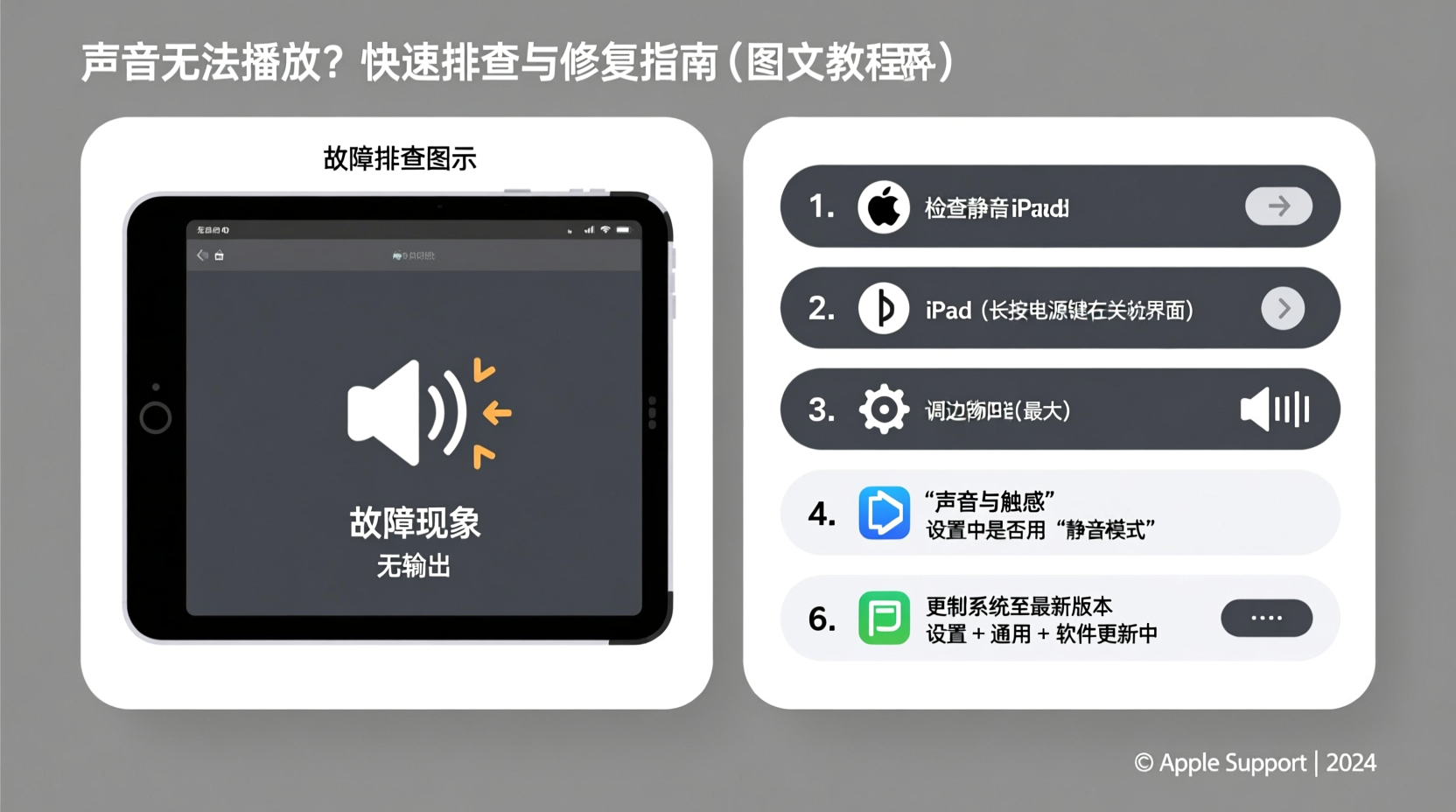
The most common cause of no sound on an iPad is a simple setting oversight. Many users unknowingly mute their device or route audio to an external source. Start here before moving to more complex fixes.
- Volume Level: Press the physical volume buttons and confirm the slider appears and increases. If it’s stuck at zero or doesn’t respond, there may be a hardware or software issue.
- Mute Switch: Although newer iPads don’t have a physical mute switch, older models do. Ensure it’s not set to silent (orange indicator visible).
- Do Not Disturb Mode: This mode silences alerts but should not affect media playback. Still, disable it via Control Center to rule it out.
- Audio Output Source: Swipe down Control Center, tap the audio output icon (speaker symbol), and ensure the iPad itself is selected—not AirPlay to a TV or Bluetooth speaker.
Restart and Force Restart Your iPad
A restart clears temporary glitches that might interfere with audio processing. If a standard reboot doesn’t help, perform a force restart to reset the system processes.
Step-by-Step: How to Force Restart
- For iPad with Face ID (iPad Pro): Press and quickly release the Volume Up button, then the Volume Down button. Then press and hold the Top Button until the Apple logo appears.
- For iPad with Home Button: Press and hold both the Home and Top (or Side) buttons until the screen goes black and the Apple logo appears.
This process takes about 10–15 seconds. After the restart, test audio in multiple apps like Safari, YouTube, or Music.
Inspect for Software and App-Specific Issues
Sometimes, the problem isn’t with the iPad’s hardware but with outdated software or individual app behavior.
Update iPadOS
Apple regularly patches bugs related to audio drivers and system performance. Go to Settings > General > Software Update and install any available updates.
Test Multiple Apps
If only one app has no sound (e.g., Netflix or Zoom), the issue lies within the app. Try:
- Closing and reopening the app.
- Checking in-app volume or audio settings.
- Reinstalling the app to reset its cache.
Reset All Settings (Non-Destructive)
If system-wide audio remains broken, resetting settings can help without deleting data. Go to Settings > General > Transfer or Reset iPad > Reset > Reset All Settings. You’ll need to reconfigure Wi-Fi, wallpaper, and privacy preferences afterward.
“Over 60% of intermittent audio issues on iOS devices are resolved by a system settings reset or OS update.” — Jordan Lee, Senior Support Engineer at Apple Authorized Service Provider
Detailed Checklist: Fix iPad Sound Step by Step
Follow this structured checklist to methodically eliminate potential causes:
- ✅ Increase volume using side buttons.
- ✅ Check Control Center for muted output or AirPlay routing.
- ✅ Disconnect all Bluetooth devices temporarily.
- ✅ Remove any connected headphones or dongles.
- ✅ Play audio in different apps (Music, Safari, Podcasts).
- ✅ Restart the iPad normally.
- ✅ Perform a force restart.
- ✅ Update iPadOS to the latest version.
- ✅ Reset all settings (Settings > General > Reset > Reset All Settings).
- ✅ Test in Safe Mode equivalent: Boot into minimal state by restarting and avoiding third-party apps initially.
Hardware and Physical Inspection
If software fixes fail, examine the physical components. Dust, debris, or liquid damage can impair speakers or headphone jacks—even on wireless models.
Clean Speaker Grilles Gently
Use a soft-bristled brush or dry toothbrush to remove lint from the speaker grilles, typically located along the bottom edge or near the camera bump. Avoid compressed air, which can push debris deeper or damage internal components.
Check for Water Damage
iPads lack waterproof ratings (except select iPad Pro models). If the device was exposed to moisture, internal corrosion could affect audio circuits. Look for a red Liquid Contact Indicator (LCI) inside the charging port—if visible, contact Apple Support.
| Potential Cause | Diagnosis Method | Solution |
|---|---|---|
| Accidental mute or AirPlay | Check Control Center audio output | Select iPad as output device |
| App-specific bug | Sound works in other apps | Update or reinstall the app |
| Outdated iPadOS | No recent updates installed | Install latest OS version |
| Debris in speaker | Muffled or faint sound | Gentle brushing; avoid liquids |
| Hardware failure | No sound after all fixes, across devices | Contact Apple Support or repair service |
Real-World Example: Sarah’s Silent iPad Classroom Tool
Sarah, a middle school teacher, relied on her iPad for daily lessons involving videos and audiobooks. One morning, her iPad emitted no sound during class—despite visible playback. Students couldn’t hear anything.
She first checked volume and restarted the device, with no success. Then she noticed the AirPlay icon glowing blue in Control Center, indicating audio was being sent to her classroom TV. She tapped it and selected “iPad,” instantly restoring sound. The issue? A misconfigured auto-AirPlay feature from the previous day’s presentation.
This common scenario highlights how easily audio routing can go unnoticed—especially in multi-device environments.
Frequently Asked Questions
Why does my iPad have no sound but the volume bar shows?
This usually means audio is being directed elsewhere—like a Bluetooth headset or AirPlay-enabled device. Check Control Center and disconnect external outputs. Also, ensure the Ring/Silent switch (if present) isn’t engaged.
Can a screen protector or case block iPad sound?
Yes. Poorly designed cases or thick screen protectors can muffle or obstruct the speaker grilles, especially on models where speakers are positioned along the bezel. Remove accessories temporarily to test audio clarity.
I hear sound through headphones but not speakers—what now?
The iPad thinks headphones are still connected. Try plugging in and unplugging wired headphones a few times to dislodge a false detection. Alternatively, restart the device. If the issue persists, it may indicate a faulty audio jack sensor or internal wiring requiring professional repair.
Conclusion: Take Action Before Replacing Your iPad
Most iPad sound issues stem from manageable software glitches, incorrect settings, or minor physical obstructions—not permanent damage. By systematically checking volume controls, audio routing, app behavior, and system updates, you can resolve silence quickly and efficiently. Only after exhausting these steps should you consider hardware service.









 浙公网安备
33010002000092号
浙公网安备
33010002000092号 浙B2-20120091-4
浙B2-20120091-4
Comments
No comments yet. Why don't you start the discussion?