Waking up late because your iPhone alarm didn’t go off is more than just frustrating—it can disrupt your entire day. Despite setting the alarm correctly, many users report that their iPhone alarm remains completely silent. This issue often stems from overlooked settings, software glitches, or hardware features like Silent Mode or Focus modes. The good news is that most causes are easily fixable with the right approach. Below is a comprehensive guide to diagnosing and resolving why your iPhone alarm isn’t making a sound.
Check the Basics: Silent Mode and Ring/Silent Switch
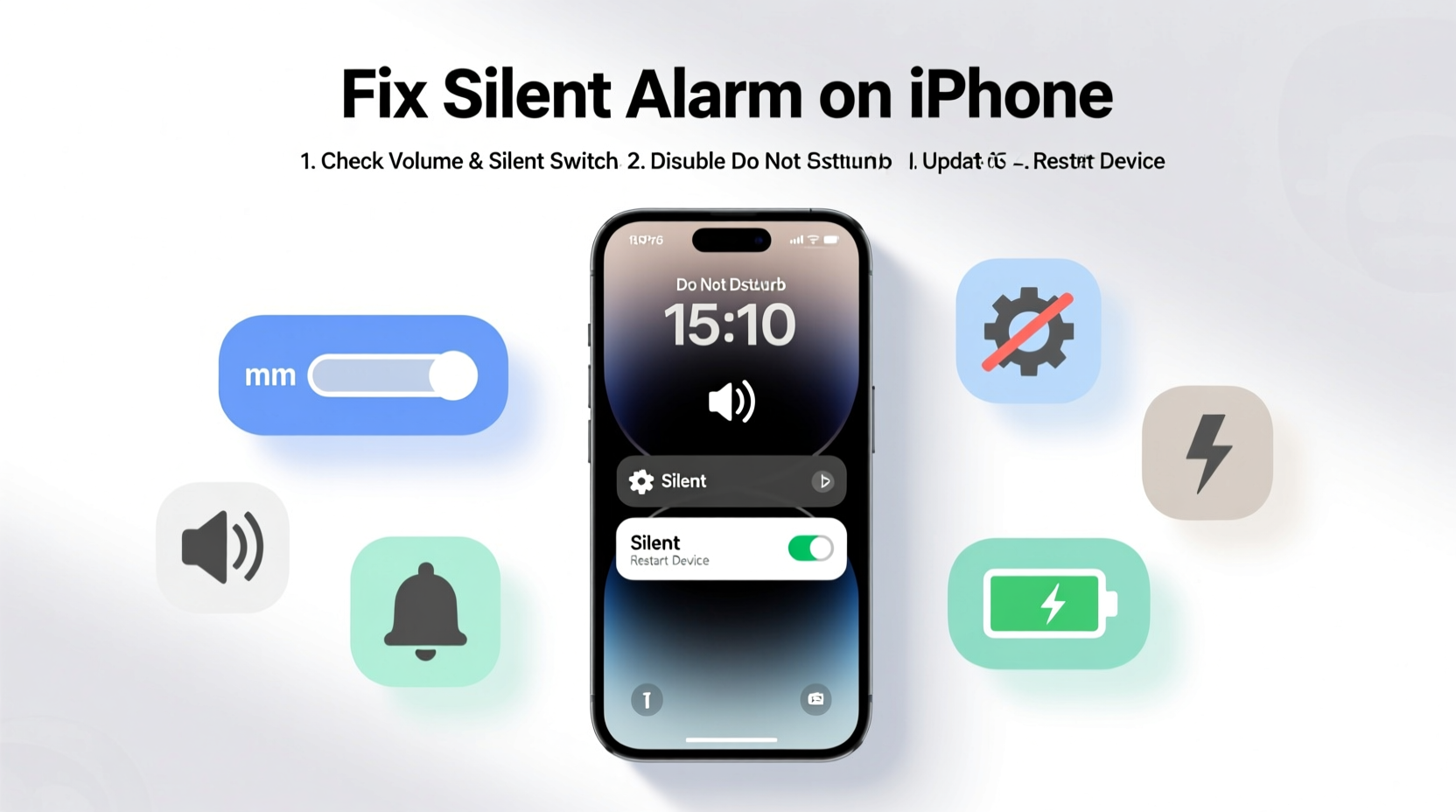
The most common reason an iPhone alarm stays silent is the physical Ring/Silent switch on the side of the device. If this switch is set to Silent (indicated by a red line), your iPhone will mute all ringtones and alerts—but not necessarily alarms. However, confusion arises because while alarms are designed to override Silent Mode, certain conditions can interfere.
Ensure the switch is toggled to Ring mode. Even if you rely on vibrations or quiet notifications during the day, alarms should still sound through the speaker when active. If the switch feels stiff or stuck, gently toggle it back and forth a few times to reset its position.
Verify Alarm Sound Settings in Clock App
Even with Silent Mode off, your alarm may be set to \"None\" or a very low volume sound. Open the Clock app, tap the Alarm tab, and select the edit option next to your alarm. Under \"Sound,\" make sure a valid tone is selected—not \"None.\"
iOS allows you to preview the sound directly in the app. Tap the chosen tone to hear a sample. If no sound plays during preview, the issue may extend beyond the alarm itself and involve system audio.
Additionally, ensure the alarm repeats if needed. A one-time alarm might have already triggered and been dismissed without your knowledge, especially if you checked your phone briefly during the night.
Adjust System Volume and Ringer Settings
While alarms use the ringer volume—not media volume—it’s easy to overlook this distinction. Press the volume buttons while in any app or on the home screen, and check the on-screen indicator. Make sure the volume is turned up and not muted.
To confirm you’re adjusting the correct setting, go to Settings > Sounds & Haptics > Ringer and Alerts. Slide the volume control here to increase the level. You can also enable “Change with Buttons” so that pressing the physical volume keys adjusts the ringer volume directly.
“Many users assume their alarm is broken when it’s simply set below audible levels. Always test the ringer volume with a call or alert before blaming the alarm.” — Jordan Lee, Apple Support Specialist
Investigate Focus Modes and Do Not Disturb
Modern iOS versions use Focus modes (previously called Do Not Disturb) to filter notifications and sounds. If a Focus mode like Sleep, Work, or Custom is active, it may suppress alarms depending on configuration.
Navigate to Settings > Focus and review each active mode. Tap into the mode (e.g., Sleep) and check under “Allowed Notifications.” Alarms should be permitted by default, but user changes or sync issues can remove them.
In the Sleep Focus, for example, ensure that “Alarms” is toggled ON under “Allowed Apps.” Also verify that the schedule isn’t conflicting with your wake-up time. A misconfigured end time could leave the Focus active longer than intended, silencing your morning alarm.
| Focus Mode | Default Alarm Behavior | How to Allow Alarms |
|---|---|---|
| Sleep | Blocks most alerts | Enable “Alarms” in Allowed Apps |
| Do Not Disturb | May block alarms if misconfigured | Add Clock app to allowed list |
| Work | Customizable | Manually permit Clock notifications |
Step-by-Step Guide to Restore Alarm Functionality
If basic checks don’t resolve the issue, follow this systematic troubleshooting sequence:
- Restart your iPhone. A soft reboot clears temporary glitches affecting audio services.
- Test alarm sound in a quiet environment. Play music or a video to confirm speaker functionality.
- Recreate the alarm. Delete the existing alarm and create a new one with a loud tone.
- Update iOS. Go to Settings > General > Software Update to install the latest version, which may contain bug fixes.
- Reset all settings. If problems persist, go to Settings > General > Transfer or Reset iPhone > Reset > Reset All Settings. This won’t erase data but will restore system preferences to default.
- Contact Apple Support. If alarms remain silent after all steps, there may be a hardware defect with the speaker or logic board.
Mini Case Study: Sarah’s Morning Miss
Sarah, a freelance designer, began missing client calls because her 7:00 AM alarm stopped sounding. She double-checked that it was set and even felt the phone vibrate, but heard nothing. After trying several restarts, she discovered her Sleep Focus was ending at 7:15 AM—15 minutes after her alarm. Because the Focus was still active, the alarm tone was suppressed despite being listed as “allowed.” Adjusting the Sleep schedule to end at 6:55 AM fixed the problem immediately. Her experience highlights how subtle timing conflicts in Focus modes can undermine reliability.
Common Mistakes That Silence Your Alarm
- Assuming Silent Mode doesn’t affect alarms. While alarms should work in Silent Mode, pairing it with other restrictions can cause failures.
- Using “None” as an alarm tone. Accidentally selecting no sound disables audio entirely.
- Ignoring Focus mode schedules. Automated routines may override alarm behavior without notification.
- Low battery or power-saving modes. While Low Power Mode doesn’t disable alarms, extreme battery drain can cause unexpected shutdowns.
FAQ
Why does my iPhone alarm vibrate but not make a sound?
This usually means the ringer volume is too low or muted. Even if vibration is enabled, sound requires sufficient volume. Check both the physical switch and the ringer volume slider in Settings. Also verify that a valid tone is selected in the Clock app.
Can Bluetooth headphones affect my iPhone alarm sound?
Yes. If your iPhone is connected to Bluetooth headphones when the alarm triggers, the sound may play only through the headphones. If they’re out of range or powered off, the alarm might fail to produce sound externally. To prevent this, disable “Bluetooth” under alarm sound options or ensure your phone defaults to internal speaker.
Does updating iOS fix silent alarm issues?
Frequently, yes. Apple regularly releases patches for bugs related to audio routing and notification delivery. Installing the latest iOS version can resolve underlying software conflicts causing silent alarms.
Troubleshooting Checklist
Use this checklist to quickly diagnose and fix a silent iPhone alarm:
- ✅ Ensure the Ring/Silent switch is set to Ring (no red line)
- ✅ Confirm alarm tone is not set to “None” in Clock app
- ✅ Increase ringer volume using side buttons or in Settings
- ✅ Verify that Focus modes allow alarms in their settings
- ✅ Test speaker with music or a phone call
- ✅ Restart the iPhone to refresh system processes
- ✅ Create a new alarm to rule out corruption
- ✅ Install the latest iOS update
- ✅ Reset all settings if necessary
Conclusion
A silent iPhone alarm is rarely a permanent failure—it’s usually a solvable mismatch between settings, modes, and expectations. By methodically checking Silent Mode, Focus configurations, volume levels, and alarm tones, you can restore reliable wake-up performance. Don’t wait for another missed morning to act. Review your current alarm setup today, test it thoroughly, and implement safeguards like backup alarms or volume checks before bed.









 浙公网安备
33010002000092号
浙公网安备
33010002000092号 浙B2-20120091-4
浙B2-20120091-4
Comments
No comments yet. Why don't you start the discussion?