When it comes to safeguarding your iPhone data—photos, messages, app settings, health records—choosing the right backup method matters. Apple offers two primary options: iCloud and computer-based backups via Finder (macOS) or iTunes (Windows). While both are officially supported, they differ significantly in terms of security, accessibility, control, and long-term reliability. Understanding these differences helps you decide whether iCloud truly offers superior protection—or if a local backup might be the smarter, safer choice.
How iPhone Backups Work: A Quick Overview
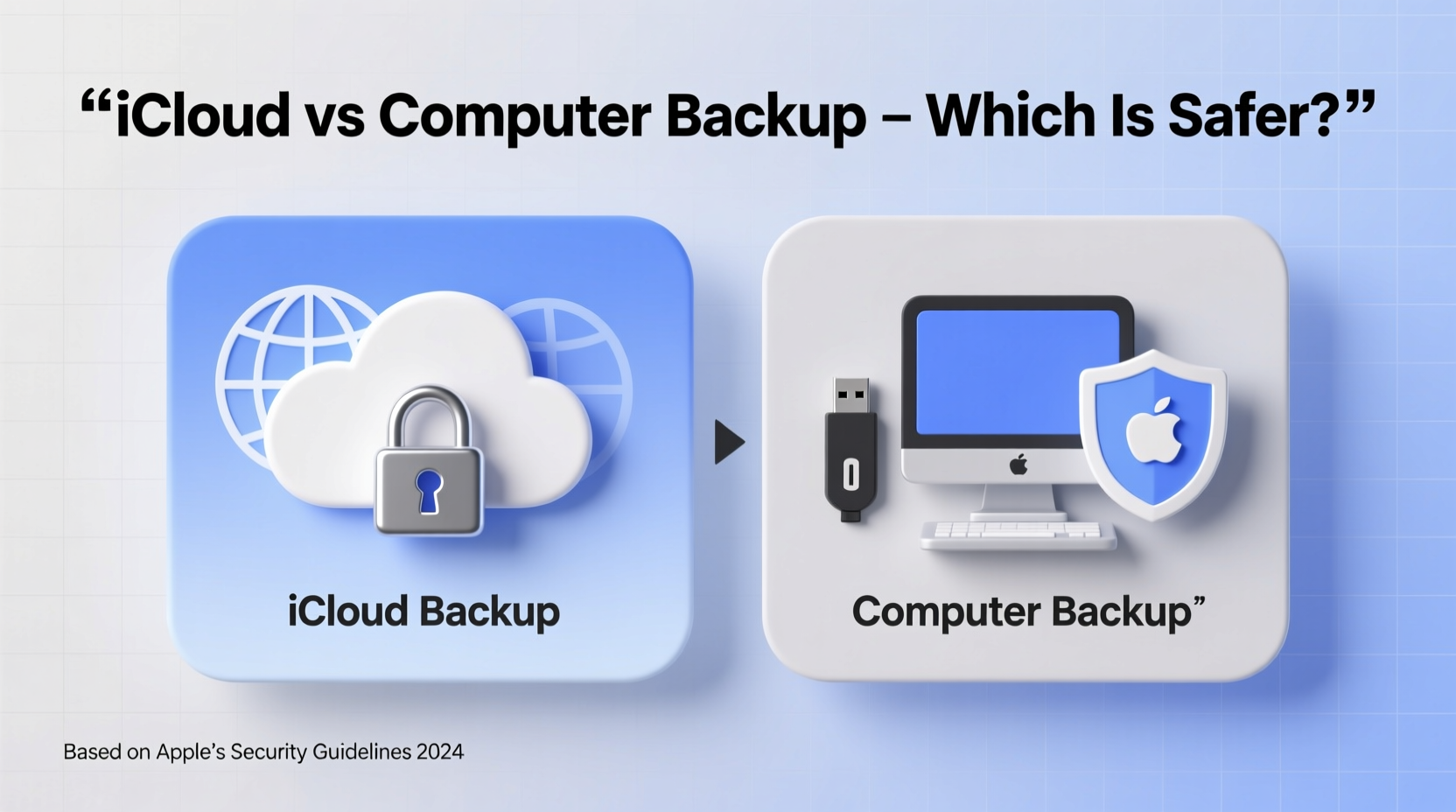
An iPhone backup preserves your device’s essential data so it can be restored after an upgrade, loss, or hardware failure. Apple allows users to back up to iCloud (Apple’s cloud service) or directly to a computer using encrypted backups through Finder or iTunes.
iCloud backups occur automatically when your iPhone is locked, connected to Wi-Fi, and charging. They include most of your data—including app data, settings, messages, photos (if not already synced via iCloud Photos), and Health data—but exclude content already stored in other iCloud services like Mail, Contacts, or Notes. These backups are encrypted by Apple unless you opt out, though end-to-end encryption applies only to certain sensitive categories like passwords and Health data.
Computer backups, on the other hand, require manual initiation or syncing through Finder/iTunes. When encrypted locally, they include nearly all data on your device, including saved passwords, Wi-Fi settings, and even some data excluded from iCloud. The key difference? You control where the backup file is stored—on your own hard drive.
Security Comparison: iCloud vs. Computer Backup
The central question isn’t just about convenience—it’s about safety. Which method better protects your personal information from unauthorized access, data loss, or breaches?
iCloud Security: Apple uses 128-bit AES encryption for data at rest and TLS for data in transit. For highly sensitive data (e.g., passwords, Health records), Apple employs end-to-end encryption—meaning not even Apple can access it. However, most of your backup data is encrypted with keys managed by Apple, which introduces a potential vulnerability: if Apple’s systems are compromised or compelled by legal request, access could theoretically be granted.
Computer Backup Security: When you enable encryption during a local backup, the data is protected with a password *you* set. Apple does not store this password. Without it, neither Apple nor anyone who gains access to your computer can decrypt the backup. This gives you full cryptographic control—a significant advantage for privacy-focused users.
Reliability and Data Recovery: What Happens When You Need It Most?
No backup is useful if it fails when you need it. Consider real-world scenarios: a stolen phone, accidental deletion, or failed iOS update.
iCloud backups depend on stable internet connectivity and sufficient storage space. Free accounts come with only 5GB of storage, often insufficient for full backups. Upgrading requires a paid subscription. Moreover, restoring from iCloud can take hours—or days—depending on your internet speed and backup size. If your iCloud account is compromised, you risk losing access to your backup entirely.
Local backups, while less convenient for mobility, offer faster restore times and independence from network conditions. Since the data resides on your physical device, recovery doesn’t rely on Apple’s servers or your internet connection. However, they’re vulnerable to hardware failure, theft, or fire—unless you maintain multiple copies or use external drives.
“Encryption you control is always stronger than encryption someone else manages—even if that someone is Apple.” — Dr. Lin Chen, Cybersecurity Researcher at Stanford University
Comparison Table: iCloud vs. Computer Backup
| Feature | iCloud Backup | Computer Backup |
|---|---|---|
| Encryption Control | Managed by Apple (except end-to-end encrypted items) | Fully controlled by user (with password) |
| Data Included | Most data, excludes already-synced iCloud content | Nearly all data, including passwords and Wi-Fi settings |
| Storage Limit | 5GB free; additional storage paid | Limited only by your drive capacity |
| Internet Required | Yes, for backup and restore | Only for initial sync; restore is local |
| Vulnerability to Theft/Loss | Low (data remote), but account hacking risk | High if device is lost/unsecured |
| Restore Speed | Slow (depends on internet) | Fast (local transfer) |
| Mobility & Access | Accessible from any device | Tied to one computer unless copied |
Real-World Scenario: The Traveler’s Dilemma
Sophia, a freelance photographer, traveled to Southeast Asia for three months. Her iPhone was stolen in Bangkok. She had been relying solely on iCloud backups, assuming her data was safe. However, she hadn’t upgraded her iCloud storage in months, and her last successful backup was over six weeks old—missing thousands of unrecovered photos.
Had she used weekly encrypted computer backups before trips, she could have restored nearly all her data upon returning home. Instead, she lost irreplaceable work. Worse, because she hadn’t enabled two-factor authentication, her iCloud account was briefly accessed by the thief attempting a password reset.
This case highlights two risks: dependency on limited cloud storage and underestimating local backup benefits. A hybrid approach—iCloud for daily continuity, plus monthly encrypted computer backups—could have prevented the loss.
Best Practices: Building a Safer Backup Strategy
Relying on a single backup method is risky. The safest approach combines the strengths of both iCloud and computer backups.
- Enable iCloud Backup for automatic, offsite protection. Ensure iCloud Keychain and two-factor authentication are active.
- Perform Regular Encrypted Computer Backups—weekly or monthly—especially before major updates or travel.
- Use External Drives to store multiple backup versions. Rotate drives and keep one offsite (e.g., at a trusted relative’s home).
- Verify Backup Integrity periodically by checking backup dates and sizes in Finder/iTunes or iCloud settings.
- Never Store Backup Passwords in iCloud Notes unless they’re in a locked note with a separate password.
FAQ: Common Questions About iPhone Backup Safety
Can Apple access my iCloud backup?
For most data, yes—Apple holds the encryption keys. Only specific data (like passwords and Health records) is end-to-end encrypted, meaning Apple cannot access it. If you use an encrypted computer backup, only you hold the key.
Which backup includes more data?
Encrypted computer backups include more data than iCloud, including saved passwords, Wi-Fi networks, and some app-specific settings that iCloud excludes. iCloud skips duplicates already synced across Apple services.
Is it safe to store backups on my laptop?
Yes, provided the backup is encrypted and your computer is secured with a strong password, FileVault (macOS), or BitLocker (Windows). Avoid leaving laptops unattended in public places.
Conclusion: Safety Isn’t Just About Technology—It’s About Control
iCloud offers convenience and seamless integration, but it doesn’t always provide the highest level of security or data completeness. Computer backups, when properly encrypted and stored, give you greater control and resilience against online threats. The safest strategy isn’t choosing one over the other—it’s using both.
Your digital life is too valuable to trust to a single point of failure. Take charge today: enable encrypted local backups, verify your iCloud settings, and adopt a layered approach. Your future self—facing a broken phone or lost device—will thank you.









 浙公网安备
33010002000092号
浙公网安备
33010002000092号 浙B2-20120091-4
浙B2-20120091-4
Comments
No comments yet. Why don't you start the discussion?