Many iPhone users report sudden drops in battery life—even on newer models. What once lasted a full day now struggles to make it to mid-afternoon. While battery degradation over time is normal, rapid drainage often points to software behaviors, hidden settings, or overlooked usage patterns. Understanding the root causes and applying targeted fixes can restore hours of usable battery life without needing a replacement.
Why Your iPhone Battery Drains Faster Than Usual
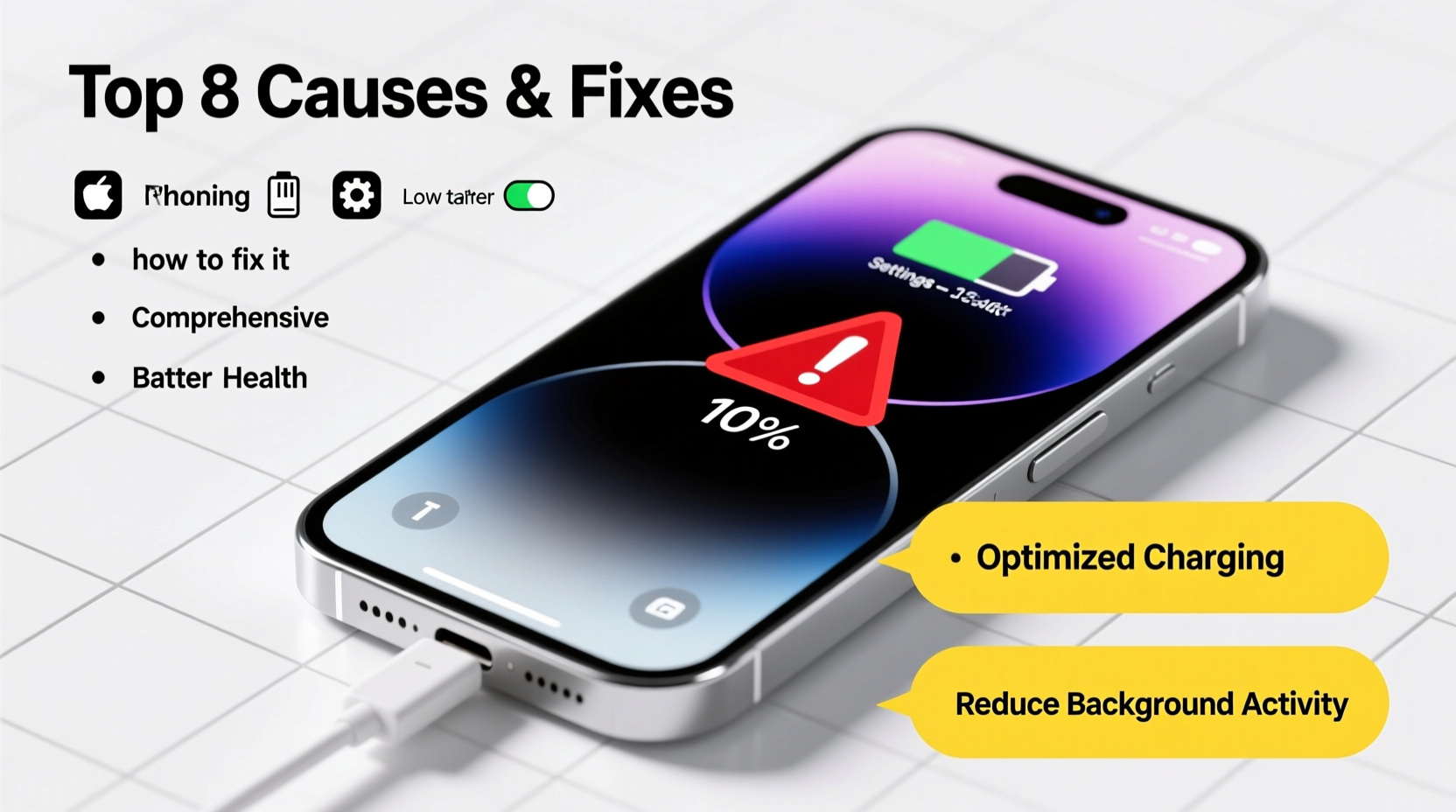
Battery drain isn’t always about age. Modern iPhones are powerful, but that power comes at a cost: energy consumption. Several factors—some obvious, others subtle—can accelerate battery depletion.
- Background App Refresh: Apps continue working in the background, syncing data even when you're not using them.
- Push Email & Notifications: Constant alerts force the screen to wake and network radios to activate frequently.
- Poor Cellular Signal: When signal strength is low, your iPhone boosts its radio output, consuming more power.
- Bright Screen Settings: Auto-brightness may keep the display too bright in non-sunny conditions.
- Location Services: Some apps use GPS constantly, even when unnecessary.
- iCloud & System Services: Background indexing, photo uploads, and Find My iPhone tracking run silently but consume resources.
Step-by-Step Guide to Diagnose and Fix Battery Drain
Follow this timeline to identify and eliminate the biggest culprits behind fast battery drain.
- Check Battery Usage (10 minutes)
Go to Settings > Battery. Review which apps use the most power under “Battery Usage by App.” Pay attention to both foreground and background activity. - Limit Background Activity (5 minutes)
Navigate to Settings > General > Background App Refresh. Turn it off globally or selectively disable it for high-drain apps like Facebook, Instagram, or TikTok. - Reduce Location Access (7 minutes)
Visit Settings > Privacy & Security > Location Services. For non-essential apps, set location access to “Never” or “While Using.” Avoid “Always” unless necessary (e.g., navigation apps). - Adjust Display Settings (5 minutes)
Lower screen brightness manually or enable Auto-Brightness (Settings > Accessibility > Display & Text Size). Also, reduce Auto-Lock time to 30 seconds (Settings > Display & Brightness > Auto-Lock). - Disable Push Mail (3 minutes)
Go to Settings > Mail > Accounts > Fetch New Data. Switch from “Push” to “Fetch” and set intervals to “Hourly” or “Manually.” This stops constant email syncing. - Turn Off Unnecessary Notifications (5 minutes)
In Settings > Notifications, disable alerts for apps that aren’t urgent. Fewer notifications mean fewer screen wake-ups. - Reset All Settings (Optional, 2 minutes)
If issues persist, go to Settings > General > Transfer or Reset iPhone > Reset > Reset All Settings. This clears misconfigured preferences without deleting data.
Common Hidden Causes of Battery Drain
Sometimes, the problem isn’t user-facing—it’s buried in system-level processes.
| Cause | Impact | Solution |
|---|---|---|
| Find My Network & Offline Finding | Uses Bluetooth and Wi-Fi scanning continuously | Disable in Settings > Privacy & Security > Tracking |
| iCloud Photo Sync (Large Libraries) | Uploads thousands of photos in background | Use Wi-Fi only; pause during low battery |
| System Management (Battery Health Calibration) | Temporary high drain during recalibration | No action needed—resolves in 2–3 days |
| Software Bugs After iOS Updates | Known issue post-major updates | Wait for patch or downgrade if critical |
“After an iOS update, we’ve seen battery drain spike due to background indexing. It usually stabilizes within 48 hours—but users can reduce strain by pausing iCloud sync temporarily.” — David Lin, Senior iOS Support Engineer at Apple Authorized Service Provider
Real Example: Sarah’s iPhone 13 Battery Recovery
Sarah, a freelance photographer, noticed her iPhone 13 battery dropping from 100% to 30% in four hours despite minimal use. She wasn’t running camera apps constantly, yet her battery chart showed Photos and Google Maps as top consumers.
Upon checking Settings > Battery, she discovered that “Background Activity” for Photos was extremely high. The cause? Her 25,000-photo library was re-syncing after an iOS update. Additionally, Google Maps had “Always” location access enabled.
She took these steps:
- Paused iCloud Photos sync until she could connect to Wi-Fi overnight.
- Changed Google Maps location access to “While Using.”
- Disabled Background App Refresh for all non-essential apps.
Result: Her battery life improved by 60%. She regained full-day usage with moderate photography and messaging.
Essential Tips and Best Practices
Additional best practices include:
- Avoid extreme temperatures—both heat and cold damage lithium-ion batteries.
- Charge between 20% and 80% whenever possible to prolong lifespan.
- Use optimized charging (Settings > Battery > Battery Health) to slow aging.
- Update iOS regularly—Apple often releases battery efficiency improvements.
Frequently Asked Questions
Why does my iPhone battery drain overnight?
Even when idle, apps with background refresh, location services, or push notifications can activate the processor and radios. To prevent this, enable Airplane Mode or turn off Wi-Fi/Bluetooth if you don’t need them while sleeping.
Does closing apps save battery?
No. iOS manages app states efficiently. Force-closing apps forces them to restart fully when reopened, using more energy. Let the system handle multitasking—closing apps manually has no meaningful impact.
Is it bad to charge my iPhone overnight?
Not anymore. Modern iPhones stop charging at 100% and use “Optimized Battery Charging” to delay full charges based on your routine. However, keeping it plugged in for days at 100% in hot environments can still degrade long-term health.
Battery Maintenance Checklist
Use this checklist weekly to maintain optimal battery performance:
- ✅ Check battery usage stats in Settings
- ✅ Disable background refresh for non-essential apps
- ✅ Review location permissions monthly
- ✅ Ensure iOS is up to date
- ✅ Clean charging port gently with dry brush
- ✅ Restart iPhone once a week to clear memory leaks
- ✅ Avoid exposing phone to direct sunlight or hot cars
Conclusion: Take Control of Your iPhone’s Battery Life
Rapid battery drain doesn’t have to be inevitable. With a few strategic adjustments—many taking less than ten minutes—you can reclaim hours of daily use. The key is consistency: regularly monitoring usage, managing background processes, and understanding how your habits affect battery longevity. These fixes are free, immediate, and often more effective than replacing hardware prematurely.









 浙公网安备
33010002000092号
浙公网安备
33010002000092号 浙B2-20120091-4
浙B2-20120091-4
Comments
No comments yet. Why don't you start the discussion?