Experiencing “Call Failed” messages or frequent dropped calls on your iPhone can be more than just an annoyance—it disrupts work, personal connections, and emergency communication. While Apple devices are known for their reliability, network issues, software bugs, or hardware limitations can still interfere with call quality. The good news: most call-related problems have clear, actionable solutions. This guide walks through the most effective troubleshooting methods to restore consistent calling performance on your iPhone.
Understanding Common Causes of Call Failures
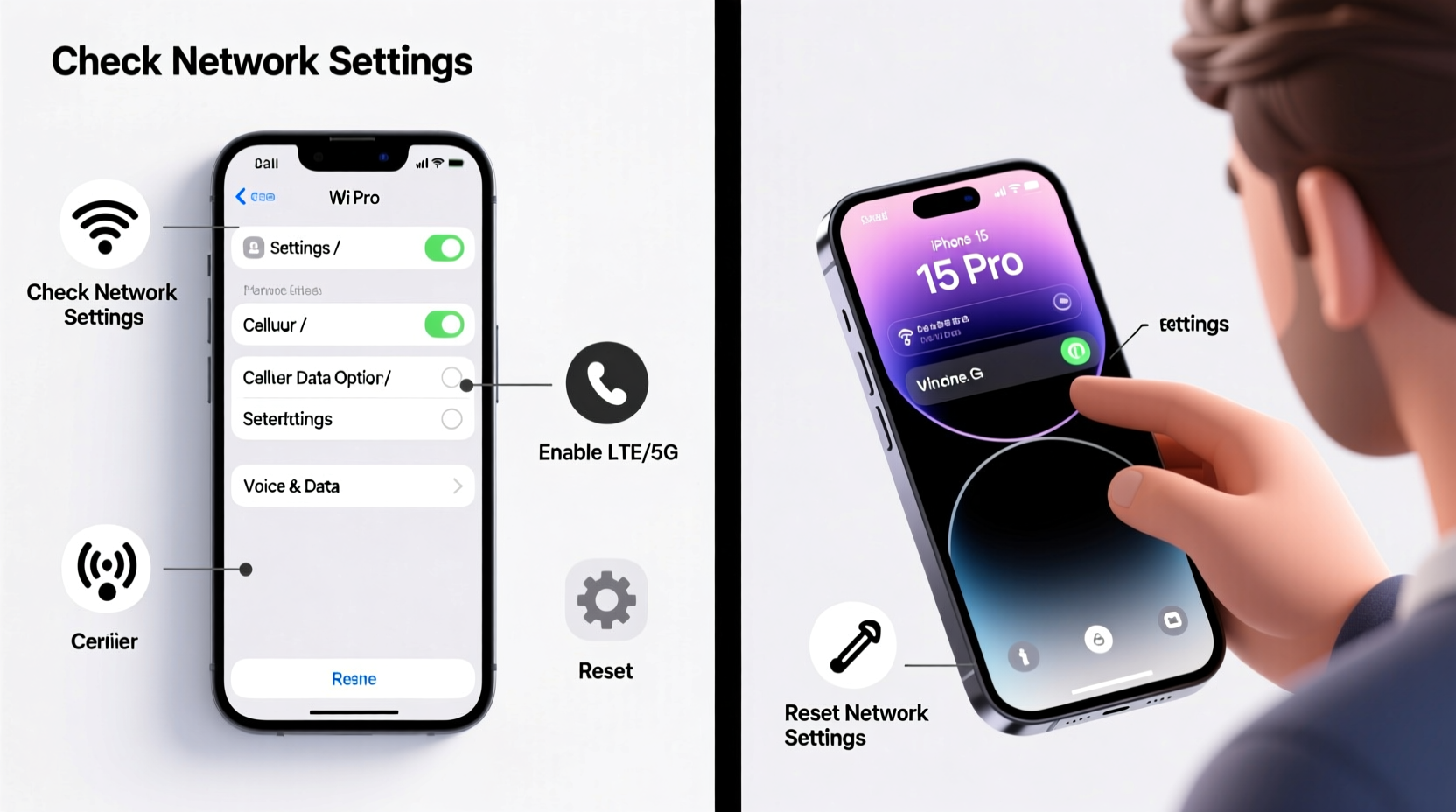
Before jumping into fixes, it’s important to recognize what might be causing the issue. Call failures and dropped calls are rarely due to a single factor. Instead, they stem from a combination of network conditions, device settings, carrier compatibility, or environmental interference.
- Poor signal strength: Weak cellular reception in basements, rural areas, or crowded buildings.
- Software glitches: iOS bugs or outdated firmware interfering with modem functionality.
- Carrier settings misconfiguration: Incorrect APN or SIM-related errors.
- Wi-Fi Calling conflicts: Poor Wi-Fi networks or unstable handoffs between Wi-Fi and cellular.
- Damaged or faulty SIM card: Physical wear or corruption affecting signal registration.
- Hardware issues: Damaged antenna or internal components, especially after drops or water exposure.
Identifying the root cause helps narrow down the right fix—starting with the simplest and most common solutions.
Step-by-Step Troubleshooting Guide
Follow this structured approach to diagnose and resolve call issues systematically. Start at Step 1 and move forward until the problem resolves.
- Check Signal Strength
Look at the top-left corner of your iPhone. If you see one bar or “No Service,” the issue is likely environmental. Move to a different location, preferably near a window or outdoors, and test again. - Restart Your iPhone
A soft reboot clears temporary system glitches. Press and hold the side button and either volume button, then drag the power slider. Wait 30 seconds before turning it back on. - Enable and Disable Airplane Mode
This forces the iPhone to reset its cellular connection. Swipe up from the bottom (or down from the top-right on newer models) to open Control Center. Tap the airplane icon for 15 seconds, then tap again to disable it. Wait for the network to reappear. - Update Carrier Settings
Carriers push updates automatically, but sometimes they don’t install. Go to Settings > General > About. If an update is available, a prompt will appear. Accept it to download and install. - Check for iOS Updates
Apple frequently releases patches for connectivity bugs. Navigate to Settings > General > Software Update. Install any pending updates immediately. - Reinsert the SIM Card
Power off the phone, eject the SIM tray using the pin, remove the card, inspect for damage or dirt, then reinsert it firmly. Restart the device afterward. - Reset Network Settings
This clears saved Wi-Fi passwords, Bluetooth pairings, and cellular configurations. Go to Settings > General > Transfer or Reset iPhone > Reset > Reset Network Settings. Confirm and allow the phone to restart.
Wi-Fi Calling and iMessage Conflicts
Wi-Fi Calling is useful in low-signal areas, but if your Wi-Fi connection is unstable, calls may drop unexpectedly. Similarly, iMessage and FaceTime settings can interfere with traditional voice calls, especially if your number isn’t properly registered across Apple services.
To troubleshoot:
- Go to Settings > Phone > Wi-Fi Calling and toggle it off temporarily. Test a regular cellular call.
- If calls work, re-enable Wi-Fi Calling and ensure you’re connected to a strong, secure network.
- Visit Settings > Messages and make sure iMessage is turned on. Then go to Send & Receive and verify your phone number is selected under “You can be reached by iMessage at.”
- Repeat the process in FaceTime > Settings to confirm your number appears under “You can be reached by FaceTime at.”
“Over 40% of reported call failures on iPhones are linked to misconfigured Wi-Fi Calling or outdated carrier profiles. A network reset often resolves these silently.” — David Lin, Senior Network Engineer at MobileCare Labs
Troubleshooting Checklist
Use this concise checklist to quickly address common call failure causes:
- ✅ Check cellular signal strength
- ✅ Restart the iPhone
- ✅ Toggle Airplane Mode on/off
- ✅ Ensure iOS is up to date
- ✅ Verify carrier settings are current
- ✅ Re-seat the SIM card
- ✅ Reset network settings
- ✅ Test with Wi-Fi Calling disabled
- ✅ Confirm phone number is active in iMessage/FaceTime
- ✅ Contact carrier to verify account status and line activation
When Hardware Might Be the Issue
If all software-based fixes fail, the problem could be physical. Internal damage—even from minor drops—can affect the antenna or baseband processor responsible for cellular connectivity.
A real-world example: Sarah, a sales executive in Chicago, began experiencing constant dropped calls after her iPhone 13 fell onto a hardwood floor. Despite full bars and updated software, calls would disconnect within seconds. Apple Support ran diagnostics and found a damaged RF connector. After a repair under AppleCare+, her call reliability returned to normal.
Warning signs of hardware failure include:
- Calls drop only when holding the phone a certain way (indicates antenna blockage or damage).
- Signal strength fluctuates drastically in the same location.
- The SIM tray feels loose or won’t stay inserted.
- Error messages like “Invalid SIM” or “No SIM Card Installed” appear intermittently.
If you suspect hardware issues, schedule a visit with Apple Support or an authorized service provider. They can run diagnostic tests using internal tools not available to users.
Do’s and Don’ts: Quick Reference Table
| Do’s | Don’ts |
|---|---|
| Restart your iPhone weekly to clear background processes | Ignore persistent “Call Failed” alerts—act early |
| Keep iOS and carrier settings up to date | Use third-party SIM adapters that may interfere with signal |
| Test calls in multiple locations to isolate signal issues | Assume the problem is your carrier without testing first |
| Back up data before resetting network settings | Drop your phone frequently without protection |
| Contact Apple Support if software fixes fail | Attempt DIY repairs on cellular components |
Frequently Asked Questions
Why do my iPhone calls keep failing even with full signal?
This can happen due to carrier network congestion, VoLTE (Voice over LTE) being disabled, or a corrupted network configuration. Try resetting network settings and confirming with your carrier that VoLTE is enabled on your plan and device.
Does resetting network settings delete my photos or messages?
No. Resetting network settings only removes saved Wi-Fi networks, Bluetooth pairings, and cellular configurations. Your personal data—including photos, messages, and apps—remains intact.
Can a software update cause call issues?
Rarely, but yes. Major iOS updates occasionally introduce bugs affecting specific carriers or models. If problems start immediately after an update, check Apple’s support forums for known issues. A patch is usually released within weeks.
Final Steps and When to Escalate
If you’ve completed every step and calls still fail, contact your carrier directly. Request a line refresh or SIM replacement—sometimes the issue lies with the carrier’s network profile. Ask them to verify your account is active and that Voice Services are enabled.
If the carrier confirms everything is working on their end, visit an Apple Store or authorized service center. Persistent call failures after full troubleshooting suggest a hardware defect that may require repair or replacement.









 浙公网安备
33010002000092号
浙公网安备
33010002000092号 浙B2-20120091-4
浙B2-20120091-4
Comments
No comments yet. Why don't you start the discussion?