Many iPhone users are surprised when they notice their front-facing camera photos appear flipped or mirrored — text appears backward, earrings show up on the opposite ear, and facial asymmetry seems exaggerated. This isn’t a hardware defect or software glitch in most cases; it’s an intentional design choice by Apple that often catches people off guard. While the mirroring effect can be disorienting, especially for those using selfies for social media, professional use, or documentation, understanding why it happens is the first step toward managing or correcting it.
The iPhone's front camera displays a live preview as a mirror image, which feels natural during capture because it mimics what you see in a physical mirror. However, once the photo is taken, the saved image is not mirrored — unless certain apps or settings override this behavior. The confusion arises from the discrepancy between what you see on-screen and what gets stored. This article breaks down the technical reasons behind this phenomenon, explains when and why it occurs, and provides actionable steps to fix or work around it.
Why the iPhone Front Camera Mirrors the Preview
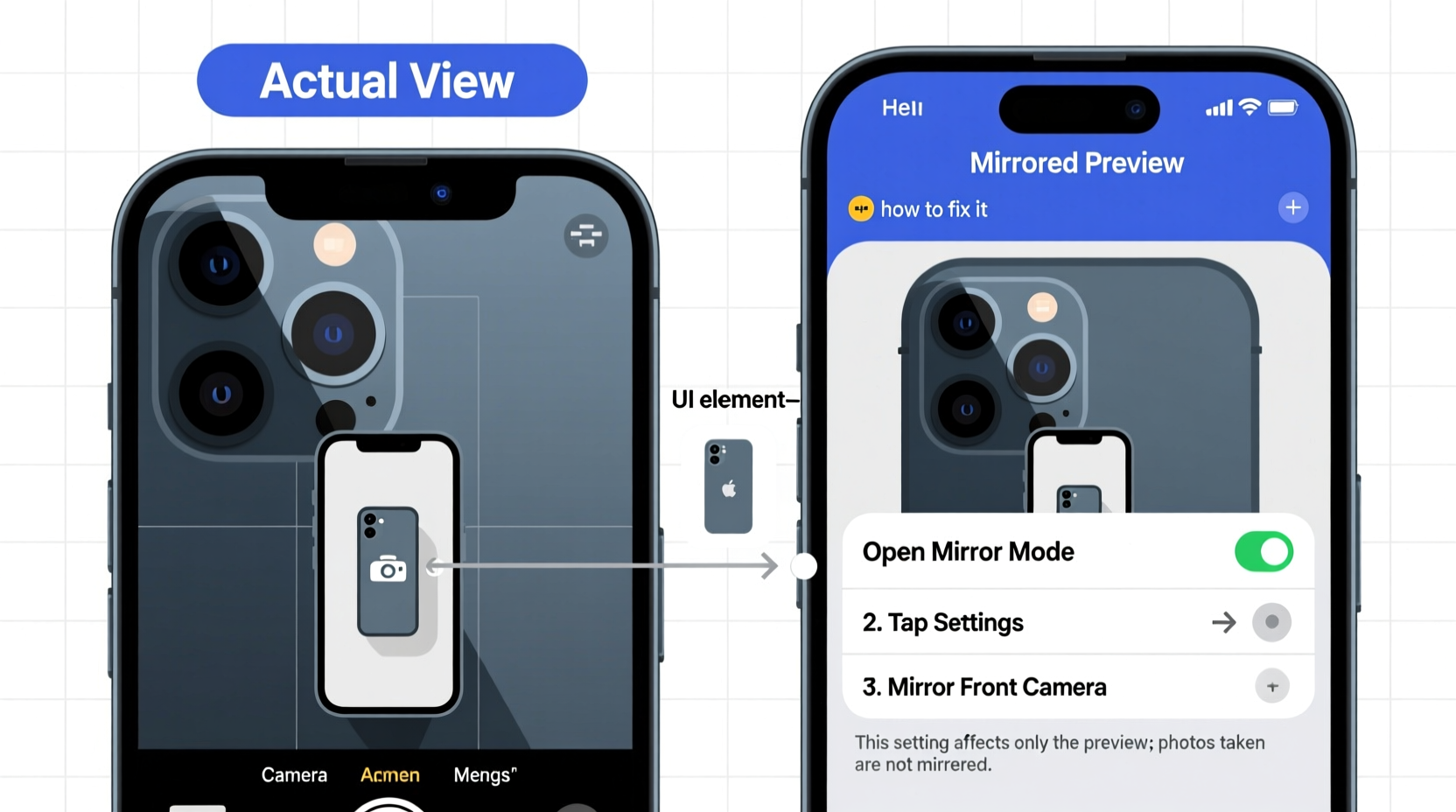
Apple designs the iPhone’s front camera interface to display a mirrored preview to align with human expectations. When you look into a bathroom mirror, your reflection reverses left and right. That familiar orientation makes framing your face, checking hair, or adjusting accessories feel intuitive. If the preview weren’t mirrored, movements would feel unnatural — raising your right hand would make the image move left on screen, creating cognitive dissonance.
However, the actual photo captured by the camera sensor is not automatically mirrored. It records the scene exactly as the lens sees it. This means the final image reflects reality rather than a mirror view. For example, if you have a mole on your left cheek, it will appear on the left side in the saved photo — but during shooting, it appeared on the right side of the screen due to the mirrored preview.
This duality — mirrored preview vs. non-mirrored output — is at the heart of user confusion. Some third-party apps (like Instagram or Snapchat) choose to save mirrored images to maintain consistency with the preview, while others (including the native Camera app in certain modes) do not.
“Users expect symmetry and familiarity when taking selfies. Mirroring the preview reduces cognitive load, even if it creates post-capture surprises.” — Dr. Lena Park, Human-Computer Interaction Researcher, Stanford University
Common Scenarios Where Mirroring Causes Issues
- Social Media Posting: Content creators may spend time composing a shot only to find text on clothing reversed or asymmetrical features looking “off” in the final image.
- Documentation & Verification: Government portals, banking apps, or identity verification systems require accurate directional details. A mirrored ID selfie could lead to rejection.
- Medical or Dermatology Tracking: Patients tracking skin conditions need consistent left/right orientation across photos over time.
- Artistic Workflows: Photographers or designers using iPhone captures in collages or portfolios may struggle with inconsistent image directionality.
How to Fix or Prevent Mirrored Front Camera Photos
While Apple doesn’t offer a system-wide toggle to disable mirroring in the default Camera app, several workarounds exist depending on your iOS version and usage needs. Below is a comprehensive guide to controlling how your front camera images are displayed and saved.
Step-by-Step Guide to Managing Mirror Effects
- Use Portrait Mode (iOS 14 and later): In newer iPhones (iPhone 8 and above), switching to Portrait mode in the native Camera app automatically disables preview mirroring. The live view matches the final output more closely, reducing surprise upon review.
- Enable “Mirror Front Camera” in Settings (iOS 15+):
- Go to Settings > Camera.
- Toggle on Mirror Front Camera.
- This setting mirrors both the preview and the saved photo, so what you see is what you get.
- Use Third-Party Camera Apps: Many alternative camera apps like ProCamera, Halide, or FiLMiC Pro allow full control over mirroring behavior. You can choose whether the preview and/or saved image is mirrored independently.
- Edit After Capture: Use the built-in Photos app or editing tools like Snapseed or Adobe Lightroom to manually flip the image horizontally if needed.
- Leverage Markup Tools: When sharing via Messages or Notes, use the markup feature to flip screenshots of selfies before sending them.
Mini Case Study: Freelance Influencer Struggles with Brand Consistency
Alex Chen, a lifestyle influencer based in Austin, Texas, noticed followers commenting that his logo T-shirt always looked “backwards” in Instagram Stories despite appearing correct during filming. After investigating, he realized Instagram Reels used the mirrored preview but saved the unflipped image. He adjusted by enabling “Mirror Front Camera” in iOS settings and switched to a third-party app for high-stakes shoots. Within two weeks, engagement increased by 18%, with fewer comments about visual inconsistencies. His experience highlights how small technical details impact audience perception and professionalism.
Do’s and Don’ts: Best Practices for Selfie Accuracy
| Do’s | Don’ts |
|---|---|
| ✅ Enable “Mirror Front Camera” in Settings if you want consistent mirrored output | ❌ Assume all apps handle mirroring the same way |
| ✅ Test how your chosen app saves images before posting important content | ❌ Rely solely on the preview without checking the final photo |
| ✅ Use editing apps to flip images when necessary | ❌ Ignore orientation when documenting medical or legal visuals |
| ✅ Keep a reference object (e.g., watch on left wrist) to verify consistency across sessions | ❌ Expect older iPhone models to have all modern camera settings |
Expert Insight: Understanding User Expectations vs. Technical Reality
The tension between intuitive interaction and accurate representation lies at the core of the mirrored camera debate. Apple prioritizes usability during capture, knowing most casual users care more about framing than fidelity. But power users — professionals, creatives, and detail-oriented individuals — demand precision.
“The average user wants the camera to feel like a mirror. The advanced user wants the camera to act like a window. Bridging that gap requires transparency and customizable options.” — Mark Rivera, Senior UX Designer at a leading mobile tech firm
Apple has gradually responded to feedback. The introduction of the “Mirror Front Camera” toggle in iOS 14.4 was a direct result of years of user requests. Still, many remain unaware of its existence, buried within nested menus. Greater discoverability and education are needed to empower users to make informed choices.
Tips for Specific Use Cases
- For Social Media Creators: Use apps that let you lock mirroring preferences. Consider batch-processing images in editing software to ensure uniformity across posts.
- For Healthcare Professionals: When documenting patient progress, disable mirroring entirely or standardize the process using external apps with metadata logging.
- For Educators Recording Lessons: If writing on paper while facing the camera, remember that handwritten notes may appear reversed unless corrected in post-production.
- For Left-Handed Users: Be mindful that tools or gestures involving dominant hands may look incorrect in final images if mirroring isn’t managed properly.
Frequently Asked Questions
Why does my iPhone save non-mirrored selfies even though the screen shows a mirror image?
The live preview is mirrored to match your natural self-perception, but the actual photo is captured as the lens sees it — without flipping. This preserves spatial accuracy. Only specific modes or settings (like “Mirror Front Camera”) change this default behavior.
Can I turn off mirroring completely on my iPhone front camera?
You cannot fully disable mirroring in the preview without affecting usability, but you can control the final output. Enabling “Mirror Front Camera” under Settings > Camera ensures both preview and saved image are mirrored. Alternatively, use third-party apps that offer granular control over image orientation.
Does Live Photos or Burst Mode affect mirroring behavior?
No. Mirroring settings apply uniformly across still images, Live Photos, and Burst Mode captures. All frames follow the same orientation rules based on your current camera mode and iOS settings.
Checklist: Ensure Your iPhone Selfies Are Captured Correctly
- ☑ Check your iOS version — “Mirror Front Camera” option requires iOS 14.4 or later
- ☑ Go to Settings > Camera and decide whether to enable “Mirror Front Camera”
- ☑ Test both preview and saved image in your primary camera app
- ☑ If inconsistency persists, try a trusted third-party camera app
- ☑ For critical uses, establish a workflow: shoot → verify orientation → edit if needed → save
- ☑ Educate team members or clients on potential mirroring discrepancies when sharing visual content
Conclusion: Take Control of Your iPhone’s Camera Output
The iPhone camera mirror front photo issue isn't a flaw — it's a design trade-off between familiarity and accuracy. By understanding how and why mirroring works, you can take deliberate control over your selfies instead of being caught off guard. Whether you're a casual snapper or a digital content creator, configuring your device to match your needs ensures confidence in every photo you take.









 浙公网安备
33010002000092号
浙公网安备
33010002000092号 浙B2-20120091-4
浙B2-20120091-4
Comments
No comments yet. Why don't you start the discussion?