When you set up a new iPhone, one of the first prompts you might encounter in the Camera settings is a choice between \"High Efficiency\" and \"Most Compatible\" formats. It sounds technical—maybe even trivial—but this decision affects every photo and video you take moving forward. Are you saving space with High Efficiency, or setting yourself up for compatibility headaches later? The answer isn't always straightforward, and it depends heavily on how you use your iPhone, what devices you share with, and whether long-term accessibility matters to you.
The choice between these two modes centers on Apple's HEIF (High Efficiency Image Format) and H.265 (HEVC) video encoding used in High Efficiency mode, versus the widely supported JPEG and H.264 standards used in Most Compatible mode. While Apple designed High Efficiency to reduce file sizes without sacrificing quality, the trade-offs become apparent when sharing across platforms or archiving media for years to come.
Understanding the Technical Difference
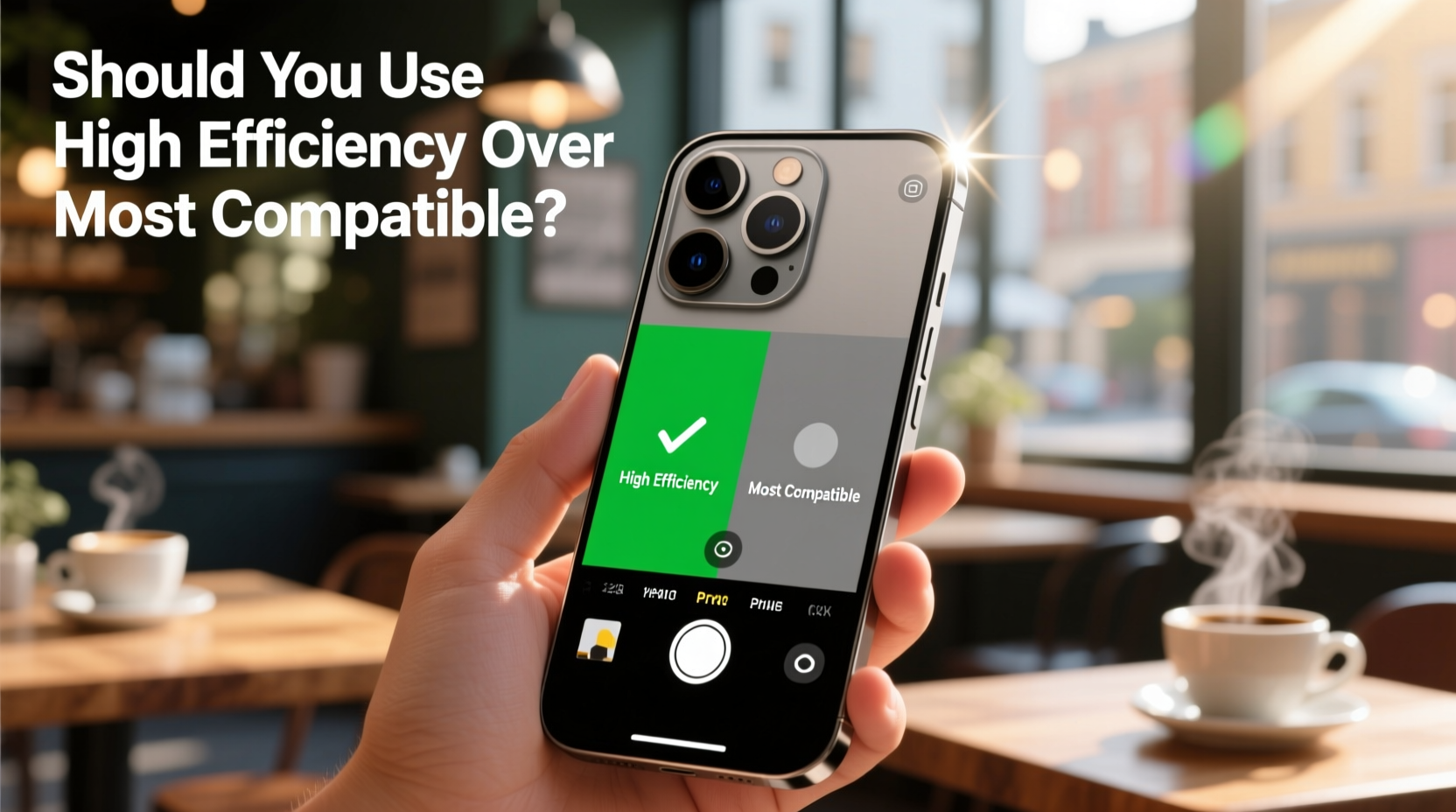
At its core, High Efficiency uses advanced compression algorithms to deliver smaller file sizes at similar visual quality. For example, a typical HEIF photo may be 40–50% smaller than an equivalent JPEG while preserving more dynamic range and color depth. Similarly, HEVC (H.265) videos offer better compression than H.264, meaning longer recordings can fit in less space.
However, this efficiency comes at a cost: not all devices and software support HEIF or HEVC natively. Older computers, Android phones, Windows systems, and even some web browsers may fail to display HEIF images unless they’re converted automatically—a process that can sometimes trigger confusion when someone receives a blank image or unplayable video.
“Compression technology has evolved, but universal support hasn’t caught up. Users often don’t realize their photos won’t open on a colleague’s laptop until it’s too late.” — Dr. Lena Park, Digital Media Archivist at Stanford University Libraries
Pros and Cons: A Clear Comparison
| Factor | High Efficiency | Most Compatible |
|---|---|---|
| File Size | Smaller files (saves storage) | Larger files (uses more space) |
| Image Quality | Slightly better dynamic range and color retention | Excellent, but slightly less efficient compression |
| Cross-Device Sharing | Potential issues with non-Apple devices | Universally supported |
| iCloud Optimization | More effective due to smaller uploads | Slower sync, higher data usage |
| Long-Term Archival | Riskier; format may become obsolete | Safe; JPEG/H.264 are industry standards |
A Real-World Example: The Family Vacation Dilemma
Consider Sarah, who recently returned from a two-week trip to Japan. She shot over 1,200 photos and several hours of 4K video—all in High Efficiency mode. Her iPhone handled everything smoothly, and iCloud kept her library synced across devices. But when she tried emailing a batch of photos to her parents, they reported seeing only file attachments labeled “.HEIC” that wouldn’t open.
After multiple calls and troubleshooting attempts, Sarah had to re-export each photo as JPEG using her Mac before resending them. What should have taken minutes turned into an hour-long chore. Meanwhile, her sister, who used Most Compatible mode on her iPhone, sent identical scenes directly via text message without issue.
This scenario highlights a critical reality: convenience today can lead to friction tomorrow if your audience isn’t within the Apple ecosystem.
Step-by-Step: How to Choose & Switch Modes
If you're unsure which mode you're currently using—or want to switch based on changing needs—follow these steps:
- Open the Settings app on your iPhone.
- Scroll down and tap Camera.
- Select Formats.
- You’ll see two options: High Efficiency and Most Compatible.
- Tap your preferred option. A brief explanation appears below each.
- Exit Settings. Your selection takes effect immediately for new photos and videos.
Note: Changing this setting does not convert existing media. Photos already taken in HEIF remain in that format unless manually exported.
What About Storage Concerns?
It’s true that High Efficiency saves space—sometimes significantly. On an iPhone with limited storage (like 64GB), enabling High Efficiency can extend usable life by months, delaying the need for iCloud upgrades or device replacements. For users shooting lots of 4K video, the difference can be gigabytes per week.
But consider this: external drives now cost less than ever, and cloud services like Google Photos (despite compressing originals) offer free high-quality storage. If peace of mind around compatibility outweighs marginal space savings, Most Compatible may be the smarter long-term bet.
Expert Recommendations by Use Case
- Photographers sharing work professionally: Use Most Compatible to ensure clients can view images without conversion hassles.
- Families with mixed-device households: Stick with Most Compatible to prevent playback issues on TVs, laptops, or tablets.
- Minimalist travelers relying on one device: High Efficiency makes sense if you edit on iPad/Mac and rarely share raw files.
- Content creators uploading to social media: Platforms like Instagram and YouTube re-encode all uploads anyway—so either mode works, but High Efficiency saves local storage.
- Long-term archivists or genealogists: Always choose Most Compatible. Future-proofing is more important than file size.
FAQ: Common Questions Answered
Can I convert HEIC photos to JPEG later?
Yes. You can export individual photos from the Photos app and choose \"Save as JPEG.\" Bulk conversion is possible via macOS Preview, third-party apps, or online tools—but doing so defeats the storage-saving purpose of HEIF.
Does High Efficiency affect photo editing?
No—in fact, HEIF supports 16-bit color and higher dynamic range, giving editors more flexibility than JPEG. However, some third-party editing apps may process HEIF slower due to computational demands.
Will future iPhones drop Most Compatible mode?
Unlikely in the near term. Despite Apple’s push toward modern codecs, widespread backward compatibility remains essential. Even iOS 17 and newer retain Most Compatible as a user-selectable option.
Final Checklist Before You Decide
- ✅ Do you regularly share photos with non-iPhone users?
- If yes, lean toward Most Compatible.
- ✅ Is your iPhone storage nearly full?
- If yes, High Efficiency could help extend usability.
- ✅ Do you back up to a PC or NAS drive?
- Check if your system supports HEIF/HEVC playback before relying on it.
- ✅ Are you creating content for public distribution?
- Stick with Most Compatible unless you control the entire workflow.
- ✅ Do you plan to keep these photos for decades?
- JPEG and H.264 have proven longevity. They’re safer for legacy preservation.
Conclusion: Make the Choice That Fits Your Life
The debate between High Efficiency and Most Compatible isn’t about which is objectively better—it’s about alignment with your habits, relationships, and priorities. High Efficiency offers tangible benefits in storage and performance within Apple’s ecosystem. But if your digital life extends beyond iPhones and Macs, Most Compatible provides reliability that no compression algorithm can match.
There’s no penalty for switching back and forth. Try one mode for a month, assess how it impacts your sharing, storage, and workflow, then adjust accordingly. Technology should serve you—not the other way around.









 浙公网安备
33010002000092号
浙公网安备
33010002000092号 浙B2-20120091-4
浙B2-20120091-4
Comments
No comments yet. Why don't you start the discussion?