If you've ever switched from an iPhone to a Samsung Galaxy—or vice versa—you’ve likely noticed something striking: your photos just don’t look the same. The colors are different. The lighting feels off. One makes skies pop while the other softens them. It’s not your imagination. These differences stem from deliberate design philosophies, hardware choices, and software processing unique to each brand.
Understanding these distinctions helps you make better use of your phone’s camera—whether you're capturing memories, creating content, or simply trying to get that perfect shot in low light. Let’s break down what really separates iPhone and Galaxy photography and why your images turn out the way they do.
Different Approaches to Image Processing
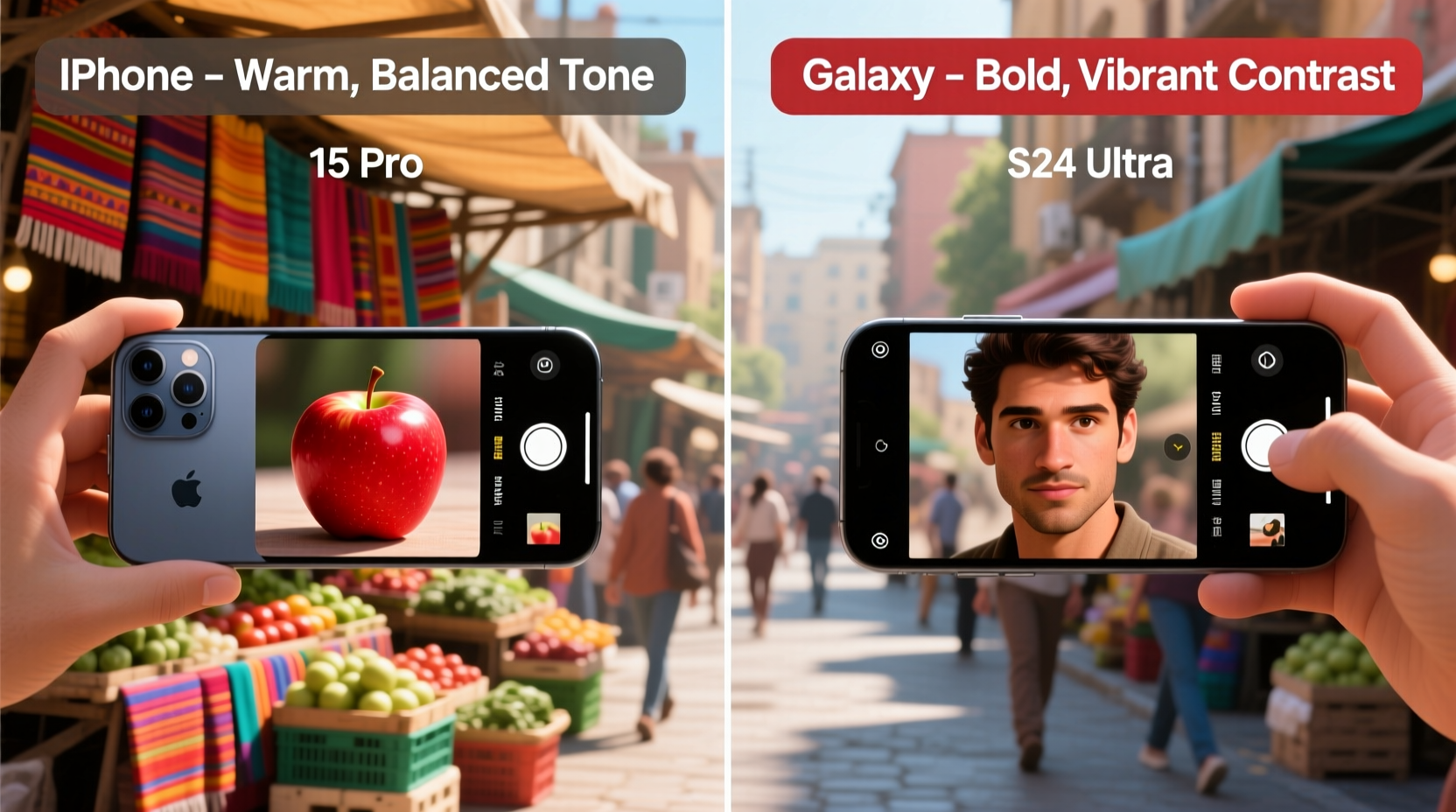
The most significant factor behind the visual gap between iPhone and Galaxy photos is image processing. Both Apple and Samsung apply proprietary algorithms to enhance photos after they’re captured, but their goals differ.
Apple prioritizes natural color accuracy, balanced contrast, and consistent exposure across scenes. The goal is to produce images that resemble what the human eye sees. This philosophy extends to dynamic range management—highlighting detail in shadows without over-brightening highlights.
Samsung, on the other hand, often enhances vibrancy, saturation, and edge sharpness more aggressively. Skies become deeper blue, greens appear lusher, and facial features are subtly smoothed in portrait mode. While this can result in more “Instagram-ready” shots straight out of the camera, it sometimes sacrifices realism for visual impact.
“Apple aims for fidelity; Samsung leans into flair. Neither is objectively better—but knowing which style suits your needs changes how you shoot.” — David Lin, Mobile Photography Analyst at TechLens Review
Hardware Differences That Matter
While software plays a major role, hardware sets the foundation. Here's how key components compare:
- Sensors: Recent flagship Galaxies (like the S24 Ultra) use larger main sensors (e.g., 1/1.3-inch) compared to iPhones (typically around 1/1.28-inch). Larger sensors capture more light, improving performance in dim conditions.
- Lenses & Aperture: Samsung often uses variable aperture (f/1.8–f/2.4), allowing adaptive control based on lighting. iPhones maintain fixed apertures (usually f/1.5 or f/1.8), optimized for consistency.
- Zoom Capabilities: Samsung leads with periscope telephoto lenses offering up to 10x optical zoom. iPhones rely on dual telephoto systems with 3x or 5x max optical zoom, using computational cropping beyond that.
- Ultra-Wide Performance: iPhones generally handle distortion and low-light ultra-wide shots better than most Galaxy models, which may show vignetting or noise at night.
Camera Setup Comparison (Flagship Models)
| Feature | iPhone 15 Pro Max | Samsung Galaxy S24 Ultra |
|---|---|---|
| Main Sensor Size | 1/1.28\" | 1/1.3\" |
| Aperture (Main) | f/1.5 | f/1.7 (variable to f/2.4) |
| Telephoto Zoom | 5x optical (tetraprism) | 5x optical (periscope), up to 10x |
| Ultra-Wide Low-Light | Strong detail retention | Moderate noise, some blur |
| Video Capabilities | Cinematic mode, Log video (ProRes) | 8K @ 30fps, Super Steady mode |
Lighting and Color Science: Why Skies Look Different
One of the most common complaints users report is that skies look dramatically different between devices. On Samsung phones, blue skies often appear richer and clouds more defined. On iPhones, the same scene might look softer, slightly desaturated, and more neutral.
This comes down to color science—the algorithmic approach each company takes to interpret and render hues. Samsung applies a warm bias and boosts blues and greens intentionally, making outdoor scenes “pop.” Apple avoids oversaturation, aiming for accurate white balance even under mixed lighting (e.g., shade + sunlight).
In indoor settings, especially under artificial light, iPhones tend to preserve skin tones more faithfully. Samsung may introduce a slight yellow or pink cast depending on ambient temperature unless manually corrected via the Pro mode white balance slider.
Real-World Example: A Day at the Park
Consider Sarah, a content creator who recently switched from an iPhone 14 Pro to a Galaxy S24 Ultra. During a weekend picnic, she took nearly identical compositions with both devices.
Her iPhone shots showed green grass with subtle variation, realistic skin tones, and evenly lit faces—even under dappled tree shade. The Galaxy versions had bolder greens, brighter whites in clothing, and enhanced facial definition in portrait mode. However, when viewed side-by-side on desktop, the Galaxy photo exhibited mild halos around tree branches due to aggressive sharpening.
Sarah realized her audience preferred the iPhone’s authenticity for lifestyle blogs but leaned toward the Galaxy’s vibrancy for social media thumbnails. She now uses both devices strategically—iPhone for storytelling, Galaxy for attention-grabbing previews.
How to Optimize Photos Based on Your Device
You don’t have to accept defaults. With a few adjustments, you can tailor your output regardless of platform.
Step-by-Step Guide to Better Mobile Photos
- Understand Your Default Style: Take test shots in daylight, shade, and evening. Compare results to identify tendencies (over-sharpening, cool/warm bias).
- Use Manual Modes: On iPhone, try the built-in Camera app with AE/AF lock. On Galaxy, use Pro Mode to adjust ISO, shutter speed, and white balance.
- Shoot in RAW When Possible: iPhone supports ProRAW (enable in Settings > Camera > Formats). Samsung offers RAW in Pro Mode. RAW files retain more detail and allow non-destructive editing.
- Adjust In-Camera Settings: Disable AI enhancements like “Scene Optimizer” (Samsung) if you want full creative control. On iPhone, avoid third-party apps that override HDR logic.
- Edit Thoughtfully: Use apps like Lightroom Mobile or Snapseed. Correct white balance first, then tweak contrast and clarity. Avoid over-editing already processed JPEGs.
Checklist: Maximizing Camera Quality on Either Platform
- ✅ Clean lens before shooting
- ✅ Disable digital zoom; move closer instead
- ✅ Tap to focus and expose on subject
- ✅ Shoot during golden hour for best natural light
- ✅ Use tripod or stable surface for night mode
- ✅ Enable grid lines for better composition
- ✅ Back up originals to cloud storage
Frequently Asked Questions
Why does my Galaxy photo look sharper than my iPhone one?
Samsung applies stronger edge enhancement and sharpening by default. This increases perceived detail but can create unnatural textures. iPhone uses more conservative sharpening to preserve natural grain and skin texture.
Which phone is better for low-light photography?
Both perform exceptionally well, but differently. The Galaxy S24 Ultra captures brighter night shots thanks to its larger sensor and multi-frame processing. However, the iPhone maintains better color accuracy and less noise in very dark environments. For pure brightness, Samsung wins; for realism, iPhone edges ahead.
Can I make my iPhone photos look like Samsung ones (or vice versa)?
Yes—with manual editing. Increase saturation, boost contrast, and add slight sharpening to mimic Samsung’s look. To emulate iPhone naturalism on Galaxy, reduce saturation, lower contrast, and use neutral color profiles in Pro Mode.
Final Thoughts: Choose Based on Intent, Not Just Specs
The reason your photos look different isn’t about which phone is “better”—it’s about intent. Apple engineers cameras to serve as reliable, consistent tools for everyday documentation. Samsung tunes theirs to impress instantly, favoring vividness and versatility.
Your preference depends on how you use your photos. Do you value accuracy for memory keeping? Lean toward iPhone. Want eye-catching visuals for social media without editing? Samsung may suit you better.
Regardless of your device, understanding its strengths empowers you to work with it—not against it. Experiment. Compare. Adjust settings. Most importantly, shoot with intention.









 浙公网安备
33010002000092号
浙公网安备
33010002000092号 浙B2-20120091-4
浙B2-20120091-4
Comments
No comments yet. Why don't you start the discussion?