If your iPhone suddenly stops sending messages, it can disrupt communication with friends, family, or coworkers. Whether you're dealing with failed iMessages, undelivered SMS texts, or green bubbles that won’t go blue, the root cause could range from network problems to misconfigured settings. Unlike hardware failures, most messaging issues are software-related and can be resolved quickly—once you know where to look.
This guide walks through the most common reasons why your iPhone might not be sending messages and provides actionable solutions. From checking carrier settings to resetting network configurations, these steps will help restore reliable message delivery.
Check Your Network Connection
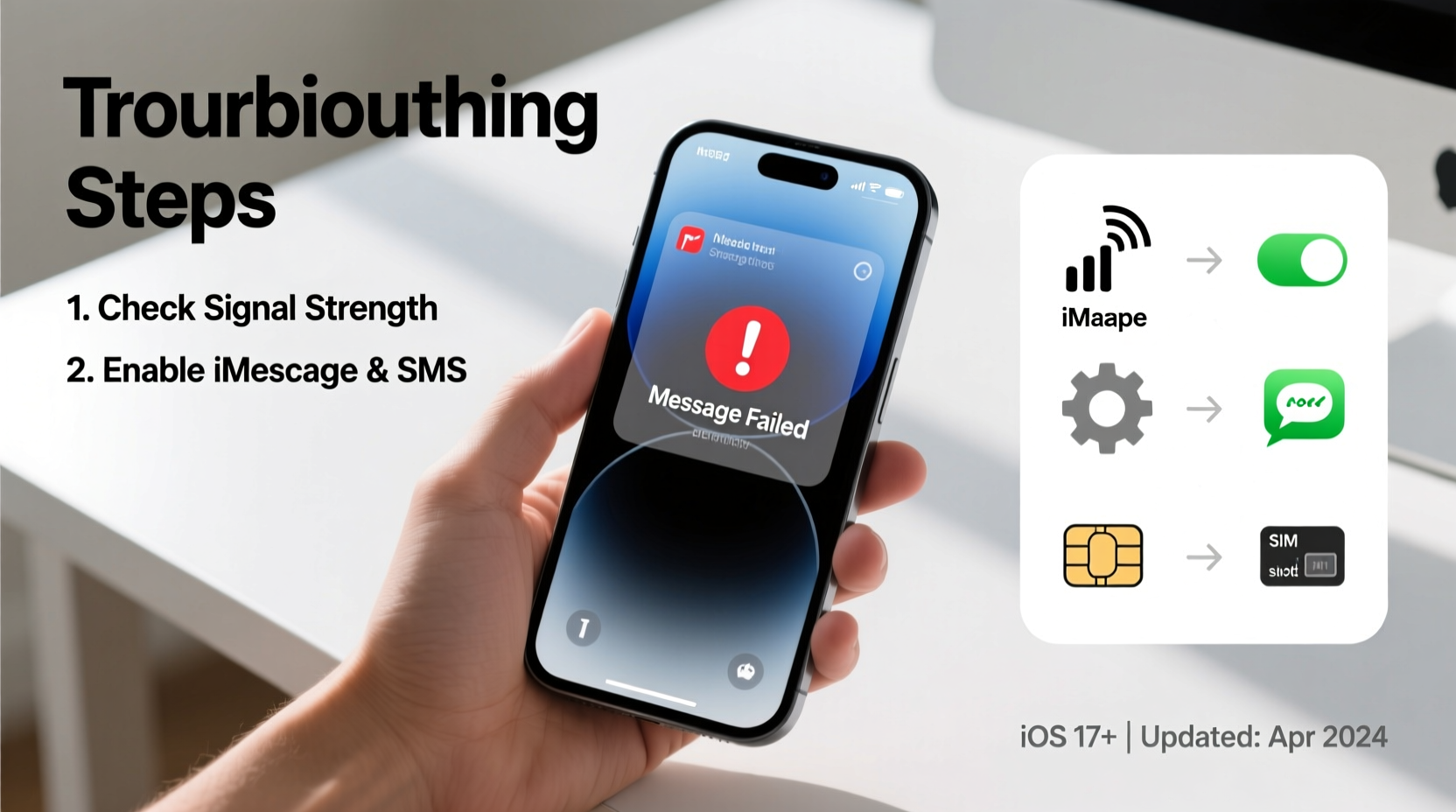
The first and most fundamental step is ensuring your iPhone has a stable connection. Messages rely on either Wi-Fi or cellular data to transmit. If neither is available or functioning properly, outgoing messages will fail.
iMessage requires an internet connection—Wi-Fi or cellular data—to send and receive messages in blue bubbles. SMS (green bubbles), on the other hand, uses your cellular network’s text messaging service. A lack of signal bars or no connectivity indicator means messages cannot be delivered.
To verify your connection:
- Open Safari and try loading a webpage over Wi-Fi or mobile data.
- Go to Settings > Wi-Fi and confirm you’re connected to a known network.
- Check Settings > Cellular to ensure Cellular Data is enabled and signal strength is adequate.
If Wi-Fi works but cellular doesn’t, contact your carrier to confirm your plan includes messaging services and there are no outages in your area.
Verify iMessage and SMS Settings
Misconfigured messaging settings are a frequent culprit when messages fail to send. Apple's dual system—iMessage for internet-based messages and SMS for traditional texting—can create confusion if not set up correctly.
“Many users don’t realize that iMessage must be activated separately from SMS. A simple toggle can fix what seems like a major issue.” — Jordan Lee, iOS Support Specialist at AppleCare
To check your configuration:
- Navigate to Settings > Messages.
- Ensure iMessage is toggled ON.
- Confirm Send as SMS is enabled. This allows fallback to standard text if iMessage fails.
- Tap Send & Receive and verify your phone number and Apple ID are selected under \"You can be reached by iMessage at.\"
If your phone number isn’t listed, tap “Use your Apple ID for iMessage” and sign in again. This often resolves activation issues.
Common Configuration Mistakes
| Issue | Correct Setting | Risk of Incorrect Setup |
|---|---|---|
| iMessage disabled | Toggle ON in Settings > Messages | All messages default to SMS, which may fail without signal |
| Send as SMS disabled | Enable to allow fallback | Messages fail entirely if iMessage is unavailable |
| Email used instead of phone number | Select phone number under Send & Receive | Recipients may not receive messages if they don’t use iMessage |
Step-by-Step Guide to Reset Messaging Services
Sometimes, deeper system glitches require a reset. Follow this sequence to systematically eliminate potential causes:
- Restart your iPhone. Hold the side button and volume down (or power button on older models), swipe to power off, then restart. This clears temporary memory and refreshes connections.
- Re-enable iMessage. Go to Settings > Messages, turn iMessage OFF, wait 30 seconds, then turn it back ON. Allow up to 2 minutes for activation.
- Reset network settings. Go to Settings > General > Transfer or Reset iPhone > Reset > Reset Network Settings. Note: This erases saved Wi-Fi passwords and Bluetooth pairings.
- Update iOS. Outdated software can cause bugs. Check Settings > General > Software Update for the latest version.
- Sign out of iCloud. In Settings > [Your Name], scroll down and tap Sign Out. Choose to keep data on the device. Restart, then sign back in.
This process typically resolves persistent iMessage activation errors or failed message queues.
Carrier and SIM Issues
Your ability to send SMS depends directly on your carrier and SIM card. Even with perfect Wi-Fi, SMS requires a functional cellular subscription and active SIM.
Common signs of carrier-related problems include:
- SMS fails but iMessage works
- \"Message Not Delivered\" error only on green-bubble texts
- Inability to receive calls or cellular data
Contact your carrier to verify:
- Your account is active and in good standing.
- Text messaging is included in your plan.
- There are no regional outages affecting service.
If traveling internationally, ensure roaming is enabled and supported. Some carriers disable SMS roaming by default.
Mini Case Study: Sarah’s iMessage Activation Failure
Sarah upgraded her iPhone and noticed she couldn’t send messages to non-Apple users. iMessage worked fine with friends on iPhones, but texts to Android phones failed silently. She checked Wi-Fi and cellular data—both were active. After reviewing Settings > Messages, she found \"Send as SMS\" was turned off. Enabling it immediately restored SMS functionality. The issue wasn’t network-related; it was a single overlooked setting preventing fallback to standard texting.
Troubleshooting Checklist
Use this checklist to methodically address message-sending problems:
- ✅ Ensure Wi-Fi or cellular data is connected and working
- ✅ Confirm iMessage is turned ON in Settings > Messages
- ✅ Enable \"Send as SMS\" for backup delivery
- ✅ Verify your phone number is selected under Send & Receive
- ✅ Restart your iPhone to refresh system processes
- ✅ Check for iOS updates and install if available
- ✅ Reset network settings if messages still fail
- ✅ Contact your carrier to rule out service interruptions
- ✅ Test messaging with multiple contacts to isolate the issue
Frequently Asked Questions
Why do my messages stay gray and never send?
Gray bubbles indicate pending messages. This usually happens due to poor internet or cellular connection. If the bubble remains gray indefinitely, the message hasn’t sent. Check your connection, toggle Airplane Mode, or restart your phone. If using iMessage, ensure you’re signed in with a valid Apple ID and phone number.
Can I send SMS if I don’t have data?
Yes. SMS (text messages) operate independently of data and only require cellular signal. However, MMS (messages with photos or videos) and iMessage require data. If you’ve disabled cellular data, you can still send plain texts—as long as you have signal and SMS service.
Why do some messages send and others don’t?
This inconsistency often points to mixed use of iMessage and SMS. Messages to iPhone users (blue) rely on internet, while those to Android users (green) use your carrier’s SMS network. If one system works and the other doesn’t, troubleshoot accordingly: Wi-Fi/data for iMessage, carrier/SIM for SMS.
Conclusion
An iPhone that can’t send messages is more than a minor inconvenience—it can impact personal and professional communication. Fortunately, most issues stem from correctable settings, connectivity gaps, or outdated software rather than hardware defects. By methodically verifying your network, adjusting message settings, and resetting configurations when needed, you can restore full functionality in minutes.









 浙公网安备
33010002000092号
浙公网安备
33010002000092号 浙B2-20120091-4
浙B2-20120091-4
Comments
No comments yet. Why don't you start the discussion?