Since Apple introduced dual SIM support with the iPhone XS, XR, and later models, users have been asking one consistent question: what’s the real difference between the primary and secondary SIM, and does it actually impact daily usage? For many, the setup feels arbitrary—especially when both lines appear to function similarly. But subtle distinctions do exist, and understanding them can help you make smarter decisions about call routing, data usage, and international travel.
The confusion often stems from Apple’s minimal explanation of the roles each line plays. Unlike some Android phones that label SIMs as “SIM 1” and “SIM 2” with clear hardware implications, iPhones use a combination of physical nano-SIM and eSIM technology, abstracting much of the underlying complexity. This abstraction, while user-friendly, also obscures key operational differences.
How Dual SIM Works on iPhone
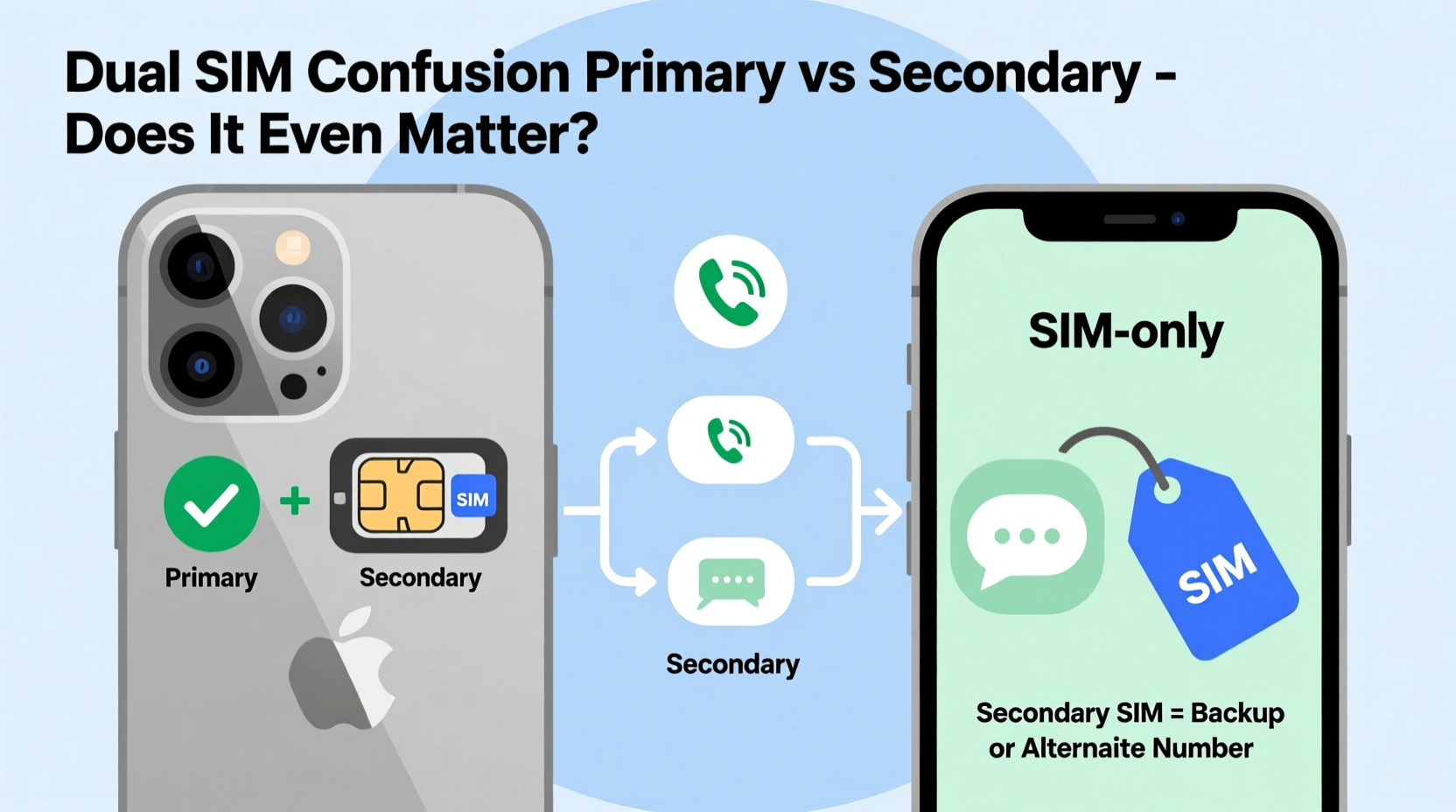
iPhones with dual SIM capability use a hybrid approach: one physical nano-SIM slot and one embedded eSIM (except in China, where two physical SIMs are used). This design allows for flexibility—users can maintain separate personal and work numbers, or keep a local and international plan active simultaneously.
When setting up dual SIM, iOS prompts you to assign labels like “Primary” and “Secondary,” or more descriptively, “Main Number” and “Travel Line.” These labels aren’t just cosmetic—they influence default behaviors across calls, messages, and mobile data.
However, Apple avoids using the term “primary” in official documentation, opting instead for “default” settings. That semantic choice is telling: no SIM is inherently superior, but one will take precedence unless manually overridden.
Default Behavior: What Gets Priority?
By default, the iPhone assigns one number as the preferred line for:
- Making phone calls
- Sending SMS and MMS messages
- Using cellular data
- Sending iMessages and FaceTime calls (unless changed)
This “default” line functions like the de facto primary SIM, even if not labeled as such. You can change these defaults at any time in Settings → Cellular (or Mobile Data) → Voice & Data.
Does It Matter Which Is Primary or Secondary?
In practice, the designation of primary versus secondary only matters in situations where you don’t specify which line to use. For example:
- When someone dials your number, they reach whichever line is associated with that number—no ambiguity.
- When you initiate a call or message without selecting a line, the iPhone uses the default voice line.
- Mobile data always runs through one active data line—you cannot combine bandwidth from both SIMs.
So yes, the distinction matters—but only contextually. The so-called “secondary” SIM is not limited in functionality. It can receive calls, send messages, and even be used for data. It simply doesn’t get picked automatically unless configured to do so.
“Apple designed dual SIM to be seamless, not hierarchical. The idea of a ‘secondary’ SIM implying reduced capability is a misconception.” — David Lin, Senior Mobile Analyst at TechPulse Insights
Key Differences Between Default (Primary) and Non-Default (Secondary)
| Feature | Default (Primary) | Non-Default (Secondary) |
|---|---|---|
| Outgoing Calls | Used automatically unless changed per contact | Must be manually selected per call |
| SMS/MMS Sending | Sent from this number by default | Requires selection before sending |
| Cellular Data | Active by default (if enabled) | Inactive unless switched manually |
| Receiving Calls | Rings normally when called | Rings normally when called |
| iMessage/FaceTime | Set as default sending identity | Listed as alternative option |
As shown, receiving functionality is equal across both lines. The asymmetry lies entirely in outgoing actions and automatic behaviors.
Real-World Example: Business Traveler Using Dual SIM
Consider Maria, a marketing executive based in New York who travels frequently to Europe. Her iPhone has her U.S. number (on nano-SIM) and a local European eSIM for cheaper data and calling.
Before her trip, she configures her iPhone so that:
- Her U.S. number remains the default for calls and messages to family and colleagues.
- The European eSIM is set as the cellular data line.
- She sets specific contacts (like her European clients) to always use the local number.
During her stay, incoming calls to either number ring normally. When she calls a client in Paris, her phone automatically uses the French number because it’s assigned to that contact. When browsing the web, she uses affordable local data—not expensive international roaming.
This setup maximizes convenience and cost-efficiency—all because she understood how default assignments affect behavior, rather than assuming one SIM was “better” than the other.
Step-by-Step: Optimizing Your Dual SIM Setup
Follow this sequence to ensure both lines work seamlessly according to your needs:
- Insert nano-SIM and activate eSIM – Complete setup during initial configuration or via Settings → Cellular → Add Cellular Plan.
- Name your lines clearly – Use labels like “Work,” “Personal,” or “Travel EU” under Cellular settings.
- Choose a default voice line – Go to Settings → Cellular → Default Voice Line and pick your preferred number for outgoing calls.
- Set your data line – Under Cellular Data, select which SIM provides internet access.
- Assign numbers to contacts – Open a contact, tap Edit, go to the phone number field, and choose which line to use by default.
- Configure iMessage and FaceTime – In Settings → Messages and FaceTime, check which numbers are enabled and set your preferred caller ID.
Frequently Asked Questions
Can both SIMs be active for calls at the same time?
Yes, both lines can receive calls, but only one can be used at a time. If you’re on a call with one number and another rings, you’ll get a notification and can choose to switch or decline.
Does the secondary SIM drain battery faster?
No. Battery impact comes from network activity, not SIM hierarchy. However, maintaining connections to two networks slightly increases power usage compared to single SIM mode—typically around 5–8% over a full day.
Can I use two eSIMs on iPhone?
Starting with iPhone 13 models sold in the U.S., Apple removed the physical SIM tray. These devices support multiple eSIMs (up to eight), but only two can be active at once—one designated as primary for data and calls, the other as secondary. So yes, dual eSIM is possible, but still follows the same default/non-default logic.
Checklist: Get Dual SIM Right the First Time
- ✅ Label both SIMs clearly (e.g., “Home” and “Travel”)
- ✅ Set your preferred line for voice calls
- ✅ Assign the correct SIM for cellular data
- ✅ Enable both numbers for iMessage and FaceTime
- ✅ Designate specific contacts to use a particular line
- ✅ Test incoming and outgoing calls on both numbers
- ✅ Monitor data usage separately per line in Settings
Conclusion: Rethinking Primary vs Secondary
The labels “primary” and “secondary” on iPhone dual SIM are less about importance and more about automation. Neither SIM is technically restricted; the distinction exists only to determine default behavior. Once you understand that, the confusion fades.
You’re in full control. Whether you're juggling work and personal life, traveling internationally, or managing multiple services, the system works best when you define the rules—not when you assume one line is subordinate. Take a few minutes to configure your defaults intentionally, and both lines will serve you equally well.









 浙公网安备
33010002000092号
浙公网安备
33010002000092号 浙B2-20120091-4
浙B2-20120091-4
Comments
No comments yet. Why don't you start the discussion?