If your iPhone won’t send emails, it can disrupt work, delay communication, and cause unnecessary stress. The issue might stem from network settings, incorrect configurations, or even server-side restrictions. While frustrating, most email-sending problems on iPhones are solvable with methodical troubleshooting. This guide walks through proven solutions to get your Mail app working reliably again—no guesswork required.
Check Your Internet Connection First
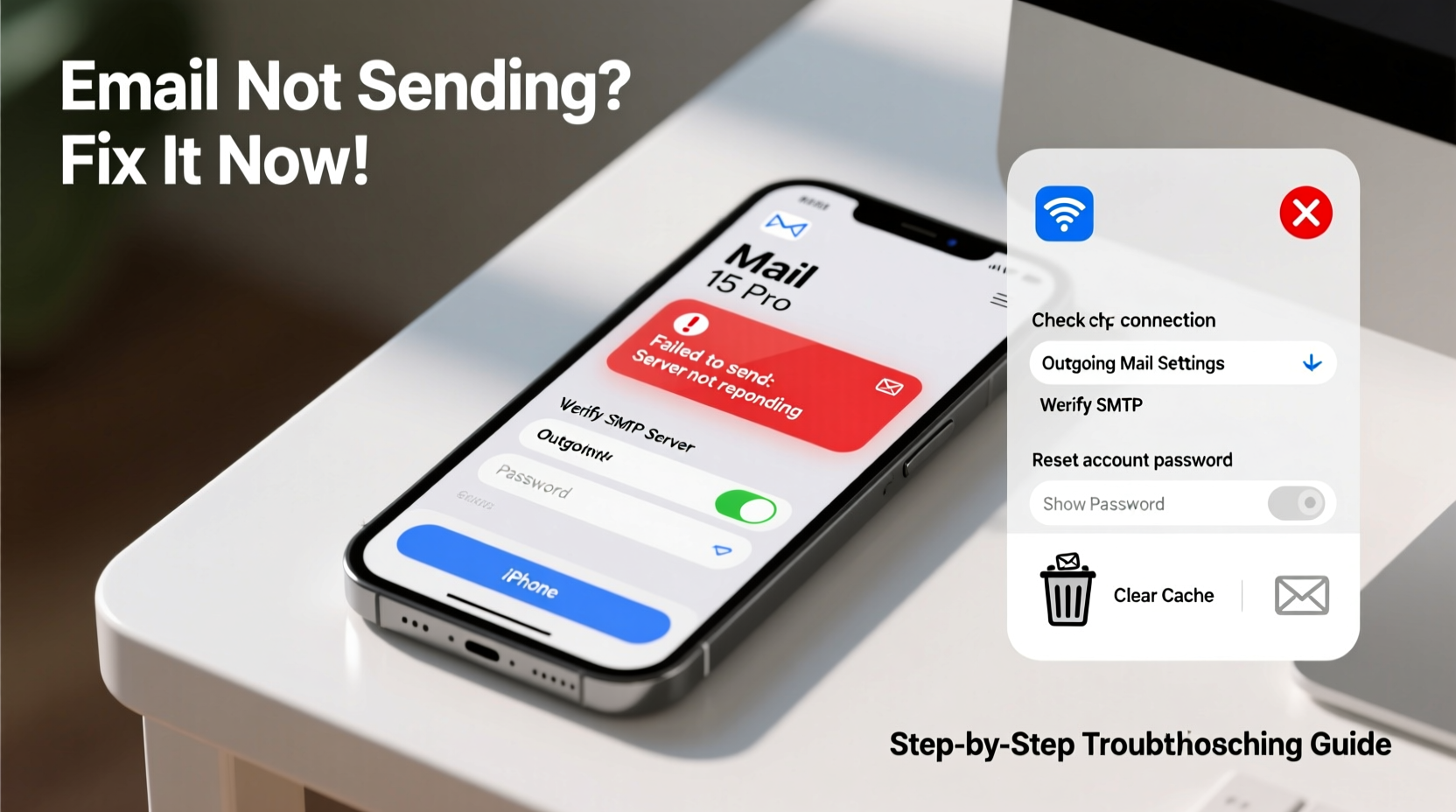
Before diving into complex fixes, confirm your iPhone has a stable internet connection. Email cannot be sent without access to Wi-Fi or cellular data. Even if other apps load content, the Mail app may fail due to specific port or protocol restrictions.
To verify your connection:
- Open Safari and load a website like google.com.
- Try sending a message via iMessage or WhatsApp.
- Switch between Wi-Fi and cellular data to test consistency.
If email fails only on Wi-Fi, check if your router blocks SMTP ports (commonly 587 or 465). Contact your ISP or network administrator if needed.
Verify Email Account Settings
Incorrect outgoing mail (SMTP) server settings are among the top reasons for failed sends. Even minor typos in the server address or port number can prevent delivery.
Navigate to Settings > Mail > Accounts, select your email account, then tap “SMTP” under Outgoing Mail Server. Ensure these fields match your provider’s specifications:
| Email Provider | SMTP Server | Port | Encryption |
|---|---|---|---|
| Gmail | smtp.gmail.com | 587 | TLS |
| Outlook/Hotmail | smtp-mail.outlook.com | 587 | TLS |
| Yahoo | smtp.mail.yahoo.com | 587 | TLS |
| Custom Domain (IMAP) | mail.yourdomain.com | 587 or 465 | TLS/SSL |
“Over 60% of ‘email not sending’ cases we see stem from outdated or misconfigured SMTP settings.” — Jordan Lee, iOS Support Lead at TechAid Solutions
If unsure, visit your email provider’s help page or contact their support team for correct configuration details.
Step-by-Step: Reboot, Reconnect, Reconfigure
Sometimes, the simplest actions yield the best results. Follow this sequence to eliminate temporary glitches:
- Restart your iPhone: Hold the side button and either volume button until the power slider appears. Slide to power off, wait 30 seconds, then turn it back on.
- Toggle Mail Fetch settings: Go to Settings > Mail > Accounts > Fetch New Data. Switch from “Push” to “Fetch,” wait 1 minute, then switch back.
- Re-enable the account: In Settings > Mail > Accounts, toggle your email account off, wait 10 seconds, then toggle it back on.
- Delete and re-add the account: If problems persist, remove the account entirely and set it up from scratch. This ensures all settings are fresh and correct.
Deleting and re-adding an account does not erase existing messages stored locally, but syncing will refresh everything from the server.
Troubleshooting Checklist
Use this checklist to quickly diagnose and resolve email-sending issues:
- ✅ Test Wi-Fi and cellular data with other apps
- ✅ Confirm SMTP server, port, and encryption settings
- ✅ Restart the iPhone
- ✅ Toggle Airplane Mode
- ✅ Check for iOS updates (Settings > General > Software Update)
- ✅ Verify mailbox isn’t full (especially Sent folder)
- ✅ Disable any third-party email filters or rules that block sends
- ✅ Try sending a test email via the web version of your email provider
Real Example: When Two-Factor Authentication Blocked Sends
Sarah, a freelance designer, suddenly couldn’t send client invoices from her iPhone using her Gmail account. She could receive emails but every outgoing message stayed stuck in the Outbox. After trying multiple restarts, she checked her Gmail security alerts and discovered that Apple’s Mail app was blocked due to “less secure app access” being disabled.
Gmail now requires App Passwords when two-factor authentication is enabled. Since Sarah had 2FA turned on, she generated an app-specific password via her Google Account settings, entered it in her iPhone Mail account, and immediately regained sending capability.
This case highlights how modern security features can interfere with older integration methods. Always check your email provider’s security dashboard if login credentials seem correct but functionality fails.
Advanced Fixes for Persistent Problems
If basic steps don’t resolve the issue, consider deeper system-level causes.
Update iOS to the Latest Version
Apple frequently patches bugs related to the Mail app. Navigate to Settings > General > Software Update. Install any available update—even minor point releases can include critical fixes.
Check Date & Time Settings
Incorrect device time can break SSL/TLS handshakes with email servers. Go to Settings > General > Date & Time and ensure “Set Automatically” is enabled.
Reset Network Settings
This clears saved Wi-Fi networks, VPNs, and cellular configurations. It often resolves hidden network conflicts. Go to Settings > General > Transfer or Reset iPhone > Reset > Reset Network Settings. Note: You’ll need to re-enter Wi-Fi passwords afterward.
Test with Another Email App
Download a trusted alternative like Spark or Outlook from the App Store. Set up your account there. If sending works, the issue lies within Apple’s Mail app configuration, not your account or network.
Frequently Asked Questions
Why do my emails stay in the Outbox?
Emails remain in the Outbox when the iPhone fails to communicate with the outgoing (SMTP) server. Causes include poor connectivity, incorrect settings, authentication failure, or a full mailbox. Check each factor systematically.
Can a full inbox prevent sending emails?
Yes. Some email providers limit total storage. If your inbox is near capacity, especially with large attachments in Sent items, the server may reject new outbound messages. Regularly archive or delete old emails to maintain buffer space.
Does iCloud affect my ability to send emails?
Not directly. iCloud syncs contacts, calendars, and notes, but email delivery depends on your email provider’s servers and your iPhone’s network access. However, if you’re using an @icloud.com address, ensure your Apple ID is active and not locked.
Conclusion: Regain Control Over Your iPhone Email
Email is a cornerstone of personal and professional communication. When your iPhone stops sending messages, the impact is immediate. But by following structured troubleshooting—starting with connectivity, moving through settings, and escalating to account-level fixes—you can identify and resolve the root cause efficiently.
Don’t accept persistent email failures as inevitable. Most issues are fixable in under 15 minutes with the right approach. Apply these strategies today, and ensure your iPhone remains a reliable tool for staying connected.









 浙公网安备
33010002000092号
浙公网安备
33010002000092号 浙B2-20120091-4
浙B2-20120091-4
Comments
No comments yet. Why don't you start the discussion?