If your iPhone email suddenly stops working—whether you can’t send, receive, or even open the app—it’s more than frustrating. For many, email is essential for work, personal communication, and staying organized. The good news: most email issues on iPhones are fixable with simple troubleshooting steps. Before contacting support or resetting your device, try these proven methods to get your inbox back in order.
Check Your Internet Connection First
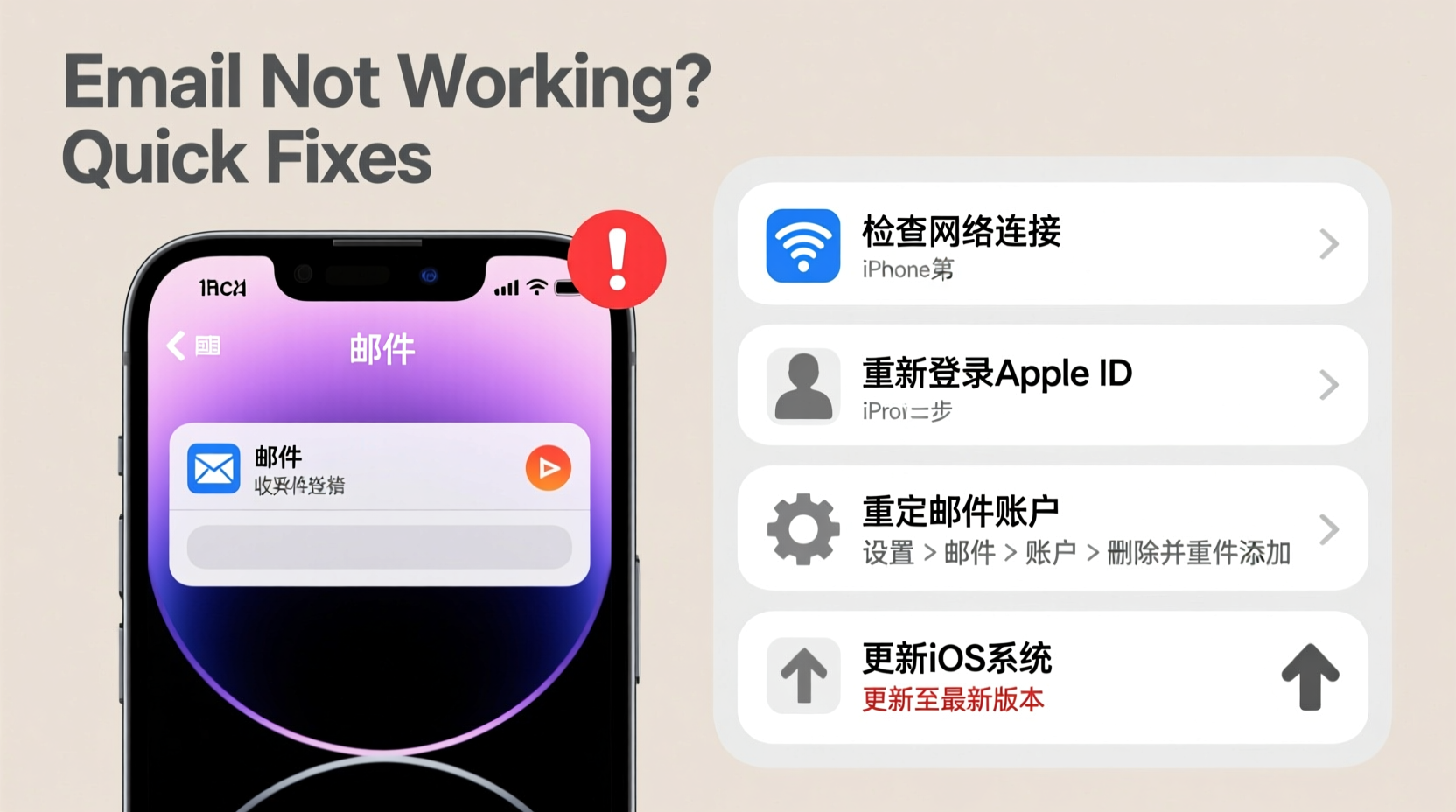
The most common reason for email failure isn’t the app itself—it’s your internet connection. Without a stable Wi-Fi or cellular data signal, your iPhone can’t sync emails. Start by verifying connectivity:
- Open Safari or another app that uses the internet to confirm you’re online.
- Toggle Airplane Mode on for 10 seconds, then off to reset network settings temporarily.
- Try switching between Wi-Fi and cellular data to see if one works better.
Verify Email Account Settings Are Correct
Incorrect server settings are a frequent culprit behind failed email syncing. This often happens after software updates or password changes. Double-check the following:
- Go to Settings > Mail > Accounts.
- Select your email account (e.g., Gmail, Outlook, iCloud).
- Tap “Account” and scroll down to “Incoming Mail Server” and “Outgoing Mail Server.”
- Ensure the hostnames, ports, and security types match your provider’s requirements.
For example, Gmail IMAP settings should include:
| Setting | Value |
|---|---|
| Incoming Server (IMAP) | imap.gmail.com |
| Port (IMAP) | 993 |
| SSL Required | Yes |
| Outgoing Server (SMTP) | smtp.gmail.com |
| Port (SMTP) | 587 |
| TLS/STARTTLS | Required |
If any of these are incorrect, update them manually. You can find the correct settings on your email provider’s support page.
Step-by-Step Guide: Re-Enter Your Password
A changed or expired password often causes email sync failures. Even if you haven’t changed it recently, Apple may require re-authentication after an iOS update.
- Navigate to Settings > Mail > Accounts.
- Select your problematic email account.
- Tap “Password” and re-enter your current login credentials.
- If using two-factor authentication, generate an app-specific password (especially for iCloud or Gmail).
- Exit and wait a minute for the phone to attempt reconnection.
This step alone resolves over half of reported email issues. Don’t skip it—even if you’re certain the password is correct.
“Over 60% of mobile email problems stem from outdated credentials or misconfigured server ports.” — David Lin, Senior Mobile Support Engineer at Apple Authorized Service Partner
Force Restart the Mail App and Clear Cache
Sometimes, the Mail app gets stuck due to a temporary glitch. Force quitting and relaunching it can resolve unresponsiveness.
How to Force Quit and Restart Mail:
- Swipe up from the bottom of the screen (or double-press the Home button on older models) to open the app switcher.
- Locate the Mail app preview.
- Swipe it upward to close it completely.
- Wait 10 seconds, then reopen the Mail app.
If messages still won’t load, go to Settings > General > iPhone Storage > Mail, and check if “Offload App” is available. Offloading clears cached data while preserving account settings. Reinstall and test again.
Re-Add Your Email Account as a Last Resort
If all else fails, removing and re-adding your email account often restores functionality. This resets all configurations and forces a fresh sync.
Steps to Remove and Re-Add an Email Account:
- Go to Settings > Mail > Accounts.
- Select the problematic account.
- Scroll down and tap “Delete Account.” Confirm deletion.
- Go back to “Accounts,” tap “Add Account,” and select your provider (iCloud, Gmail, etc.).
- Enter your email address, password, and allow full access.
- Wait several minutes for emails to begin syncing.
Note: Deleting the account from your iPhone does not delete your actual emails—they remain on the server. However, locally stored drafts or unsynced messages may be lost. Ensure your account syncs regularly to avoid data loss.
Mini Case Study: Sarah’s Gmail Sync Failure
Sarah, a freelance designer, couldn’t receive client emails on her iPhone 13. She tried restarting the phone and checking Wi-Fi, but no messages appeared. After reviewing her account settings, she noticed her Gmail password had expired. She updated it in Settings > Mail > Accounts > Password, and within 90 seconds, hundreds of pending emails began downloading. The entire fix took less than five minutes.
Her experience highlights how a small oversight—like an expired password—can create major disruptions. Regular maintenance checks prevent such issues.
Email Troubleshooting Checklist
Use this checklist to methodically resolve iPhone email problems:
- ✅ Confirm Wi-Fi or cellular data is active and stable
- ✅ Toggle Airplane Mode on/off
- ✅ Verify email password is correct
- ✅ Check incoming/outgoing server settings
- ✅ Force quit and restart the Mail app
- ✅ Update iOS to the latest version
- ✅ Re-add the email account if needed
- ✅ Contact your email provider if SMTP/IMAP errors persist
Common Do’s and Don’ts When Fixing Email Issues
| Do’s | Don’ts |
|---|---|
| Update your iPhone to the latest iOS version | Ignore repeated password error alerts |
| Use official server settings from your provider | Edit server ports without verification |
| Restart your iPhone after major changes | Delete your account without backing up notes or contacts |
| Contact IT support for work email issues | Assume the problem is with Apple if your webmail works fine |
Frequently Asked Questions
Why does my iPhone say “Cannot Get Mail”?
This message usually means the iPhone failed to connect to the mail server. Causes include poor internet, incorrect password, disabled account access, or server downtime. Test your connection and verify login details first.
Will deleting my email account erase my messages?
No—if your account uses IMAP (most do), emails are stored on the server, not your phone. Removing the account only deletes local copies and settings. Once re-added, messages will resync. However, locally saved drafts or offline-only notes may be lost.
Why does my work email keep disconnecting?
Work or corporate email accounts (often using Exchange) may disconnect due to security policies, expired certificates, or authentication timeouts. Contact your organization’s IT department to ensure your device complies with their requirements.
Conclusion: Act Fast, Stay Connected
Email is too important to ignore when it breaks. Most iPhone email issues aren’t permanent—they’re temporary glitches with straightforward solutions. From checking your internet to re-entering passwords or re-adding accounts, each step brings you closer to a functioning inbox.
Don’t wait days for support. Use the checklist, follow the steps, and restore your email access today. Small actions now prevent bigger problems later. Stay proactive, keep your system updated, and make email reliability part of your digital routine.









 浙公网安备
33010002000092号
浙公网安备
33010002000092号 浙B2-20120091-4
浙B2-20120091-4
Comments
No comments yet. Why don't you start the discussion?