If your iPhone and Mac aren’t sharing contact information seamlessly, you’re not alone. Many Apple users experience frustrating sync issues that disrupt workflow, lead to missed connections, or result in duplicate entries. While iCloud is designed to keep everything in harmony across devices, even minor misconfigurations can break the chain. The good news: most syncing problems are fixable with a few targeted adjustments. This guide walks through the root causes and provides clear, actionable solutions so your contacts stay consistent—no matter which Apple device you're using.
Check Your iCloud Settings First
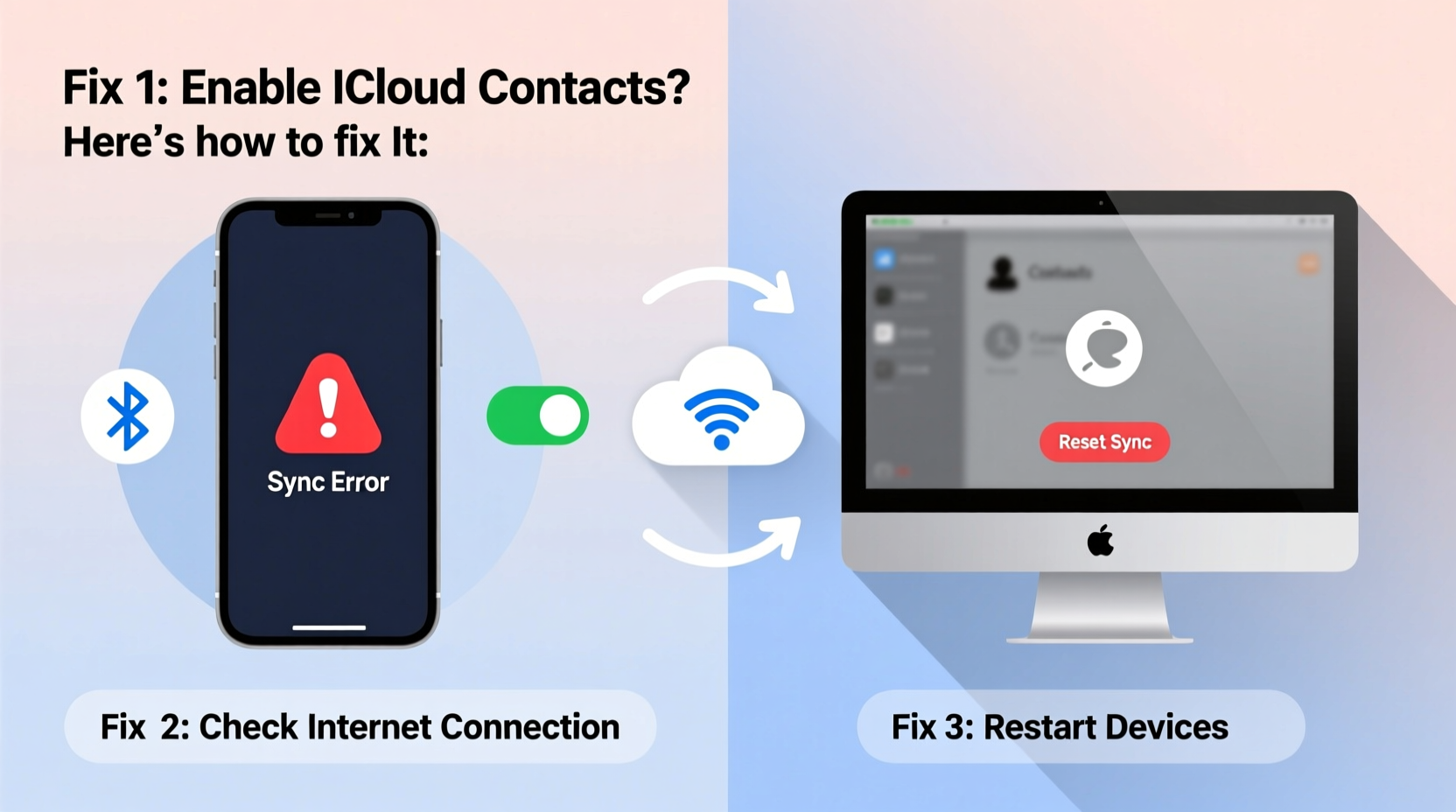
The foundation of contact syncing between Apple devices is iCloud. If contacts aren’t syncing, the issue often lies in incorrect or inconsistent iCloud settings on either your iPhone or Mac.
On your iPhone:
- Open Settings.
- Tap your name at the top to enter your Apple ID settings.
- Select iCloud.
- Ensure the toggle next to Contacts is turned on (green).
- If prompted, choose “Merge” when asked to combine existing contacts with iCloud.
On your Mac:
- Click the Apple menu and select System Settings (or System Preferences on older macOS versions).
- Click your name to access Apple ID settings.
- Select iCloud from the sidebar.
- Verify that the box next to Contacts is checked.
Ensure You’re Signed into the Same Apple ID
Synchronization only works if both devices use the same Apple ID for iCloud. It’s surprisingly common for users to have multiple accounts—especially if they’ve used family sharing or previously owned another device.
To verify:
- On iPhone: Go to Settings > [Your Name]. The email shown here must match the one on your Mac.
- On Mac: Apple Menu > System Settings > [Your Name]. Confirm the Apple ID email address.
If the IDs differ, sign out of iCloud on the secondary account and sign in with the correct one. Note: Signing out may prompt you to keep or remove data locally—choose carefully based on where your primary contacts reside.
Step-by-Step Guide to Force a Contact Sync
Sometimes, iCloud needs a manual nudge. Follow this sequence to reset and restart the sync process:
- Turn off Contacts in iCloud on both devices. On iPhone: Settings > [Name] > iCloud > toggle off Contacts. On Mac: System Settings > Apple ID > iCloud > uncheck Contacts.
- When prompted, select Keep on Device to preserve local copies.
- Wait 60 seconds to ensure the change propagates.
- Re-enable Contacts in iCloud on one device (start with iPhone).
- Allow 2–5 minutes for contacts to upload to iCloud.
- Repeat step 4 on your Mac.
- Wait up to 10 minutes and check both devices for updated contacts.
This method clears temporary glitches and forces iCloud to re-establish a clean sync pipeline.
Common Sync Conflicts and How to Resolve Them
Sometimes, the system detects conflicting data and halts syncing to avoid overwriting important information. This often happens after restoring from backup or switching devices.
One frequent symptom is a message like “Cannot sync contacts: Another process is ongoing.” In such cases:
- Restart both devices. A fresh boot clears background processes that might be blocking sync.
- Check for pending software updates. Outdated iOS or macOS versions can cause compatibility hiccups.
- Visit iCloud.com, log in, and open the Contacts app. If contacts appear there but not on your devices, the issue is local—not server-side.
“Sync failures are rarely about iCloud itself—they’re usually configuration mismatches or cached errors. Resetting the sync chain resolves 90% of cases.” — Jordan Lee, Apple Support Specialist with 8 years of experience
Troubleshooting Table: Do’s and Don’ts
| Do | Don't |
|---|---|
| Use the same Apple ID across all devices | Enable Contacts in iCloud on one device and disable on another |
| Keep iOS and macOS updated | Ignore iCloud storage warnings—low space halts syncing |
| Force quit the Contacts app after settings changes | Delete contacts directly from iCloud.com without backup |
| Restart devices after major setting changes | Assume the problem is permanent—most fixes take under 15 minutes |
Mini Case Study: Sarah’s Missing Business Contacts
Sarah, a freelance designer, upgraded to a new iPhone but noticed her client list didn’t appear on her MacBook. She confirmed iCloud was enabled but still saw outdated contacts. After checking, she realized her Mac was signed into an old Apple ID used for school. Once she signed out and logged in with her personal account, contacts synced within three minutes. The delay wasn’t technical—it was an account mismatch she hadn’t considered.
Her takeaway: Always double-check which Apple ID is active, especially on shared or older devices.
Fix Syncing Issues Caused by Low iCloud Storage
Your iCloud plan includes limited storage (5GB free). If you’re nearing capacity, syncing services—including Contacts—may stop working silently.
To check storage:
- iPhone: Settings > [Your Name] > iCloud > iCloud Storage.
- Mac: System Settings > Apple ID > iCloud > Manage Storage.
If storage is full or nearly full:
- Delete unnecessary backups or photos.
- Offload large files to external drives or third-party cloud services.
- Consider upgrading to a 50GB plan ($0.99/month) for reliable performance.
Checklist: Quick Fix for Contact Sync Failure
Follow this checklist to resolve most syncing issues in under 10 minutes:
- ✅ Confirm both devices use the same Apple ID for iCloud
- ✅ Ensure Contacts is enabled in iCloud settings on both devices
- ✅ Restart iPhone and Mac
- ✅ Verify internet connection (Wi-Fi or cellular)
- ✅ Check iCloud storage availability
- ✅ Manually trigger sync by toggling Contacts off and on in iCloud
- ✅ Wait 5–10 minutes and verify contact presence on both devices
Frequently Asked Questions
Why are my new contacts only showing up on iPhone but not Mac?
This typically means Contacts are enabled on the iPhone but not properly activated on the Mac. Double-check iCloud settings in System Settings > Apple ID > iCloud and ensure Contacts is checked. Also, confirm you're connected to the internet and not in Airplane Mode.
Can I sync contacts without using iCloud?
Yes, but with limitations. You can use third-party services like Google Contacts by adding a Gmail account to both devices and setting it as the default contact account. However, native Apple continuity features (like Handoff and Siri suggestions) work best with iCloud.
What should I do if contacts disappear after syncing?
Immediately stop making changes and go to iCloud.com. Log in and check the Contacts app. If they’re missing there, you may need to restore from a previous iCloud backup. If they exist online but not on-device, toggle Contacts off and on again in iCloud settings to force a re-sync.
Final Steps and Prevention Tips
Once syncing is restored, maintain consistency by reviewing your iCloud settings quarterly. Enable automatic updates for both iOS and macOS to avoid version-related bugs. Consider setting up a monthly reminder to verify that critical data—contacts, calendars, notes—remains in sync across your ecosystem.
Apple’s ecosystem thrives on seamless integration, but it requires occasional maintenance. By understanding how iCloud manages contact data and knowing how to reset the sync chain, you regain control over your digital relationships.









 浙公网安备
33010002000092号
浙公网安备
33010002000092号 浙B2-20120091-4
浙B2-20120091-4
Comments
No comments yet. Why don't you start the discussion?