When you send a message from your iPhone, you may have noticed that the message bubbles sometimes appear blue and other times green. This subtle color difference isn’t just cosmetic—it reflects fundamental differences in how your messages are sent, who receives them, and whether they’re protected by encryption. Understanding this distinction helps clarify delivery issues, security levels, and compatibility across devices.
The colors are part of Apple’s iMessage system, introduced in 2011 to enhance messaging within the Apple ecosystem. Blue indicates an iMessage sent over data (Wi-Fi or cellular), while green signifies a traditional SMS or MMS sent via your carrier’s text network. Knowing when and why each appears can improve communication reliability and help troubleshoot common problems like undelivered messages or missing features such as read receipts.
How iMessage Works: The Technology Behind Blue Bubbles
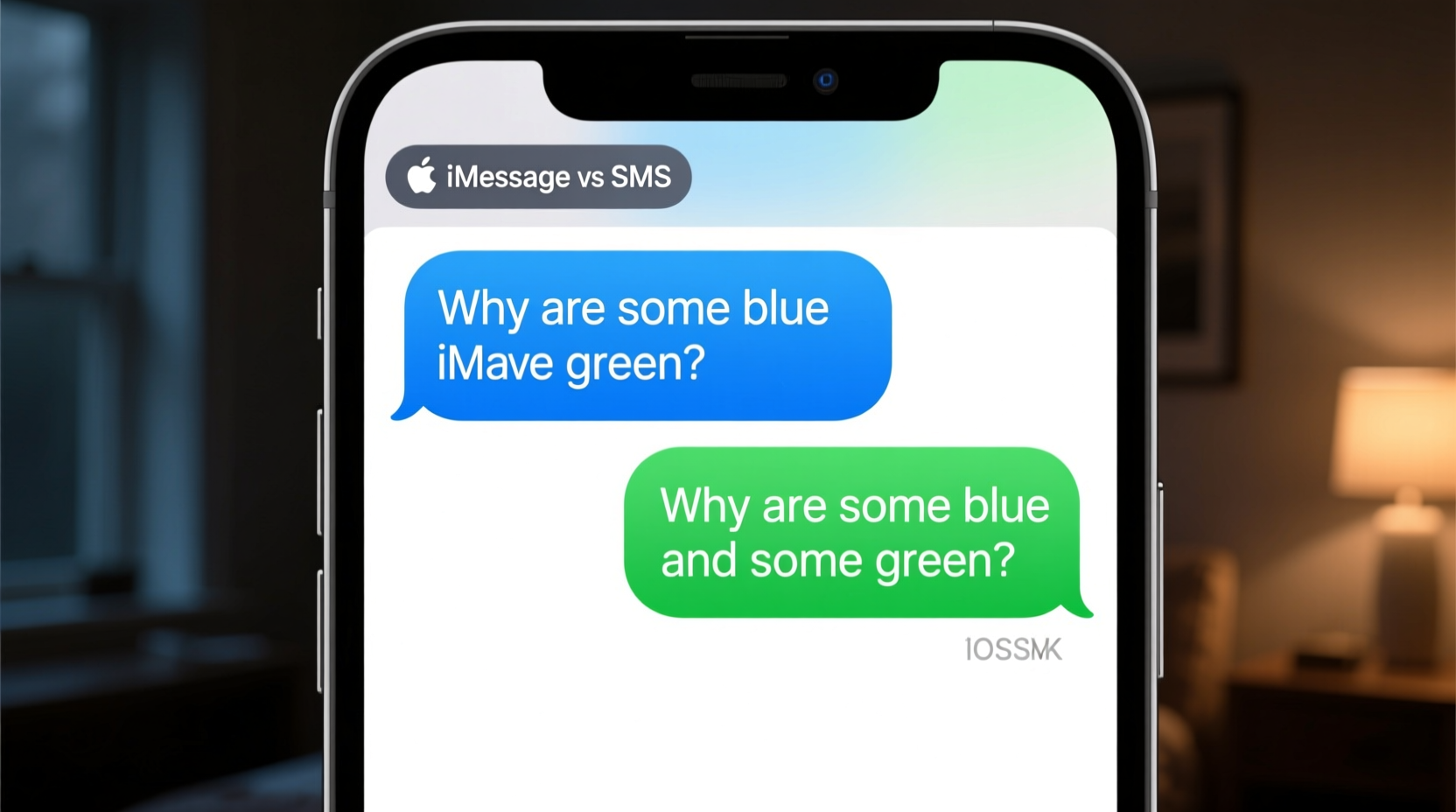
Blue message bubbles represent iMessages—Apple’s proprietary messaging service that operates over the internet. When you send a message to another Apple user (iPhone, iPad, or Mac) with iMessage enabled, the message travels through Apple’s servers using your Wi-Fi or mobile data connection. Because iMessage is end-to-end encrypted, only the sender and recipient can access the content, making it more secure than standard texting.
iMessage supports enhanced features not available with SMS, including:
- Read receipts (when enabled)
- Typing indicators
- High-resolution photo and video sharing
- Reactions (like double-tap to like)
- Audio messages and Animoji
- Delivery confirmations
These features require both parties to use Apple devices with iMessage turned on. If any condition fails—such as poor internet connectivity, disabled iMessage, or a non-Apple recipient—the system automatically falls back to SMS, resulting in green bubbles.
“iMessage was designed to create a seamless, rich communication experience across Apple devices. Its encryption standards set it apart from legacy SMS systems.” — Dr. Lena Torres, Mobile Security Researcher at Stanford University
SMS vs. iMessage: What the Green Bubbles Mean
Green message bubbles indicate standard SMS (Short Message Service) or MMS (Multimedia Messaging Service). Unlike iMessage, SMS relies on your cellular carrier’s voice network rather than the internet. It works universally across all phones, including Android, Windows, and basic feature phones, but lacks modern messaging capabilities.
Because SMS is older technology, it has notable limitations:
- No end-to-end encryption
- Limited media size and quality
- No typing indicators or read receipts
- Character limits (typically 160 per message segment)
- Potential carrier charges for international texts
You’ll see green bubbles when messaging someone who doesn’t own an Apple device, when iMessage is turned off on your phone or theirs, or when either party has no internet connection. In these cases, even if both users are on iPhones, the fallback to SMS ensures the message still sends—but without advanced features or enhanced security.
Key Differences Between Blue and Green Messages
| Feature | iMessage (Blue) | SMS/MMS (Green) |
|---|---|---|
| Transmission Method | Internet (Wi-Fi or data) | Cellular network (SMS/MMS) |
| Encryption | End-to-end encrypted | No encryption |
| Supported Devices | Apple devices only | All phones |
| Read Receipts | Available (if enabled) | Not available |
| Typing Indicators | Yes | No |
| Media Quality | High resolution | Compressed (MMS limits apply) |
| Cost | Free (uses data) | May incur carrier fees |
Troubleshooting Unexpected Green Messages
If you're messaging another iPhone user and see green bubbles unexpectedly, something is preventing iMessage from working. Common causes include:
- The recipient has disabled iMessage.
- Your iPhone or theirs has no internet connection.
- iMessage is turned off on your device.
- The recipient changed their phone number or restored their device without reactivating iMessage.
- Apple’s iMessage servers are temporarily down.
To resolve this, follow a step-by-step check:
- Go to Settings > Messages and ensure iMessage is toggled on.
- Check that your iPhone has an active Wi-Fi or cellular data connection.
- Verify the recipient’s phone number or email is correctly linked to their Apple ID under Send & Receive settings.
- Restart iMessage by turning it off, waiting 30 seconds, then turning it back on.
- Restart your iPhone if issues persist.
- Contact your carrier if SMS is failing altogether.
“I once spent 20 minutes troubleshooting why my sister wasn’t receiving my iMessages. Turns out she had accidentally turned off iMessage during a software update. A quick call fixed everything.” — Michael R., tech support specialist
Practical Tips for Managing Message Types
Here’s a checklist to optimize your messaging experience:
- ✅ Confirm iMessage is enabled in Settings > Messages
- ✅ Ensure your Apple ID is signed in under Settings > [Your Name] > iCloud > Messages
- ✅ Enable 'Send as SMS' to avoid failed deliveries
- ✅ Use Wi-Fi when cellular data is weak to maintain iMessage connectivity
- ✅ Update iOS regularly to prevent bugs affecting message routing
- ✅ Verify contact numbers are saved correctly, especially +1 country codes
Frequently Asked Questions
Can someone tell if I received their green message?
No. Unlike iMessages, SMS does not support read receipts or delivery confirmations unless your carrier offers Rich Communication Services (RCS), which is more common on Android. On iPhone, green messages provide no feedback about whether they were seen.
Why did my message turn from blue to green after sending?
This typically doesn’t happen mid-conversation. However, if a message initially fails to send as iMessage (due to connectivity), it may prompt you to send as SMS instead. You’ll see a red exclamation mark and an option to “Send as Text Message,” which results in a green bubble.
Does turning off iMessage affect group messages?
Yes. If you disable iMessage, group chats with multiple Apple users will exclude you from iMessage group features. You may receive the conversation as fragmented SMS messages or not at all, depending on settings and participants’ devices.
Conclusion: Make the Most of Your iPhone Messaging
The color of your message bubbles reveals more than meets the eye. Blue means you’re leveraging the full power of Apple’s secure, feature-rich iMessage platform. Green signals reliance on older, less secure SMS technology—still reliable, but limited. By understanding what triggers each, you can troubleshoot delivery issues, protect your privacy, and communicate more effectively across platforms.
Whether you’re staying in touch with family, coordinating with colleagues, or sharing memories with friends, taking control of your messaging settings ensures your conversations stay smooth and secure. Don’t let a simple color confuse you—use this knowledge to get the most out of your iPhone.









 浙公网安备
33010002000092号
浙公网安备
33010002000092号 浙B2-20120091-4
浙B2-20120091-4
Comments
No comments yet. Why don't you start the discussion?