There are few things more frustrating than picking up your iPhone only to find it won’t charge. Whether the battery is stuck at 5%, drops unexpectedly, or refuses to power on, charging problems can disrupt your day and raise concerns about device longevity. The good news is that most charging issues aren’t permanent hardware failures—they’re often caused by simple, fixable factors like dirty ports, faulty cables, or software glitches. This comprehensive guide walks you through proven diagnostic steps and effective solutions to get your iPhone charging again.
Step-by-Step Diagnosis: Is It Hardware or Software?
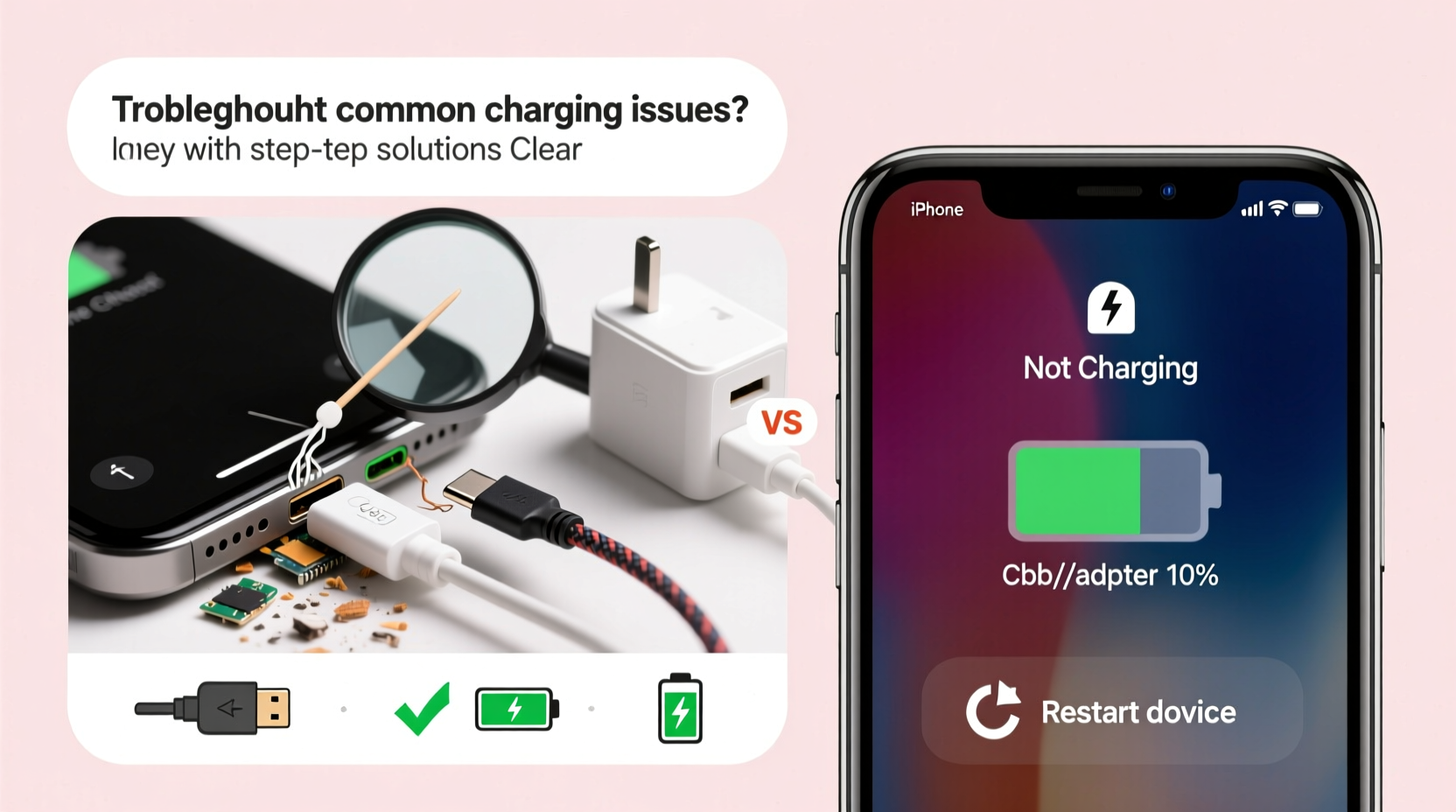
The first step in resolving a charging issue is identifying its root cause. Many users jump straight to replacing parts or visiting service centers, but a methodical approach can save time and money. Start with these foundational checks:
- Check the power source: Plug your charger into a different outlet or try using a computer USB port. Faulty outlets or underpowered USB hubs may not deliver enough current.
- Inspect the cable and adapter: Look for frayed wires, bent connectors, or discoloration. Apple-certified (MFi) cables are less likely to fail prematurely.
- Test with another device: Plug a different iPhone or iPad into your setup. If it doesn’t charge either, the problem lies with the charger or power source.
- Try alternative accessories: Use a known-working cable and power adapter to rule out accessory failure.
Common Causes and Immediate Fixes
Once you’ve ruled out external factors, focus on your iPhone itself. Here are the most frequent culprits behind charging failures—and how to resolve them.
Dirt and Debris in the Charging Port
Dust, lint, and pocket debris accumulate over time in the Lightning port, preventing proper contact between the cable and pins. This is especially common in pockets with fabric fibers.
To clean the port safely:
- Power off your iPhone.
- Use a dry, soft-bristled brush (like a clean toothbrush) or a wooden or plastic dental pick.
- Gently dislodge debris—avoid metal tools that could damage internal contacts.
- Shine a flashlight into the port to verify cleanliness.
“Over 60% of ‘no charge’ cases we see in repair clinics are due to blocked charging ports.” — Carlos Mendez, Senior Technician at MobileFix Labs
Software Glitches and Battery Management Errors
Sometimes, the iPhone displays a charging icon but doesn’t gain battery percentage. This can stem from a software hiccup affecting the power management system.
Try a force restart based on your model:
- iPhone 8 and later: Press and release Volume Up, then Volume Down, then hold Side button until the Apple logo appears.
- iPhone 7/7 Plus: Hold Volume Down + Side button until restart.
- iPhone 6s and earlier: Hold Home + Side (or Top) button until the screen reboots.
This resets the system’s power controller and often restores normal charging behavior.
Do’s and Don’ts When Troubleshooting Charging Issues
| Action | Recommended? | Reason |
|---|---|---|
| Use third-party wireless chargers | Yes, if MFi-certified | Non-certified pads may overheat or undercharge |
| Charge while in a thick case | No | Traps heat, slows charging, risks thermal throttling |
| Clean port with compressed air | Yes, gently | Effective for loosening dust without scratching |
| Leave phone charging overnight regularly | No | Accelerates long-term battery wear |
| Update iOS before troubleshooting | Yes | Bug fixes often resolve charging bugs |
Advanced Solutions for Persistent Problems
If basic fixes don’t work, consider deeper technical causes.
Check Battery Health
Go to Settings > Battery > Battery Health & Charging. Look for:
- Maximum Capacity: Below 80% indicates a worn battery needing replacement.
- Peak Performance Capability: If degraded, iOS may limit charging speed or prevent full charge to protect the system.
Apple offers battery service at fixed rates for out-of-warranty devices. Replacing an old battery often resolves slow or interrupted charging.
Reset All Settings
If no hardware issues are found, incorrect settings might interfere with charging. Resetting doesn’t erase data but clears network, display, and system preferences.
- Go to Settings > General > Transfer or Reset iPhone > Reset.
- Select Reset All Settings.
- Reconnect to Wi-Fi and test charging afterward.
Real-World Example: A Case of Intermittent Charging
Sarah, a freelance photographer, noticed her iPhone 12 would charge for a few minutes, then stop—even with the same cable she’d used for months. She tried multiple outlets and restarted the phone, but the issue persisted. After inspecting the port, she found compacted lint blocking one side of the connector. Using a wooden pick, she cleared the debris. The phone immediately began charging normally. Sarah later switched to a MagSafe-compatible case and began cleaning the port monthly, eliminating further issues.
This scenario underscores how minor physical obstructions can mimic serious hardware faults. Regular maintenance prevents such problems.
When to Seek Professional Help
Some issues require expert intervention. Visit an Apple Store or authorized service provider if you experience:
- Visible damage to the charging port (e.g., bent pins, looseness).
- Water exposure followed by charging failure—even if the phone seems dry.
- Overheating during charging attempts.
- Repeated error messages like “Accessory Not Supported” or “Charging Not Available.”
Internal damage, such as corroded circuitry or a failing power management IC, cannot be repaired at home and requires micro-soldering tools and expertise.
FAQ: Common Questions About iPhone Charging
Why does my iPhone charge slowly even with a fast charger?
Slow charging can result from low-quality cables, background app activity, high temperatures, or degraded battery health. Ensure you're using a 20W+ USB-C power adapter with a USB-C to Lightning cable for fastest results.
Can a software update fix charging problems?
Yes. Apple frequently releases updates that patch bugs related to power management and battery reporting. Always check for updates in Settings > General > Software Update before concluding hardware failure.
Is wireless charging better for my iPhone’s battery?
Wireless charging generates more heat than wired, which can accelerate battery wear over time. However, modern iPhones regulate temperature during Qi charging. For daily use, both methods are safe—just avoid combining wireless charging with heavy usage (e.g., gaming).
Final Checklist: Quick Actions to Try First
Before panicking or scheduling a repair, run through this essential checklist:
- ✅ Try a different power outlet.
- ✅ Swap the cable and adapter with known-good ones.
- ✅ Clean the charging port gently.
- ✅ Restart your iPhone.
- ✅ Check for iOS updates.
- ✅ Remove the case and attempt charging bare.
- ✅ Inspect Battery Health in Settings.
Conclusion: Take Control of Your iPhone’s Charging Health
Most iPhone charging issues are temporary and solvable with careful troubleshooting. By understanding the interplay between hardware, software, and environmental factors, you can diagnose problems accurately and apply targeted fixes. Regular maintenance—like cleaning the port and monitoring battery health—goes a long way in preventing future disruptions. Don’t assume the worst when your iPhone won’t charge; follow the steps outlined here, and chances are you’ll have it powered up and running smoothly in minutes.









 浙公网安备
33010002000092号
浙公网安备
33010002000092号 浙B2-20120091-4
浙B2-20120091-4
Comments
No comments yet. Why don't you start the discussion?