There are few things more frustrating than missing an important call because your iPhone didn’t ring. Whether it’s a job offer, a family emergency, or a client check-in, silence when you expect a ringtone can lead to real consequences. The good news is that most causes of this issue are fixable — often in minutes. From overlooked settings to deeper software conflicts, this guide walks through every possible reason your iPhone isn’t ringing and how to resolve it permanently.
Check Silent Mode and Ring/Silent Switch
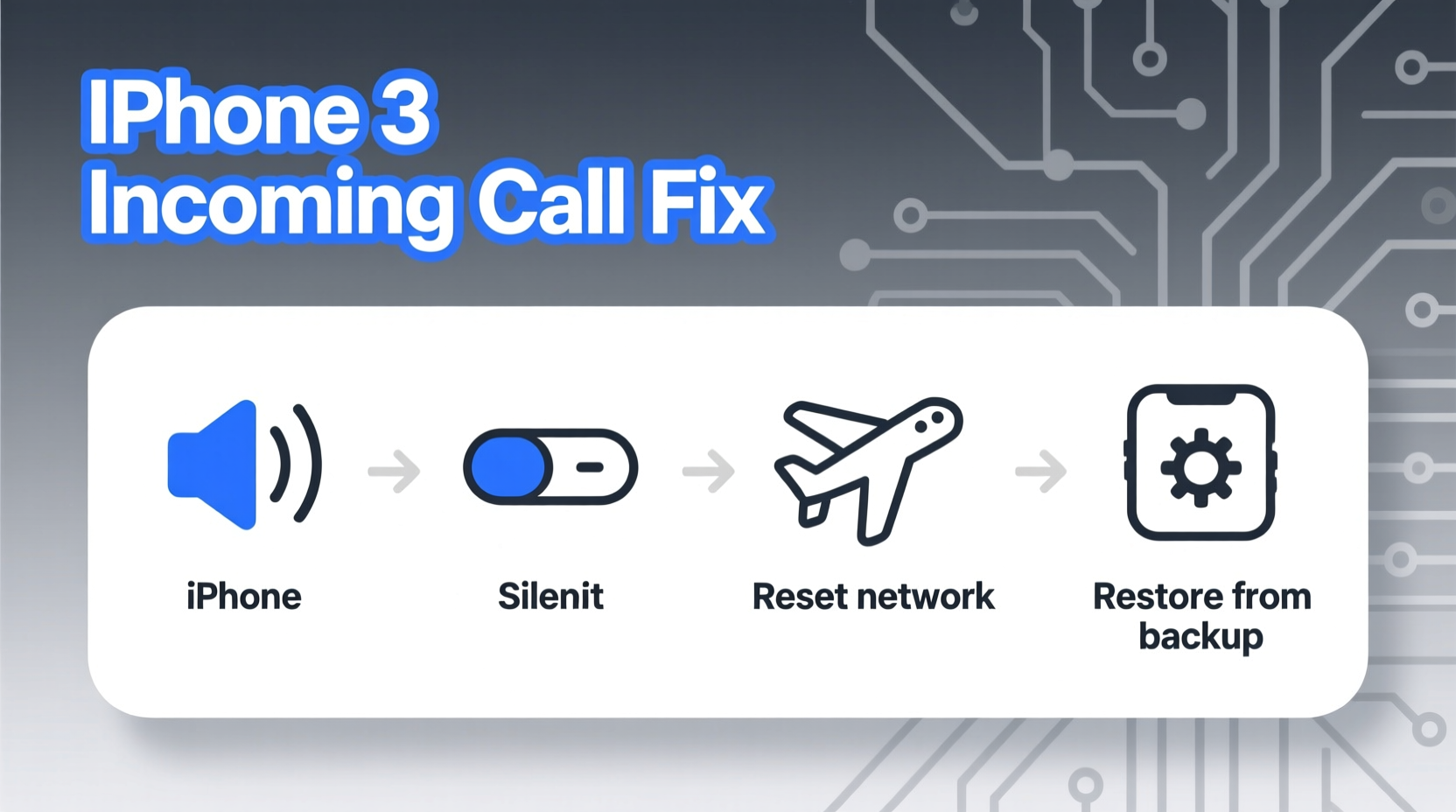
The most common culprit behind a silent iPhone is the physical Ring/Silent switch located on the left side of the device. If the switch shows an orange line, your phone is in silent mode, meaning calls will vibrate or go straight to voicemail without ringing.
To confirm the setting:
- Open the Control Center by swiping down from the top-right corner (iPhone X and later) or up from the bottom (older models).
- Look for the bell icon with a slash. If it’s highlighted, your phone is muted.
- Tap the icon to disable silent mode.
If the switch feels stuck or doesn’t respond, debris may be lodged underneath. Power off the device and gently clean around the switch with a dry toothbrush.
Verify Volume Settings and Audio Output
Even if silent mode is off, low volume or misrouted audio can make it seem like your iPhone isn’t ringing.
Navigate to Settings > Sounds & Haptics and adjust the \"Ringer and Alerts\" slider. Tap the volume buttons during a call or while testing a ringtone to ensure they control the ringer, not media.
Also check where audio is being routed:
- Pull up Control Center.
- Press and hold the audio card (top-left corner).
- Ensure the output is set to \"iPhone,\" not Bluetooth headphones or AirPlay devices.
Do’s and Don’ts When Fixing Ringing Issues
| Action | Do | Don’t |
|---|---|---|
| Adjust volume | Use physical buttons to increase ringer volume | Assume volume buttons affect ringtone if media is playing |
| Test ringtone | Call your number from another phone | Rely solely on preview sounds in Settings |
| Check connectivity | Disable Bluetooth if not in use | Leave headphones plugged in overnight |
| Update software | Install iOS updates promptly | Ignore repeated update notifications |
Investigate Software and Notification Settings
Sometimes, the issue isn’t hardware at all — it’s buried in your notification preferences. Do Not Disturb (DND), Focus modes, or blocked callers can prevent your iPhone from ringing even when everything else seems correct.
Review Focus Settings:
- Go to Settings > Focus.
- Select \"Do Not Disturb,\" \"Sleep,\" or any custom focus.
- Under \"Allowed Notifications,\" ensure \"Calls\" are permitted from everyone or specific contacts.
- Check the schedule — some Focus modes activate automatically at night.
Blocked Numbers:
If a caller is blocked, their calls go straight to voicemail silently. To verify:
- Navigate to Settings > Phone > Blocked Contacts.
- Remove any unintended blocks.
Low Power Mode:
While Low Power Mode doesn’t disable ringtones, it can delay background processes that affect call handling. Disable it temporarily under Battery settings to test.
“Over 60% of ‘no ring’ complaints stem from misconfigured Focus modes or accidental silent switches.” — David Lin, Apple Support Specialist, 5 years at AppleCare
Step-by-Step Guide to Restore Ringing Functionality
Follow this systematic approach to isolate and resolve the issue:
- Toggle Silent Switch: Flip it on and off to reset its state.
- Test Ringtone: Have someone call you or use FaceTime from another device.
- Increase Ringer Volume: Use the side button and confirm feedback in Settings.
- Check Focus Modes: Disable all active Focus settings temporarily.
- Restart Your iPhone: Hold power + volume (or side button on older models) and slide to power off. Wait 30 seconds, then restart.
- Update iOS: Go to Settings > General > Software Update.
- Reset All Settings: As a last resort, go to Settings > General > Transfer or Reset iPhone > Reset > Reset All Settings. This won’t erase data but will clear Wi-Fi passwords and custom configurations.
Hardware and Speaker Diagnostics
If software fixes fail, the problem may lie with the speaker itself. Dust, moisture, or physical damage can impair sound output.
To test:
- Play a video or song — does audio come from the earpiece or bottom speaker?
- Use Voice Memos to record and play back — if playback is muffled, the speaker may be obstructed.
- Inspect the speaker grille (bottom edge) for lint or debris. Gently clean with a soft-bristled brush.
For water exposure, even minor spills can corrode internal components. If your iPhone was recently near liquid, allow it to dry for 24–48 hours before testing again. Avoid using heat sources like hairdryers.
If no sound occurs across all media types, consider visiting an Apple Store or authorized service provider. A failing speaker or logic board issue may require professional repair.
Mini Case Study: Sarah’s Missed Job Interview Call
Sarah, a marketing professional, missed a critical interview callback because her iPhone remained silent. She double-checked her ringer volume and confirmed silent mode was off. Confused, she called her own number — still no ring.
After reviewing this guide, she discovered a custom Focus mode labeled “Work Hours” was active until 7 PM, routing all calls to voicemail unless from starred contacts. She had set it weeks earlier to avoid distractions during meetings but forgot it persisted.
By disabling the Focus mode and adjusting exceptions for priority callers, Sarah restored normal ringing within minutes. Her next call came through clearly — and led to a job offer.
Frequently Asked Questions
Why does my iPhone ring for some people but not others?
This usually indicates a Focus mode or contact-specific setting. Check if certain callers are assigned to \"Favorites\" or excluded from allowed contacts in Focus settings. Also, verify they aren’t blocked or silenced individually.
Can a case cause my iPhone not to ring?
Yes. Thick or poorly designed cases can physically press the silent switch into the mute position. Remove the case and test ringing directly. Also, ensure the case isn’t covering the speaker grille.
I hear ringtones in headphones but not externally — what’s wrong?
Your iPhone may be stuck in headphone mode due to a software glitch or moisture in the Lightning port. Try plugging in and unplugging headphones several times, or restart the device. For wireless issues, forget connected Bluetooth devices and reconnect.
Final Checklist: Ensure Your iPhone Rings Every Time
- ✅ Silent switch is off (no orange visible)
- ✅ Ringer volume is above 50% in Settings
- ✅ No active Focus mode blocking calls
- ✅ Caller is not blocked or silenced
- ✅ Audio output is set to iPhone, not external device
- ✅ iOS is up to date
- ✅ Speaker is clean and unobstructed
- ✅ Restart performed after major changes
Conclusion
An iPhone that doesn’t ring is more than an annoyance — it’s a communication breakdown waiting to happen. But with methodical troubleshooting, most issues can be resolved quickly, often without needing technical support. From checking simple switches to diagnosing deeper software conflicts, taking control of your device’s behavior ensures you never miss another critical call.









 浙公网安备
33010002000092号
浙公网安备
33010002000092号 浙B2-20120091-4
浙B2-20120091-4
Comments
No comments yet. Why don't you start the discussion?