If your iPhone isn’t ringing when calls come in, it can lead to missed connections, delayed responses, and unnecessary stress—especially if you rely on your phone for work or family communication. While the issue may seem alarming at first, most causes are simple to diagnose and fix. From overlooked settings to hardware glitches, a variety of factors can silence your iPhone. The good news is that with a methodical approach, you can restore normal ringtones and ensure you never miss another call.
Check Physical Switches and Silent Mode
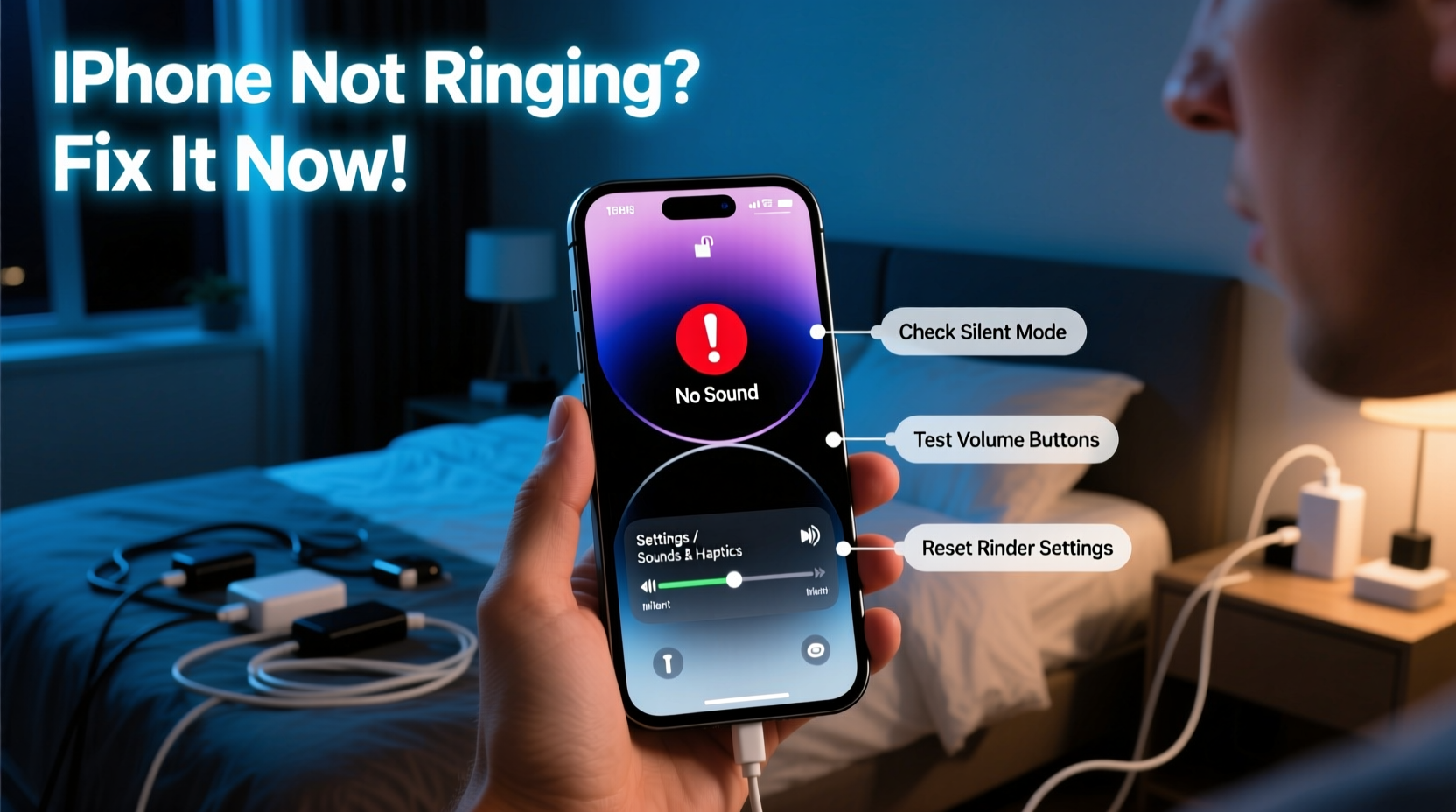
The most common reason an iPhone doesn’t ring is the physical Ring/Silent switch located on the left side of the device. If the switch is set to silent (showing red), your iPhone will vibrate instead of ringing—even if the volume is turned up.
This small toggle has tripped up countless users. Even experienced iPhone owners sometimes accidentally flip it while removing the phone from a pocket or bag. Make it a habit to verify this switch when setting up your phone each morning or after travel.
In addition to the physical switch, iOS includes a software-based silent mode accessible through Control Center. Swipe down from the top-right corner (on iPhone X and later) or up from the bottom (on older models) to open Control Center. Look for the bell icon with a slash—if it’s highlighted, your phone is in silent mode. Tap it to disable silent mode.
Verify Volume Settings and Audio Output
Even with silent mode off, low volume levels can make it seem like your iPhone isn’t ringing. Go to Settings > Sounds & Haptics and adjust the “Ringer and Alerts” slider. Play a test sound by tapping the sample button below the slider to confirm audio output.
Sometimes, audio may be routed to a Bluetooth device such as headphones or a car system. If your iPhone connects automatically to a paired device, the ringtone might play there instead of through the phone’s speaker.
“Many users don’t realize their iPhone is connected to a car audio system or wireless earbuds. Always disconnect unused Bluetooth devices to avoid silent surprises.” — David Lin, Apple Support Specialist
Bluetooth Troubleshooting Checklist
- Open Control Center and check if Airplane Mode or Bluetooth is active.
- Go to Settings > Bluetooth and disconnect any connected devices.
- Restart your iPhone to clear temporary connection glitches.
Review Do Not Disturb and Focus Modes
iOS features powerful Focus modes—including Do Not Disturb—that can silence calls, alerts, and notifications. These settings are often enabled unintentionally or scheduled to activate during certain hours.
To check:
- Open Settings > Focus.
- Select Do Not Disturb or any active Focus mode.
- Review the schedule and allowed contacts.
- Turn off the mode temporarily to test if ringing returns.
You can also swipe into Control Center and look for a crescent moon icon. If visible, Do Not Disturb is active. Tap it to deactivate.
Ensure Correct Ringtone and Sound Settings
If your iPhone still doesn’t ring despite correct mode and volume settings, the issue could lie with the ringtone itself. A corrupted or missing ringtone file may result in silence during incoming calls.
To verify and reset your ringtone:
- Navigate to Settings > Sounds & Haptics > Ringtone.
- Select a default tone (e.g., “Marimba”) to rule out custom file issues.
- Test by having someone call you or using FaceTime from another device.
Additionally, check that Vibration settings aren’t overriding audio. Under Sounds & Haptics, ensure “Vibrate on Ring” and “Vibrate on Silent” are configured to your preference—but remember, vibration doesn’t replace sound.
Ringer vs. Alert Volume: What’s the Difference?
A lesser-known iOS feature separates ringer volume from alert volume for apps. While they’re linked initially, adjusting one later doesn’t affect the other. This means your text message alerts could be loud while your ringer remains quiet.
| Setting Type | Controls | How to Adjust |
|---|---|---|
| Ringer Volume | Phone calls, FaceTime, alarms | Use side buttons or Settings > Sounds & Haptics |
| Alert Volume | Messages, emails, app notifications | Adjust in Settings > Sounds & Haptics under \"Sounds and Vibration Patterns\" |
| Media Volume | Music, videos, games | Controlled separately via side buttons when media is playing |
To maintain consistency, periodically check both ringer and alert volumes. Misalignment here often leads users to believe their phone is malfunctioning when it’s simply misconfigured.
Software Glitches and System Updates
Bugs in iOS can interfere with audio functions. Background processes, failed updates, or app conflicts may mute the ringer unexpectedly. Before assuming hardware failure, perform these software resets:
Step-by-Step Restart and Reset Guide
- Restart your iPhone: Press and hold the side button and either volume button until the power slider appears. Drag to power off, wait 30 seconds, then turn back on.
- Reset all settings: Go to Settings > General > Transfer or Reset iPhone > Reset > Reset All Settings. This clears network, sound, and display configurations without deleting personal data.
- Update iOS: Navigate to Settings > General > Software Update and install any available updates. Apple frequently releases patches for audio-related bugs.
After resetting, reconfigure your sound preferences and test with an incoming call.
Real-World Example: Maria’s Missed Job Interview Call
Maria, a job seeker, missed a crucial interview callback because her iPhone didn’t ring. She assumed the caller hadn’t dialed. Later, she noticed multiple voicemails and realized her phone had been silently receiving calls.
Upon inspection, she discovered her iPhone was stuck in “Work” Focus mode, which she had set weeks earlier but forgotten about. The mode silenced all calls except those from her family. After disabling the Focus mode and selecting a louder ringtone, she restored normal functionality. Since then, she reviews her Focus settings weekly and keeps the ringer switch clearly visible.
Her experience highlights how easily automated features can override user expectations—and why regular maintenance matters.
Hardware Issues and When to Seek Help
If all software fixes fail, the problem may be hardware-related. Common culprits include:
- Damaged speaker grille (blocked by dust or debris)
- Water damage affecting internal components
- Physical damage from drops or pressure
Carefully inspect the speaker mesh at the bottom of your iPhone. Use a soft brush to remove lint or dirt. Avoid compressed air, which can push debris deeper.
If no sound comes from any audio function—ringtones, videos, or speakerphone—it’s likely a hardware fault. Visit an Apple Store or authorized service provider for diagnostics. Repairs under AppleCare+ or warranty may cover speaker replacements.
Frequently Asked Questions
Why does my iPhone ring for some people but not others?
This usually indicates a Focus mode or contact-specific setting. Check if Do Not Disturb or a Focus filter allows only certain contacts. Also, verify that individual contacts aren’t assigned a “None” ringtone.
Can a case cause my iPhone not to ring?
While rare, thick or poorly designed cases can muffle sound or press against the Ring/Silent switch, keeping it in silent mode. Test your iPhone without the case to rule this out.
Why does my iPhone ring once and then stop?
This behavior often occurs when the phone switches to silent mid-call due to motion (e.g., pulling it from a pocket). It can also stem from a glitch in Focus mode transitions. Restart the device and disable automatic Focus scheduling temporarily to test.
Final Steps Checklist
Follow this concise checklist to systematically resolve iPhone ringing issues:
- ✅ Check the physical Ring/Silent switch
- ✅ Disable Do Not Disturb and Focus modes
- ✅ Verify ringer volume in Settings
- ✅ Disconnect Bluetooth devices
- ✅ Set a default ringtone
- ✅ Restart the iPhone
- ✅ Reset all settings if needed
- ✅ Inspect for physical damage or blockages
- ✅ Update to the latest iOS version
- ✅ Contact Apple Support if problems persist
Conclusion: Stay Connected with Confidence
Your iPhone is designed to keep you informed and reachable. When it stops ringing, the disruption goes beyond inconvenience—it affects trust, timing, and peace of mind. By understanding the layered nature of iOS sound controls, from physical switches to intelligent Focus modes, you gain control over your device’s behavior.
Don’t wait for another missed call to act. Review your settings today, clean your device regularly, and establish simple habits like checking the silent switch daily. Small actions prevent big oversights. Share your own experiences or tips in the comments—your insight could help someone else solve their silent iPhone mystery.









 浙公网安备
33010002000092号
浙公网安备
33010002000092号 浙B2-20120091-4
浙B2-20120091-4
Comments
No comments yet. Why don't you start the discussion?