If you've ever connected your iPhone to a computer or browsed your device's storage through file management software, you may have noticed oddly named folders like \"100APPLE,\" \"101APPLE,\" or \"102APPLE\" inside the DCIM directory. These folders can appear mysterious—especially if you didn’t create them—and might make you wonder: Is something wrong with my phone? Are these signs of a glitch, malware, or storage corruption?
The truth is, these folders are completely normal. They are part of how iOS organizes your photos behind the scenes. But while they aren’t harmful, their presence can confuse users who expect a cleaner folder structure. Understanding what these folders are, why they exist, and how they function will help you regain confidence in your device’s organization system—and prevent unnecessary attempts to delete or modify them.
What Are 100APPLE, 101APPLE, and 102APPLE Folders?
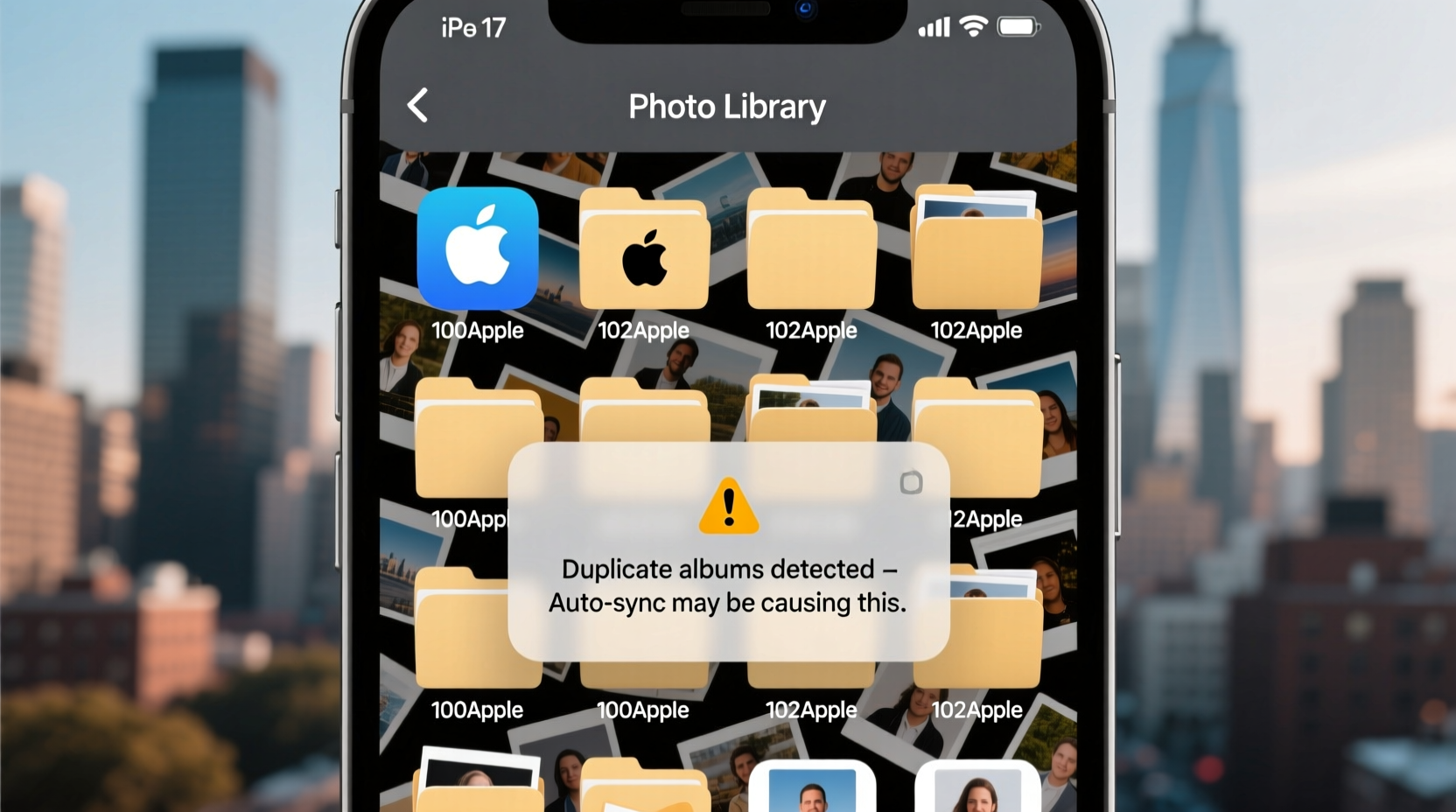
The \"100APPLE\" folder (and its numbered successors) is a default directory created by iOS to store camera-generated media files such as photos and videos. These folders reside within the DCIM (Digital Camera Images) folder on your iPhone, which is a standard convention used across digital cameras and smartphones.
Each time your iPhone runs out of space in one photo folder—typically after storing around 999 images—it automatically generates the next sequential folder (e.g., 101APPLE, then 102APPLE). This ensures that no single folder becomes overloaded and helps maintain compatibility with file systems that have limitations on file counts per directory.
Despite the name suggesting Apple-specific branding, “APPLE” here is simply a manufacturer identifier used for consistency with Exif standards—a metadata format widely adopted by digital imaging devices.
Why Does iOS Use This Folder System?
iOS follows strict file management protocols inherited from the Design rule for Camera File system (DCF), an industry-wide standard established by the Japan Electronics and Information Technology Industries Association (JEITA). The DCF specification mandates how digital cameras organize image data to ensure interoperability across devices, computers, and software platforms.
Under DCF rules:
- Folders must be named in an 8.3 format: three digits, followed by five uppercase letters.
- The naming convention starts at 100 and increments upward (100, 101, etc.).
- The five-letter suffix identifies the device manufacturer—in this case, “APPLE.”
- Each folder can contain up to 999 image files before a new one is created.
This standardized approach ensures that when you plug your iPhone into any modern operating system—be it Windows, macOS, Linux, or even smart TVs—the system recognizes and reads your photos correctly.
“Standardized folder structures like DCF are essential for cross-platform compatibility. Without them, users would face constant import errors.” — Dr. Lena Torres, Digital Imaging Systems Engineer
Common Misconceptions About These Folders
Many users assume these folders indicate a problem because they seem arbitrary or redundant. Here are some widespread myths debunked:
| Misconception | Reality |
|---|---|
| These folders mean my iPhone is malfunctioning. | No—this is expected behavior. All iPhones use this system unless modified via jailbreaking. |
| Deleting 100APPLE will free up space. | No. These folders only act as containers. Removing them improperly deletes your actual photos. |
| I can move photos between folders manually. | Not safely. iOS manages file locations internally. Manual changes may break photo indexing. |
| Third-party apps create these folders. | No. Only the native Camera app and iOS itself generate these directories during photo capture. |
Step-by-Step: How to View and Manage Photo Folders Safely
While you shouldn't alter these folders directly, there are safe ways to inspect and manage your photo library without risking data loss.
- Connect Your iPhone to a Computer
Use a USB cable to connect your iPhone to a Mac or PC. Trust the device if prompted. - Open File Explorer (Windows) or Finder (Mac)
On Windows, navigate to your iPhone under \"This PC.\" On Mac, open Finder and select your device under Locations. - Navigate to Internal Storage > DCIM
Inside DCIM, you’ll see multiple folders starting with numbers like 100APPLE, 101APPLE, etc. - Browse Photos Inside Each Folder
Each folder contains .JPG, .PNG, .MOV, or HEIC files corresponding to your pictures and videos. - Copy Files Instead of Moving or Deleting
To back up photos, copy them to your computer. Avoid dragging files out of the folder or modifying names. - Safely Eject the Device
Right-click the device and choose “Eject” before disconnecting the cable.
Mini Case Study: Sarah’s Confusing Backup Experience
Sarah, a freelance photographer, once connected her iPhone to her Windows laptop to transfer recent event photos. She was alarmed to find dozens of folders labeled 100APPLE, 105APPLE, and 110APPLE. Assuming the first few were outdated, she deleted 100APPLE and 101APPLE to “clean things up.”
When she opened the Photos app later, several images were missing. It turned out those early folders contained her initial shots from a wedding shoot. Fortunately, she had iCloud enabled, allowing her to restore the lost files. After consulting a tech support forum, she learned about the DCF system and now uses only official sync methods.
Her experience underscores the importance of understanding automatic file systems before making changes.
Best Practices for Managing iPhone Photo Storage
To avoid confusion and protect your memories, follow this checklist:
- ✅ Enable iCloud Photos to automatically sync and organize your library.
- ✅ Regularly back up your iPhone via Finder (macOS) or iTunes (Windows).
- ✅ Use the Photos app—not file browsers—to delete or manage images.
- ✅ Avoid third-party file managers unless absolutely necessary.
- ✅ Keep your iOS updated to ensure stable photo handling.
- ✅ Monitor storage usage in Settings > General > iPhone Storage.
FAQ
Can I rename 100APPLE to something more meaningful?
No. Renaming these folders can disrupt iOS’s ability to locate and display your photos properly. Even if the change seems harmless initially, future updates or syncs may cause inconsistencies or data loss.
Why do I have so many APPLE folders now?
As you take more photos, iOS fills each folder sequentially. Once a folder reaches 999 files, it creates the next one (e.g., 103APPLE). Heavy camera users may generate multiple folders per month.
Do these folders take up extra storage space?
No. Folder creation has negligible impact on storage. They are lightweight containers. The real space is consumed by the photos and videos stored inside them.
Conclusion
The appearance of 100APPLE, 101APPLE, and similar folders on your iPhone isn’t a bug—it’s a feature rooted in decades of digital photography standards. While the naming convention may look odd or messy, it plays a crucial role in ensuring your photos remain accessible, organized, and compatible across devices.
Understanding this system empowers you to manage your media confidently, avoiding risky actions like manual deletions or renames. By relying on built-in tools like iCloud Photos and official backup methods, you preserve both the integrity and longevity of your visual memories.









 浙公网安备
33010002000092号
浙公网安备
33010002000092号 浙B2-20120091-4
浙B2-20120091-4
Comments
No comments yet. Why don't you start the discussion?