If your iPhone suddenly displays “No SIM Card Installed” or “Invalid SIM,” it can be more than just an inconvenience—it disrupts calls, texts, and data. While the error might suggest a hardware failure, most cases stem from simple, fixable issues. Whether you’re traveling, switching carriers, or just encountered a glitch after an update, understanding the root causes and knowing how to respond quickly can save time and avoid unnecessary service visits.
Common Causes Behind the 'No SIM' Message
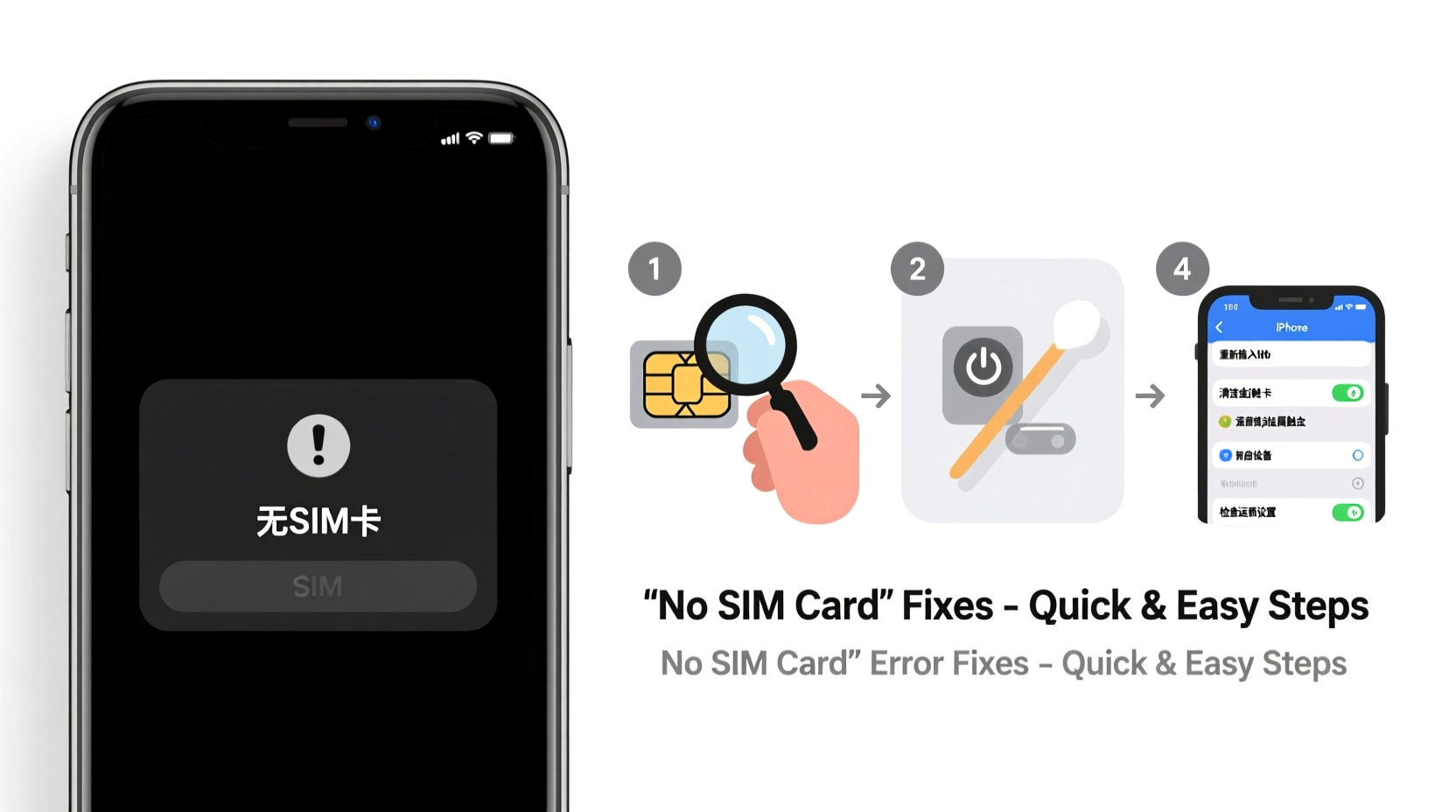
The “No SIM Card” alert doesn’t always mean your SIM is missing or damaged. Several factors—ranging from software bugs to physical misalignment—can trigger this message. Identifying the cause is the first step toward resolution.
- Loose or improperly inserted SIM: The tray may not be fully seated, or the SIM could be flipped incorrectly.
- Damaged or worn-out SIM card: Physical wear, scratches, or corrosion can prevent proper contact.
- Software glitches after updates: iOS updates occasionally interfere with carrier settings or cellular module recognition.
- Carrier account or provisioning issues: Your line may be suspended, deactivated, or not properly activated on the network.
- Hardware problems: A faulty SIM tray, reader, or internal antenna may fail to detect the card.
- Network or region lock: Some iPhones are locked to specific carriers and won’t accept foreign SIMs without unlocking.
Step-by-Step Troubleshooting Guide
Follow this logical sequence to diagnose and resolve the issue efficiently. Start with the simplest solutions before moving to advanced options.
- Restart your iPhone: A soft reboot often resolves temporary software hiccups affecting SIM detection.
- Check SIM insertion: Remove the tray gently using a paperclip or eject tool. Ensure the SIM is aligned correctly (not upside down) and reinsert firmly.
- Clean the SIM and tray: Use a dry, lint-free cloth to wipe the metal contacts. Avoid alcohol unless absolutely necessary, as residue can interfere with conductivity.
- Test in another device: Insert your SIM into a compatible phone. If it works, the issue lies with your iPhone. If not, the SIM itself may be faulty.
- Try a different SIM: Borrow a working SIM from someone with the same carrier. If it’s detected, your original SIM is likely the culprit.
- Update carrier settings: Go to Settings > General > About. If an update is available, install it. Carrier updates often fix compatibility issues.
- Reset network settings: Navigate to Settings > General > Transfer or Reset iPhone > Reset > Reset Network Settings. This clears saved Wi-Fi passwords and Bluetooth pairings but often restores cellular functionality.
- Contact your carrier: Confirm your account is active and the SIM is provisioned correctly. They may need to refresh your line remotely.
When Software Isn't Enough: Hardware and Carrier Factors
Sometimes, deeper issues require attention beyond user-level fixes. For example, water damage—even if not immediately apparent—can corrode the SIM tray connector over time. Similarly, a dropped iPhone might dislodge internal components related to the cellular module.
Apple-certified technicians report that repeated SIM ejection and insertion can wear out the tray’s spring mechanism, reducing contact pressure. In such cases, replacing the tray (a relatively low-cost repair) often resolves detection issues.
“Over 60% of ‘No SIM’ cases we see in-store are resolved by reseating the SIM or updating carrier settings. Only about 15% involve actual hardware failure.” — Jordan Lee, Apple Authorized Service Technician
Do’s and Don’ts When Handling SIM Issues
| Action | Do | Don’t |
|---|---|---|
| Removing SIM | Power off first, use proper tool | Use sharp objects that could damage tray |
| Cleaning SIM | Gently wipe contacts with dry cloth | Apply liquids or abrasive cleaners |
| Troubleshooting | Start with restart and reinsertion | Jump straight to factory reset |
| Seeking help | Contact carrier or Apple Support | Visit third-party repair shops without warranty |
Real-World Example: Traveler Loses Signal Abroad
Maria, a digital nomad based in Barcelona, bought a local prepaid SIM for cheaper data while working remotely. After inserting the new SIM, her iPhone XR showed “No SIM Card Installed.” She panicked, thinking she’d damaged her phone.
She followed basic steps: restarted the phone, cleaned the SIM, and double-checked alignment. Still no signal. Then she remembered reading about carrier locks. A quick call to her U.S. provider confirmed her iPhone was still locked to their network. After requesting an unlock (which took 24 hours), the Spanish SIM worked perfectly.
This case highlights how regional restrictions—not hardware—are often behind SIM errors, especially when using foreign carriers.
Quick Fixes Checklist
✅ Quick Fixes Checklist – No SIM Card Issue
- Restart your iPhone
- Eject and reinsert SIM tray securely
- Inspect SIM for visible damage or corrosion
- Clean SIM contacts with a dry cloth
- Verify SIM orientation (gold contacts facing down)
- Check for carrier settings update
- Reset network settings
- Test SIM in another phone
- Contact carrier to confirm line status
- Determine if your iPhone is carrier-locked
Frequently Asked Questions
Why does my iPhone say 'No SIM' after an iOS update?
iOS updates sometimes reset or conflict with carrier configurations. This can temporarily disable cellular services. Check for a carrier settings update under Settings > General > About. If unavailable, resetting network settings usually resolves the issue.
Can a software update permanently damage my SIM?
No. Software cannot physically damage a SIM card. However, post-update bugs may prevent the system from recognizing it. These are typically fixed through troubleshooting steps like resets or carrier updates.
What should I do if my SIM is damaged?
Contact your carrier immediately. Most providers offer free SIM replacements, either by mail or at retail locations. Some even allow you to order a replacement online and activate it via QR code. Keep your ICCID number (found on the old SIM or in settings) handy for faster processing.
Final Steps and When to Seek Professional Help
If all troubleshooting fails, consider professional diagnostics. Persistent “No SIM” messages after trying multiple known-good SIM cards strongly suggest internal hardware failure—such as a damaged logic board component or disconnected cellular antenna.
For iPhones under warranty or covered by AppleCare+, visit an Apple Store or authorized service provider. Out-of-warranty repairs for SIM-related hardware typically range from $79 to $149, depending on model and region.
Avoid third-party repairs if possible, especially those involving motherboard work. Poor soldering or incorrect part replacements can lead to further issues, including loss of water resistance or future connectivity failures.
Conclusion
The “No SIM Card” message on your iPhone is rarely a death sentence for your device. In most cases, it’s a solvable issue requiring patience and methodical checks. From ensuring proper SIM placement to verifying carrier activation, the solution is often within reach. By following the steps outlined here, you regain control without rushing to replace your phone or pay for unnecessary services.









 浙公网安备
33010002000092号
浙公网安备
33010002000092号 浙B2-20120091-4
浙B2-20120091-4
Comments
No comments yet. Why don't you start the discussion?