Many iPhone users have experienced the frustration of a suddenly dim or unresponsive screen. Whether it's barely visible in daylight or too dark to use at night, a dim display disrupts daily tasks—from reading messages to navigating maps. While it may seem like a hardware failure, most cases stem from software settings, environmental triggers, or overlooked features. Understanding the root causes and knowing how to respond can save time, money, and unnecessary service visits.
Common Causes of a Dim iPhone Screen
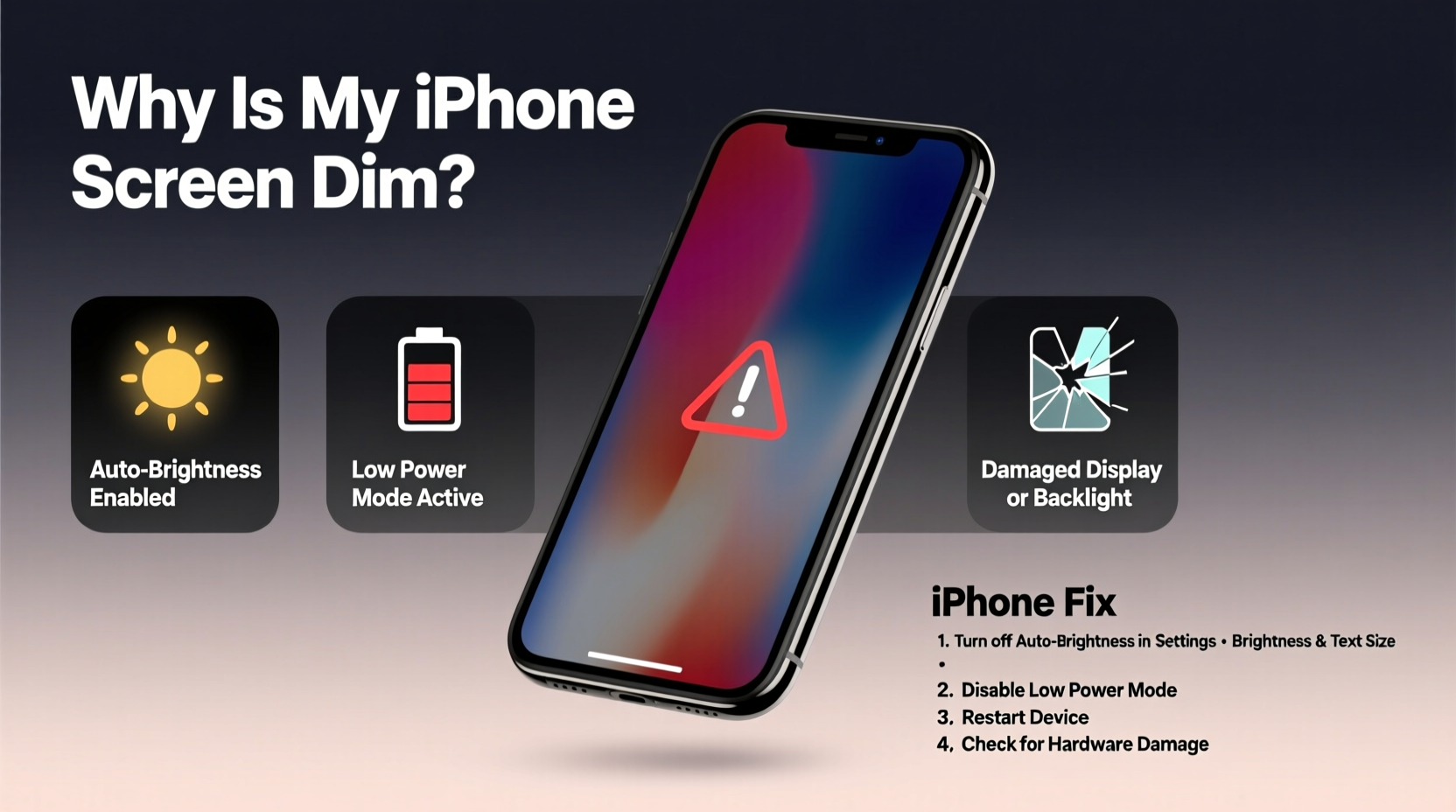
The iPhone’s display is engineered for clarity and adaptability, but several factors can interfere with its performance. The most frequent culprits include automatic brightness adjustments, battery-saving modes, accessibility settings, and physical obstructions. Less commonly, software bugs or hardware degradation may be responsible.
- Auto-Brightness Settings: iOS uses ambient light sensors to adjust screen brightness dynamically. In low-light environments, this can make the screen appear overly dim.
- Low Power Mode: When enabled, this feature reduces screen brightness along with background activity to extend battery life.
- Night Shift or Dark Mode: These visual settings alter contrast and color temperature, sometimes giving the illusion of reduced brightness.
- Brightness Slider Misconfiguration: Accidental swipes in Control Center can lower brightness without user awareness.
- Dirty or Covered Sensors: Dust or grime on the front-facing sensor near the earpiece can impair light detection, leading to incorrect brightness levels.
Step-by-Step Guide to Restore iPhone Screen Brightness
Before assuming hardware damage, follow this systematic troubleshooting process. Most issues can be resolved in under 10 minutes.
- Adjust Brightness Manually: Swipe down (or up on older models) to open Control Center. Drag the brightness slider all the way to the right to maximize illumination.
- Disable Low Power Mode: Go to Settings > Battery and toggle off Low Power Mode. This instantly lifts brightness restrictions.
- Check Auto-Brightness: Navigate to Settings > Accessibility > Display & Text Size. Scroll down and turn off \"Auto-Brightness\" temporarily to test manual control stability.
- Reset All Settings: If brightness reverts unexpectedly, go to Settings > General > Transfer or Reset iPhone > Reset > Reset All Settings. This clears display configurations without erasing data.
- Update iOS: Outdated software can cause display glitches. Check Settings > General > Software Update to install the latest version.
When to Consider Hardware Issues
If software fixes fail, inspect for physical problems. A cracked screen, water damage, or failing backlight can permanently reduce visibility. Look for signs such as flickering, uneven lighting (e.g., one side darker), or black spots. These typically require professional repair.
“Over 70% of reported ‘dim screen’ cases are resolved through settings adjustments alone. Always rule out software before seeking hardware repair.” — David Lin, Senior Apple Support Technician
Do’s and Don’ts: Managing iPhone Display Brightness
| Action | Do | Don't |
|---|---|---|
| Brightness Adjustment | Use Control Center regularly; calibrate in different lighting | Leave brightness at minimum for extended periods |
| Sensor Maintenance | Clean the top bezel weekly with a soft cloth | Use liquids or abrasive cleaners near the sensor |
| Power Management | Enable Auto-Brightness for adaptive performance | Keep Low Power Mode on indefinitely |
| Troubleshooting | Restart device after major setting changes | Ignore persistent display issues for weeks |
Real-World Example: Recovering from an Unexplained Dimming
Samantha, a freelance photographer in Portland, noticed her iPhone 13 screen became nearly unreadable during an outdoor shoot. She initially assumed battery failure. After checking brightness manually—only to see it reset seconds later—she discovered Auto-Brightness was misreading shadows under tree cover. By disabling the feature temporarily and cleaning dust from the sensor grill, she restored full visibility within minutes. Her workflow continued uninterrupted, avoiding a costly and unnecessary trip to the Apple Store.
This case illustrates how environmental conditions combined with sensor interference can mimic hardware failure. A methodical approach prevented downtime and preserved productivity.
Accessibility Features That Affect Display
iOS includes powerful tools designed to improve usability, but some inadvertently impact perceived brightness. Two key settings often contribute to confusion:
- Invert Colors: Found in Settings > Accessibility > Display & Text Size, this feature reverses light and dark tones. While helpful for readability, it can make bright backgrounds appear dark.
- Reduce White Point: This setting lowers the intensity of white shades to reduce eye strain. Though beneficial in dark rooms, it significantly dims overall screen output.
To verify these aren’t active, review Accessibility settings and disable any toggles that alter visual output unless intentionally used.
Frequently Asked Questions
Why does my iPhone screen keep getting darker even after I brighten it?
This behavior usually points to Auto-Brightness actively responding to changing light conditions. It may also occur if Low Power Mode is enabled or if Reduce White Point is turned on. Disable these features temporarily to isolate the cause.
Can a screen protector cause dimming?
Not directly. However, low-quality protectors with anti-glare coatings can scatter light and reduce perceived brightness. Additionally, thick or poorly aligned protectors may obstruct the ambient light sensor, leading to inaccurate brightness adjustments.
Is it safe to run maximum brightness all the time?
While modern iPhones handle high brightness efficiently, prolonged use at 100% can accelerate battery drain and contribute to long-term screen aging, including burn-in on OLED models. For optimal balance, rely on Auto-Brightness in most scenarios.
Conclusion: Take Control of Your iPhone’s Display Performance
A dark iPhone screen is rarely a terminal issue. More often than not, it’s a solvable mismatch between settings, environment, and user expectations. By understanding how brightness is managed—through sensors, power modes, and accessibility options—you regain full control over your device’s usability. Simple habits like regular sensor cleaning, mindful use of Low Power Mode, and periodic iOS updates go a long way in maintaining peak display performance.









 浙公网安备
33010002000092号
浙公网安备
33010002000092号 浙B2-20120091-4
浙B2-20120091-4
Comments
No comments yet. Why don't you start the discussion?