Many iPhone users have encountered a distressing screen message: “iPhone Unavailable” or “Disabled.” At first glance, both can feel like permanent locks—cutting off access to messages, photos, apps, and personal data. But while these warnings signal serious restrictions, they are not always the same in cause, severity, or solution. Understanding the difference between “unavailable” and “disabled” states is essential to determining whether you're temporarily locked out or facing a deeper security barrier.
These lock mechanisms exist to protect user privacy and prevent unauthorized access. However, when triggered by mistake—such as entering the wrong passcode too many times—they can leave even legitimate owners stranded. This article breaks down what each status means, how recovery options differ, and what steps you can take to regain access.
Understanding “iPhone Unavailable”
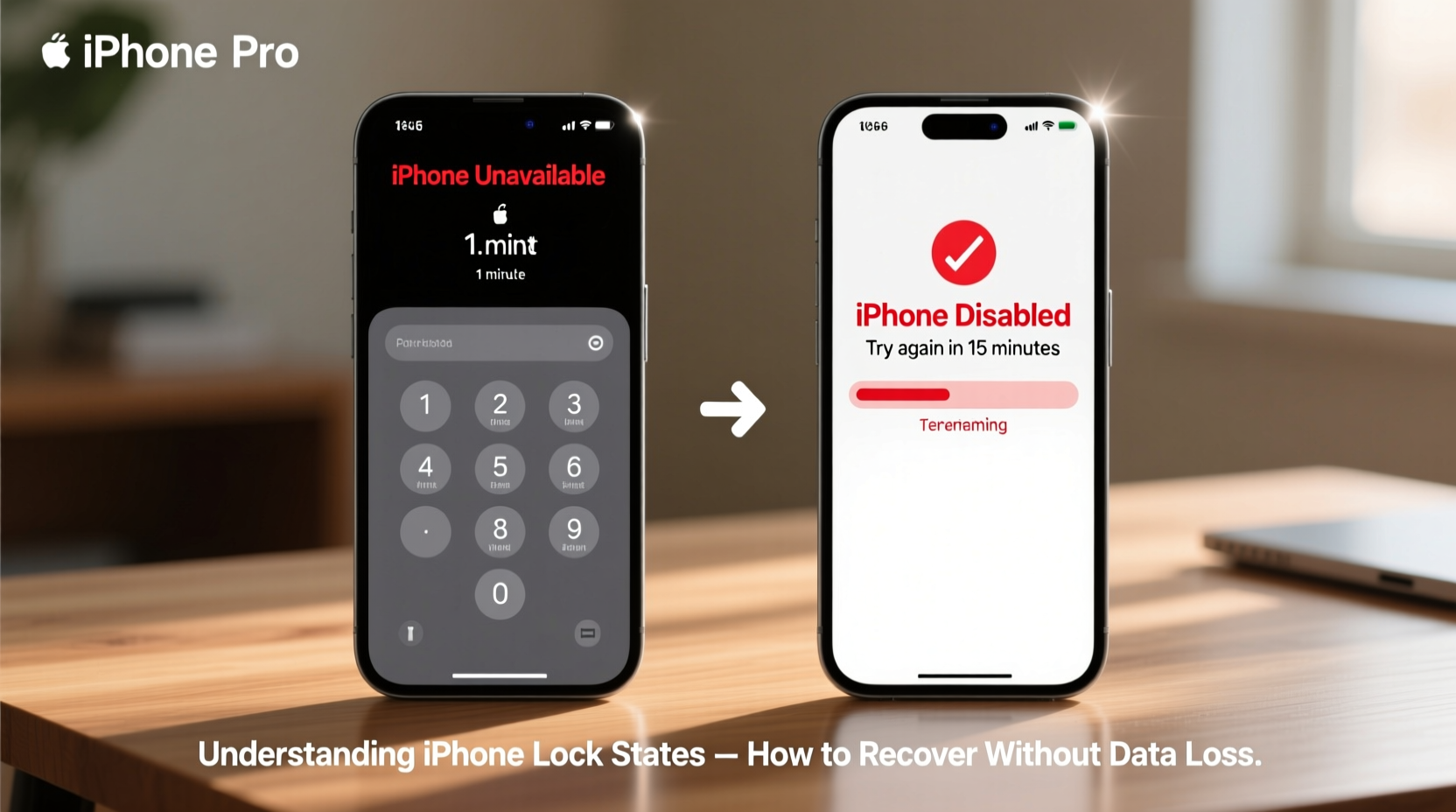
The “iPhone Unavailable” message typically appears after multiple incorrect passcode attempts. It’s Apple’s final line of defense against brute-force attacks. Once this message shows up, the device becomes completely inaccessible through normal means. No further passcode entries are allowed, and Touch ID or Face ID will not bypass it.
This state does not necessarily mean the phone is permanently bricked. Instead, it's a protective freeze designed to force a restoration via computer. The key point: data remains on the device until it’s erased, but access is suspended.
What Does “Disabled” Mean?
“Disabled” is an earlier stage than “Unavailable.” You may see messages like “iPhone is disabled. Try again in 1 minute,” escalating to “Try again in 5 minutes,” “15 minutes,” or even “60 minutes.” These time-based delays are progressive responses to repeated failed unlock attempts.
Unlike “Unavailable,” “Disabled” still allows for future access—if the correct passcode is entered before reaching the maximum attempt limit (usually 10). Once the countdown ends, you get another chance to enter the correct code. This phase is recoverable without external tools, provided you remember your passcode.
However, if you continue entering incorrect codes during the disabled phase, the system escalates to “iPhone Unavailable”—at which point the only way forward is restoring the device using a computer and iTunes or Finder.
Key Differences: Unavailable vs Disabled
| Feature | Disabled | Unavailable |
|---|---|---|
| Status | Temporary lock with time delay | Permanent lock requiring restore |
| Passcode Entry | Allowed after timer expires | Not allowed |
| Data Loss Risk | Low (if correct passcode known) | High (restore erases data unless backed up) |
| Recovery Method | Wait out timer, then correct passcode | Restore via computer |
| User Control | Retained (temporary) | Lost until restored |
Step-by-Step Recovery Process
Whether your iPhone is disabled or unavailable, follow these structured steps to regain access:
- Stop entering passcodes immediately. Further attempts may push a disabled device into “Unavailable” mode.
- Check iCloud.com for remote lock status. Log in from another device. If “Lost Mode” is active or the device shows as locked remotely, you’ll need your Apple ID credentials to disable it.
- Connect to a trusted computer. Use a Mac or PC where you’ve previously synced the iPhone. Open Finder (macOS Catalina+) or iTunes (older systems).
- Enter recovery mode.
- For iPhone 8 and later: Press and release Volume Up, then Volume Down, then press and hold the Side button until the recovery screen appears.
- For iPhone 7/7 Plus: Press and hold Side + Volume Down until recovery mode activates.
- For iPhone 6s and earlier: Hold Home + Top (Sleep/Wake) buttons simultaneously.
- Restore the device. When prompted in Finder/iTunes, choose “Restore” (not “Update”) to wipe the device and reinstall iOS.
- Set up as new or restore from backup. After restoration, you can re-enable the iPhone using a previous iCloud or computer backup—provided one exists.
“The distinction between ‘disabled’ and ‘unavailable’ is critical. One is a pause, the other is a full stop. Knowing which you’re dealing with determines your next move.” — Jordan Lee, Mobile Security Analyst at TechShield Labs
Real-World Scenario: A Parent Locks Their Child’s iPhone
Sarah, a mother of two, lent her iPhone to her 8-year-old son to play an educational game. Unaware of the passcode, he began guessing numbers. After several tries, the phone displayed “iPhone is disabled. Try again in 15 minutes.” Sarah waited, but forgot the exact passcode herself after a recent change. She tried a few more guesses post-timer—triggering the “iPhone Unavailable” message.
Panic set in. The phone contained years of family photos and important work emails. She followed the recovery steps above: connected the phone to her MacBook, entered recovery mode, and restored via Finder. Fortunately, she had an iCloud backup from the night before. Though she lost one day’s worth of messages, full functionality was restored within 30 minutes.
This case highlights how easily accidental lockouts occur—and why regular backups are non-negotiable.
Tips for Avoiding Future Lockouts
- Use a memorable but secure passcode. Consider using a password manager to store it securely.
- Enable biometric unlock (Face ID or Touch ID) to reduce reliance on manual entry.
- Turn on iCloud Backup daily. Go to Settings > [Your Name] > iCloud > iCloud Backup and ensure it’s toggled on.
- Avoid letting children or others use your iPhone unsupervised without a guided access mode or screen time passcode.
- If you change your passcode frequently, document it in a secure location—like an encrypted note or physical safe.
Frequently Asked Questions
Can I unlock my iPhone without losing data if it says “Unavailable”?
No method officially exists to bypass “iPhone Unavailable” without erasing the device. Data recovery depends entirely on having a recent backup—either via iCloud or a computer sync. Without one, the restoration process results in permanent data loss.
Does “Disabled” mean my iPhone is stolen or remotely locked?
No. “Disabled” refers only to local passcode failures. Remote locking occurs through iCloud’s “Find My” feature and displays a custom message like “This iPhone is lost. Contact owner.” If you see that, it’s not a passcode issue—it’s a security activation lock.
How long does it take for a disabled iPhone to reset itself?
After the final delay (typically after 10 failed attempts), the device will either show “iPhone Unavailable” or require connection to iTunes/Finder. There is no automatic reset over time. Manual intervention via computer is required.
Action Plan Checklist
- Identify the exact lock message: “Disabled” or “Unavailable”?
- Cease all passcode attempts to avoid escalation.
- Check iCloud.com to verify device status and backup availability.
- Locate a trusted computer used to sync the iPhone.
- Enter recovery mode and restore via Finder/iTunes.
- Recover data from the most recent backup.
- Re-enable Find My and activate automatic backups.
Conclusion: Regain Control and Prevent Repeat Lockouts
Being locked out of your iPhone—whether labeled “unavailable” or “disabled”—doesn’t mean all hope is lost. The distinction between the two determines your path to recovery. A disabled device offers a window for correction; an unavailable one demands restoration. In both cases, preparation is power: regular backups, secure passcode storage, and understanding recovery procedures make the difference between temporary inconvenience and total data loss.
Take action today. Verify your backup status. Test your recovery process on an old device. Share this knowledge with family members who use iPhones. Because when the lock screen freezes and panic sets in, knowing what to do is the only key that matters.









 浙公网安备
33010002000092号
浙公网安备
33010002000092号 浙B2-20120091-4
浙B2-20120091-4
Comments
No comments yet. Why don't you start the discussion?