Recording a special moment only to find the video has no sound can be frustrating. Whether you're capturing a child’s first steps, filming a vlog, or documenting a travel adventure, missing audio undermines the entire experience. Many iPhone users encounter this issue at some point—and while it may seem technical or irreversible, most causes are simple to diagnose and resolve. This guide walks through the real reasons behind iPhone video sound problems and provides clear, step-by-step solutions that actually work.
Why Your iPhone Videos Might Have No Sound
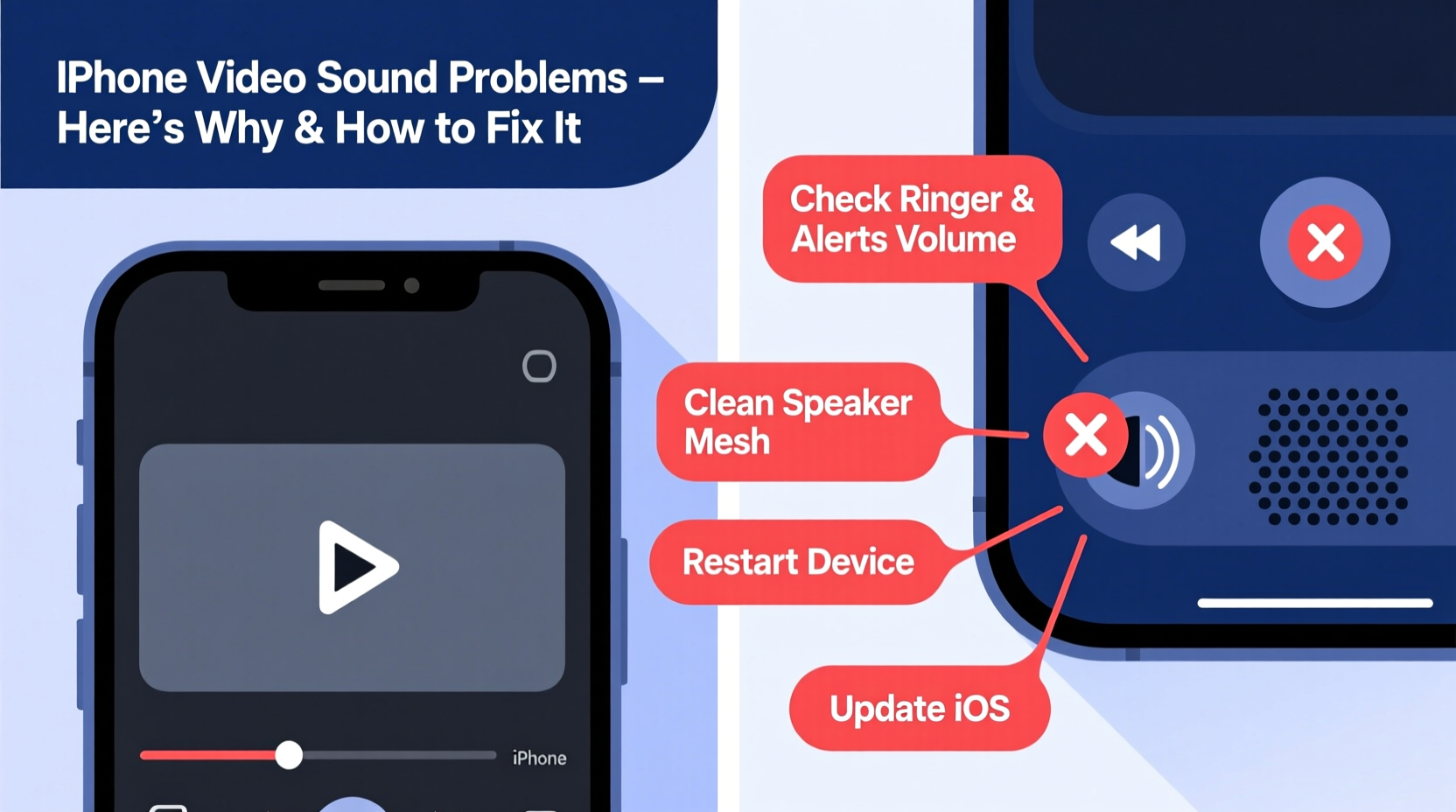
Silent videos on an iPhone rarely stem from a single cause. Instead, multiple factors—ranging from software glitches to physical obstructions—can interfere with audio capture. Understanding these root causes is the first step toward fixing them.
- Muted microphone: The iPhone’s built-in microphone might be physically blocked by a case, dust, or debris.
- Software bugs: iOS updates or app-specific issues can disrupt microphone access or recording permissions.
- Do Not Disturb or Silent mode: While these don’t typically affect video recording, they can confuse users into thinking audio isn’t working.
- Camera app settings: Some third-party camera apps disable audio by default or restrict microphone use.
- Damaged hardware: A faulty microphone or water damage can permanently impair sound input.
Before assuming hardware failure, eliminate simpler explanations. Most silent video issues are preventable and reversible with basic troubleshooting.
Step-by-Step Guide to Fix iPhone Video Sound Issues
Follow this structured approach to identify and correct the problem efficiently. Start with the simplest checks and move toward more advanced solutions if needed.
- Check for physical obstructions – Inspect the bottom of your iPhone near the charging port. This is where the primary microphone is located. Remove any case, wipe gently with a dry cloth, and ensure no lint or dirt is clogging the mesh.
- Test the microphone – Open the Voice Memos app, record a short clip, and play it back. If there’s no sound, the issue is likely with the mic itself.
- Verify app permissions – Go to Settings > Privacy & Security > Microphone and ensure the Camera app has microphone access enabled.
- Restart your iPhone – A soft reboot clears temporary glitches. Press and hold the side button and either volume button, then slide to power off. Wait 30 seconds and restart.
- Update iOS – Outdated software can cause compatibility issues. Navigate to Settings > General > Software Update and install any pending updates.
- Reset all settings – If nothing works, go to Settings > General > Transfer or Reset iPhone > Reset > Reset All Settings. This won’t erase data but will restore system defaults.
If audio returns after a restart or reset, the issue was likely software-related. Persistent silence suggests deeper hardware concerns.
Common Mistakes That Cause Silent Recordings
Even tech-savvy users make avoidable errors that lead to missing audio. Recognizing these habits helps prevent future issues.
| Mistake | Why It Causes Problems | How to Avoid |
|---|---|---|
| Using thick or poorly designed cases | Blocks microphone ports or dampens sound input | Choose slim, precision-cut cases; remove periodically to clean ports |
| Ignoring app permissions | Camera app cannot access microphone even if hardware works | Regularly audit privacy settings for critical apps |
| Assuming silent mode affects recording | Physical mute switch disables ringer, not video audio | Understand that video recording uses microphone regardless of ring/silent toggle |
| Filming in noisy environments without checking playback | Background noise may drown out voices, making audio seem absent | Use headphones to monitor audio during recording |
Real Example: A Vlogger’s Audio Crisis
Jamie, a travel vlogger, filmed a week-long trip across Portugal, only to discover upon editing that half the clips had no sound. Panicked, she assumed her iPhone 13’s microphone had failed. After reviewing each step in this guide, she realized two things: her rugged case was muffling the lower mic, and the third-party camera app she used had microphone permission disabled after an iOS update. She removed the case, re-enabled mic access, and tested with Voice Memos. The audio worked instantly. She reshot key scenes and salvaged her content—all without needing repairs.
This scenario highlights how easily overlooked details can derail recordings. A few minutes of preventive checks could have saved hours of reshoots.
“Over 70% of iPhone audio issues reported to support centers are resolved with cleaning, permission resets, or simple reboots.” — Carlos Mendez, Apple Authorized Service Technician
When Hardware Is the Real Culprit
If all software fixes fail, hardware damage may be responsible. iPhones contain three microphones (bottom, front, and rear), each serving different functions during video capture. Damage to any one can degrade or eliminate audio.
Signs of hardware failure include:
- No sound in Voice Memos or FaceTime calls
- Distorted, choppy, or faint audio across all apps
- Visible corrosion or moisture in microphone openings
- Recent drops or liquid exposure
In such cases, do not attempt DIY repairs. Water damage or internal component failure requires professional diagnostics. Visit an Apple Store or authorized service provider for inspection. If under warranty or covered by AppleCare+, repairs may be free or low-cost.
Prevention Checklist: Keep Your iPhone Audio Working
Avoid future issues with this routine maintenance checklist:
- ✅ Clean microphone ports monthly with a soft brush or dry toothpick
- ✅ Test microphone weekly using Voice Memos
- ✅ Review app permissions after every iOS update
- ✅ Avoid exposing iPhone to moisture, sand, or extreme temperatures
- ✅ Use high-quality cases that don’t cover speaker or mic openings
- ✅ Enable automatic updates to patch known bugs promptly
FAQ: Common Questions About iPhone Video Sound
Why does my iPhone record video without sound even though the mic seems fine?
This often happens when the Camera app lacks microphone permission. Even if the hardware works, iOS blocks audio input if permissions are revoked. Re-enable microphone access in Settings to resolve this instantly.
Can water damage cause permanent microphone failure?
Yes. Liquid exposure can corrode internal microphone components or trigger logic board issues. Immediate drying helps, but prolonged exposure usually requires professional repair. Avoid charging or using the device until fully dried.
Does using headphones fix video sound problems?
Not directly. Headphones with built-in mics can serve as external audio input devices, which may bypass a damaged internal mic. However, for standard recording, the internal system must function properly.
Conclusion: Take Control of Your iPhone’s Audio Quality
iPhone video sound problems are more common than most users realize—but they’re rarely permanent. By understanding the interplay between hardware, software, and usage habits, you can quickly diagnose and fix most issues. Regular maintenance, smart case choices, and timely permission checks go a long way in preventing silent recordings. Don’t wait for a critical moment to discover your mic isn’t working. Apply these insights today to ensure every memory you capture includes its full sensory detail—especially the sound.









 浙公网安备
33010002000092号
浙公网安备
33010002000092号 浙B2-20120091-4
浙B2-20120091-4
Comments
No comments yet. Why don't you start the discussion?