In an era where digital workflows dominate knowledge-based professions, the question of how many screens one really needs has become increasingly relevant. With laptops now boasting high-resolution displays and portability, some argue that adding a second monitor is unnecessary. Others swear by their dual-screen setups as essential tools for efficiency. So, is investing in a dual monitor configuration truly a productivity booster, or does it simply add visual clutter and cognitive strain? The answer isn't binary—it depends on how you work, what tasks you perform, and how intentionally you design your digital environment.
The Productivity Promise of Dual Monitors
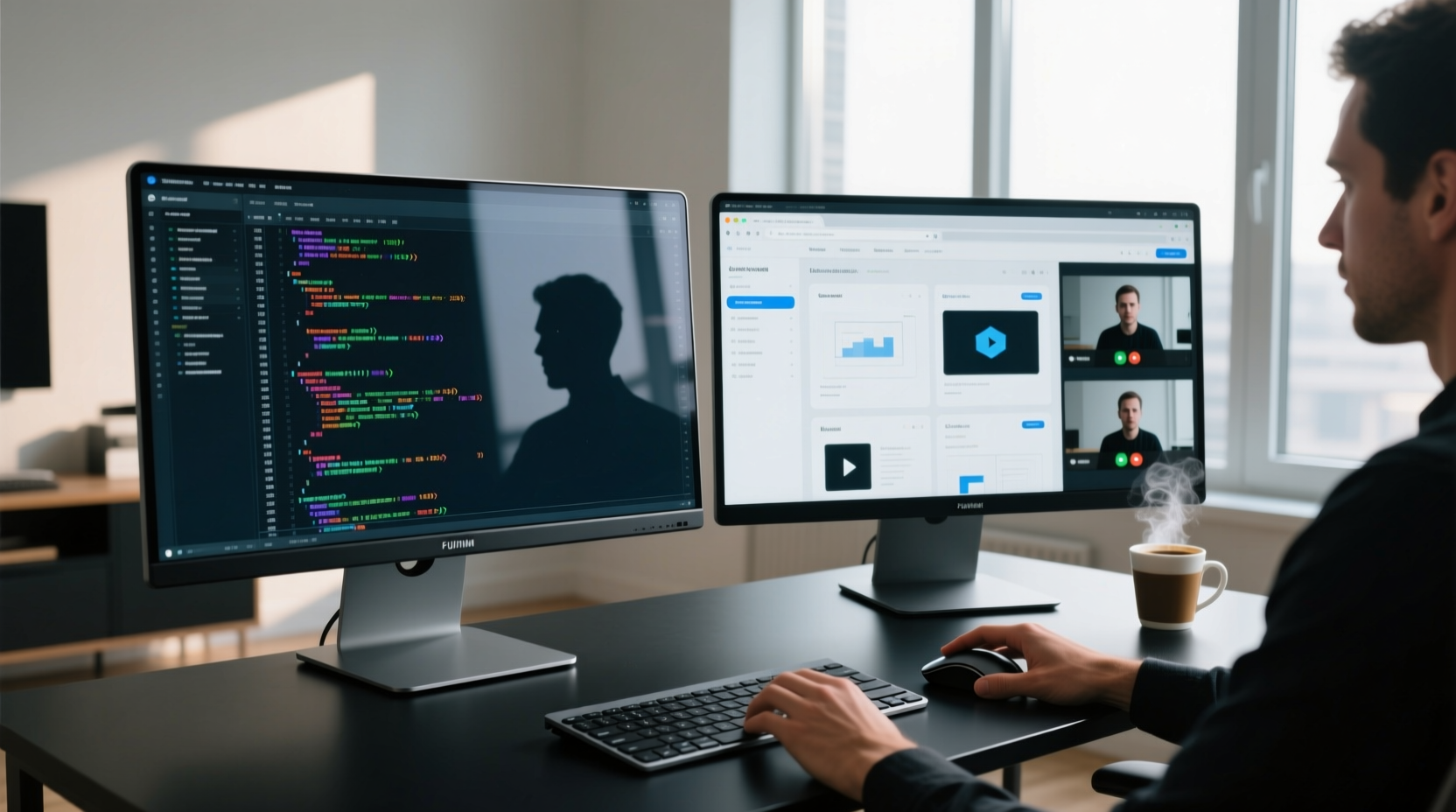
Multiple studies have explored the impact of additional screens on workplace performance. A landmark study by the University of Utah, commissioned by NEC in 2008, found that users with dual monitors experienced up to a 42% increase in productivity when performing data-intensive tasks like spreadsheet analysis, coding, and document editing. More recent research from the Journal of Applied Psychology reaffirms this: workers using multiple displays completed tasks faster and made fewer errors compared to single-screen users.
The core advantage lies in spatial memory and task-switching efficiency. When information is spread across two screens, your brain can assign specific zones to particular functions—email on one side, active project on the other. This reduces the need to constantly minimize, maximize, or tab between windows, which interrupts focus and increases mental load.
Real-World Gains Across Professions
Consider a financial analyst reviewing quarterly reports while simultaneously monitoring live stock prices. Or a graphic designer who keeps Photoshop open on one screen and client feedback or reference images on the other. In both cases, having persistent access to multiple streams of information without toggling improves flow and reduces context-switching fatigue.
Even remote workers benefit. During video calls, keeping meeting notes or presentation slides on a second screen allows seamless participation without losing sight of shared materials. Writers often use one monitor for research and another for drafting, minimizing distractions and improving concentration.
When Dual Monitors Become Visual Overload
Despite the potential gains, a second monitor isn’t automatically beneficial. Poorly configured setups can lead to distraction, disorganization, and even physical discomfort. If both screens are crammed with open tabs, notifications, and unrelated applications, the result is not enhanced productivity but sensory overload.
One common issue is “screen hoarding”—the tendency to leave every application visible at once because they’re technically accessible. This creates visual noise that competes for attention. Instead of streamlining workflow, it fragments focus. Cognitive psychologist Dr. Gloria Mark, author of *Attention Span*, warns: “The more stimuli present in our environment, the more our attention gets pulled in competing directions. A second screen multiplies those stimuli unless carefully managed.”
“More screen space doesn’t mean better focus—it means more room for distraction unless you impose structure.” — Dr. Gloria Mark, Cognitive Psychologist and Attention Researcher
Physical and Ergonomic Risks
Another overlooked downside is ergonomic strain. Many users set up dual monitors without considering alignment, leading to awkward neck rotation or eye fatigue. If the secondary screen is placed too far off-center or at a different height, it forces constant head turning, contributing to long-term musculoskeletal issues.
Additionally, larger setups may encourage prolonged sitting. Without intentional breaks, users might stay glued to their expanded digital workspace for hours, increasing risks associated with sedentary behavior.
Optimizing Your Dual Monitor Setup for Maximum Benefit
To harness the advantages of dual monitors while avoiding pitfalls, intentionality is key. It’s not about having two screens—it’s about designing a system that supports your specific work patterns.
Step-by-Step Guide to Effective Configuration
- Assess Your Workflow Needs: Identify repetitive tasks that involve switching between apps (e.g., writing and researching, coding and debugging).
- Choose the Right Hardware: Match screen size, resolution, and aspect ratio. Mismatched specs create visual inconsistency that disrupts continuity.
- Position Strategically: Align both monitors at eye level with minimal bezel gap. Use a VESA mount or adjustable stand for precision.
- Assign Functional Zones: Dedicate one screen to active creation (writing, designing) and the other to passive support (email, references, chat).
- Use Software Tools: Leverage window management tools like Divvy (macOS), FancyZones (Windows PowerToys), or Magnet to snap apps into predefined layouts.
- Limit Notifications: Disable non-essential alerts on both screens. Consider using \"Do Not Disturb\" modes during deep work sessions.
- Review Weekly: Audit your screen usage. Are both monitors actively serving you, or is one becoming digital junk space?
Who Benefits Most—and Who Doesn’t?
Not all roles gain equal value from dual monitors. Below is a comparison of job types and their likely return on investment:
| Profession | Likely Productivity Gain | Key Use Case | Potential Risk |
|---|---|---|---|
| Software Developers | High | Code editor + terminal/debugger/docs | Too many terminals open; distraction from logs |
| Data Analysts | High | Spreadsheet + dashboard/query tool | Information fragmentation if poorly organized |
| Graphic Designers | High | Main canvas + layers/tool palettes/references | Color calibration mismatch between screens |
| Writers & Editors | Moderate | Drafting + research/notes | Research rabbit holes pulling focus away |
| Sales Representatives | Moderate | CRM + calling/email platform | Notification fatigue from dual-channel alerts |
| Students (casual use) | Low to Moderate | Note-taking + lecture video | Entertainment apps stealing attention |
| Executives (meeting-heavy) | Low | Presentation + calendar/email | Rarely used outside meetings; underutilized investment |
As the table shows, roles involving simultaneous interaction with multiple data sources benefit most. Conversely, those with linear workflows or heavy reliance on single applications may see diminishing returns.
Mini Case Study: From Clutter to Clarity
Jamal, a freelance UX researcher, upgraded to a dual monitor setup after feeling constrained by his laptop alone. Initially excited, he soon found himself overwhelmed—his secondary screen became a dumping ground for Slack, YouTube tutorials, and half-open surveys. His productivity dipped, and he felt more distracted than before.
After consulting a digital workspace coach, he restructured his setup: the left screen was reserved exclusively for active projects (Figma, Notion), while the right hosted communication tools (Slack, email) and research databases. He disabled notifications except during designated check-in times and used FancyZones to lock apps into consistent positions.
Within three weeks, Jamal reported a 30% reduction in task-switching time and improved ability to enter deep work states. “I realized I didn’t need more screen space—I needed better screen discipline,” he said.
Checklist: Is a Dual Monitor Setup Right for You?
- ✅ Do you regularly switch between two or more applications?
- ✅ Does your work involve referencing external data while creating content?
- ✅ Can you physically accommodate two monitors with proper ergonomics?
- ✅ Are you willing to establish rules for screen usage (e.g., no social media on secondary display)?
- ✅ Have you optimized your operating system for multi-monitor navigation (keyboard shortcuts, display settings)?
- ❌ Do you primarily consume media or browse casually?
- ❌ Do you struggle with digital organization already?
If most of your answers are “yes” to the first five and “no” to the last two, a dual monitor setup is likely a worthwhile investment. Otherwise, consider refining your current workflow before expanding your hardware.
Frequently Asked Questions
Can a dual monitor setup cause eye strain?
Yes—if monitors differ in brightness, contrast, or refresh rate, or if they're misaligned. To prevent strain, match display settings as closely as possible, position them at the same height, and take regular breaks using the 20-20-20 rule: every 20 minutes, look at something 20 feet away for 20 seconds.
Is a vertical monitor useful in a dual setup?
Absolutely. Rotating one monitor to portrait mode is ideal for reading long documents, coding, or working with timelines and spreadsheets. It reduces scrolling and improves information density. Many developers and legal professionals prefer this orientation for text-heavy tasks.
Do ultrawide monitors replace the need for dual screens?
For some users, yes. An ultrawide monitor (e.g., 29” or 34”) offers expansive horizontal space and eliminates the bezel gap between two separate screens. However, true multitaskers may still prefer dual monitors for independent scaling, different input sources, or physical flexibility in positioning.
Conclusion: Intentionality Over Expansion
A dual monitor setup isn’t inherently productive or distracting—it becomes one or the other based on how it’s used. For professionals managing complex, parallel workflows, the extra screen real estate can be transformative. But for others, it risks becoming an expensive source of visual noise.
The key isn’t simply adding a second screen; it’s designing a digital workspace that aligns with your cognitive rhythms and work demands. Invest in ergonomics, enforce boundaries on app placement, and treat screen space like office space—valuable and finite.









 浙公网安备
33010002000092号
浙公网安备
33010002000092号 浙B2-20120091-4
浙B2-20120091-4
Comments
No comments yet. Why don't you start the discussion?