Remote work has redefined how we interact with our digital environments. For those juggling multiple applications, emails, video calls, and documents throughout the day, screen real estate isn’t just a luxury—it’s a necessity. As more professionals seek ways to enhance focus and efficiency, the question arises: Is investing in a dual monitor setup truly worth it for remote workers who multitask constantly? The answer, supported by both research and real-world experience, leans heavily toward yes—but with important caveats.
While a second screen won’t magically transform an inefficient workflow, when implemented thoughtfully, it can significantly reduce cognitive load, streamline task-switching, and improve overall job satisfaction. This article explores the tangible benefits, potential drawbacks, ergonomic considerations, and practical strategies for optimizing a dual-monitor environment tailored to high-volume multitaskers in remote roles.
The Cognitive Cost of Constant Task Switching
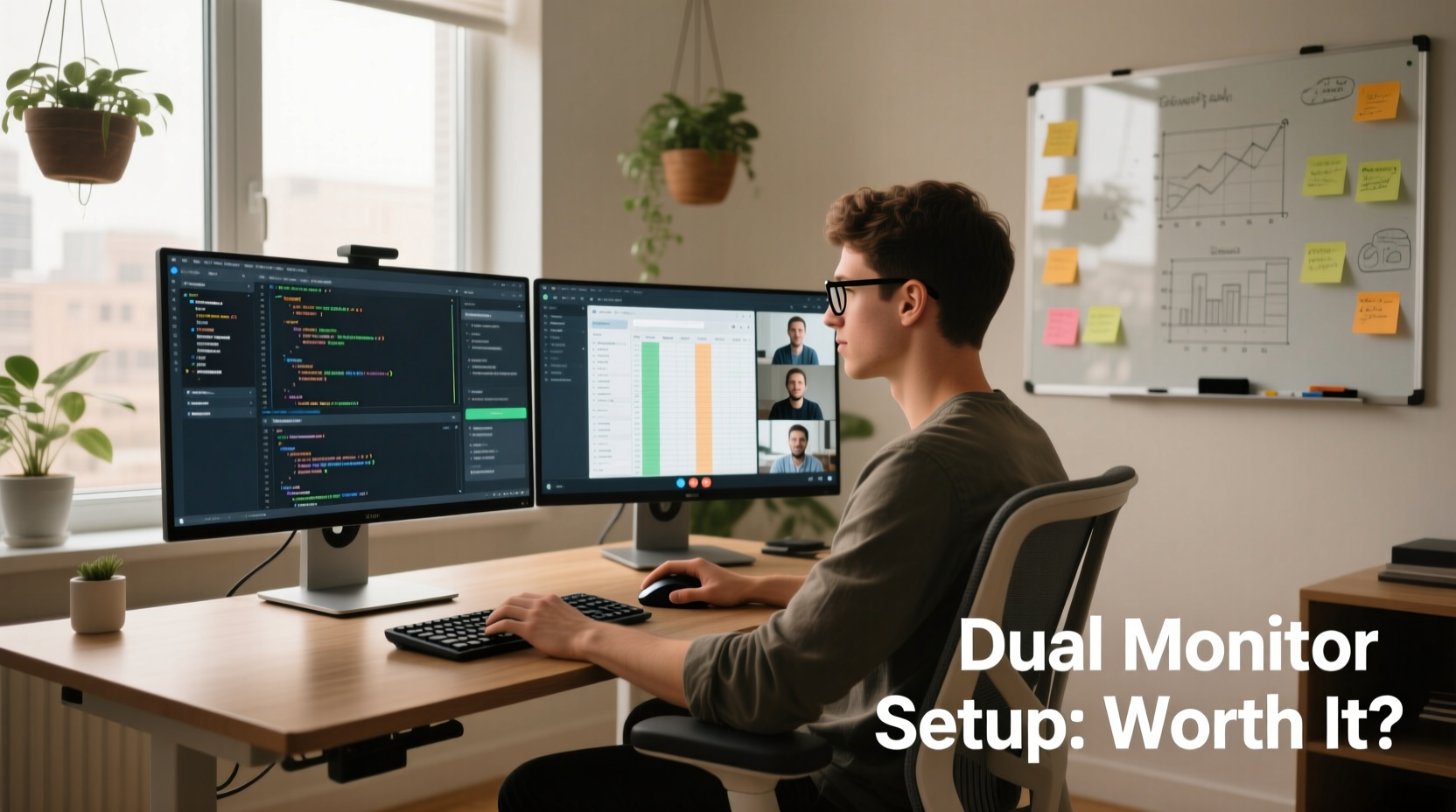
Multitasking is often glorified in modern work culture, but neuroscience tells a different story. The human brain doesn’t actually perform multiple complex tasks simultaneously; instead, it rapidly switches between them—a process known as “task switching.” Each switch incurs a cognitive cost, including time delays and increased error rates. According to a study by the University of California, Irvine, it takes an average of 23 minutes to fully regain focus after an interruption.
For remote workers managing Slack messages, calendar alerts, spreadsheets, and video conferencing tools all at once, these micro-interruptions accumulate quickly. A single monitor forces constant window resizing, tab cycling, and mental recalibration. Every time you minimize a document to check an email, your brain must reorient itself upon returning—wasting precious seconds that add up over the course of a day.
Productivity Gains: What Research Says
Multiple studies have quantified the performance boost from using dual monitors. A landmark report by the University of Utah, commissioned by NEC Displays, found that workers using two monitors were 30% more productive than those using a single screen. Tasks involving data entry, financial analysis, coding, and content creation saw the most significant improvements.
Another study published in the journal *Computers in Human Behavior* revealed that users completed tasks 20–40% faster with dual displays, particularly when working with split information sources—such as referencing a client brief while drafting a proposal. These findings are especially relevant for remote knowledge workers whose daily responsibilities involve synthesizing information across platforms.
“Expanding your visual workspace reduces the need for memory recall during transitions. You see more context at once, which supports better decision-making.” — Dr. Sarah Lin, Cognitive Ergonomics Researcher, MIT AgeLab
The advantage lies not just in having more pixels, but in preserving mental continuity. With both your reference material and active document visible simultaneously, you avoid the “where was I?” moment that follows every alt-tab or command+tab maneuver.
Real-World Impact: A Day in the Life of a Dual-Screen Remote Worker
Consider Maria, a project manager at a distributed tech startup. Her typical morning includes reviewing sprint progress in Jira, responding to urgent Slack threads, preparing presentation slides, and attending three back-to-back Zoom meetings. On a single 15-inch laptop screen, this workflow requires relentless window shuffling. She frequently misses messages because notifications get buried under full-screen presentations.
After switching to a dual monitor setup—one 24-inch display aligned left for communications (Slack, email, calendar), and her laptop screen on the right for active tasks—her efficiency transformed. She now keeps her meeting agenda open on the left while sharing her screen during calls. When feedback comes in via chat, she glances sideways without losing focus on her current slide deck.
Within two weeks, Maria reported a 35% reduction in after-hours work. She attributed this change not to working faster, but to working smarter—fewer distractions, fewer errors, and less mental fatigue by day’s end.
Setting Up Your Dual Monitor System: A Step-by-Step Guide
Simply adding a second screen isn’t enough. To maximize value, follow this structured approach:
- Assess Your Workflow Needs: Identify which applications you use most frequently and how they interact. Do you compare documents? Monitor live data feeds? Present while viewing notes?
- Choose Compatible Hardware: Ensure your laptop or desktop supports dual output (HDMI, DisplayPort, or USB-C). Most modern machines do, but older models may require adapters or docking stations.
- Select Screen Size and Resolution: Match resolutions if possible (e.g., both 1080p or both 1440p) to prevent scaling issues. A 24-inch monitor is ideal for general use; consider 27-inch for detailed design or coding work.
- Position Monitors Ergonomically: Place both screens at eye level, angled slightly inward, with the primary monitor centered. The top of the screen should align with your natural gaze line.
- Configure Display Settings: In macOS or Windows, set the correct arrangement (left/right), extend (not duplicate) the desktop, and assign the main display appropriately.
- Assign Functional Zones: Dedicate one monitor to dynamic inputs (messages, alerts, video calls) and the other to static, focused work (writing, coding, editing).
- Test and Iterate: Use the setup for three full workdays. Adjust positioning, brightness, and software layout based on comfort and usage patterns.
Do’s and Don’ts of Dual Monitor Usage
| Do | Don’t |
|---|---|
| Align monitor heights so the top edges are level with your eyes | Stack monitors vertically unless doing specialized coding or reading long documents |
| Use cable management clips to reduce desk clutter | Run cables loosely across the floor where they can be tripped over |
| Enable dark mode on one screen if working in low-light conditions | Have drastically different brightness levels causing eye strain |
| Take short breaks every hour to rest your eyes and reset posture | Work for hours without adjusting position or checking ergonomics |
| Customize virtual desktops per monitor for app grouping | Fill both screens with too many open windows leading to visual overload |
When a Second Screen Isn’t Worth It
Despite the advantages, a dual monitor setup isn't universally beneficial. Certain scenarios diminish its ROI:
- Limited Physical Space: If your desk is smaller than 48 inches wide, adding a second monitor may create crowding, forcing awkward neck turns and poor posture.
- Minimal Multitasking: Workers focused on singular tasks—like transcription, focused writing, or meditation coaching—may gain little from extra screen space.
- Budget Constraints: While affordable options exist (refurbished monitors, used docking stations), quality hardware and proper stands can exceed $300—a barrier for some freelancers or contract workers.
- Inadequate Technical Support: Some older laptops lack graphics power to drive two external displays smoothly, leading to lag or overheating.
In such cases, alternatives like ultrawide monitors (e.g., 34-inch curved 21:9 panels) offer expanded horizontal space without requiring two separate units. Virtual desktops and tiling window managers (such as Microsoft PowerToys or Spectacle for Mac) can also simulate multi-monitor functionality on a single screen.
Optimizing Software for Maximum Benefit
Hardware is only half the equation. Pair your dual monitors with smart software practices:
- Use Tiling Managers: Tools like Divvy (Mac), AquaSnap (Windows), or Magnet allow precise window placement with keyboard shortcuts, eliminating drag-and-drop inefficiency.
- Sync Notifications: Route non-urgent alerts (social media, newsletters) to your secondary screen to prevent disruption on your primary workspace.
- Leverage Extended Browser Tabs: Keep research tabs open on one monitor while drafting content on the other. Extensions like OneTab help manage tab sprawl.
- Adopt Vertical Orientation for Reference Material: Rotate one monitor to portrait mode for reading PDFs, code files, or long emails—ideal for reducing scrolling.
“Dual monitors aren’t about doing more—they’re about doing what matters with less friction.” — James Reed, Remote Work Consultant and Author of *Digital Workspace Design*
Frequently Asked Questions
Can I use my TV as a second monitor?
Yes, if your computer has HDMI output and the TV supports input from external devices. However, TVs often have higher input lag and lower pixel density than monitors, making them suboptimal for text-heavy or fast-paced tasks. Best used for casual monitoring or presentations.
Does a dual monitor setup increase electricity costs significantly?
Typically no. Modern LED monitors consume around 20–30 watts each. Running two for 8 hours daily adds roughly $2–$4 per month to your electricity bill, depending on local rates. The productivity gains far outweigh this minimal cost.
Should both monitors be the same brand and model?
Ideal, but not required. Matching models ensure consistent color calibration, resolution, and bezel size, which improves visual flow. However, mixing brands works fine for general office tasks as long as resolutions are compatible and brightness settings are balanced.
Final Checklist Before You Upgrade
Before purchasing additional equipment, verify the following:
- ✅ Your computer supports dual display output
- ✅ You have adequate desk space (minimum 48” width recommended)
- ✅ Your chair and desk allow proper monitor alignment at eye level
- ✅ You spend at least 3–4 hours daily switching between apps or referencing multiple sources
- ✅ You’re experiencing signs of digital fatigue (eye strain, distraction, slow task completion)
- ✅ You’ve tested a dual setup temporarily (borrow a monitor or visit a coworking space)
Conclusion: A Strategic Investment in Focus and Efficiency
For remote workers immersed in constant multitasking, a dual monitor setup is more than a convenience—it’s a strategic tool for reducing mental fatigue and enhancing precision. The initial investment pays dividends in saved time, improved accuracy, and greater job satisfaction. But success depends not on the number of screens, but on how intentionally they’re used.
By aligning hardware choices with actual workflow demands, prioritizing ergonomics, and leveraging software tools, remote professionals can transform their digital workspace into a streamlined command center. If your role involves frequent context switching, data comparison, or parallel application use, then yes—a dual monitor setup is absolutely worth it.









 浙公网安备
33010002000092号
浙公网安备
33010002000092号 浙B2-20120091-4
浙B2-20120091-4
Comments
No comments yet. Why don't you start the discussion?