Smartphones and computers have become central to daily life, with most users installing dozens of apps over time. From fitness trackers to shopping tools, many serve a purpose—for a while. But what happens when they’re no longer useful? Should you delete them or let them sit idle in your app drawer? The answer isn’t always straightforward, but understanding the implications for performance, security, storage, and privacy can help you make smarter digital hygiene choices.
The Hidden Costs of Unused Apps
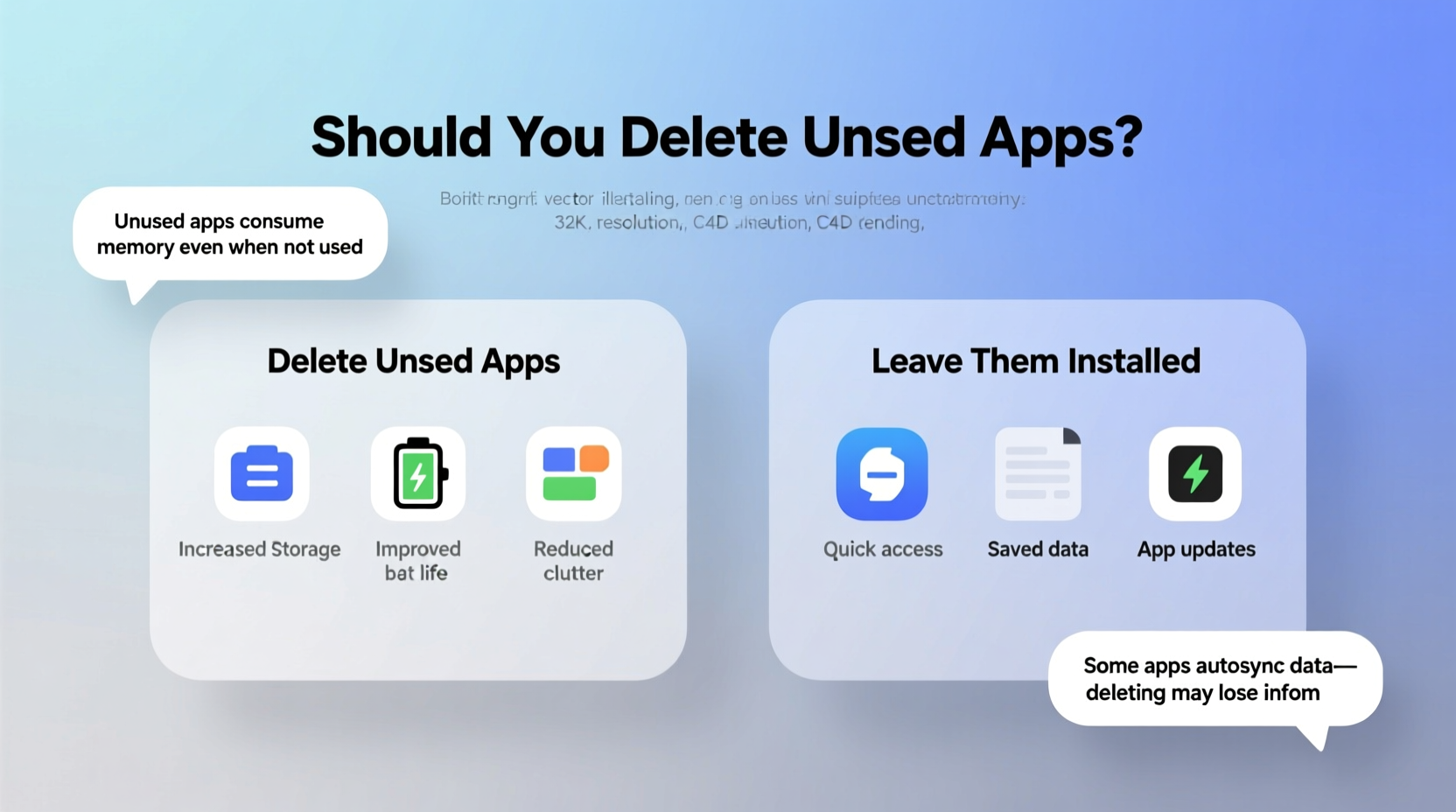
Leaving apps installed may seem harmless, especially if they’re not actively used. However, even inactive apps can contribute to system strain in subtle ways. While modern operating systems are designed to manage background processes efficiently, some applications continue to run services, check for updates, or collect data without user awareness.
For example, social media and shopping apps often include background refresh features that periodically sync data, consuming battery and bandwidth. Even if you don’t open them, these apps can still ping servers, track location (if permissions were granted), or preload content. Over time, multiple such apps accumulate, creating a “digital background noise” that degrades device responsiveness.
Storage Isn't Always the Issue—But It Can Be
On newer devices with 128GB or more of storage, a few unused apps might not seem like a burden. Yet, app size isn’t limited to the initial download. Many apps grow over time through cached data, logs, and downloaded content. A once-small weather app can balloon to hundreds of megabytes after months of background operation.
iOS and Android both offer built-in tools to review app size and offload rarely used ones. On iPhone, “Offload App” removes the app but keeps its documents and data; reinstalling restores everything instantly. Android’s “Uninstall” option frees space completely, though some apps may retain minimal cloud-linked preferences.
Security Risks of Dormant Apps
One of the most overlooked dangers of keeping unused apps is security exposure. Apps that are no longer updated become vulnerable to exploits. Developers typically patch bugs and close security holes in regular updates. When an app is abandoned—either by you or its creator—it stops receiving those patches.
If such an app has permissions like access to your camera, microphone, contacts, or location, it becomes a potential backdoor. Cybercriminals target outdated software precisely because it’s easier to exploit. In 2022, researchers at Kaspersky found that nearly 30% of mobile malware infections originated from third-party apps no longer maintained by their developers.
“Outdated apps are low-hanging fruit for attackers. Just because you don’t use an app doesn’t mean it can’t be used against you.” — Dr. Lena Patel, Cybersecurity Researcher at MITRE Corporation
Permissions Matter More Than You Think
When you install an app, you often grant it permissions without fully considering long-term implications. Even after uninstalling, some apps leave behind residual data or continue syncing via cloud accounts. Worse, dormant apps with active permissions can be reactivated remotely in rare cases involving zero-day vulnerabilities.
Reviewing and revoking unnecessary permissions is a smart habit. Both iOS and Android allow granular control under Privacy settings. For instance, you can disable location access for a food delivery app you haven’t used in months, reducing risk even before deletion.
Performance: Does It Really Improve?
A common belief is that deleting unused apps speeds up your phone. In reality, the performance gain is usually marginal unless the apps were actively running in the background. Modern operating systems suspend inactive apps automatically, freeing memory and CPU resources.
However, exceptions exist. Some poorly coded apps fail to enter sleep mode properly. Others restart themselves after being closed, especially if tied to push notifications or advertising SDKs. These are the types of apps that genuinely affect battery life and responsiveness—even when not opened.
If your device feels sluggish, consider checking battery usage statistics. On iPhone, go to Settings > Battery; on Android, visit Settings > Battery > Battery Usage. Apps consuming disproportionate power despite infrequent use should be uninstalled or restricted.
App Bloat vs. System Optimization
While individual apps may have minimal impact, collective bloat adds up. A study by AVG Technologies showed that users with over 100 installed apps experienced 15–20% slower cold boot times compared to those with fewer than 30. This effect was more pronounced on mid-range and older devices.
Additionally, excessive apps clutter home screens and app libraries, increasing cognitive load and reducing productivity. Finding the right tool becomes harder when buried among irrelevant icons.
When to Delete vs. When to Keep
Not all unused apps deserve removal. Some are seasonal (tax software), situational (event-specific apps), or act as backups (alternative messaging platforms). The key is distinguishing between temporary dormancy and permanent obsolescence.
Consider this decision framework:
- Delete immediately: Apps from unknown sources, those with expired domains, or apps requesting excessive permissions.
- Keep temporarily: Seasonal tools (holiday planners), travel apps for upcoming trips, or trial versions you might revisit.
- Archive instead: Use cloud accounts or notes to save login details before uninstalling apps you may need later (e.g., banking apps for former employers).
Real Example: Sarah’s Smartphone Cleanup
Sarah, a marketing professional, noticed her Android phone was draining battery faster than usual. She hadn’t changed her usage habits, but after reviewing battery stats, she discovered an old ride-sharing app—unused for over a year—was consuming 12% of her daily power. Further investigation revealed it had background location access enabled and was pinging servers every few minutes.
After uninstalling the app and revoking permissions, her battery life improved by nearly two hours. She also deleted eight other apps she hadn’t touched in months, freeing 1.4GB of storage. The change didn’t make her phone “faster,” but it felt more reliable and responsive during critical work tasks.
Action Plan: How to Manage Unused Apps Strategically
Rather than making impulsive deletions or ignoring the issue entirely, adopt a structured approach to app management. Follow this step-by-step guide every 90 days to maintain digital health.
- Inventory Installed Apps: Go through your home screen, app drawer, and settings to list all non-system apps.
- Sort by Usage: Use built-in tools (iOS Screen Time, Android Digital Wellbeing) to identify apps not opened in the past 30–60 days.
- Evaluate Permissions: For each unused app, check what data it can access. Revoke unnecessary permissions first.
- Decide: Delete, Offload, or Keep: Apply the criteria above. Prioritize deletion for high-risk or bloated apps.
- Document Important Logins: If an app requires account recovery info, store credentials securely before uninstalling.
- Repeat Quarterly: Schedule reminders to repeat the process and prevent future buildup.
Checklist: App Maintenance Routine
- ✅ Review app usage statistics monthly
- ✅ Disable background refresh for inactive apps
- ✅ Revoke unused permissions (location, camera, contacts)
- ✅ Uninstall apps not used in 60+ days
- ✅ Clear cache for remaining large apps
- ✅ Backup critical app data before deletion
- ✅ Organize remaining apps into labeled folders
Comparison: Delete vs. Leave Installed
| Factor | Delete Unused Apps | Leave Them Installed |
|---|---|---|
| Storage Space | Frees up immediate and long-term space | Wastes space, especially with cached data growth |
| Security Risk | Reduces attack surface significantly | Increases vulnerability if app is outdated |
| Battery Life | Potential improvement if app ran background tasks | No direct drain, but possible hidden consumption |
| System Performance | Minor gains on older devices; cleaner interface | Likely negligible on modern hardware |
| User Experience | Less clutter, easier navigation | More distractions, harder to find active apps |
| Recovery Effort | Requires re-login and setup if reinstalled | Instant access, but may have outdated data |
Frequently Asked Questions
Will deleting apps improve my phone’s speed?
In most cases, no—not dramatically. Modern smartphones efficiently manage inactive apps. However, removing apps that run background processes (like syncing or location tracking) can improve battery life and reduce occasional lag. The biggest benefit is often psychological: a cleaner interface leads to faster decision-making and reduced distraction.
Can unused apps steal my data?
Direct theft is rare, but possible. An outdated app with permission to access photos, messages, or location could be exploited if a security flaw exists. Additionally, some apps continue transmitting anonymized usage data even when not opened. Deleting unused apps minimizes these risks, especially if they’re from untrusted developers.
What’s the difference between offloading and deleting an app?
On iOS, “offloading” removes the app but keeps its documents and data. When you reinstall, everything restores automatically. Deleting removes both the app and its local data. Android doesn’t have a direct offload feature, but many apps sync data to the cloud, allowing partial restoration after reinstallation. Offloading is ideal for apps you might use again; deletion is best for permanent removal.
Take Control of Your Digital Environment
Your smartphone or computer should serve you—not the other way around. Every app installed represents a small commitment: to its developer, its ecosystem, and its demands on your device’s resources. By regularly auditing and removing unused applications, you reclaim control over performance, privacy, and peace of mind.
Start today. Spend 15 minutes reviewing your most neglected apps. Delete three you haven’t used in months. Notice how your device feels afterward—lighter, perhaps, or simply more intentional. Digital clutter accumulates silently, but so does the benefit of cleaning it up.









 浙公网安备
33010002000092号
浙公网安备
33010002000092号 浙B2-20120091-4
浙B2-20120091-4
Comments
No comments yet. Why don't you start the discussion?